Apache2.4+PHP5.6+MySQL5.6 integrated configuration
1.Apache installation
Modify the http.conf file under the Apache24conf folder:
(1) Modify the root path of ServerRoot Apache
The default is ServerRoot "c:/Apache24", modify it to: ServerRoot "D: /phpEnv/Apache24" (that is, the folder where you decompressed it)
to “ServerName” Needed for Apache. O (3) Modify the main folder directory interviewed by Documentroot Apache (ie PHP, Power Place where HTML code files are placed)
Apache's default path is below HTDOCS (D: PHPENVAPACHE24HTDOCS). File index.html. This path can be modified by yourself, you can configure it in my own new folder, and configure the httpconf file to the new folder
Modified to:
DocumentRoot "D:phpEnvwww"
DirectoryIndexindex .html
为 Modified to
(5) Set the directory of the serverScript
Require All Granter
Allowoverride None
(6) Test Apache Environment Run, enter CMD, and open the command prompt. Then enter the D:phpEnvApache24bin directory and press Enter httpd and press Enter
Access the index.html file in the DocumentRoot Apache folder. If "it works" appears, the service is installed and started correctly. In (6) Configure the Windows service. The new command window enters the Apache24bin directory and knocks into the code line: httpd.exe -k install -n "servicene". ServiceName means that the service name is modified by itself, such as "Apache24".
2. PHP5.6 installation
1. Copy the php.ini-development file in the directory and rename it to php.ini. It is the configuration file of php
2. Add php support to the Apache service "
AddType application/x-httpd -php .php .phtml
3. Restart the service
(2) MySQL database support: extension_dir = "EXT", remove the previous ";" And change extension_dir = "D:phpEnvphpext" to turn on PHP extension support (the ext folder contains files that support many PHP extensions).
Remove the ";" dll
can support the mysql database by restarting the service.

Hot AI Tools

Undresser.AI Undress
AI-powered app for creating realistic nude photos

AI Clothes Remover
Online AI tool for removing clothes from photos.

Undress AI Tool
Undress images for free

Clothoff.io
AI clothes remover

AI Hentai Generator
Generate AI Hentai for free.

Hot Article

Hot Tools

Notepad++7.3.1
Easy-to-use and free code editor

SublimeText3 Chinese version
Chinese version, very easy to use

Zend Studio 13.0.1
Powerful PHP integrated development environment

Dreamweaver CS6
Visual web development tools

SublimeText3 Mac version
God-level code editing software (SublimeText3)

Hot Topics
 Working with Flash Session Data in Laravel
Mar 12, 2025 pm 05:08 PM
Working with Flash Session Data in Laravel
Mar 12, 2025 pm 05:08 PM
Laravel simplifies handling temporary session data using its intuitive flash methods. This is perfect for displaying brief messages, alerts, or notifications within your application. Data persists only for the subsequent request by default: $request-
 cURL in PHP: How to Use the PHP cURL Extension in REST APIs
Mar 14, 2025 am 11:42 AM
cURL in PHP: How to Use the PHP cURL Extension in REST APIs
Mar 14, 2025 am 11:42 AM
The PHP Client URL (cURL) extension is a powerful tool for developers, enabling seamless interaction with remote servers and REST APIs. By leveraging libcurl, a well-respected multi-protocol file transfer library, PHP cURL facilitates efficient execution of various network protocols, including HTTP, HTTPS, and FTP. This extension offers granular control over HTTP requests, supports multiple concurrent operations, and provides built-in security features.
 Simplified HTTP Response Mocking in Laravel Tests
Mar 12, 2025 pm 05:09 PM
Simplified HTTP Response Mocking in Laravel Tests
Mar 12, 2025 pm 05:09 PM
Laravel provides concise HTTP response simulation syntax, simplifying HTTP interaction testing. This approach significantly reduces code redundancy while making your test simulation more intuitive. The basic implementation provides a variety of response type shortcuts: use Illuminate\Support\Facades\Http; Http::fake([ 'google.com' => 'Hello World', 'github.com' => ['foo' => 'bar'], 'forge.laravel.com' =>
 12 Best PHP Chat Scripts on CodeCanyon
Mar 13, 2025 pm 12:08 PM
12 Best PHP Chat Scripts on CodeCanyon
Mar 13, 2025 pm 12:08 PM
Do you want to provide real-time, instant solutions to your customers' most pressing problems? Live chat lets you have real-time conversations with customers and resolve their problems instantly. It allows you to provide faster service to your custom
 Explain the concept of late static binding in PHP.
Mar 21, 2025 pm 01:33 PM
Explain the concept of late static binding in PHP.
Mar 21, 2025 pm 01:33 PM
Article discusses late static binding (LSB) in PHP, introduced in PHP 5.3, allowing runtime resolution of static method calls for more flexible inheritance.Main issue: LSB vs. traditional polymorphism; LSB's practical applications and potential perfo
 PHP Logging: Best Practices for PHP Log Analysis
Mar 10, 2025 pm 02:32 PM
PHP Logging: Best Practices for PHP Log Analysis
Mar 10, 2025 pm 02:32 PM
PHP logging is essential for monitoring and debugging web applications, as well as capturing critical events, errors, and runtime behavior. It provides valuable insights into system performance, helps identify issues, and supports faster troubleshoot
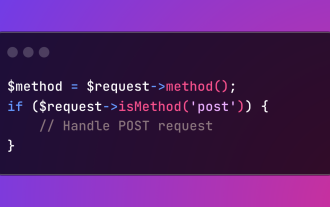 HTTP Method Verification in Laravel
Mar 05, 2025 pm 04:14 PM
HTTP Method Verification in Laravel
Mar 05, 2025 pm 04:14 PM
Laravel simplifies HTTP verb handling in incoming requests, streamlining diverse operation management within your applications. The method() and isMethod() methods efficiently identify and validate request types. This feature is crucial for building
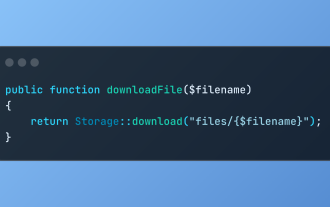 Discover File Downloads in Laravel with Storage::download
Mar 06, 2025 am 02:22 AM
Discover File Downloads in Laravel with Storage::download
Mar 06, 2025 am 02:22 AM
The Storage::download method of the Laravel framework provides a concise API for safely handling file downloads while managing abstractions of file storage. Here is an example of using Storage::download() in the example controller:






