How to compress and decompress .bz2 files in Linux
Compressing files can significantly reduce file size by using fewer bytes to encode the data in the file, and is useful when backing up and transferring files across networks. On the other hand, decompressing a file means restoring the data in the file to its original state.
There are several file compression and decompression tools in Linux, such as gzip, 7-zip, Lrzip, PeaZip, etc.
In this tutorial, we will introduce how to use the bzip2 tool to compress and decompress .bz2 files in Linux.
bzip2 is a very famous compression tool and is available on most mainstream Linux distributions. You can install it with the appropriate command on your distribution.
$ sudo apt install bzip2 [On Debian/Ubuntu] $ sudo yum install bzip2 [On CentOS/RHEL] $ sudo dnf install bzip2 [On Fedora 22+]
The general syntax for using bzip2 is:
$ bzip2 option(s) filenames
How to compress a file using "bzip2" in Linux
You can compress a file as follows, using the -z flag to enable compression:
$ bzip2 filename 或者 $ bzip2 -z filename
To compress a .tar file, use The command is:
$ bzip2 -z backup.tar
Important: bzip2 will delete the input file (original file) by default when compressing and decompressing files. To retain the input file, use the -k or --keep option.
In addition, the -f or --force flag will force bzip2 to overwrite the existing output file.
------ 要保留输入文件 ------ $ bzip2 -zk filename $ bzip2 -zk backup.tar
You can also set the block size from 100k to 900k using -1 or --fast to -9 or --best respectively:
$ bzip2 -k1 Etcher-linux-x64.AppImage $ ls -lh Etcher-linux-x64.AppImage.bz2 $ bzip2 -k9 Etcher-linux-x64.AppImage $ bzip2 -kf9 Etcher-linux-x64.AppImage $ ls -lh Etcher-linux-x64.AppImage.bz2
The screenshot below shows how to use the option to preserve the input file, forcing bzip2 Overwrites the output file and sets the block size in compression.
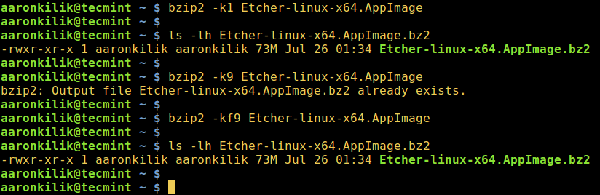
Compressing files using bzip2 in Linux
How to decompress files using “bzip2” in Linux
To decompress .bz2 files, make sure to use the -d or --decompress option:
$ bzip2 -d filename.bz2
NOTE: This The file must have a .bz2 extension for the above command to work.
$ bzip2 -vd Etcher-linux-x64.AppImage.bz2 $ bzip2 -vfd Etcher-linux-x64.AppImage.bz2 $ ls -l Etcher-linux-x64.AppImage
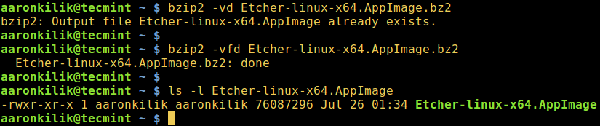
Decompress bzip2 files in Linux
To browse the help and man page of bzip2, enter the following command:
$ bzip2 -h $ man bzip2
Finally, through the above simple explanation, I believe you can now compress and compress bzip2 files in Linux Decompressed the bz2 file. However, if you have any questions and feedback, you can leave them in the comment area.
Importantly, you may want to check out some important tar command examples in Linux to learn how to use tar command to create compressed archives.

Hot AI Tools

Undresser.AI Undress
AI-powered app for creating realistic nude photos

AI Clothes Remover
Online AI tool for removing clothes from photos.

Undress AI Tool
Undress images for free

Clothoff.io
AI clothes remover

Video Face Swap
Swap faces in any video effortlessly with our completely free AI face swap tool!

Hot Article

Hot Tools

Notepad++7.3.1
Easy-to-use and free code editor

SublimeText3 Chinese version
Chinese version, very easy to use

Zend Studio 13.0.1
Powerful PHP integrated development environment

Dreamweaver CS6
Visual web development tools

SublimeText3 Mac version
God-level code editing software (SublimeText3)

Hot Topics
 1386
1386
 52
52


