How to detect bad sectors and blocks on your hard drive on Linux
Let’s start with the definition of bad sectors and bad blocks. They are parts of a disk or flash memory that can no longer be read or written, usually due to specific physical damage to the disk surface or failure of the flash memory transistors.
As bad sectors continue to accumulate, they can have unpleasant or damaging effects on your disk or flash memory capacity, and may even cause hardware failure.
At the same time, it is also important to note that the presence of bad blocks is a warning that you should start thinking about buying a new disk, or simply mark the bad blocks as unusable.
So, in this article, we go through a few necessary steps to use a specific disk scanning tool to enable you to determine whether a Linux disk or flash memory has bad sectors.
Here are the steps:
Use the Bad Block Tool to check for bad sectors on Linux
The Bad Block Tool allows users to scan the device to check for bad sectors or blocks. The device can be a disk or external disk and is represented by a file such as /dev/sdc.
First, execute the fdisk command with superuser privileges to display the information of all your disks or flash drives and their partition information:
$ sudo fdisk -l
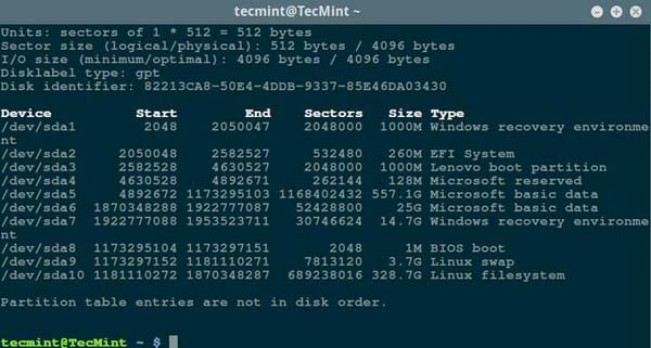
List Linux file system partitions
Then check you with the following command Bad sectors/bad blocks on the Linux hard disk:
$ sudo badblocks -v /dev/sda10 > badsectors.txt
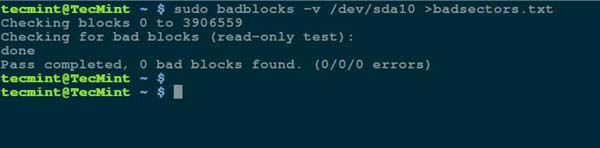
Scan the hard disk for bad sectors on Linux
In the above command, badblocks scans the device /dev/sda10 (remember to specify your actual device), The -v option causes it to display details of the operation. In addition, output redirection is used here to redirect the operation results to the file badsectors.txt.
If you find any bad sectors on your disk, unmount the disk and tell the system not to write data to the reported sectors as below.
You need to execute the e2fsck (for ext2/ext3/ext4 file system) or fsck command. The badsectors.txt file and device file are also required in the command.
The -l option tells the command to add the sector numbers listed in the specified file badsectors.txt to the bad block list.
------------ 针对 for ext2/ext3/ext4 文件系统 ------------ $ sudo e2fsck -l badsectors.txt /dev/sda10 或 ------------ 针对其它文件系统 ------------ $ sudo fsck -l badsectors.txt /dev/sda10
Use Smartmontools tool to scan for bad sectors on Linux
This method is suitable for modern disks (ATA/SATA and SCSI/SAS hard drives with S.M.A.R.T (Self-Monitoring, Analysis and Reporting Technology) system) and solid-state drives) are more reliable and efficient. S.M.A.R.T systems can help detect, report, and possibly record their health so you can identify any possible hardware failures.
You can install smartmontools using the following command:
------------ 在基于 Debian/Ubuntu 的系统上 ------------ $ sudo apt-get install smartmontools ------------ 在基于 RHEL/CentOS 的系统上 ------------ $ sudo yum install smartmontools
After the installation is complete, use smartctl to control the disk-integrated S.M.A.R.T system. You can view its manual or help like this:
$ man smartctl$ smartctl -h
Then execute the smartctrl command and specify your device as a parameter in the command. The following command includes the parameter -H or --health to display the SMART overall health self-assessment test results.
$ sudo smartctl -H /dev/sda10

Check Linux hard drive health
The above results indicate that your hard drive is healthy and hardware failure is unlikely to occur in the near future.
To get an overview of disk information, use the -a or --all option to display all SMART information about the disk, and -x or --xall to display all SMART information about the disk as well as non-SMART information.

Hot AI Tools

Undresser.AI Undress
AI-powered app for creating realistic nude photos

AI Clothes Remover
Online AI tool for removing clothes from photos.

Undress AI Tool
Undress images for free

Clothoff.io
AI clothes remover

AI Hentai Generator
Generate AI Hentai for free.

Hot Article

Hot Tools

Notepad++7.3.1
Easy-to-use and free code editor

SublimeText3 Chinese version
Chinese version, very easy to use

Zend Studio 13.0.1
Powerful PHP integrated development environment

Dreamweaver CS6
Visual web development tools

SublimeText3 Mac version
God-level code editing software (SublimeText3)

Hot Topics
 deepseek web version entrance deepseek official website entrance
Feb 19, 2025 pm 04:54 PM
deepseek web version entrance deepseek official website entrance
Feb 19, 2025 pm 04:54 PM
DeepSeek is a powerful intelligent search and analysis tool that provides two access methods: web version and official website. The web version is convenient and efficient, and can be used without installation; the official website provides comprehensive product information, download resources and support services. Whether individuals or corporate users, they can easily obtain and analyze massive data through DeepSeek to improve work efficiency, assist decision-making and promote innovation.
 How to install deepseek
Feb 19, 2025 pm 05:48 PM
How to install deepseek
Feb 19, 2025 pm 05:48 PM
There are many ways to install DeepSeek, including: compile from source (for experienced developers) using precompiled packages (for Windows users) using Docker containers (for most convenient, no need to worry about compatibility) No matter which method you choose, Please read the official documents carefully and prepare them fully to avoid unnecessary trouble.
 BitPie Bitpie wallet app download address
Sep 10, 2024 pm 12:10 PM
BitPie Bitpie wallet app download address
Sep 10, 2024 pm 12:10 PM
How to download BitPie Bitpie Wallet App? The steps are as follows: Search for "BitPie Bitpie Wallet" in the AppStore (Apple devices) or Google Play Store (Android devices). Click the "Get" or "Install" button to download the app. For the computer version, visit the official BitPie wallet website and download the corresponding software package.
 BITGet official website installation (2025 beginner's guide)
Feb 21, 2025 pm 08:42 PM
BITGet official website installation (2025 beginner's guide)
Feb 21, 2025 pm 08:42 PM
BITGet is a cryptocurrency exchange that provides a variety of trading services including spot trading, contract trading and derivatives. Founded in 2018, the exchange is headquartered in Singapore and is committed to providing users with a safe and reliable trading platform. BITGet offers a variety of trading pairs, including BTC/USDT, ETH/USDT and XRP/USDT. Additionally, the exchange has a reputation for security and liquidity and offers a variety of features such as premium order types, leveraged trading and 24/7 customer support.
 Ouyi okx installation package is directly included
Feb 21, 2025 pm 08:00 PM
Ouyi okx installation package is directly included
Feb 21, 2025 pm 08:00 PM
Ouyi OKX, the world's leading digital asset exchange, has now launched an official installation package to provide a safe and convenient trading experience. The OKX installation package of Ouyi does not need to be accessed through a browser. It can directly install independent applications on the device, creating a stable and efficient trading platform for users. The installation process is simple and easy to understand. Users only need to download the latest version of the installation package and follow the prompts to complete the installation step by step.
 Get the gate.io installation package for free
Feb 21, 2025 pm 08:21 PM
Get the gate.io installation package for free
Feb 21, 2025 pm 08:21 PM
Gate.io is a popular cryptocurrency exchange that users can use by downloading its installation package and installing it on their devices. The steps to obtain the installation package are as follows: Visit the official website of Gate.io, click "Download", select the corresponding operating system (Windows, Mac or Linux), and download the installation package to your computer. It is recommended to temporarily disable antivirus software or firewall during installation to ensure smooth installation. After completion, the user needs to create a Gate.io account to start using it.
 Ouyi Exchange Download Official Portal
Feb 21, 2025 pm 07:51 PM
Ouyi Exchange Download Official Portal
Feb 21, 2025 pm 07:51 PM
Ouyi, also known as OKX, is a world-leading cryptocurrency trading platform. The article provides a download portal for Ouyi's official installation package, which facilitates users to install Ouyi client on different devices. This installation package supports Windows, Mac, Android and iOS systems. Users can choose the corresponding version to download according to their device type. After the installation is completed, users can register or log in to the Ouyi account, start trading cryptocurrencies and enjoy other services provided by the platform.
 gate.io official website registration installation package link
Feb 21, 2025 pm 08:15 PM
gate.io official website registration installation package link
Feb 21, 2025 pm 08:15 PM
Gate.io is a highly acclaimed cryptocurrency trading platform known for its extensive token selection, low transaction fees and a user-friendly interface. With its advanced security features and excellent customer service, Gate.io provides traders with a reliable and convenient cryptocurrency trading environment. If you want to join Gate.io, please click the link provided to download the official registration installation package to start your cryptocurrency trading journey.






