Easily implement video calls through JavaScript scripts
Video Chat Room
Through learning, I also made a simple example myself. A few dozen lines of JavaScript scripts can easily implement video calls; there is no need to download a specified browser, because IE, firefox, chrome and other windows All mainstream browsers on the platform pass and run perfectly. I will share my results with you below. I will not post the layout code, only the JavaScript script.
1. Load the AnyChat for Web SDK library
First you have to load the AnyChat for Web SDK library
[html]
2. Global variable definition
Define global variables
[javascript]
var mDefaultServerAddr = "demo.anychat.cn"; // Default server address
var mDefault ServerPort = 8906; // Default server port number
var mSelfUserId = -1; )
3. Call Initialization function
After the web page is loaded, determine whether the plug-in is installed and whether the plug-in is the latest
[javascript]
// The page is loaded and initialized
function LogicInit() { // Initialization
var NEED_ANYCHAT_APILEVEL = "0";
var errorcode = BRAC_InitSDK(NEED_ANYCHAT_APILEVEL);
if (errorcode == GV_ERR_SUCCESS) // Plug-in initialization successful
document.getElementById("login_div").style.display = "block" ; // Display login interface
else // The plug-in is not installed, or the plug-in version is too old, and the plug-in download interface is displayed. , call the login function
Here the server address and port are hard-coded, enter the user name to log in
Login button click event:
[javascript]
// Log in to the system
function LoginToHall() {
BRAC_Connect (mDefaultServerAddr, mDefaultServerPort); // Connect to the server
BRAC_Login(document.getElementById("username").value, "", 0); // Log in to the system, you can also log in if the password is empty
}
Call After logging in, the server connection function will be triggered first
[javascript]
// The client connects to the server, bSuccess indicates whether the connection is successful, and errorcode indicates the error code
function OnAnyChatConnect(bSuccess, errorcode) {
if (errorcode == 0) { } // Successfully connected to the server
else alert("Failed to connect to the server"); through through ’ ’s' ’ out out out out out out out out out'''’’’’’’’ out out out through out out‐ through'‐'''‐‐‐‐‐‐‐‐‐‐'' _ Login system callback function
[javascript
// Client logs in to the system, dwUserId represents its own user ID number, errorcode represents the login result: 0 success, otherwise it is an error code, refer to the error code definition
function OnAnyChatLoginSystem(dwUserId, errorcode ) {
if (errorcode == 0) { // Login successful, display the lobby interface and hide the login interface. If it fails, do nothing and maintain the status quo.
. d("hall_div"). style.display = "block"; //Display the lobby interface
}
}
5. Call the enter room function
After successful login, the lobby will be displayed. There is an input box and an enter room button in the lobby
Click the enter room button to call the function
[javascript]
// Enter the room
function EnterRoom(){ // Enter the custom room
BRAC_EnterRoom(parseInt(document.getElementById("customroomid").value), "", 0); //Enter the room
}
Enter the room to trigger the callback function
[javascript]
// Client Enter the room, dwRoomId indicates the ID number of the room entered, errorcode indicates whether to enter the room: 0 successfully entered, otherwise it is an error code
function OnAnyChatEnterRoom(dwRoomId, errorcode) {
if (errorcode == 0) { // Enter the room Successfully, the room interface is displayed and the lobby interface is hidden; no action is taken when entering the room fails. document.getElementById("hall_div").style.display = "none"; //Hide the lobby interface.
Document.getElementById("room_div" ).style.display = "block"; //Show the room interface
use using using using ‐ ‐ ‐ ‐ ‐ ‐ Display position
BRAC_SetVideoPos(mSelfUserId, document.getElementById("AnyChatLocalVideoDiv"), "ANYCHAT_VIDEO_LOCAL"); through out way through off ‐ ‐ back to
BRAC_SetVideoPos(0, document.getElementById ("AnyChatRemoteVideoDiv"), "ANYCHAT_VIDEO_REMOTE");
}
}
When entering the room, the online user callback function will be triggered
[javascript]
// After receiving the online user information of the current room, enter Triggered once after the room, dwUserCount represents the number of online users (including yourself), dwRoomId represents the room ID
function OnAnyChatRoomOnlineUser(dwUserCount, dwRoomId) {
// Determine whether the previously requested user audio and video data needs to be closed If (mTargetUserId != -1) { // mTargetUserId represents the user ID of the last video session as a custom variable BRAC_UserCameraControl(mTargetUserId, 0); // Turn off remote video
BRAC_U serSpeakControl(mTargetUserId, 0); // Turn off remote voice
mTargetUserId = -1;
}
if (dwUserCount > 1) // Determine whether there are online users in this function, if so, open one of the remote videos
SetTheVideo();
}
When a user exits the room, determine whether the user is a remote user and take corresponding operations
[javascript]
// The user enters (leaves) the room, dwUserId indicates the user ID number, and bEnterRoom indicates whether the user enters (1) or leaves ( 0) Room
function OnAnyChatUserAtRoom(dwUserId, bEnterRoom) {
if (bEnterRoom == 1)
if (mTargetUserId == -1) SetTheVideo();
else {
if (mTargetUserId == dwUserId)
mTargetUserId = -1;
BRAC_SendTextMessage(0, 0, document.getElementById ("SendMsg").innerHTML); //Call the send message function Msg: message content
document.getElementById("ReceiveMsg").innerHTML += "Me:" + document.getElementById("SendMsg").innerHTML + "
";
document.getElementById("SendMsg").innerHTML = "";
}
The function will be triggered when receiving information from online users
[javascript]
/ / Receive text message
function OnAnyChatTextMessage(dwFromUserId, dwToUserId, bSecret, lpMsgBuf, dwLen) {
document.getElementById("ReceiveMsg").innerHTML += BRAC_GetUserName(dwFromUserId) + ":" + lpMsgB uf + "
"; // Received information is displayed in the receiving box
}
Custom function
[javascript]
//Custom function to request remote video users
function SetTheVideo() {
var useridlist = BRAC_GetOnlineUser(); // Get all online user IDs
BRAC_UserCameraControl(useridlist[0], 1); // Request the other party’s video
BRAC_UserSpeakControl(useridlist[0], 1); // Request the other party’s voice
BRAC_SetVideoPos(useridlist[0], document.getElementById("AnyChatRemoteVideoDiv"), "ANYCHAT_VIDEO_REMOTE"); // Set remote video Show location
mTargetUserId = useridlist[0];
}
6. Exit the room
Exit the room calling function
[javascript]
function OutOfRoom(){
BRAC_LeaveRoom(dwRoomid);
}
seven , Exit the system
Exit system call function
[javascript]
function OutOfSystem(){
BRAC_Logout();
}
At this point, the simple video chat room is completed...
Simple example screenshot:
Login interface:

Lobby interface:
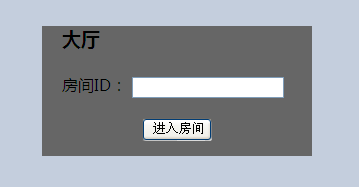
Room interface:
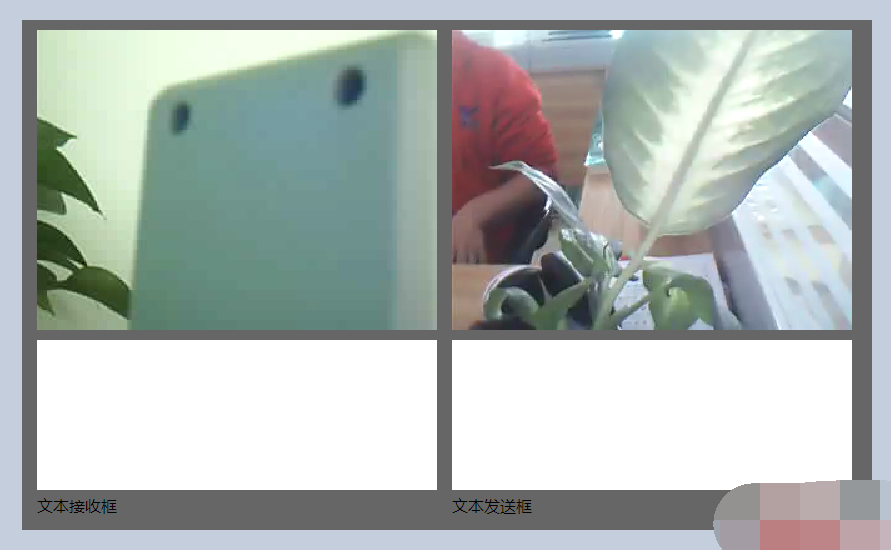

Hot AI Tools

Undresser.AI Undress
AI-powered app for creating realistic nude photos

AI Clothes Remover
Online AI tool for removing clothes from photos.

Undress AI Tool
Undress images for free

Clothoff.io
AI clothes remover

Video Face Swap
Swap faces in any video effortlessly with our completely free AI face swap tool!

Hot Article

Hot Tools

Notepad++7.3.1
Easy-to-use and free code editor

SublimeText3 Chinese version
Chinese version, very easy to use

Zend Studio 13.0.1
Powerful PHP integrated development environment

Dreamweaver CS6
Visual web development tools

SublimeText3 Mac version
God-level code editing software (SublimeText3)

Hot Topics
 How to implement an online speech recognition system using WebSocket and JavaScript
Dec 17, 2023 pm 02:54 PM
How to implement an online speech recognition system using WebSocket and JavaScript
Dec 17, 2023 pm 02:54 PM
How to use WebSocket and JavaScript to implement an online speech recognition system Introduction: With the continuous development of technology, speech recognition technology has become an important part of the field of artificial intelligence. The online speech recognition system based on WebSocket and JavaScript has the characteristics of low latency, real-time and cross-platform, and has become a widely used solution. This article will introduce how to use WebSocket and JavaScript to implement an online speech recognition system.
 WebSocket and JavaScript: key technologies for implementing real-time monitoring systems
Dec 17, 2023 pm 05:30 PM
WebSocket and JavaScript: key technologies for implementing real-time monitoring systems
Dec 17, 2023 pm 05:30 PM
WebSocket and JavaScript: Key technologies for realizing real-time monitoring systems Introduction: With the rapid development of Internet technology, real-time monitoring systems have been widely used in various fields. One of the key technologies to achieve real-time monitoring is the combination of WebSocket and JavaScript. This article will introduce the application of WebSocket and JavaScript in real-time monitoring systems, give code examples, and explain their implementation principles in detail. 1. WebSocket technology
 How to use JavaScript and WebSocket to implement a real-time online ordering system
Dec 17, 2023 pm 12:09 PM
How to use JavaScript and WebSocket to implement a real-time online ordering system
Dec 17, 2023 pm 12:09 PM
Introduction to how to use JavaScript and WebSocket to implement a real-time online ordering system: With the popularity of the Internet and the advancement of technology, more and more restaurants have begun to provide online ordering services. In order to implement a real-time online ordering system, we can use JavaScript and WebSocket technology. WebSocket is a full-duplex communication protocol based on the TCP protocol, which can realize real-time two-way communication between the client and the server. In the real-time online ordering system, when the user selects dishes and places an order
 How to implement an online reservation system using WebSocket and JavaScript
Dec 17, 2023 am 09:39 AM
How to implement an online reservation system using WebSocket and JavaScript
Dec 17, 2023 am 09:39 AM
How to use WebSocket and JavaScript to implement an online reservation system. In today's digital era, more and more businesses and services need to provide online reservation functions. It is crucial to implement an efficient and real-time online reservation system. This article will introduce how to use WebSocket and JavaScript to implement an online reservation system, and provide specific code examples. 1. What is WebSocket? WebSocket is a full-duplex method on a single TCP connection.
 JavaScript and WebSocket: Building an efficient real-time weather forecasting system
Dec 17, 2023 pm 05:13 PM
JavaScript and WebSocket: Building an efficient real-time weather forecasting system
Dec 17, 2023 pm 05:13 PM
JavaScript and WebSocket: Building an efficient real-time weather forecast system Introduction: Today, the accuracy of weather forecasts is of great significance to daily life and decision-making. As technology develops, we can provide more accurate and reliable weather forecasts by obtaining weather data in real time. In this article, we will learn how to use JavaScript and WebSocket technology to build an efficient real-time weather forecast system. This article will demonstrate the implementation process through specific code examples. We
 Simple JavaScript Tutorial: How to Get HTTP Status Code
Jan 05, 2024 pm 06:08 PM
Simple JavaScript Tutorial: How to Get HTTP Status Code
Jan 05, 2024 pm 06:08 PM
JavaScript tutorial: How to get HTTP status code, specific code examples are required. Preface: In web development, data interaction with the server is often involved. When communicating with the server, we often need to obtain the returned HTTP status code to determine whether the operation is successful, and perform corresponding processing based on different status codes. This article will teach you how to use JavaScript to obtain HTTP status codes and provide some practical code examples. Using XMLHttpRequest
 How to use insertBefore in javascript
Nov 24, 2023 am 11:56 AM
How to use insertBefore in javascript
Nov 24, 2023 am 11:56 AM
Usage: In JavaScript, the insertBefore() method is used to insert a new node in the DOM tree. This method requires two parameters: the new node to be inserted and the reference node (that is, the node where the new node will be inserted).
 JavaScript and WebSocket: Building an efficient real-time image processing system
Dec 17, 2023 am 08:41 AM
JavaScript and WebSocket: Building an efficient real-time image processing system
Dec 17, 2023 am 08:41 AM
JavaScript is a programming language widely used in web development, while WebSocket is a network protocol used for real-time communication. Combining the powerful functions of the two, we can create an efficient real-time image processing system. This article will introduce how to implement this system using JavaScript and WebSocket, and provide specific code examples. First, we need to clarify the requirements and goals of the real-time image processing system. Suppose we have a camera device that can collect real-time image data






