css parallelogram and rhombus transformation
*The following techniques are all derived from "CSS Secrets" written by Lea Verou
Parallelogram
The construction of a parallelogram can be obtained by diagonally pulling the rectangle through the deformation attribute of skew() (the coordinate system used by skew, vertical is the X-axis, and the horizontal direction is the Y-axis, which is opposite to the common coordinate system).
1 2 3 4 5 6 7 8 9 10 11 12 13 14 15 16 17 18 19 20 21 22 23 24 25 26 |
|
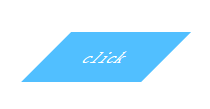
But the content skew may not be the effect we need. A conventional solution is to nest a div in the inner layer, and then add a lifting transform in the opposite direction: skewX(45deg); But there is People who are obsessed with code say they cannot accept it.
Another idea is to apply all styles to pseudo-elements. Then transform the pseudo element.
1 2 3 4 5 6 7 8 9 10 11 12 13 14 15 16 17 18 19 20 21 22 23 24 25 26 27 28 29 30 31 32 |
|
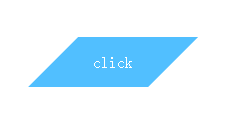
This not only solves the problem of skewed content, but the html structure is still as clean as before. However, please note that the pattern generated by the pseudo element overlaps the content. Once a background is set to it, it will cover the content, so z-index: -1 must be added.
Diamond picture
If it is based on a square, the diamond is a square pattern rotated 45 degrees. It is easy for us to think of rotating the outer div 45 degrees and then rotating the inner img 45 degrees in the opposite direction. The following pattern is obtained.
1 2 3 4 5 6 7 8 9 10 11 12 13 14 15 16 17 18 19 20 21 22 23 24 25 26 |
|

It’s a pretty regular octagon. If you can convince the product manager, then the work is done. Well, I guess you can't be convinced. . .
Since the rotation direction is inconsistent here, the outer div intercepts the excess part (note overflow:hidden), and then part of it is empty again. As long as the empty part is filled in, it will be a rhombus. Here you can draw a sketch and use the Pythagorean theorem to calculate.
The calculated result is that the magnification is 1.42 times and the filling is complete. We change the transform attribute of img to transform: rotate(45deg) scale(1.42); and get the following picture:

This scheme of constructing a diamond has a flaw, that is, when the original picture is not a square, a larger magnification is required. coefficient, the intercepted picture content is even more limited.
And the plan itself is not simple and elegant. Here we introduce to you a property clip-path (unfortunately, the support does not seem to be good), which can cut the picture into any polygon by passing in a fixed position point.
1 2 3 4 5 6 7 8 9 10 11 12 13 14 15 16 17 18 19 20 21 22 23 24 |
|

I hope that the clip-path attribute will be better supported in various browsers in the near future.

Hot AI Tools

Undresser.AI Undress
AI-powered app for creating realistic nude photos

AI Clothes Remover
Online AI tool for removing clothes from photos.

Undress AI Tool
Undress images for free

Clothoff.io
AI clothes remover

Video Face Swap
Swap faces in any video effortlessly with our completely free AI face swap tool!

Hot Article

Hot Tools

Notepad++7.3.1
Easy-to-use and free code editor

SublimeText3 Chinese version
Chinese version, very easy to use

Zend Studio 13.0.1
Powerful PHP integrated development environment

Dreamweaver CS6
Visual web development tools

SublimeText3 Mac version
God-level code editing software (SublimeText3)

Hot Topics
 How to use bootstrap in vue
Apr 07, 2025 pm 11:33 PM
How to use bootstrap in vue
Apr 07, 2025 pm 11:33 PM
Using Bootstrap in Vue.js is divided into five steps: Install Bootstrap. Import Bootstrap in main.js. Use the Bootstrap component directly in the template. Optional: Custom style. Optional: Use plug-ins.
 The Roles of HTML, CSS, and JavaScript: Core Responsibilities
Apr 08, 2025 pm 07:05 PM
The Roles of HTML, CSS, and JavaScript: Core Responsibilities
Apr 08, 2025 pm 07:05 PM
HTML defines the web structure, CSS is responsible for style and layout, and JavaScript gives dynamic interaction. The three perform their duties in web development and jointly build a colorful website.
 How to write split lines on bootstrap
Apr 07, 2025 pm 03:12 PM
How to write split lines on bootstrap
Apr 07, 2025 pm 03:12 PM
There are two ways to create a Bootstrap split line: using the tag, which creates a horizontal split line. Use the CSS border property to create custom style split lines.
 Understanding HTML, CSS, and JavaScript: A Beginner's Guide
Apr 12, 2025 am 12:02 AM
Understanding HTML, CSS, and JavaScript: A Beginner's Guide
Apr 12, 2025 am 12:02 AM
WebdevelopmentreliesonHTML,CSS,andJavaScript:1)HTMLstructurescontent,2)CSSstylesit,and3)JavaScriptaddsinteractivity,formingthebasisofmodernwebexperiences.
 How to insert pictures on bootstrap
Apr 07, 2025 pm 03:30 PM
How to insert pictures on bootstrap
Apr 07, 2025 pm 03:30 PM
There are several ways to insert images in Bootstrap: insert images directly, using the HTML img tag. With the Bootstrap image component, you can provide responsive images and more styles. Set the image size, use the img-fluid class to make the image adaptable. Set the border, using the img-bordered class. Set the rounded corners and use the img-rounded class. Set the shadow, use the shadow class. Resize and position the image, using CSS style. Using the background image, use the background-image CSS property.
 How to set up the framework for bootstrap
Apr 07, 2025 pm 03:27 PM
How to set up the framework for bootstrap
Apr 07, 2025 pm 03:27 PM
To set up the Bootstrap framework, you need to follow these steps: 1. Reference the Bootstrap file via CDN; 2. Download and host the file on your own server; 3. Include the Bootstrap file in HTML; 4. Compile Sass/Less as needed; 5. Import a custom file (optional). Once setup is complete, you can use Bootstrap's grid systems, components, and styles to create responsive websites and applications.
 How to use bootstrap button
Apr 07, 2025 pm 03:09 PM
How to use bootstrap button
Apr 07, 2025 pm 03:09 PM
How to use the Bootstrap button? Introduce Bootstrap CSS to create button elements and add Bootstrap button class to add button text
 How to resize bootstrap
Apr 07, 2025 pm 03:18 PM
How to resize bootstrap
Apr 07, 2025 pm 03:18 PM
To adjust the size of elements in Bootstrap, you can use the dimension class, which includes: adjusting width: .col-, .w-, .mw-adjust height: .h-, .min-h-, .max-h-






