One thing that Linux users often do is to list the directory contents on the command line.
We already know that ls and dir are two Linux commands that can be used to list the contents of a directory. The former is more popular and, in most cases, the first choice of users.
When we list the directory contents, we can sort them according to different criteria, such as file name, modification time, addition time, version or file size. These files can be sorted using their properties by specifying a special parameter.
In this concise ls command tutorial, we will take a look at how to sort the output of the ls command by last modification time (date and hour, minute, and second).
Let’s start by executing some basic ls commands.
Linux basic ls command
1. Running the ls command without any parameters will list the contents of the current working directory.
$ ls

List the contents of the working directory
2. To list the contents of any directory, such as the /etc directory, use the following command:
$ ls /etc
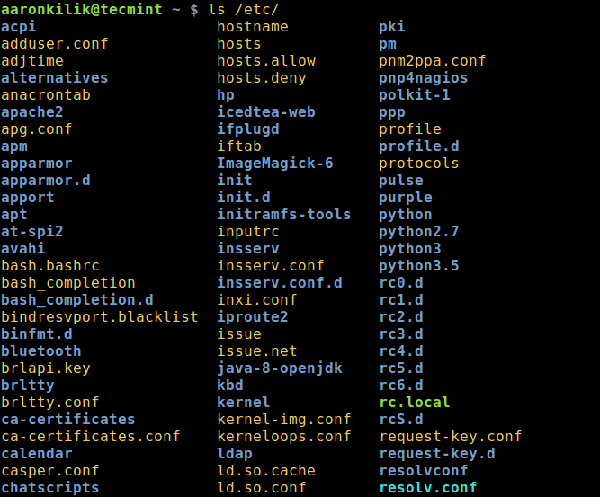
List the contents of the working directory /etc
3. A directory always contains some hidden files (at least two), so to show all files in a directory, use the -a or -all flag:
$ ls -a
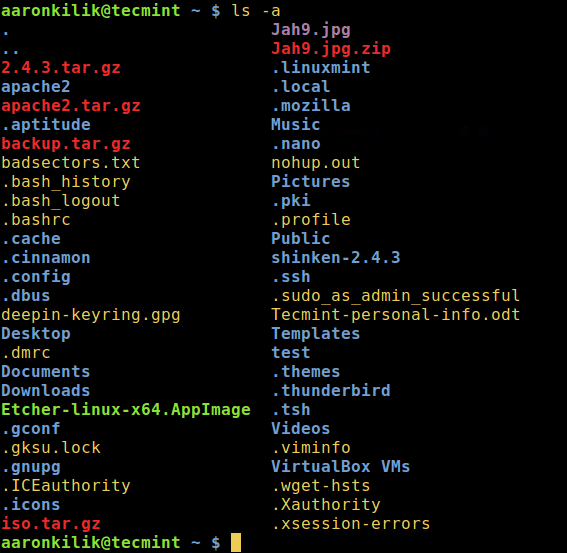
List hidden files of the working directory
4 , you can also print out detailed information for each file, such as file permissions, number of links, owner name and group owner, file size, last modified time and file/directory name.
This is set by the -l option, which means a long list format like the screenshot below.
$ ls -l
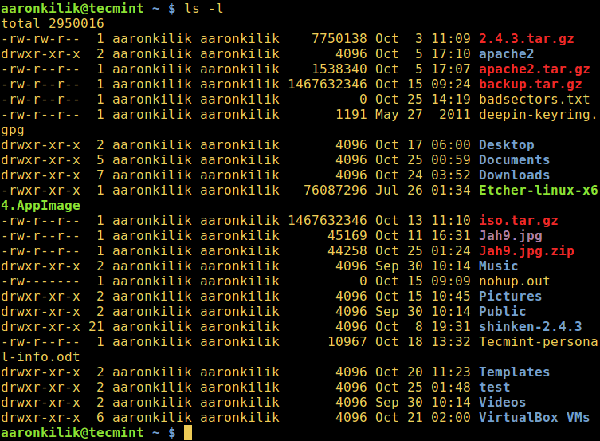
Long list of directory contents
Sort files based on date and based on time
5. To list files in a directory and sort them by last modification date and time, use the -t option in the following command:
$ ls -lt
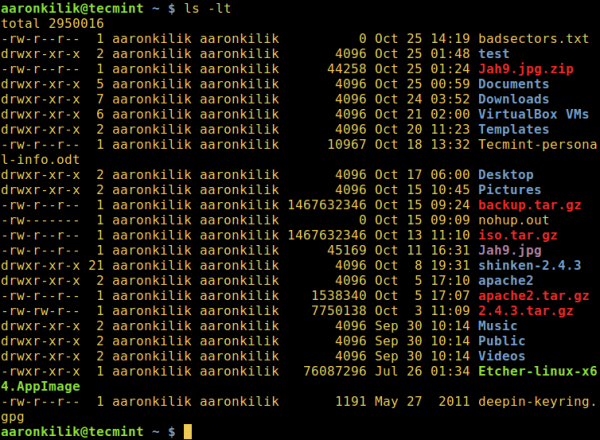
Sort ls output content by date and time
6. If you want a reverse sort file based on date and time, you can use the -r option to work, like this:
$ ls -ltr
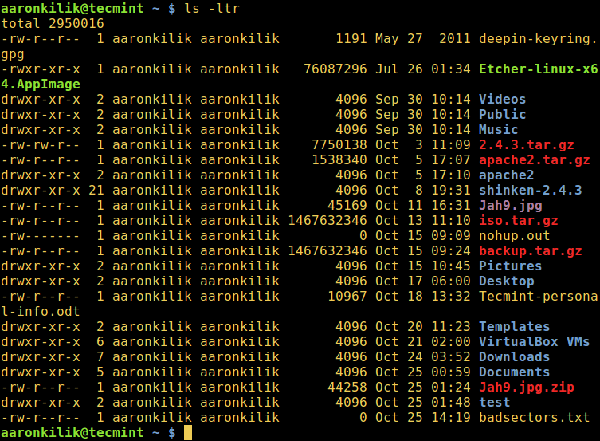
Reverse output sorted by date and time
We will end here, however, the ls command has more usage information and options, so you should pay special attention to it or look at other guides, such as What Every User Should Know About ls Command Techniques" or "Using Sorting Commands".




