Master shell applications and Linux is at your disposal
The Best Linux Shell Apps for Handling Common Functions
I recently tried to survive entirely in a Linux shell for 30 days. Mentioned below are my favorite shell applications, which can be used to handle most common computer functions (web browsing, word processing, etc.). These obviously have some shortcomings, because plain text operations are really difficult.
Send emails in the Linux terminal
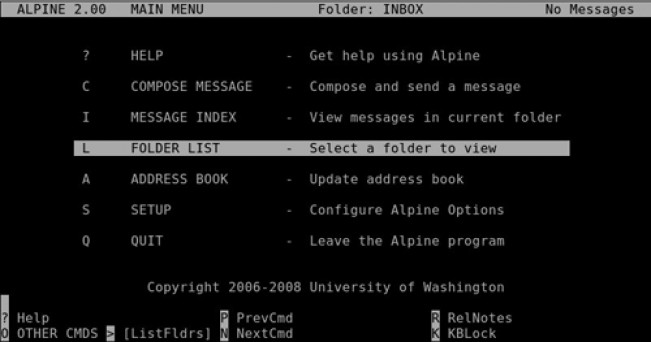
To send emails in the terminal, there are many options. Many people would recommend mutt and notmuch, both of which are powerful and performant, but I prefer alpine. Why? Not only because of its efficiency, but also because if you are used to GUI mail clients like Thunderbird, you will find that alpine's interface is very similar to them.
Browse the web in Linux terminal
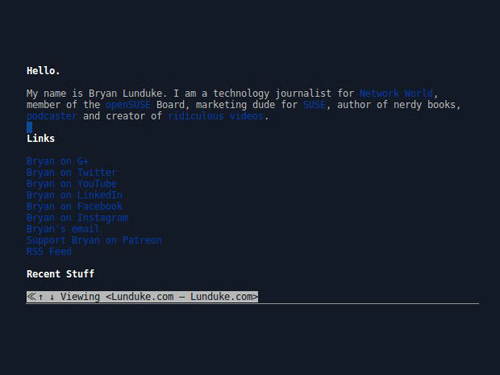
I have a word to tell you: w3m. Okay, I admit that's not a real word. But w3m is indeed my web browser of choice in the Linux terminal. It renders web pages well, and it's powerful enough to be used to post messages on sites like Google+ (albeit in an uninteresting way). Lynx may be the de facto standard for text-based web browsers, but w3m is still my favorite.
Edit text in the Linux terminal
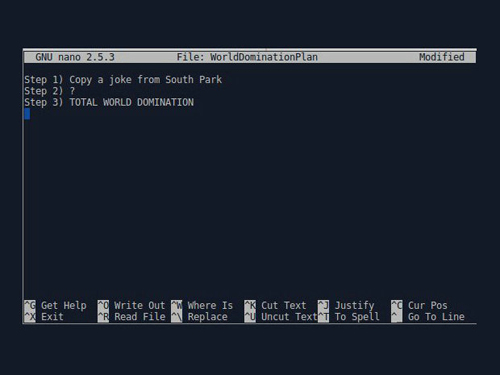
For editing simple text files, there is one application that is my favorite. No! No! Not emacs, and again, definitely not vim. For editing text files or briefly jotting down notes, I like using nano. Yes! It’s nano. It's very simple, easy to learn and easy to use. There are of course more software out there with more features, but nano is the most enjoyable to use.
Processing text in the Linux terminal
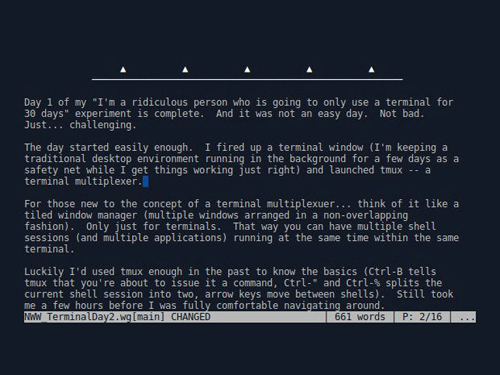
In a text-only shell, there is really no big difference between a "text editor" and a "word processor". But for someone like me who needs to write a lot, it is very necessary to have a software specifically designed for long-term writing. And my favorite is wordgrinder. It has enough tools to make working happily for me - a menu-driven interface (controlled with shortcut keys) and support for multiple file formats such as OpenDocument, HTML or others.
Listen to music in Linux terminal
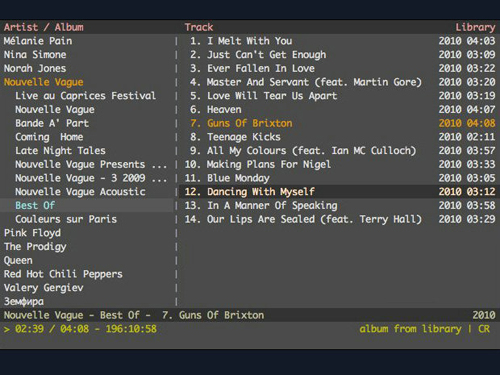
When it comes to playing music (such as mp3, ogg, etc.) in the shell, there is one software that is definitely the reigning king: cmus. It supports every file format you can think of. It's super easy to use, super fast, and uses only a small amount of system resources. So clean, so smooth. This is what a good music player looks like.
Send instant messages in the Linux terminal
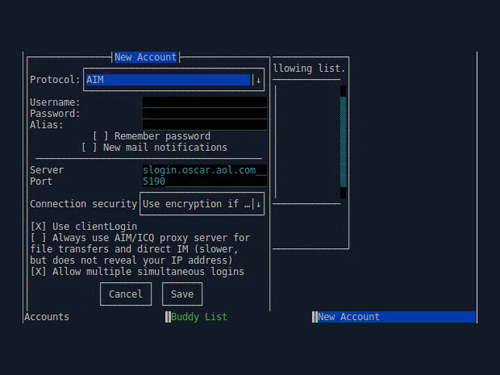
When I was thinking about what it would be like to send instant messages in the terminal, my mind exploded. You may know Pidgin - an IM client that supports multiple protocols. It also has a terminal version called "finch", which you can use to connect to multiple networks at the same time and chat with several people at the same time. Moreover, its interface is very similar to Pidgin. How amazing! If you want to use Google Hangouts, try hangups. It has a very nice paginated interface and works really well. Seriously, except for some emoji expressions and embedded pictures that may be needed, sending instant messages in the terminal is really a good experience.
Tweet in the Linux Terminal
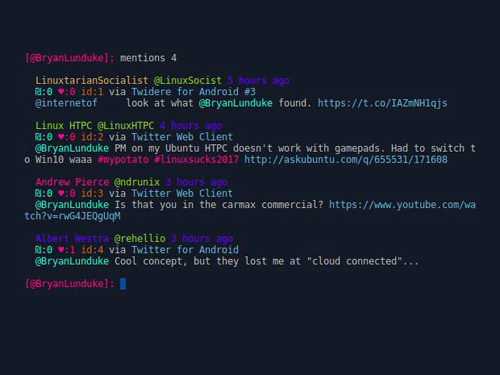
This is no joke! Thanks to rainbowstream, we can already tweet in the terminal. Although I ran into a few bugs here and there, overall, it worked pretty well. Although it is not as easy to use as the web version of Twitter or the official mobile client, this is a terminal version of Twitter, let’s give it a try. Even though it’s not yet fully functional, it’s still cool to use, isn’t it?
Watching Reddit news in a Linux terminal
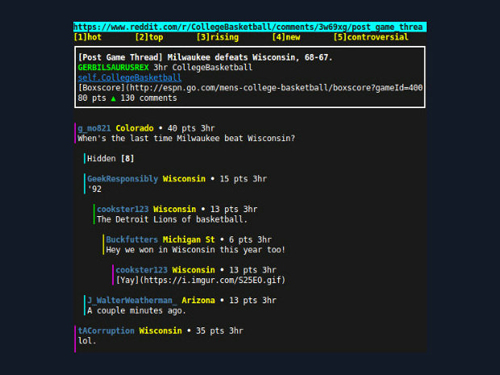
Anyway, it feels great to enjoy Reddit news time from the command line. It was quite a pleasant experience using rtv. Whether it's reading, commenting, or voting, it does it all. The experience is somewhat similar to the web version.
Manage processes in Linux terminal
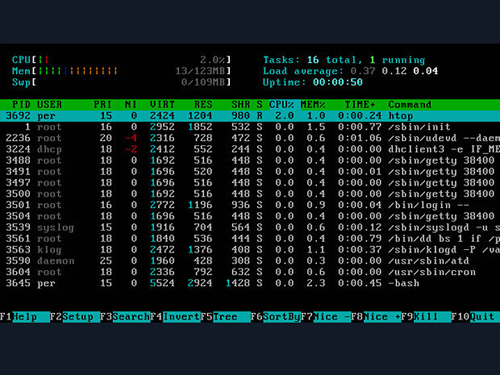
You can use htop. Similar to top, but better to use and more beautiful. Sometimes I open htop and leave it running. No reason, just love it! In a way, it's like visualizing music - except here, of course, RAM and CPU usage are shown.
Manage files in Linux terminal
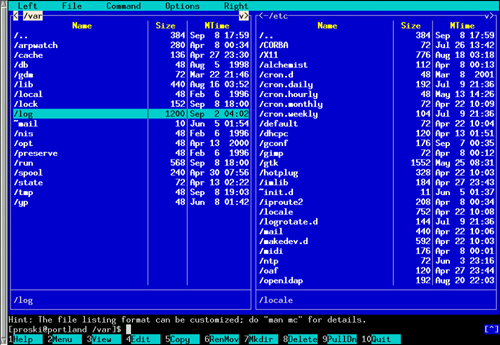
Being in a plain text terminal doesn’t mean you can’t enjoy the beauty of life. Let's say a great file browser and manager. In this regard, Midnight Commander is very useful.
Manage terminal windows in Linux terminal
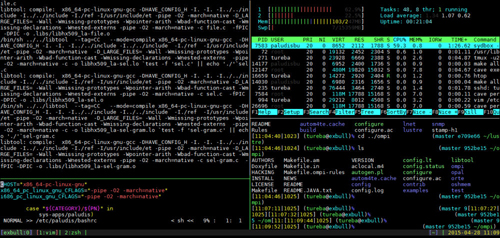
If you want to work in the terminal for a long time, you need a multi-window terminal. It is software that splits a user's terminal session into a custom grid, allowing multiple terminal applications to be used and viewed simultaneously. For the shell, it is equivalent to a tiling window manager. My favorite is tmux. But GNU Screen is also very useful. It may take some time to learn how to use them, but once you do, they are very convenient.
Perform lecture presentation in Linux terminal
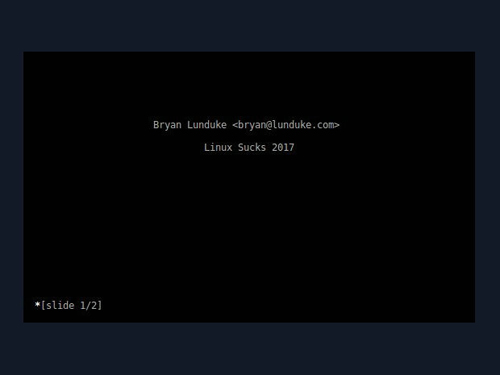
Such software includes LibreOffice, Google slides, gasp or PowerPoint. I spend a lot of time in lecture presentation software and am glad there is a terminal version of the software. It's called "Text Presentation Program (tpp)". Obviously, there are no pictures, just a simple program that uses a simple markup language to put together a slideshow. It won't let you insert a picture of a cat, but it will let you run a full demonstration in the terminal.

Hot AI Tools

Undresser.AI Undress
AI-powered app for creating realistic nude photos

AI Clothes Remover
Online AI tool for removing clothes from photos.

Undress AI Tool
Undress images for free

Clothoff.io
AI clothes remover

AI Hentai Generator
Generate AI Hentai for free.

Hot Article

Hot Tools

Notepad++7.3.1
Easy-to-use and free code editor

SublimeText3 Chinese version
Chinese version, very easy to use

Zend Studio 13.0.1
Powerful PHP integrated development environment

Dreamweaver CS6
Visual web development tools

SublimeText3 Mac version
God-level code editing software (SublimeText3)

Hot Topics
 1377
1377
 52
52


