C# GDI+ simple drawing (3)
The first two articles have basically introduced you to the basic knowledge of drawing. So, I will use what we learned in the previous two articles to make a few examples.
Let’s do a simple one first - imitating QQ screenshots. In fact, there is already information about this on the Internet, but for the sake of the completeness of the article, I still feel it is necessary to explain it.
Let’s take a look at the effect first:
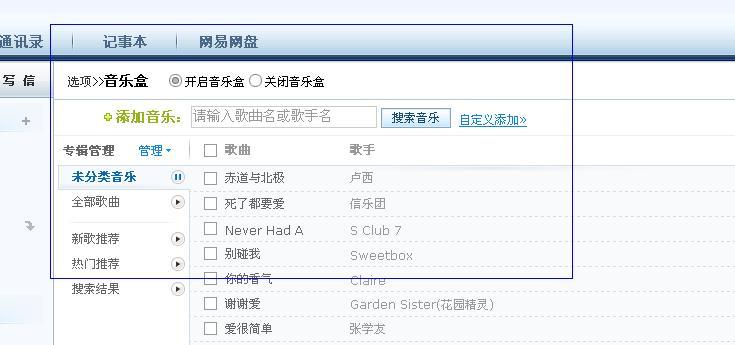
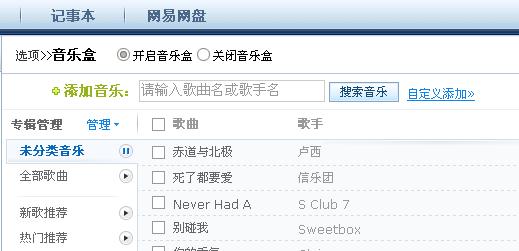
Next let’s see how this is done.
Idea: There is a screenshot button on the chat form. After clicking the button, the program will display the entire screen Draw it on a new full-screen form, and then display this form. Because it is a full-screen form, and the menu bar, toolbar, etc. are hidden, it looks like a screenshot of the desktop to us, and then in this new Draw a rectangle on the form, and finally save the content in the rectangle and display it in the original chat form.
Steps:
A. Create a new form. Name it Catch. Then set the FormBorderStyle of this form to None and WindowState to Maximized.
B. We edit the code:
using System;
using System.Collections.Generic;
using System.ComponentModel;
using System.Data;
using System.Drawing;
using System.Text;
using System.Windows.Forms;
namespace Client
{
public partial class Catch : Form
{
public Catch()
{
InitializeComponent();
}
用户变量
//窗体初始化操作
private void Catch_Load(object sender, EventArgs e)
{
this.SetStyle(ControlStyles.OptimizedDoubleBuffer | ControlStyles.AllPaintingInWmPaint | ControlStyles.UserPaint, true);
this.UpdateStyles();
//以上两句是为了设置控件样式为双缓冲,这可以有效减少图片闪烁的问题,关于这个大家可以自己去搜索下
originBmp = new Bitmap(this.BackgroundImage);//BackgroundImage为全屏图片,我们另用变量来保存全屏图片
}
//鼠标右键点击结束截图
private void Catch_MouseClick(object sender, MouseEventArgs e)
{
if (e.Button == MouseButtons.Right)
{
this.DialogResult = DialogResult.OK;
this.Close();
}
}
//鼠标左键按下时动作
private void Catch_MouseDown(object sender, MouseEventArgs e)
{
if (e.Button == MouseButtons.Left)
{
if (!CatchStart)
{//如果捕捉没有开始
CatchStart = true;
DownPoint = new Point(e.X, e.Y);//保存鼠标按下坐标
}
}
}
private void Catch_MouseMove(object sender, MouseEventArgs e)
{
if (CatchStart)
{//如果捕捉开始
Bitmap destBmp = (Bitmap)originBmp.Clone();//新建一个图片对象,并让它与原始图片相同
Point newPoint = new Point(DownPoint.X, DownPoint.Y);//获取鼠标的坐标
Graphics g = Graphics.FromImage(destBmp);//在刚才新建的图片上新建一个画板
Pen p = new Pen(Color.Blue,1);
int width = Math.Abs(e.X - DownPoint.X), height = Math.Abs(e.Y - DownPoint.Y);//获取矩形的长和宽
if (e.X < DownPoint.X)
{
newPoint.X = e.X;
}
if (e.Y < DownPoint.Y)
{
newPoint.Y = e.Y;
}
CatchRect = new Rectangle(newPoint,new Size(width,height));//保存矩形
g.DrawRectangle(p,CatchRect);//将矩形画在这个画板上
g.Dispose();//释放目前的这个画板
p.Dispose();
Graphics g1 = this.CreateGraphics();//重新新建一个Graphics类
//如果之前那个画板不释放,而直接g=this.CreateGraphics()这样的话无法释放掉第一次创建的g,因为只是把地址转到新的g了.如同string一样
g1 = this.CreateGraphics();//在整个全屏窗体上新建画板
g1.DrawImage(destBmp,new Point(0,0));//将刚才所画的图片画到这个窗体上
//这个也可以属于二次缓冲技术,如果直接将矩形画在窗体上,会造成图片抖动并且会有无数个矩形.
g1.Dispose();
destBmp.Dispose();//要及时释放,不然内存将会被大量消耗
}
}
private void Catch_MouseUp(object sender, MouseEventArgs e)
{
if (e.Button == MouseButtons.Left)
{
if (CatchStart)
{
CatchStart = false;
CatchFinished = true;
}
}
}
//鼠标双击事件,如果鼠标位于矩形内,则将矩形内的图片保存到剪贴板中
private void Catch_MouseDoubleClick(object sender, MouseEventArgs e)
{
if (e.Button == MouseButtons.Left&&CatchFinished)
{
if (CatchRect.Contains(new Point(e.X, e.Y)))
{
Bitmap CatchedBmp = new Bitmap(CatchRect.Width, CatchRect.Height);//新建一个于矩形等大的空白图片
Graphics g = Graphics.FromImage(CatchedBmp);
g.DrawImage(originBmp, new Rectangle(0, 0, CatchRect.Width, CatchRect.Height), CatchRect, GraphicsUnit.Pixel);
//把orginBmp中的指定部分按照指定大小画在画板上
Clipboard.SetImage(CatchedBmp);//将图片保存到剪贴板
g.Dispose();
CatchFinished = false;
this.BackgroundImage = originBmp;
CatchedBmp.Dispose();
this.DialogResult = DialogResult.OK;
this.Close();
}
}
}
}
}C. After creating the Catch form, we add the following event to the screenshot button (located on the chat form):
private void bCatch_Click(object sender, EventArgs e)
{
if (bCatch_HideCurrent.Checked)
{
this.Hide();//隐藏当前窗体
Thread.Sleep(50);//让线程睡眠一段时间,窗体消失需要一点时间
Catch CatchForm = new Catch();
Bitmap CatchBmp = new Bitmap(Screen.AllScreens[0].Bounds.Width, Screen.AllScreens[0].Bounds.Height);//新建一个和屏幕大小相同的图片
Graphics g = Graphics.FromImage(CatchBmp);
g.CopyFromScreen(new Point(0, 0), new Point(0, 0), new Size(Screen.AllScreens[0].Bounds.Width, Screen.AllScreens[0].Bounds.Height));//保存全屏图片
CatchForm.BackgroundImage = CatchBmp;//将Catch窗体的背景设为全屏时的图片
if (CatchForm.ShowDialog() == DialogResult.OK)
{//如果Catch窗体结束,就将剪贴板中的图片放到信息发送框中
IDataObject iData = Clipboard.GetDataObject();
DataFormats.Format myFormat = DataFormats.GetFormat(DataFormats.Bitmap);
if (iData.GetDataPresent(DataFormats.Bitmap))
{
richtextbox1.Paste(myFormat);
Clipboard.Clear();//清除剪贴板中的对象
}
this.Show();//重新显示窗体
}
}
} In this way, our screenshot function is completed.
I think it is a difficult problem for beginners to erase the first picture they draw. If no measures are taken, you will find that as long as you move the mouse, a rectangle will be drawn, so that there will be N more rectangles, and we only want the last one.
There are generally two ways to solve this problem:
1. When drawing the second figure, we first redraw the last drawn figure with the same color as the background color. But this often needs to be used when the background color is a solid color.
2. We do not draw the graphics directly on the drawing board. We use a picture A to save the picture on the original drawing board. Then create a new picture B that is the same as picture A, draw the graphics we want to draw on the picture B, and then draw the picture B on the drawing board. In this way, picture A has not been changed. So when we drew the second time, we still created a new picture that was the same as picture A and drew it. Then the last graphics will not be retained. The problem is solved.
Next time, I will introduce to you how to make a program that imitates Windows Sketchpad.
More C# GDI+ simple drawing (3) For related articles, please pay attention to the PHP Chinese website!

Hot AI Tools

Undresser.AI Undress
AI-powered app for creating realistic nude photos

AI Clothes Remover
Online AI tool for removing clothes from photos.

Undress AI Tool
Undress images for free

Clothoff.io
AI clothes remover

Video Face Swap
Swap faces in any video effortlessly with our completely free AI face swap tool!

Hot Article

Hot Tools

Notepad++7.3.1
Easy-to-use and free code editor

SublimeText3 Chinese version
Chinese version, very easy to use

Zend Studio 13.0.1
Powerful PHP integrated development environment

Dreamweaver CS6
Visual web development tools

SublimeText3 Mac version
God-level code editing software (SublimeText3)

Hot Topics
 1387
1387
 52
52
 How to use various symbols in C language
Apr 03, 2025 pm 04:48 PM
How to use various symbols in C language
Apr 03, 2025 pm 04:48 PM
The usage methods of symbols in C language cover arithmetic, assignment, conditions, logic, bit operators, etc. Arithmetic operators are used for basic mathematical operations, assignment operators are used for assignment and addition, subtraction, multiplication and division assignment, condition operators are used for different operations according to conditions, logical operators are used for logical operations, bit operators are used for bit-level operations, and special constants are used to represent null pointers, end-of-file markers, and non-numeric values.
 What is the role of char in C strings
Apr 03, 2025 pm 03:15 PM
What is the role of char in C strings
Apr 03, 2025 pm 03:15 PM
In C, the char type is used in strings: 1. Store a single character; 2. Use an array to represent a string and end with a null terminator; 3. Operate through a string operation function; 4. Read or output a string from the keyboard.
 How to handle special characters in C language
Apr 03, 2025 pm 03:18 PM
How to handle special characters in C language
Apr 03, 2025 pm 03:18 PM
In C language, special characters are processed through escape sequences, such as: \n represents line breaks. \t means tab character. Use escape sequences or character constants to represent special characters, such as char c = '\n'. Note that the backslash needs to be escaped twice. Different platforms and compilers may have different escape sequences, please consult the documentation.
 The difference between char and wchar_t in C language
Apr 03, 2025 pm 03:09 PM
The difference between char and wchar_t in C language
Apr 03, 2025 pm 03:09 PM
In C language, the main difference between char and wchar_t is character encoding: char uses ASCII or extends ASCII, wchar_t uses Unicode; char takes up 1-2 bytes, wchar_t takes up 2-4 bytes; char is suitable for English text, wchar_t is suitable for multilingual text; char is widely supported, wchar_t depends on whether the compiler and operating system support Unicode; char is limited in character range, wchar_t has a larger character range, and special functions are used for arithmetic operations.
 The difference between multithreading and asynchronous c#
Apr 03, 2025 pm 02:57 PM
The difference between multithreading and asynchronous c#
Apr 03, 2025 pm 02:57 PM
The difference between multithreading and asynchronous is that multithreading executes multiple threads at the same time, while asynchronously performs operations without blocking the current thread. Multithreading is used for compute-intensive tasks, while asynchronously is used for user interaction. The advantage of multi-threading is to improve computing performance, while the advantage of asynchronous is to not block UI threads. Choosing multithreading or asynchronous depends on the nature of the task: Computation-intensive tasks use multithreading, tasks that interact with external resources and need to keep UI responsiveness use asynchronous.
 How to convert char in C language
Apr 03, 2025 pm 03:21 PM
How to convert char in C language
Apr 03, 2025 pm 03:21 PM
In C language, char type conversion can be directly converted to another type by: casting: using casting characters. Automatic type conversion: When one type of data can accommodate another type of value, the compiler automatically converts it.
 What is the function of C language sum?
Apr 03, 2025 pm 02:21 PM
What is the function of C language sum?
Apr 03, 2025 pm 02:21 PM
There is no built-in sum function in C language, so it needs to be written by yourself. Sum can be achieved by traversing the array and accumulating elements: Loop version: Sum is calculated using for loop and array length. Pointer version: Use pointers to point to array elements, and efficient summing is achieved through self-increment pointers. Dynamically allocate array version: Dynamically allocate arrays and manage memory yourself, ensuring that allocated memory is freed to prevent memory leaks.
 How to use char array in C language
Apr 03, 2025 pm 03:24 PM
How to use char array in C language
Apr 03, 2025 pm 03:24 PM
The char array stores character sequences in C language and is declared as char array_name[size]. The access element is passed through the subscript operator, and the element ends with the null terminator '\0', which represents the end point of the string. The C language provides a variety of string manipulation functions, such as strlen(), strcpy(), strcat() and strcmp().




