 Web Front-end
Web Front-end
 HTML Tutorial
HTML Tutorial
 Building a Website Using Web Standards Day 9: Getting Started with CSS Layout
Building a Website Using Web Standards Day 9: Getting Started with CSS Layout
Building a Website Using Web Standards Day 9: Getting Started with CSS Layout
接下来开始要真正设计布局了。和传统的方法一样,你首先要在脑海里有大致的轮廓构想,然后用photoshop把它画出来。你可能看到有关web标准的站点大都很朴素,因为web标准更关注结构和内容,实际上它与网页的美观没有根本冲突,你想怎么设计就怎么设计,用传统表格方法实现的布局,用DIV也可以实现。技术有一个成熟的过程,把DIV看成和TABLE一样的工具,如何运用就看你的想象力了。
注:在实际应用过程中,DIV在有些地方的确不如表格方便,比如背景色的定义。但任何事情都有得有失,取舍在于你的价值判断。好,不罗嗦了,我们开始:
1.确定布局
w3cn的最初设计草图如下:
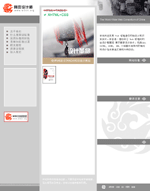
用表格的设计方法的话,一般都是上中下三行布局。用DIV的话,我考虑使用三列来布局,成为这样。
2.定义body样式
先定义整个页面的body的样式,代码如下:
body { MARGIN: 0px;
PADDING: 0px;
BACKGROUND: url(../images/bg_logo.gif) #FEFEFE no-repeat right bottom;
FONT-FAMILY: 'Lucida Grande','Lucida Sans Unicode','宋体','新宋体',arial,verdana,sans-serif;
COLOR: #666;
FONT-SIZE:12px;
LINE-HEIGHT:150%; }
以上代码的作用在上一天的教程有详细说明,大家应该一看就明白。定义了边框边距为0;背景颜色为#FEFEFE,背景图片为bg_logo.gif,图片位于页面右下角,不重复;定义了字体尺寸为12px;字体颜色为#666;行高150%。
3.定义主要的div
初次使用CSS布局,我决定采用固定宽度的三列布局(比自适应分辨率的设计简单,hoho,别说我偷懒,先实现简单的,增加点信心嘛!)。分别定义左中右的宽度为200:300:280,在CSS中如下定义:
/*定义页面左列样式*/
#left{ WIDTH:200px;
MARGIN: 0px;
PADDING: 0px;
BACKGROUND: #CDCDCD;
}
/*定义页面中列样式*/
#middle{ POSITION: absolute;
LEFT:200px;
TOP:0px;
WIDTH:300px;
MARGIN: 0px;
PADDING: 0px;
BACKGROUND: #DADADA;
}
/*定义页面右列样式*/
#right{ POSITION: absolute;
LEFT:500px;
TOP:0px;
WIDTH:280px;
MARGIN: 0px;
PADDING: 0px;
BACKGROUND: #FFF; }
注意:定义中列和右列div我都采用了
POSITION: absolute;
,然后分别定义了
LEFT:200px;TOP:0px;
和
LEFT:500px;TOP:0px;
这是这个布局的关键,我采用了层的绝对定位。定义中间列距离页面左边框200px,距离顶部0px;定义右列距离页面左边框500px,距离顶部0px;。
这时候整个页面的代码是:

Hot AI Tools

Undresser.AI Undress
AI-powered app for creating realistic nude photos

AI Clothes Remover
Online AI tool for removing clothes from photos.

Undress AI Tool
Undress images for free

Clothoff.io
AI clothes remover

Video Face Swap
Swap faces in any video effortlessly with our completely free AI face swap tool!

Hot Article

Hot Tools

Notepad++7.3.1
Easy-to-use and free code editor

SublimeText3 Chinese version
Chinese version, very easy to use

Zend Studio 13.0.1
Powerful PHP integrated development environment

Dreamweaver CS6
Visual web development tools

SublimeText3 Mac version
God-level code editing software (SublimeText3)

Hot Topics
 1387
1387
 52
52
 How to use bootstrap in vue
Apr 07, 2025 pm 11:33 PM
How to use bootstrap in vue
Apr 07, 2025 pm 11:33 PM
Using Bootstrap in Vue.js is divided into five steps: Install Bootstrap. Import Bootstrap in main.js. Use the Bootstrap component directly in the template. Optional: Custom style. Optional: Use plug-ins.
 The Roles of HTML, CSS, and JavaScript: Core Responsibilities
Apr 08, 2025 pm 07:05 PM
The Roles of HTML, CSS, and JavaScript: Core Responsibilities
Apr 08, 2025 pm 07:05 PM
HTML defines the web structure, CSS is responsible for style and layout, and JavaScript gives dynamic interaction. The three perform their duties in web development and jointly build a colorful website.
 How to write split lines on bootstrap
Apr 07, 2025 pm 03:12 PM
How to write split lines on bootstrap
Apr 07, 2025 pm 03:12 PM
There are two ways to create a Bootstrap split line: using the tag, which creates a horizontal split line. Use the CSS border property to create custom style split lines.
 Understanding HTML, CSS, and JavaScript: A Beginner's Guide
Apr 12, 2025 am 12:02 AM
Understanding HTML, CSS, and JavaScript: A Beginner's Guide
Apr 12, 2025 am 12:02 AM
WebdevelopmentreliesonHTML,CSS,andJavaScript:1)HTMLstructurescontent,2)CSSstylesit,and3)JavaScriptaddsinteractivity,formingthebasisofmodernwebexperiences.
 How to resize bootstrap
Apr 07, 2025 pm 03:18 PM
How to resize bootstrap
Apr 07, 2025 pm 03:18 PM
To adjust the size of elements in Bootstrap, you can use the dimension class, which includes: adjusting width: .col-, .w-, .mw-adjust height: .h-, .min-h-, .max-h-
 How to use bootstrap button
Apr 07, 2025 pm 03:09 PM
How to use bootstrap button
Apr 07, 2025 pm 03:09 PM
How to use the Bootstrap button? Introduce Bootstrap CSS to create button elements and add Bootstrap button class to add button text
 How to set up the framework for bootstrap
Apr 07, 2025 pm 03:27 PM
How to set up the framework for bootstrap
Apr 07, 2025 pm 03:27 PM
To set up the Bootstrap framework, you need to follow these steps: 1. Reference the Bootstrap file via CDN; 2. Download and host the file on your own server; 3. Include the Bootstrap file in HTML; 4. Compile Sass/Less as needed; 5. Import a custom file (optional). Once setup is complete, you can use Bootstrap's grid systems, components, and styles to create responsive websites and applications.
 How to insert pictures on bootstrap
Apr 07, 2025 pm 03:30 PM
How to insert pictures on bootstrap
Apr 07, 2025 pm 03:30 PM
There are several ways to insert images in Bootstrap: insert images directly, using the HTML img tag. With the Bootstrap image component, you can provide responsive images and more styles. Set the image size, use the img-fluid class to make the image adaptable. Set the border, using the img-bordered class. Set the rounded corners and use the img-rounded class. Set the shadow, use the shadow class. Resize and position the image, using CSS style. Using the background image, use the background-image CSS property.



