Detailed introduction to installing MongoDB and PHP MongoDB Driver in Ubuntu 14.04
Instructions
MongoDB is a very famous NOSQL database. The following is the installation of MongoDB under Ubuntu 14.04, as well as the configuration for PHP (driver installation, etc.). This method is suitable for Homestead.
Install MongoDB
1. Add the source
sudo apt-key adv --keyserver hkp://keyserver.ubuntu.com:80 --recv 7F0CEB10 echo 'deb http://downloads-distro.mongodb.org/repo/ubuntu-upstart dist 10gen' | sudo tee /etc/apt/sources.list.d/mongodb.list sudo apt-get update
2. Start the installation
You can customize the installation package here.
sudo apt-get install -qq mongodb-org
Check if the installation is complete:
$ ps -ef | grep mongo
mongodb 15683 1 1 03:00 ? 00:00:37 /usr/bin/mongod --config /etc/mongod.conf
Check version:
$ mongo --version
MongoDB shell version: 2.6.6
$ mongo
> db.test.save( { test: 100 } )
> db.test.find()
{ "_id" : ObjectId("549253f4d91767276c02fc14"), "test" : 100 }
Path information and default parameter description:
Sources: /usr/bin/ Logs: /var/log/mongodb/mongod.log Data: /var/lib/mongodb/ Default ip: 127.0.0.1 Default port MongoDB is listening: 27017
The above information can be modified by editing /etc/mongod.conf.
Turn on/off
$ sudo service mongod start $ sudo service mongod stop $ sudo service mongod restart
Install PHP Mongodb Driver
1. Install Driver
echo "no" > answers.txt sudo pecl install mongo < answers.txt rm answers.txt
2. Enable PHP extension
echo 'extension=mongo.so' | sudo tee /etc/php5/mods-available/mongo.ini sudo ln -s /etc/php5/mods-available/mongo.ini /etc/php5/fpm/conf.d/mongo.ini sudo ln -s /etc/php5/mods-available/mongo.ini /etc/php5/cli/conf.d/mongo.ini
Restart the server
sudo service php5 -fpm restart
Verify whether the installation is successful
$ php -i | grep 'Mongo' MongoDB Support => enabled :sparkles: :sparkles: :sparkles:
Thank you for reading, I hope it can help everyone, thank you everyone for supporting this site!
For more Ubuntu 14.04 installation MongoDB and PHP MongoDB Driver detailed introduction and related articles, please pay attention to the PHP Chinese website!

Hot AI Tools

Undresser.AI Undress
AI-powered app for creating realistic nude photos

AI Clothes Remover
Online AI tool for removing clothes from photos.

Undress AI Tool
Undress images for free

Clothoff.io
AI clothes remover

AI Hentai Generator
Generate AI Hentai for free.

Hot Article

Hot Tools

Notepad++7.3.1
Easy-to-use and free code editor

SublimeText3 Chinese version
Chinese version, very easy to use

Zend Studio 13.0.1
Powerful PHP integrated development environment

Dreamweaver CS6
Visual web development tools

SublimeText3 Mac version
God-level code editing software (SublimeText3)

Hot Topics
 1378
1378
 52
52
 What to do if navicat expires
Apr 23, 2024 pm 12:12 PM
What to do if navicat expires
Apr 23, 2024 pm 12:12 PM
Solutions to resolve Navicat expiration issues include: renew the license; uninstall and reinstall; disable automatic updates; use Navicat Premium Essentials free version; contact Navicat customer support.
 How to connect navicat to mongodb
Apr 24, 2024 am 11:27 AM
How to connect navicat to mongodb
Apr 24, 2024 am 11:27 AM
To connect to MongoDB using Navicat, you need to: Install Navicat Create a MongoDB connection: a. Enter the connection name, host address and port b. Enter the authentication information (if required) Add an SSL certificate (if required) Verify the connection Save the connection
 What is the use of net4.0
May 10, 2024 am 01:09 AM
What is the use of net4.0
May 10, 2024 am 01:09 AM
.NET 4.0 is used to create a variety of applications and it provides application developers with rich features including: object-oriented programming, flexibility, powerful architecture, cloud computing integration, performance optimization, extensive libraries, security, Scalability, data access, and mobile development support.
 Integration of Java functions and databases in serverless architecture
Apr 28, 2024 am 08:57 AM
Integration of Java functions and databases in serverless architecture
Apr 28, 2024 am 08:57 AM
In a serverless architecture, Java functions can be integrated with the database to access and manipulate data in the database. Key steps include: creating Java functions, configuring environment variables, deploying functions, and testing functions. By following these steps, developers can build complex applications that seamlessly access data stored in databases.
 How to configure MongoDB automatic expansion on Debian
Apr 02, 2025 am 07:36 AM
How to configure MongoDB automatic expansion on Debian
Apr 02, 2025 am 07:36 AM
This article introduces how to configure MongoDB on Debian system to achieve automatic expansion. The main steps include setting up the MongoDB replica set and disk space monitoring. 1. MongoDB installation First, make sure that MongoDB is installed on the Debian system. Install using the following command: sudoaptupdatesudoaptinstall-ymongodb-org 2. Configuring MongoDB replica set MongoDB replica set ensures high availability and data redundancy, which is the basis for achieving automatic capacity expansion. Start MongoDB service: sudosystemctlstartmongodsudosys
 How to ensure high availability of MongoDB on Debian
Apr 02, 2025 am 07:21 AM
How to ensure high availability of MongoDB on Debian
Apr 02, 2025 am 07:21 AM
This article describes how to build a highly available MongoDB database on a Debian system. We will explore multiple ways to ensure data security and services continue to operate. Key strategy: ReplicaSet: ReplicaSet: Use replicasets to achieve data redundancy and automatic failover. When a master node fails, the replica set will automatically elect a new master node to ensure the continuous availability of the service. Data backup and recovery: Regularly use the mongodump command to backup the database and formulate effective recovery strategies to deal with the risk of data loss. Monitoring and Alarms: Deploy monitoring tools (such as Prometheus, Grafana) to monitor the running status of MongoDB in real time, and
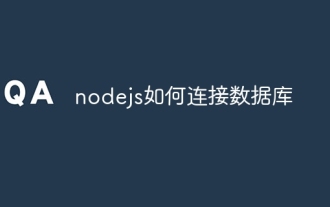 How to connect nodejs to database
Apr 21, 2024 am 06:16 AM
How to connect nodejs to database
Apr 21, 2024 am 06:16 AM
To connect to the database, Node.js provides multiple database connector packages for MySQL, PostgreSQL, MongoDB, and Redis. The connection steps include: 1. Install the corresponding connector package; 2. Create a connection pool to maintain reusable connections; 3. Establish a connection with the database. Note: The operation is asynchronous and errors need to be handled to ensure security and optimize performance.
 Can navicat connect to mongodb?
Apr 23, 2024 pm 05:15 PM
Can navicat connect to mongodb?
Apr 23, 2024 pm 05:15 PM
Yes, Navicat can connect to MongoDB database. Specific steps include: Open Navicat and create a new connection. Select the database type as MongoDB. Enter the MongoDB host address, port, and database name. Enter your MongoDB username and password (if required). Click the "Connect" button.




