 Web Front-end
Web Front-end
 CSS Tutorial
CSS Tutorial
 WebMatrix Advanced Tutorial (1): How to install and use Microsoft's new development tool WebMatrix (graphics and text)
WebMatrix Advanced Tutorial (1): How to install and use Microsoft's new development tool WebMatrix (graphics and text)
WebMatrix Advanced Tutorial (1): How to install and use Microsoft's new development tool WebMatrix (graphics and text)
WebMatrix enables you to create websites easily. You can start with an open source application (such as WordPress, Joomla, DotNetNuke or Orchard) and WebMatrix handles the task of downloading, installing and configuring the application for you. Or you can write the code yourself using the many built-in templates that will help you get started quickly. Whatever you choose, WebMatrix provides everything you need to run your website, including web servers, databases, and frameworks. By using the same stack on your development desktop that you would use on your web host, the process of bringing your website online is easy and smooth.
Now you can learn to use WebMatrix, CSS, HTML, HTML5, ASP.NET, SQL, databases, and how to write in just a few hours Simple web application. The content is as follows:
In this series of articles, you will learn how to develop a simple web application to manage your favorite movie list. Although it is simple, it will demonstrate many features of a complete web application, including the use of a database to store data. Here you will be shown how to add data to the database, edit and delete data. (Perhaps you have also heard of CRUD – Create, Retrieve, Update, Delete, so now you will learn how to implement these operations in WebMatrix!)
You will also learn how to use WebDeploy and hosting providers in WebMatrix to deploy applications!
Using the Web Platform Installer
From this website, you will download the Microsoft Web Platform Installer, a free tool that can be used to install a variety of Microsoft products, including WebMatrix. When launching the Web Platform Installer, you will see the following screen:
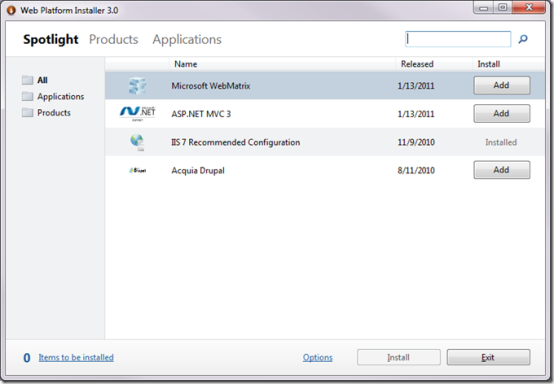
To find WebMatrix, select the Spotlight link at the top of the screen, and the All link or Products on the left Link.
Press the Addbutton next to WebMatrix, then press the Install button at the bottom of the screen. You will be asked to accept the WebMatrix license as well as licenses for any dependent applications that need to be installed. Depending on what is installed on your machine, the interface you see will look similar to the image below:
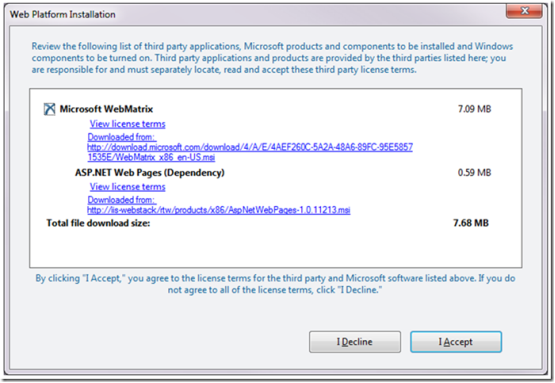
If you see other required dependent applications, don’t worry, just Press "I Accept". After accepting the license, WebMatrix will begin the installation:
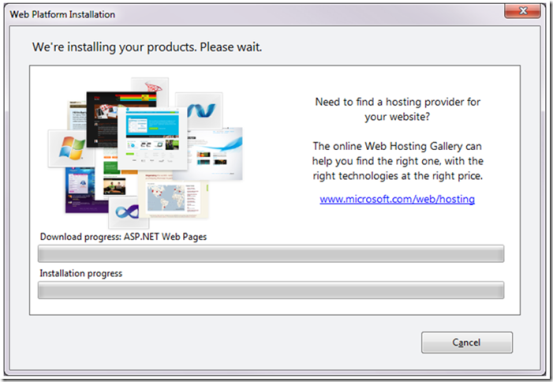
After WebMatrix is installed, you will see the "Congratulations" screen indicating that you have some of what you need and you can get started Already working! As before, the list you see here may be slightly different, indicating that you have different dependent applications that need to be installed.
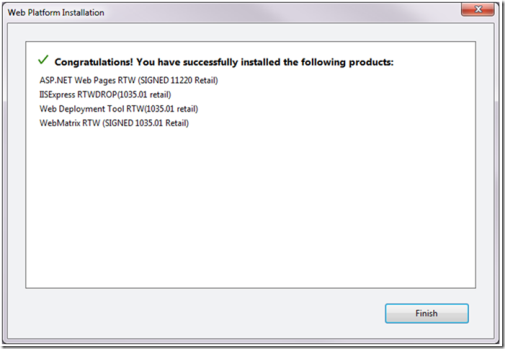
Running WebMatrix
WebMatrix can be found in the Microsoft WebMatrix folder in your Start menu. This is how it looks in Windows 7
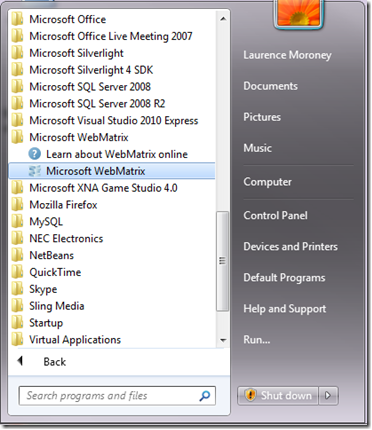
Select the Microsoft WebMatrix icon to launch WebMatrix. You will see this welcome screen:
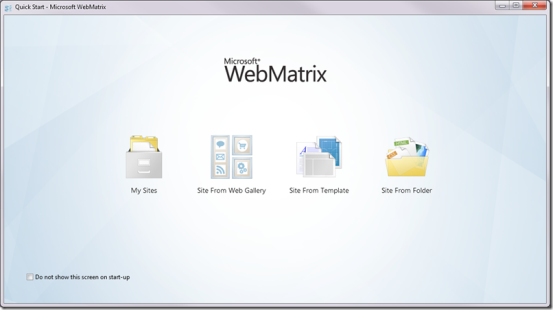
The options on the welcome screen support the following website building methods:
Site From Web Gallery Library's website): The Web Application Library (WAG) is a collection of open source web applications written using a variety of technologies, including PHP and ASP.Net. The apps in the WAG give you a great starting point – many of them have been written for you by others and you can use them on your website for free. WebMatrix simplifies the process of downloading, installing and configuring this code.
Site From Template: If you prefer to write the code yourself instead of using an open source application from WAG, then this option is to start from an empty website or many that you can customize and change Simple template website development provides a good way to start.
Site From Folder: If you already have a collection of sites and want to quickly edit and run them on a web server, WebMatrix will allow you to do so, just point it to the file folder.
The above is the content of WebMatrix Advanced Tutorial (1): How to install and use Microsoft's new development tool WebMatrix. For more related content, please pay attention to the PHP Chinese website (www.php.cn)!

Hot AI Tools

Undresser.AI Undress
AI-powered app for creating realistic nude photos

AI Clothes Remover
Online AI tool for removing clothes from photos.

Undress AI Tool
Undress images for free

Clothoff.io
AI clothes remover

AI Hentai Generator
Generate AI Hentai for free.

Hot Article

Hot Tools

Notepad++7.3.1
Easy-to-use and free code editor

SublimeText3 Chinese version
Chinese version, very easy to use

Zend Studio 13.0.1
Powerful PHP integrated development environment

Dreamweaver CS6
Visual web development tools

SublimeText3 Mac version
God-level code editing software (SublimeText3)

Hot Topics
 1378
1378
 52
52
 Microsoft bing international version entrance address (bing search engine entrance)
Mar 14, 2024 pm 01:37 PM
Microsoft bing international version entrance address (bing search engine entrance)
Mar 14, 2024 pm 01:37 PM
Bing is an online search engine launched by Microsoft. The search function is very powerful and has two entrances: the domestic version and the international version. Where are the entrances to these two versions? How to access the international version? Let’s take a look at the details below. Bing Chinese version website entrance: https://cn.bing.com/ Bing international version website entrance: https://global.bing.com/ How to access Bing international version? 1. First enter the URL to open Bing: https://www.bing.com/ 2. You can see that there are options for domestic and international versions. We only need to select the international version and enter keywords.
 Microsoft releases Win11 August cumulative update: improving security, optimizing lock screen, etc.
Aug 14, 2024 am 10:39 AM
Microsoft releases Win11 August cumulative update: improving security, optimizing lock screen, etc.
Aug 14, 2024 am 10:39 AM
According to news from this site on August 14, during today’s August Patch Tuesday event day, Microsoft released cumulative updates for Windows 11 systems, including the KB5041585 update for 22H2 and 23H2, and the KB5041592 update for 21H2. After the above-mentioned equipment is installed with the August cumulative update, the version number changes attached to this site are as follows: After the installation of the 21H2 equipment, the version number increased to Build22000.314722H2. After the installation of the equipment, the version number increased to Build22621.403723H2. After the installation of the equipment, the version number increased to Build22631.4037. The main contents of the KB5041585 update for Windows 1121H2 are as follows: Improvement: Improved
 Microsoft Edge upgrade: Automatic password saving function banned? ! Users were shocked!
Apr 19, 2024 am 08:13 AM
Microsoft Edge upgrade: Automatic password saving function banned? ! Users were shocked!
Apr 19, 2024 am 08:13 AM
News on April 18th: Recently, some users of the Microsoft Edge browser using the Canary channel reported that after upgrading to the latest version, they found that the option to automatically save passwords was disabled. After investigation, it was found that this was a minor adjustment after the browser upgrade, rather than a cancellation of functionality. Before using the Edge browser to access a website, users reported that the browser would pop up a window asking if they wanted to save the login password for the website. After choosing to save, Edge will automatically fill in the saved account number and password the next time you log in, providing users with great convenience. But the latest update resembles a tweak, changing the default settings. Users need to choose to save the password and then manually turn on automatic filling of the saved account and password in the settings.
 Microsoft's full-screen pop-up urges Windows 10 users to hurry up and upgrade to Windows 11
Jun 06, 2024 am 11:35 AM
Microsoft's full-screen pop-up urges Windows 10 users to hurry up and upgrade to Windows 11
Jun 06, 2024 am 11:35 AM
According to news on June 3, Microsoft is actively sending full-screen notifications to all Windows 10 users to encourage them to upgrade to the Windows 11 operating system. This move involves devices whose hardware configurations do not support the new system. Since 2015, Windows 10 has occupied nearly 70% of the market share, firmly establishing its dominance as the Windows operating system. However, the market share far exceeds the 82% market share, and the market share far exceeds that of Windows 11, which will be released in 2021. Although Windows 11 has been launched for nearly three years, its market penetration is still slow. Microsoft has announced that it will terminate technical support for Windows 10 after October 14, 2025 in order to focus more on
 Microsoft Win11's function of compressing 7z and TAR files has been downgraded from 24H2 to 23H2/22H2 versions
Apr 28, 2024 am 09:19 AM
Microsoft Win11's function of compressing 7z and TAR files has been downgraded from 24H2 to 23H2/22H2 versions
Apr 28, 2024 am 09:19 AM
According to news from this site on April 27, Microsoft released the Windows 11 Build 26100 preview version update to the Canary and Dev channels earlier this month, which is expected to become a candidate RTM version of the Windows 1124H2 update. The main changes in the new version are the file explorer, Copilot integration, editing PNG file metadata, creating TAR and 7z compressed files, etc. @PhantomOfEarth discovered that Microsoft has devolved some functions of the 24H2 version (Germanium) to the 23H2/22H2 (Nickel) version, such as creating TAR and 7z compressed files. As shown in the diagram, Windows 11 will support native creation of TAR
 Microsoft Edge browser update: Added "zoom in image" function to improve user experience
Mar 21, 2024 pm 01:40 PM
Microsoft Edge browser update: Added "zoom in image" function to improve user experience
Mar 21, 2024 pm 01:40 PM
According to news on March 21, Microsoft recently updated its Microsoft Edge browser and added a practical "enlarge image" function. Now, when using the Edge browser, users can easily find this new feature in the pop-up menu by simply right-clicking on the image. What’s more convenient is that users can also hover the cursor over the image and then double-click the Ctrl key to quickly invoke the function of zooming in on the image. According to the editor's understanding, the newly released Microsoft Edge browser has been tested for new features in the Canary channel. The stable version of the browser has also officially launched the practical "enlarge image" function, providing users with a more convenient image browsing experience. Foreign science and technology media also paid attention to this
 Microsoft plans to phase out NTLM in Windows 11 in the second half of 2024 and fully shift to Kerberos authentication
Jun 09, 2024 pm 04:17 PM
Microsoft plans to phase out NTLM in Windows 11 in the second half of 2024 and fully shift to Kerberos authentication
Jun 09, 2024 pm 04:17 PM
In the second half of 2024, the official Microsoft Security Blog published a message in response to the call from the security community. The company plans to eliminate the NTLAN Manager (NTLM) authentication protocol in Windows 11, released in the second half of 2024, to improve security. According to previous explanations, Microsoft has already made similar moves before. On October 12 last year, Microsoft proposed a transition plan in an official press release aimed at phasing out NTLM authentication methods and pushing more enterprises and users to switch to Kerberos. To help enterprises that may be experiencing issues with hardwired applications and services after turning off NTLM authentication, Microsoft provides IAKerb and
 Microsoft official update: Windows systems can uninstall uncommon software such as OneDrive
Mar 12, 2024 pm 06:04 PM
Microsoft official update: Windows systems can uninstall uncommon software such as OneDrive
Mar 12, 2024 pm 06:04 PM
According to news on March 12, Microsoft has recently quietly updated the method of uninstalling the OneDrive software that comes with Windows systems through official channels, providing users with more rights to make independent choices. In the past, many software and functions that came with the Windows system could only occupy the space on the computer's C drive, regardless of whether the user needed it or not, because Microsoft did not provide the option to uninstall or delete them. Among them, although OneDrive, the personal network disk launched by Microsoft, has certain practicality, most users may not make full use of it. Now, Microsoft has finally given in, allowing users to uninstall OneDrive to free up system resources. According to Microsoft officials, users only need to open the "Apps" option in settings and search for "Microsoft One



