css folding style (2) - define style sheet
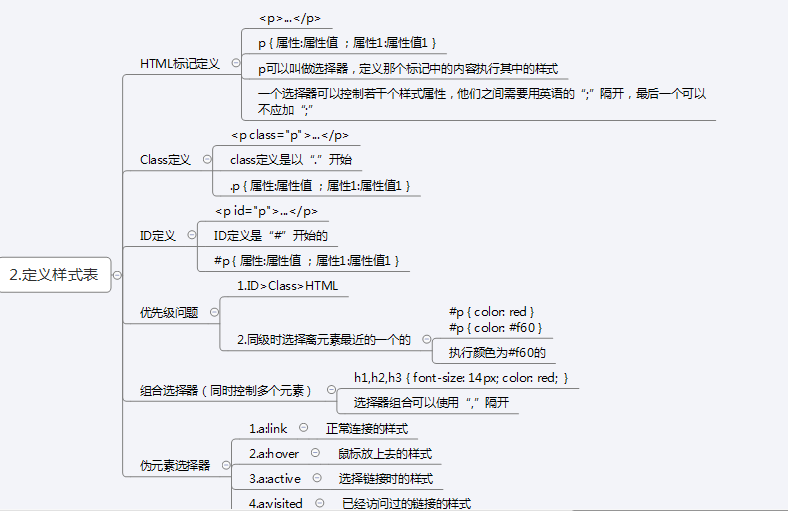
The first style sheet can be implemented in two ways: (1) embedded style sheet (2) imported style sheet.
I will put it in the form of code below Below:
(1) Embedded style sheet
demo.html
<!doctype html>
<html>
<head>
<meta charset="utf-8">
<title>CSS样式使用</title>
<style type="text/css">
div{background:red;font-size:20px} <!--HTML标记定义 -->
.div1{background-color:green;font-size:20px;} <!--class定义样式 -->
#divid{background-color:blue;font-size:20px;} <!--id定义样式 -->
<!---组合选择器不能与其他选择器共存-->
p,h1,h2,.p1,#pid {color:red;font-size:20px;} <!--组合定义样式 -->
a:link { color:red; }
a:hover { color:green; }
a:active { color:yellow; }
a:visited { color:blue; }
</style>
</head>
<body>
<div class="div1" id="divid">css定义样式</div>
<h1 id="这是定义样式">这是定义样式1</h1>
<h2 id="这是定义样式">这是定义样式2</h2>
<p>这是定义样式3</p>
<p class="p1">这是定义样式4</p>
<p id="pid">这是定义样式5</p>
<a href="http://www.baidu.com/1" target="_blank">百度1</a>
<a href="http://www.baidu.com/2" target="_blank">百度2</a>
<a href="http://www.baidu.com/3" target="_blank">百度3</a>
<a href="http://www.baidu.com/4" target="_blank">百度4</a>
<a href="http://www.baidu.com/5" target="_blank">百度5</a>
</body>
</html> (2) Introduced style sheet
demo.html
<!doctype html>
<html>
<head>
<title>Css样式使用</title>
<meta charset="utf-8">
<link rel="stylesheet" type="text/css" href="style.css">
</head>
<body>
<h1 id="css样式使用">css样式使用</h1>
<a href="http://www.baidu.com/1" target="_blank">百度1</a>
<a href="http://www.baidu.com/2" target="_blank">百度2</a>
<a href="http://www.baidu.com/3" target="_blank">百度3</a>
<a href="http://www.baidu.com/4" target="_blank">百度4</a>
<a href="http://www.baidu.com/5" target="_blank">百度5</a>
<br>
<h1 id="这是定义样式">这是定义样式1</h1>
<h2 id="这是定义样式">这是定义样式2</h2>
<p>这是定义样式3</p>
<p class="p1">这是定义样式4</p>
<p id="pid">这是定义样式5</p>
<div>css的html定义样式</div>
<div class="div1">css的class定义样式</div>
<div id="divid">css的id定义样式</div>
<div class="div1" id="divid">css定义样式的优先级:id > class >HTML 样式</div>
</body>
</html>style.css
body{
background-color:yellow;
color:#fff
}
p,h1,h2,.p1,#pid {color:red;font-size:20px;} /* 组合样式定义*/
a:link { color:red; } /* 显示红色*/
a:hover { color:green; } /* 鼠标移动至该处变绿色*/
a:active { color:yellow; } /* 鼠标点击该处时变黄色*/
a:visited { color:blue; } /* 鼠标点击该处后变蓝色*/
div{background:red;font-size:20px} /* HTML样式定义 */
.div1{background-color:green;font-size:20px;} /* class样式定义 */
#divid{background-color:blue;font-size:20px;} /* id样式定义 */The above is the css folding style (2)-defining the content of the style sheet. For more related content, please pay attention to the PHP Chinese website (www.php.cn)!

Hot AI Tools

Undresser.AI Undress
AI-powered app for creating realistic nude photos

AI Clothes Remover
Online AI tool for removing clothes from photos.

Undress AI Tool
Undress images for free

Clothoff.io
AI clothes remover

AI Hentai Generator
Generate AI Hentai for free.

Hot Article

Hot Tools

Notepad++7.3.1
Easy-to-use and free code editor

SublimeText3 Chinese version
Chinese version, very easy to use

Zend Studio 13.0.1
Powerful PHP integrated development environment

Dreamweaver CS6
Visual web development tools

SublimeText3 Mac version
God-level code editing software (SublimeText3)

Hot Topics
 1375
1375
 52
52
 How to use bootstrap button
Apr 07, 2025 pm 03:09 PM
How to use bootstrap button
Apr 07, 2025 pm 03:09 PM
How to use the Bootstrap button? Introduce Bootstrap CSS to create button elements and add Bootstrap button class to add button text
 How to insert pictures on bootstrap
Apr 07, 2025 pm 03:30 PM
How to insert pictures on bootstrap
Apr 07, 2025 pm 03:30 PM
There are several ways to insert images in Bootstrap: insert images directly, using the HTML img tag. With the Bootstrap image component, you can provide responsive images and more styles. Set the image size, use the img-fluid class to make the image adaptable. Set the border, using the img-bordered class. Set the rounded corners and use the img-rounded class. Set the shadow, use the shadow class. Resize and position the image, using CSS style. Using the background image, use the background-image CSS property.
 How to resize bootstrap
Apr 07, 2025 pm 03:18 PM
How to resize bootstrap
Apr 07, 2025 pm 03:18 PM
To adjust the size of elements in Bootstrap, you can use the dimension class, which includes: adjusting width: .col-, .w-, .mw-adjust height: .h-, .min-h-, .max-h-
 How to set up the framework for bootstrap
Apr 07, 2025 pm 03:27 PM
How to set up the framework for bootstrap
Apr 07, 2025 pm 03:27 PM
To set up the Bootstrap framework, you need to follow these steps: 1. Reference the Bootstrap file via CDN; 2. Download and host the file on your own server; 3. Include the Bootstrap file in HTML; 4. Compile Sass/Less as needed; 5. Import a custom file (optional). Once setup is complete, you can use Bootstrap's grid systems, components, and styles to create responsive websites and applications.
 How to upload files on bootstrap
Apr 07, 2025 pm 01:09 PM
How to upload files on bootstrap
Apr 07, 2025 pm 01:09 PM
The file upload function can be implemented through Bootstrap. The steps are as follows: introduce Bootstrap CSS and JavaScript files; create file input fields; create file upload buttons; handle file uploads (using FormData to collect data and then send to the server); custom style (optional).
 How to verify bootstrap date
Apr 07, 2025 pm 03:06 PM
How to verify bootstrap date
Apr 07, 2025 pm 03:06 PM
To verify dates in Bootstrap, follow these steps: Introduce the required scripts and styles; initialize the date selector component; set the data-bv-date attribute to enable verification; configure verification rules (such as date formats, error messages, etc.); integrate the Bootstrap verification framework and automatically verify date input when form is submitted.
 How to change the size of a Bootstrap list?
Apr 07, 2025 am 10:45 AM
How to change the size of a Bootstrap list?
Apr 07, 2025 am 10:45 AM
The size of a Bootstrap list depends on the size of the container that contains the list, not the list itself. Using Bootstrap's grid system or Flexbox can control the size of the container, thereby indirectly resizing the list items.
 How to set the bootstrap navigation bar
Apr 07, 2025 pm 01:51 PM
How to set the bootstrap navigation bar
Apr 07, 2025 pm 01:51 PM
Bootstrap provides a simple guide to setting up navigation bars: Introducing the Bootstrap library to create navigation bar containers Add brand identity Create navigation links Add other elements (optional) Adjust styles (optional)




