 WeChat Applet
WeChat Applet
 WeChat Development
WeChat Development
 Detailed explanation and examples of WeChat applet input box control (various examples)
Detailed explanation and examples of WeChat applet input box control (various examples)
Detailed explanation and examples of WeChat applet input box control (various examples)
WeChat Mini Program input input box control
Today I will mainly write about the Input input box control in the WeChat Mini Program. The input box is the most common in the program. Log in, register, and get the search box. Content and so on are required. At the same time, input boxes of different styles need to be set, which must be used accordingly in today's code.
First of all, the login style is simply displayed and used on the main page.
The code is as follows:
<!--如果在同一个form表单中创建了多个input输入框,可以给给每个输入框,创建自己的
name=“userName”属性,可以区别哪个输入框,并通过添加
属性提交:bindsubmit="方法名" 重置:bindreset="方法名",达到清除输入框内容的目的
js文件中的用法,e.detail.value.userName.length-->
<view class="itemView">用户名:
<input class="input" name="userName" placeholder="请输入用户名"
bindinput="userNameInput"/>
</view>
<view class="itemView">密 码:
<input class="input" password placeholder="请输入密码"
bindinput="passWdInput" />
</view>
<view class="viewName" style="background-color:#fbf9fe">
<button class="loginBtn" bindtap="loginBtnClick">登录</button>
<button class="resetBtn" bindtap="resetBtnClick">清除</button>
</view>
<view>{{infoMess}}</view>
<view>{{userName}}</view>
<view>{{passWd}}</view>
<view class="viewName" style="margin-top: 60px;">
<navigator url="Component/TextInput/TextInput">
<text class="view-Name">各类型输入框展示</text>
</navigator>
</view>//index.js
//获取应用实例
var app = getApp()
Page({
data: {
infoMess: '',
userName: '',
userN:'',
passWd: '',
passW:''
},
//用户名和密码输入框事件
userNameInput:function(e){
this.setData({
userN:e.detail.value
})
},
passWdInput:function(e){
this.setData({
passW:e.detail.value
})
},
//登录按钮点击事件,调用参数要用:this.data.参数;
//设置参数值,要使用this.setData({})方法
loginBtnClick:function(){
if(this.data.userN.length == 0 || this.data.passW.length == 0){
this.setData({
infoMess:'温馨提示:用户名和密码不能为空!',
})
}else{
this.setData({
infoMess:'',
userName:'用户名:'+this.data.userN,
passWd:'密码:'+this.data.passW
})
}
},
//重置按钮点击事件
resetBtnClick:function(e){
this.setData({
infoMess: '',
userName: '',
userN:'',
passWd: '',
passW:'',
})
},
onLoad: function () {
console.log('onLoad')
var that = this
//调用应用实例的方法获取全局数据
app.getUserInfo(function(userInfo){
//更新数据
that.setData({
userInfo:userInfo
})
})
}
})Then the input with different styles and functions is displayed in the second interface
<!--pages/index/Component/TextInput/TextInput.wxml-->
<view class="viewTitle">
<text class="view-Name">TextInput输入框展示</text>
<view class="lineView"></view>
</view>
<view class="section">
<input class="input" placeholder-style="font-size:15px"
placeholder="自动聚焦弹出键盘,一个页面中只能有一个" auto-focus/>
</view>
<view class="section">
<input class="input" placeholder="此处只有在点击下方按钮时才聚焦" focus="{{focus}}" />
</view>
<view class="section1">
<button bindtap="bindButtonTap">使得输入框获取焦点</button>
</view>
<view class="section">
<input class="input" maxlength="10" placeholder="最大输入长度10" />
</view>
<view class="section__title">你输入的是:{{inputValue}}</view>
<view class="section">
<input class="input" bindinput="bindKeyInput" placeholder="输入同步到view中"/>
</view>
<view class="section">
<input class="input" bindinput="bindReplaceInput" placeholder="连续的两个1会变成2" />
</view>
<view class="section">
<input class="input" bindinput="bindHideKeyboard" placeholder="输入123自动收起键盘" />
</view>
<view class="section">
<input class="input" type="number" placeholder="这是一个数字输入框" />
</view>
<view class="section">
<input class="input" password type="text" placeholder="这是一个密码输入框" />
</view>
<view class="section">
<input class="input" type="digit" placeholder="带小数点的数字键盘"/>
</view>
<view class="section">
<input class="input" type="idcard" placeholder="身份证输入键盘" />
</view>
<view class="section">
<input class="input" placeholder-style="color:red" placeholder="占位符字体是红色的" />
</view>// pages/index/Component/TextInput/TextInput.js
Page({
data: {
focus: false,
inputValue: ''
},
bindButtonTap: function() {
this.setData({
focus: true
})
},
bindKeyInput: function(e) {
this.setData({
inputValue: e.detail.value
})
},
bindReplaceInput: function(e) {
var value = e.detail.value
var pos = e.detail.cursor
if(pos != -1){
// 光标在中间
var left = e.detail.value.slice(0,pos)
// 计算光标的位置
pos = left.replace(/11/g,'2').length
}
// 直接返回对象,可以对输入进行过滤处理,同时可以控制光标的位置
return {
value: value.replace(/11/g,'2'),
cursor: pos
}
// 或者直接返回字符串,光标在最后边
// return value.replace(/11/g,'2'),
},
bindHideKeyboard: function(e) {
if (e.detail.value === "123") {
//收起键盘
wx.hideKeyboard()
}
},
onLoad:function(options){
// 页面初始化 options为页面跳转所带来的参数
},
onReady:function(){
// 页面渲染完成
},
onShow:function(){
// 页面显示
},
onHide:function(){
// 页面隐藏
},
onUnload:function(){
// 页面关闭
}
})Rendering:
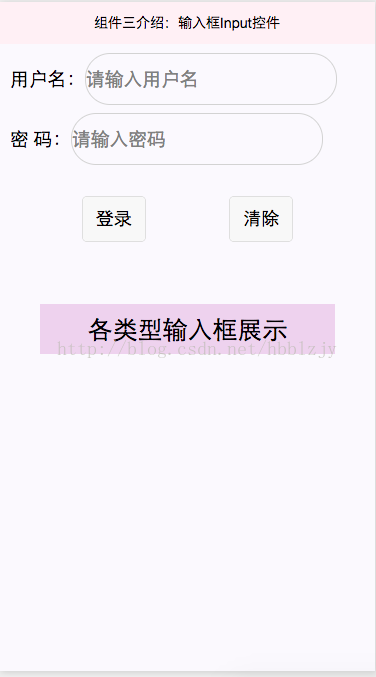
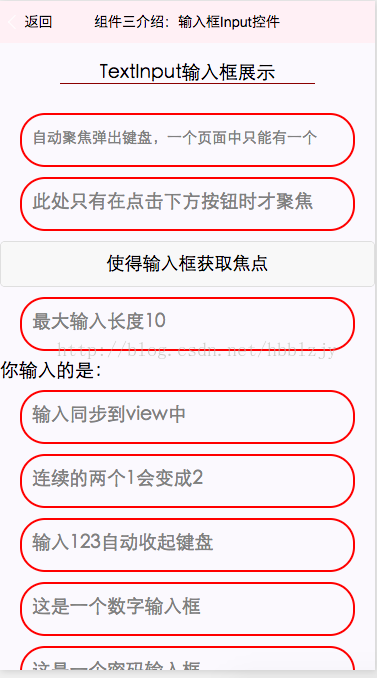
Thank you for reading, I hope it can help you, thank you for your support of this site!
For more detailed explanations and examples of WeChat applet input input box controls (various examples), please pay attention to the PHP Chinese website for related articles!

Hot AI Tools

Undresser.AI Undress
AI-powered app for creating realistic nude photos

AI Clothes Remover
Online AI tool for removing clothes from photos.

Undress AI Tool
Undress images for free

Clothoff.io
AI clothes remover

AI Hentai Generator
Generate AI Hentai for free.

Hot Article

Hot Tools

Notepad++7.3.1
Easy-to-use and free code editor

SublimeText3 Chinese version
Chinese version, very easy to use

Zend Studio 13.0.1
Powerful PHP integrated development environment

Dreamweaver CS6
Visual web development tools

SublimeText3 Mac version
God-level code editing software (SublimeText3)

Hot Topics
 1382
1382
 52
52

