IIS7.0 running ASP 500 error solution
Server environment: Windows2008 + IIS7
Client browser settings: Cancel "Show friendly HTTP error messages"
IIS7 settings (GUI):
1 .

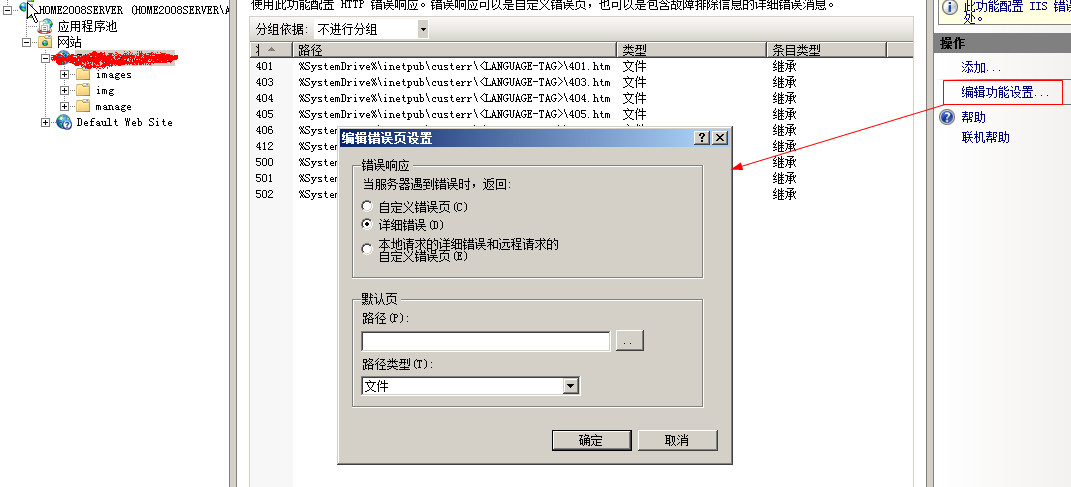
How to display detailed error information of ASP in Windows 2008 IIS7
If it is an Asp program under Windows 2008 IIS7, if an error occurs, a contact administrator message will be displayed. If we want to display Detailed error message, what should I do? You can modify it through the following method. Of course, it is best to change it back after debugging is completed, because this can reduce the risk of being attacked.
1 Run the command method:
%windir%\system32\inetsrv\appcmd set config -section:asp -scriptErrorSentToBrowser:true
If you want to change it back, no detailed information will be displayed If so, just run the following command:
%windir%\system32\inetsrv\appcmd set config -section:asp -scriptErrorSentToBrowser:false
2 Modify file method
You can open In the %windir%\system32\inetsrv\config\applicationHost.config file, modify the asp item under the system.webServer section and add the scriptErrorSentToBrowser="true" attribute, as shown in the figure below. Of course, if you want to change it back, delete it Just add the newly added content, then save and exit.
Note: At the same time, you need to cancel "Show Friendly HTTP Error Messages" in the IE settings in "Internet Options"-"Advanced"-"Show Friendly HTTP Error Messages" Checked=False.
3 UI configuration method
This is the simplest, just double-click the ASP icon and then set it. However, please note that the Asp module must be installed to see the Asp icon. The installation module is added in the role of the service manager.

Hot AI Tools

Undresser.AI Undress
AI-powered app for creating realistic nude photos

AI Clothes Remover
Online AI tool for removing clothes from photos.

Undress AI Tool
Undress images for free

Clothoff.io
AI clothes remover

AI Hentai Generator
Generate AI Hentai for free.

Hot Article

Hot Tools

Notepad++7.3.1
Easy-to-use and free code editor

SublimeText3 Chinese version
Chinese version, very easy to use

Zend Studio 13.0.1
Powerful PHP integrated development environment

Dreamweaver CS6
Visual web development tools

SublimeText3 Mac version
God-level code editing software (SublimeText3)





