Usage examples of GPS positioning in Android
GPS positioning is a function that many mobile phones currently have, and it is very practical. This article describes the usage of GPS positioning in Android with examples. Share it with everyone for your reference. The specific method is as follows:
Generally, to obtain the current location through GPS in Android, you must first obtain a LocationManager instance, and obtain the first location through the getLastKnownLocation() method of the instance. The description of this method is as follows:
void android.location.LocationManager.requestLocationUpdates(String provider, long minTime, float minDistance, LocationListener listener)
provider is the positioning method, which can use GPS positioning (LocationManager.GPS_PROVIDER) or network positioning (LocationManager.NETWORK_PROVIDER). This article is about GPS positioning, so LocationManager.GPS_PROVIDER is used. minTime is the interval between location updates. Listener is a listener for location changes. Define a LocationListener() yourself, override onLocationChanged(), and add actions when the location changes.
The layout file is as follows:
<LinearLayout xmlns:android="http://schemas.android.com/apk/res/android"
xmlns:tools="http://schemas.android.com/tools"
android:layout_width="match_parent"
android:layout_height="match_parent"
android:orientation="vertical"
android:paddingBottom="@dimen/activity_vertical_margin"
android:paddingLeft="@dimen/activity_horizontal_margin"
android:paddingRight="@dimen/activity_horizontal_margin"
android:paddingTop="@dimen/activity_vertical_margin"
tools:context=".MainActivity" >
<TextView
android:id="@+id/txt_time"
style="@style/my_text"
android:layout_width="fill_parent"
android:layout_height="wrap_content"
android:text="时间:" />
<TextView
android:id="@+id/txt_lat"
style="@style/my_text"
android:layout_width="fill_parent"
android:layout_height="wrap_content"
android:text="经度:" />
<TextView
android:id="@+id/txt_lng"
style="@style/my_text"
android:layout_width="fill_parent"
android:layout_height="wrap_content"
android:text="纬度:" />
</LinearLayout>MainActivity.java file is as follows:
package com.hzhi.my_gps;
import java.text.SimpleDateFormat;
import java.util.Date;
import java.util.Timer;
import java.util.TimerTask;
import android.location.Criteria;
import android.location.Location;
import android.location.LocationListener;
import android.location.LocationManager;
import android.os.Bundle;
import android.os.Handler;
import android.os.Message;
import android.app.Activity;
import android.content.Context;
import android.view.Menu;
import android.widget.TextView;
public class MainActivity extends Activity {
TextView txt_time;
TextView txt_lat;
TextView txt_lng;
LocationManager lom;
Location loc;
Double lat;
Double lng;
SimpleDateFormat formatter = new SimpleDateFormat("yyyy-MM-dd HH:mm:ss");
Date now;
String str_date;
Timer timer;
@Override
protected void onCreate(Bundle savedInstanceState) {
super.onCreate(savedInstanceState);
setContentView(R.layout.activity_main);
get_con();
get_gps();
timer = new Timer(true);
timer.schedule(task, 0, 1000);
}
@Override
public boolean onCreateOptionsMenu(Menu menu) {
// Inflate the menu; this adds items to the action bar if it is present.
getMenuInflater().inflate(R.menu.main, menu);
return true;
}
public void get_gps(){
lom = (LocationManager) getSystemService(Context.LOCATION_SERVICE);
loc = lom.getLastKnownLocation(LocationManager.GPS_PROVIDER);
if (loc != null) {
lat = loc.getLatitude();
lng = loc.getLongitude();
txt_lat.setText("纬度:" + String.valueOf(lat));
txt_lng.setText("经度:" + String.valueOf(lng));
}
else{
txt_lat.setText("纬度:未知" );
txt_lng.setText("经度:未知" );
}
Criteria criteria = new Criteria();
criteria.setAccuracy(Criteria.ACCURACY_FINE);
criteria.setAltitudeRequired(false);
criteria.setBearingRequired(false);
criteria.setCostAllowed(true);
criteria.setPowerRequirement(Criteria.POWER_LOW);
String provider = lom.getBestProvider(criteria, true);
lom.requestLocationUpdates(provider, 1000, 10, los);
}
LocationListener los = new LocationListener(){
public void onLocationChanged(Location location){
if (location != null) {
lat = location.getLatitude();
lng = location.getLongitude();
txt_lat.setText("纬度:" + String.valueOf(lat));
txt_lng.setText("经度:" + String.valueOf(lng));
}
else{
txt_lat.setText("纬度:未知" );
txt_lng.setText("经度:未知" );
}
};
public void onProviderDisabled(String provider){
};
public void onProviderEnabled(String provider){ };
public void onStatusChanged(String provider, int status,
Bundle extras){ };
};
// 获取控件
public void get_con(){
txt_time = (TextView) findViewById(R.id.txt_time);
txt_lat = (TextView) findViewById(R.id.txt_lat);
txt_lng = (TextView) findViewById(R.id.txt_lng);
}
Handler handler = new Handler(){
public void handleMessage(Message msg){
switch (msg.what){
case 1:
get_time();
break;
}
}
};
TimerTask task = new TimerTask(){
public void run() {
Message message = new Message();
message.what = 1;
handler.sendMessage(message);
}
};
// 获取时间
public void get_time(){
now = new Date(System.currentTimeMillis());
str_date = formatter.format(now);
txt_time.setText("时间:" + str_date);
}
}Add permissions to the AndroidManifest.xml file:
<uses-permission android:name="android.permission.ACCESS_FINE_LOCATION"/>
Turn on the GPS satellite before running. The running result is as shown in the figure below:
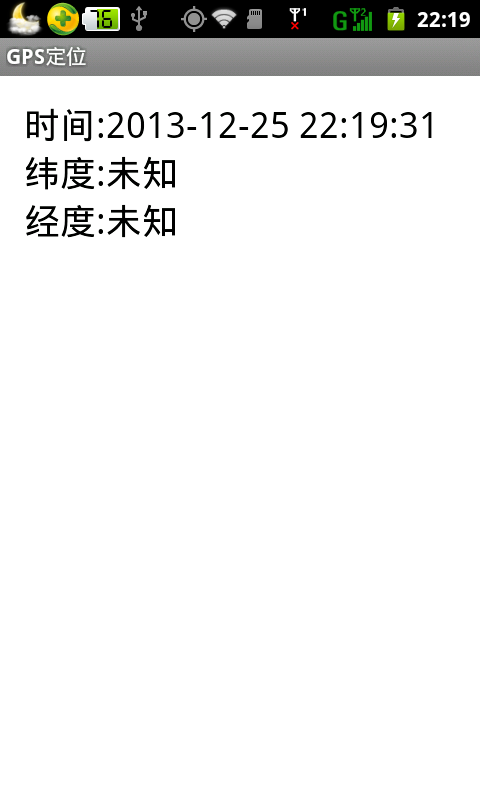
Readers can try it outdoors where there is sufficient signal. It is possible. Get GPS location.
I hope this article will be helpful to everyone’s Android programming design.
For more related articles on usage examples of GPS positioning in Android, please pay attention to the PHP Chinese website!

Hot AI Tools

Undresser.AI Undress
AI-powered app for creating realistic nude photos

AI Clothes Remover
Online AI tool for removing clothes from photos.

Undress AI Tool
Undress images for free

Clothoff.io
AI clothes remover

Video Face Swap
Swap faces in any video effortlessly with our completely free AI face swap tool!

Hot Article

Hot Tools

Notepad++7.3.1
Easy-to-use and free code editor

SublimeText3 Chinese version
Chinese version, very easy to use

Zend Studio 13.0.1
Powerful PHP integrated development environment

Dreamweaver CS6
Visual web development tools

SublimeText3 Mac version
God-level code editing software (SublimeText3)

Hot Topics
 1387
1387
 52
52
 How to elegantly obtain entity class variable names to build database query conditions?
Apr 19, 2025 pm 11:42 PM
How to elegantly obtain entity class variable names to build database query conditions?
Apr 19, 2025 pm 11:42 PM
When using MyBatis-Plus or other ORM frameworks for database operations, it is often necessary to construct query conditions based on the attribute name of the entity class. If you manually every time...
 How to simplify field mapping issues in system docking using MapStruct?
Apr 19, 2025 pm 06:21 PM
How to simplify field mapping issues in system docking using MapStruct?
Apr 19, 2025 pm 06:21 PM
Field mapping processing in system docking often encounters a difficult problem when performing system docking: how to effectively map the interface fields of system A...
 What is the difference between memory leaks in Java programs on ARM and x86 architecture CPUs?
Apr 19, 2025 pm 11:18 PM
What is the difference between memory leaks in Java programs on ARM and x86 architecture CPUs?
Apr 19, 2025 pm 11:18 PM
Analysis of memory leak phenomenon of Java programs on different architecture CPUs. This article will discuss a case where a Java program exhibits different memory behaviors on ARM and x86 architecture CPUs...
 How does IntelliJ IDEA identify the port number of a Spring Boot project without outputting a log?
Apr 19, 2025 pm 11:45 PM
How does IntelliJ IDEA identify the port number of a Spring Boot project without outputting a log?
Apr 19, 2025 pm 11:45 PM
Start Spring using IntelliJIDEAUltimate version...
 In Java remote debugging, how to correctly obtain constant values on remote servers?
Apr 19, 2025 pm 01:54 PM
In Java remote debugging, how to correctly obtain constant values on remote servers?
Apr 19, 2025 pm 01:54 PM
Questions and Answers about constant acquisition in Java Remote Debugging When using Java for remote debugging, many developers may encounter some difficult phenomena. It...
 Is the company's security software causing the application to fail to run? How to troubleshoot and solve it?
Apr 19, 2025 pm 04:51 PM
Is the company's security software causing the application to fail to run? How to troubleshoot and solve it?
Apr 19, 2025 pm 04:51 PM
Troubleshooting and solutions to the company's security software that causes some applications to not function properly. Many companies will deploy security software in order to ensure internal network security. ...
 How to correctly divide business logic and non-business logic in hierarchical architecture in back-end development?
Apr 19, 2025 pm 07:15 PM
How to correctly divide business logic and non-business logic in hierarchical architecture in back-end development?
Apr 19, 2025 pm 07:15 PM
Discussing the hierarchical architecture problem in back-end development. In back-end development, common hierarchical architectures include controller, service and dao...
 How to convert names to numbers to implement sorting within groups?
Apr 19, 2025 pm 01:57 PM
How to convert names to numbers to implement sorting within groups?
Apr 19, 2025 pm 01:57 PM
How to convert names to numbers to implement sorting within groups? When sorting users in groups, it is often necessary to convert the user's name into numbers so that it can be different...




