
The company website has just been built, and through full-screen scrolling, the browsing experience of the official website has been significantly improved. So let’s summarize the methods of using fullpage.js. Corrections welcome
1. Introduction to fullpage.js
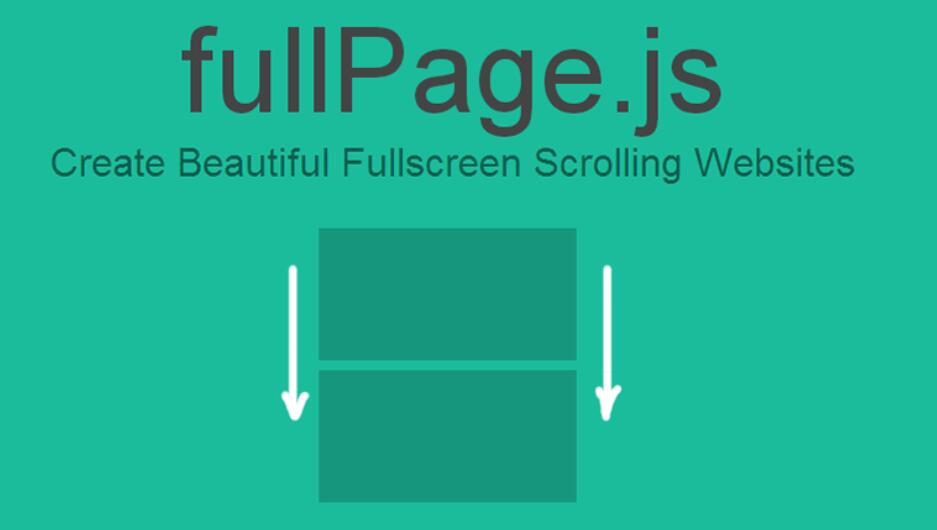
Possible functions:
•Multiple callback functions
•Support mobile phone and tablet touch events
•Support CSS3 animation
•Support window scaling
•Automatically adjust when window scaling
•Can set scroll width, background color, scroll speed, loop options, callbacks, text alignment, etc.
bower|bower install fullpage.js
github|https://github.com/alvarotrigo/fullPage.js/
cdn|https://cdnjs.com/libraries/fullPage.js
<link rel="stylesheet" href="css/jquery.fullPage.css"> <script src="js/jquery.min.js"></script> <script src="js/jquery.fullPage.js"></script>
<div id="fullpage">
<div class="section">section1</div>
<div class="section">section2</div>
<div class="section">section3</div>
<div class="section">section4</div>
</div> The div element with the class name .section is a single page. You can control the replacement between different pages through the mouse wheel and keyboard, and you can also set up list navigation.
At the same time, if you want to create a horizontal screen cutting effect within a page, you can add div.slide to div.section. The code is as follows:
<div class="section"> <div class="slide"> Slide 1 </div> <div class="slide"> Slide 2 </div> <div class="slide"> Slide 3 </div> <div class="slide"> Slide 4 </div> </div>
$(document).ready(function() {
$('#fullpage').fullpage(
{
.......
//options 详情参看https://github.com/alvarotrigo/fullPage.js/
}
);
});<ul id="myMenu">
<li data-menuanchor="firstPage" class="active"><a href="#firstPage">First section</a></li>
<li data-menuanchor="secondPage"><a href="#secondPage">Second section</a></li>
<li data-menuanchor="thirdPage"><a href="#thirdPage">Third section</a></li>
<li data-menuanchor="fourthPage"><a href="#fourthPage">Fourth section</a></li>
</ul>#myMenu{
position:fixed;
...
}
$('#fullpage').fullpage({
anchors: ['firstPage', 'secondPage', 'thirdPage', 'fourthPage', 'lastPage'],
menu: '#myMenu'
}); Then I tried various solutions:
1.div.section
section{overflow:hidden}
After testing, this method is of no use.
Specific implementation method demo:
<html>
<head>
<meta http-equiv="Content-Type" content="text/html; charset=gb2312">
<title>无标题文档</title>
<script language="javascript" type="text/javascript">
function showAllContent(status1,status2){
document.getElementByIdx("showContent").style.display=status1;
document.getElementByIdx("showLoad").style.display=status2;
}
</script>
</head>
<body onLoad='showAllContent("","none")'>
<div id="showLoad" style="z-index:2; display:block; width:auto; height:auto;">页面加载中......</div>
<div id="showContent" style="z-index:1; ">
//最终要显示的内容<br></div><br><script>showAllContent("none","");</script><br></body><br></html> Blue screen code 0x000009c
Blue screen code 0x000009c
 A collection of common computer commands
A collection of common computer commands
 You need permission from admin to make changes to this file
You need permission from admin to make changes to this file
 Tutorial on turning off Windows 11 Security Center
Tutorial on turning off Windows 11 Security Center
 How to set up a domain name that automatically jumps
How to set up a domain name that automatically jumps
 What are the virtual currencies that may surge in 2024?
What are the virtual currencies that may surge in 2024?
 The reason why header function returns 404 failure
The reason why header function returns 404 failure
 How to use js code
How to use js code




