Customized view in Android to achieve side sliding effect
Rendering:
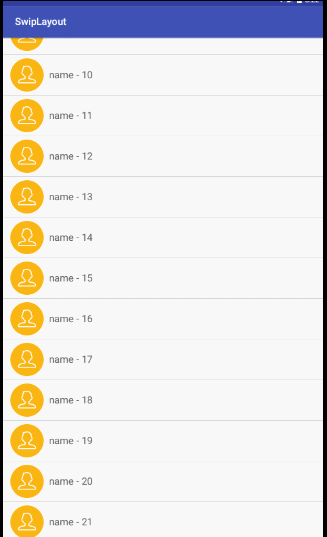
#Looking at the Internet, there are two views spliced together. By default, the right view is not displayed. When moving horizontally, the right view is displayed. However, the effect on the latest version of QQ is not like this, but it feels very good, so it is better to use a high imitation.
Knowledge points:
1. Usage of ViewDragHelper;
2. Resolution of sliding conflicts;
3. Customized viewgroup.
ViewDragHelper has been out for a long time. I believe everyone is familiar with it. If you are not familiar with it, google it. Here are a few simple methods to use it.
1. tryCaptureView(View child , int pointerId): Determine which child view can slide
2. getViewHorizontalDragRange(View child): Translated in my poor English, it is 'returns the size of the child view that can be moved in the horizontal direction, in pixels is the unit. When 0 is returned, it means that dragging cannot be done in the horizontal direction The position
4. onViewPositionChanged(View changedView, int left, int top,
int dx, int dy): Callback when the view is to be captured and the position changes due to dragging or setting
Its basic usage is:
public SwipeLayout(Context context, AttributeSet attrs, int defStyle) {
super(context, attrs, defStyle);
init();
}
private void init() {
viewDragHelper = ViewDragHelper.create(this, callback);
}
public boolean onInterceptTouchEvent(MotionEvent ev) {
boolean result = viewDragHelper.shouldInterceptTouchEvent(ev);
}
public boolean onTouchEvent(MotionEvent event) {
viewDragHelper.processTouchEvent(event);
return true;
}1), create in the constructor
2), determine whether to intercept in onInterceptTouchEvent
3), in onTouchEvent comes out event
Okay, the most difficult to understand thing has been solved. Next, let’s look at the specific implementation:
First, look at the layout:
<LinearLayout xmlns:android="http://schemas.android.com/apk/res/android"
android:layout_width="match_parent"
android:layout_height="wrap_content"
android:orientation="vertical" >
<scrollviewgroup.lly.com.swiplayout.SwipeLayout
android:id="@+id/swipeLayout"
android:layout_width="match_parent"
android:layout_height="wrap_content" >
<!-- delete区域的布局 -->
<include layout="@layout/layout_delete" />
<!-- item内容的布局 -->
<include layout="@layout/layout_content" />
</scrollviewgroup.lly.com.swiplayout.SwipeLayout>
</LinearLayout>There’s nothing to say about this. A custom viewgroup contains two sub-controls.
Then let’s take a look at how SwipeLayout is implemented:
@Override
protected void onFinishInflate() {
super.onFinishInflate();
deleteView = getChildAt(0);
contentView = getChildAt(1);
}
@Override
protected void onSizeChanged(int w, int h, int oldw, int oldh) {
super.onSizeChanged(w, h, oldw, oldh);
deleteHeight = deleteView.getMeasuredHeight();
deleteWidth = deleteView.getMeasuredWidth();
contentWidth = contentView.getMeasuredWidth();
screenWidth = getWidth();
}
@Override
protected void onLayout(boolean changed, int left, int top, int right,
int bottom) {
// super.onLayout(changed, left, top, right, bottom);
deleteView.layout(screenWidth - deleteWidth, 0, (screenWidth - deleteWidth)
+ deleteWidth, deleteHeight);
contentView.layout(0, 0, contentWidth, deleteHeight);
}The above code performs some initialization operations. Focus on the onlayout. What we inherit is framelayout. Here we first draw deleteView and let He is on the right, and then changes a layer of contentView on top, so that only the contentView will be displayed when displayed.
Next look at the ontouch method
public boolean onTouchEvent(MotionEvent event) {
//如果当前有打开的,则下面的逻辑不能执行
if(!SwipeLayoutManager.getInstance().isShouldSwipe(this)){
requestDisallowInterceptTouchEvent(true);
return true;
}
switch (event.getAction()) {
case MotionEvent.ACTION_DOWN:
downX = event.getX();
downY = event.getY();
break;
case MotionEvent.ACTION_MOVE:
//1.获取x和y方向移动的距离
float moveX = event.getX();
float moveY = event.getY();
float delatX = moveX - downX;//x方向移动的距离
float delatY = moveY - downY;//y方向移动的距离
if(Math.abs(delatX)>Math.abs(delatY)){
//表示移动是偏向于水平方向,那么应该SwipeLayout应该处理,请求父view不要拦截
requestDisallowInterceptTouchEvent(true);
}
//更新downX,downY
downX = moveX;
downY = moveY;
break;
case MotionEvent.ACTION_UP:
break;
}
viewDragHelper.processTouchEvent(event);
return true;
}The above is mainly about handling event conflicts. When it moves horizontally, it requests the parent view not to intercept it.
The next thing is the key point
private ViewDragHelper.Callback callback = new ViewDragHelper.Callback() {
@Override
public boolean tryCaptureView(View child, int pointerId) {
return child==contentView;
}
@Override
public int getViewHorizontalDragRange(View child) {
return deleteWidth;
}
@Override
public int clampViewPositionHorizontal(View child, int left, int dx) {
if(child==contentView){
if(left>0)left = 0;
if(left<-deleteWidth)left = -deleteWidth;
}
return left;
}
@Override
public void onViewPositionChanged(View changedView, int left, int top,
int dx, int dy) {
super.onViewPositionChanged(changedView, left, top, dx, dy);
//判断开和关闭的逻辑
if(contentView.getLeft()==0 && currentState!=SwipeState.Close){
//说明应该将state更改为关闭
currentState = SwipeState.Close;
//回调接口关闭的方法
if(listener!=null){
listener.onClose(getTag());
}
//说明当前的SwipeLayout已经关闭,需要让Manager清空一下
SwipeLayoutManager.getInstance().clearCurrentLayout();
}else if (contentView.getLeft()==-deleteWidth && currentState!=SwipeState.Open) {
//说明应该将state更改为开
currentState = SwipeState.Open;
//回调接口打开的方法
if(listener!=null){
listener.onOpen(getTag());
}
//当前的Swipelayout已经打开,需要让Manager记录一下下
SwipeLayoutManager.getInstance().setSwipeLayout(SwipeLayout.this);
}
}
@Override
public void onViewReleased(View releasedChild, float xvel, float yvel) {
super.onViewReleased(releasedChild, xvel, yvel);
if(contentView.getLeft()<-deleteWidth/2){
//应该打开
open();
}else {
//应该关闭
close();
}
}
};We have all mentioned the method in the above code at the beginning. Let’s take a look. In tryCaptureView, we allow the contentView to slide. In getViewHorizontalDragRange The sliding range of Zhongquedong is deleteWidth. The boundary is restricted in clampViewPositionHorizontal. The status is updated in onViewPositionChanged. Finally, when the finger is lifted, the view automatically rolls back.
/**
* 打开的方法
*/
public void open() {
viewDragHelper.smoothSlideViewTo(contentView,-deleteWidth,contentView.getTop());
ViewCompat.postInvalidateOnAnimation(SwipeLayout.this);
}
/**
* 关闭的方法
*/
public void close() {
viewDragHelper.smoothSlideViewTo(contentView,0,contentView.getTop());
ViewCompat.postInvalidateOnAnimation(SwipeLayout.this);
};
public void computeScroll() {
if(viewDragHelper.continueSettling(true)){
ViewCompat.postInvalidateOnAnimation(this);
}
}Be sure to pay attention here Rewrite the computeScroll method, otherwise the sliding effect will stop moving.
This custom framelayout is now complete
But we found a problem. When we slide up and down in the view that has been slid out, the deleteView of this view is still displayed, so we still have to add it to the activity Let’s deal with it:
recyView.setOnScrollListener(new RecyclerView.OnScrollListener() {
@Override
public void onScrollStateChanged(RecyclerView recyclerView, int newState) {
super.onScrollStateChanged(recyclerView, newState);
}
@Override
public void onScrolled(RecyclerView recyclerView, int dx, int dy) {
super.onScrolled(recyclerView, dx, dy);
if(dy>0 || dy<0){
SwipeLayoutManager.getInstance().closeCurrentLayout();
}
}
});When this RecyclerView slides up and down, reset the subview.
Call it a day.
ps: It was originally implemented in listview in eclipse, but considering that Google no longer supports eclipse, and listview is about to be replaced by RecyclerView, so I finally switched to Android studio and implemented it with RecyclerView. set.
The above is the custom view in Android introduced by the editor to achieve the side sliding effect. I hope it will be helpful to you. If you have any questions, please leave me a message and the editor will reply to you in time. . I would also like to thank you all for your support of the PHP Chinese website!
For more articles related to customizing views in Android to achieve side-sliding effects, please pay attention to the PHP Chinese website!

Hot AI Tools

Undresser.AI Undress
AI-powered app for creating realistic nude photos

AI Clothes Remover
Online AI tool for removing clothes from photos.

Undress AI Tool
Undress images for free

Clothoff.io
AI clothes remover

AI Hentai Generator
Generate AI Hentai for free.

Hot Article

Hot Tools

Notepad++7.3.1
Easy-to-use and free code editor

SublimeText3 Chinese version
Chinese version, very easy to use

Zend Studio 13.0.1
Powerful PHP integrated development environment

Dreamweaver CS6
Visual web development tools

SublimeText3 Mac version
God-level code editing software (SublimeText3)

Hot Topics
 Top 4 JavaScript Frameworks in 2025: React, Angular, Vue, Svelte
Mar 07, 2025 pm 06:09 PM
Top 4 JavaScript Frameworks in 2025: React, Angular, Vue, Svelte
Mar 07, 2025 pm 06:09 PM
This article analyzes the top four JavaScript frameworks (React, Angular, Vue, Svelte) in 2025, comparing their performance, scalability, and future prospects. While all remain dominant due to strong communities and ecosystems, their relative popul
 Spring Boot SnakeYAML 2.0 CVE-2022-1471 Issue Fixed
Mar 07, 2025 pm 05:52 PM
Spring Boot SnakeYAML 2.0 CVE-2022-1471 Issue Fixed
Mar 07, 2025 pm 05:52 PM
This article addresses the CVE-2022-1471 vulnerability in SnakeYAML, a critical flaw allowing remote code execution. It details how upgrading Spring Boot applications to SnakeYAML 1.33 or later mitigates this risk, emphasizing that dependency updat
 Node.js 20: Key Performance Boosts and New Features
Mar 07, 2025 pm 06:12 PM
Node.js 20: Key Performance Boosts and New Features
Mar 07, 2025 pm 06:12 PM
Node.js 20 significantly enhances performance via V8 engine improvements, notably faster garbage collection and I/O. New features include better WebAssembly support and refined debugging tools, boosting developer productivity and application speed.
 How do I implement multi-level caching in Java applications using libraries like Caffeine or Guava Cache?
Mar 17, 2025 pm 05:44 PM
How do I implement multi-level caching in Java applications using libraries like Caffeine or Guava Cache?
Mar 17, 2025 pm 05:44 PM
The article discusses implementing multi-level caching in Java using Caffeine and Guava Cache to enhance application performance. It covers setup, integration, and performance benefits, along with configuration and eviction policy management best pra
 How does Java's classloading mechanism work, including different classloaders and their delegation models?
Mar 17, 2025 pm 05:35 PM
How does Java's classloading mechanism work, including different classloaders and their delegation models?
Mar 17, 2025 pm 05:35 PM
Java's classloading involves loading, linking, and initializing classes using a hierarchical system with Bootstrap, Extension, and Application classloaders. The parent delegation model ensures core classes are loaded first, affecting custom class loa
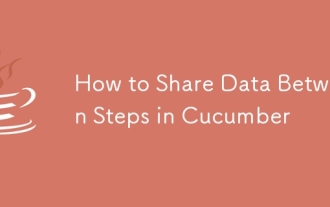 How to Share Data Between Steps in Cucumber
Mar 07, 2025 pm 05:55 PM
How to Share Data Between Steps in Cucumber
Mar 07, 2025 pm 05:55 PM
This article explores methods for sharing data between Cucumber steps, comparing scenario context, global variables, argument passing, and data structures. It emphasizes best practices for maintainability, including concise context use, descriptive
 Iceberg: The Future of Data Lake Tables
Mar 07, 2025 pm 06:31 PM
Iceberg: The Future of Data Lake Tables
Mar 07, 2025 pm 06:31 PM
Iceberg, an open table format for large analytical datasets, improves data lake performance and scalability. It addresses limitations of Parquet/ORC through internal metadata management, enabling efficient schema evolution, time travel, concurrent w
 How can I implement functional programming techniques in Java?
Mar 11, 2025 pm 05:51 PM
How can I implement functional programming techniques in Java?
Mar 11, 2025 pm 05:51 PM
This article explores integrating functional programming into Java using lambda expressions, Streams API, method references, and Optional. It highlights benefits like improved code readability and maintainability through conciseness and immutability






