Understanding the ASP.NET configuration file Web.config
1. Understanding the Web.config file
The Web.config file is an XML text file, which is used to store the configuration information of the ASP.NET Web application (such as the most commonly used settings for the ASP.NET Web application Authentication method of the application), which can appear in every directory of the application. When you create a new Web application through VB.NET, a default
Web.config file will be automatically created in the root directory by default, including default configuration settings, and all subdirectories will inherit its configuration settings. If you want to modify the configuration settings of a subdirectory, you can create a new Web.config file in the subdirectory. It can provide configuration information in addition to the configuration information inherited from the parent directory, and can also override or modify settings defined in the parent directory.
Modifications to the Web.config file during runtime can take effect without restarting the service (Note: Exception in the
2. web.config configuration file (default configuration settings) All the following codes should be located
## Between # and
, this XML tag is omitted from the following examples for learning purposes
1.
Function: Configure ASP.NET authentication support (four types: Windows, Forms, PassPort, and None). This element can only be declared at the computer, site, or application level. The
Example:
The following example is a form-based authentication configuration site. When a user who is not logged in accesses a webpage that requires authentication, the webpage automatically jumps to the login webpage.
The element loginUrl represents the name of the login web page, and name represents the cookie name
2.
Function: Control client access to URL resources (if allowed Anonymous user access). This element can be declared at any level (computer, site, application, subdirectory, or page). Must be used in conjunction with the
Example: The following example prohibits access by anonymous users
Note: You can use user.identity.name to get the current authenticated user name; you can use the
web.Security.FormsAuthentication.RedirectFromLoginPage method to redirect the authenticated user to the page the user just requested. .For specific examples, please refer to:
Forms verification http://www.fanvb.net/websample/dataauth.aspx
3.
Function : Configure all compilation settings used by ASP.NET. The default debug attribute is "True". It should be set to True after the program is compiled and delivered for use (details are described in the Web.config file, examples are omitted here)
4.
Function: Provide information about custom error messages for ASP.NET applications. It does not apply to errors occurring in XML Web services.
Example: When an error occurs, jump the web page to a custom error page.
The element defaultRedirect represents the name of the customized error web page. The mode element means: display custom (friendly) information to users who are not running on the local web server.
5.
Function: Configure ASP.NET HTTP runtime settings. This section can be declared at the computer, site, application, and subdirectory levels.
Example: Control the maximum size of user upload files to 4M, the maximum time to 60 seconds, and the maximum number of requests to 100
6.
Function: Identifies page-specific configuration settings (such as whether to enable session state, view state, whether to detect user input, etc.).
Example: Do not detect whether there is potentially dangerous data in the content entered by the user in the browser (Note: This item defaults to detection. If you use non-detection, you must encode or verify the user's input. ), the encrypted view state will be checked when the page is posted back from the client to verify that the view state has not been tampered with on the client side. (Note: This item is not verified by default)
7.
Function: Configure session state settings for the current application (such as setting whether to enable session state and where to save session state).
Example:
Note :
Mode="InProc" means: store session state locally (you can also choose to store it in a remote server or SAL server or disable session state)
cookieless="true" means : Enable session state if the user's browser does not support cookies (default is False)
timeout="20" means: the number of minutes the session can be idle
8.
Function: Configure ASP.NET tracking service, mainly used for program testing to determine where errors occur.
Example: The following is the default configuration in Web.config:
Note:
enabled="false" means not to enable tracking; requestLimit="10" means specifying the number of tracking requests stored on the server
pageOutput="false" means that the trace output can only be accessed through the tracing utility;
traceMode="SortByTime" means that the trace information is displayed in the order in which the trace is processed
localOnly="true" means The trace viewer (trace.axd) is only used for the host Web server
3. Customizing the Web.config file configuration section
The process of customizing the Web.config file configuration section is divided into two steps.
One is to declare the name of the configuration section and the name of the .NET Framework class that handles the configuration data in the section between the
The second is to make the actual configuration settings for the declared section after the
Example: Create a section to store the database connection string
.... ..
IV. Access the Web.config file
You can use the ConfigurationSettings.AppSettings static string collection To access the Web.config file example: Get the connection string established in the example above.
Dim sconstr As String = ConfigurationSettings.AppSettings("SconStr")
Dim scon = New SqlConnection(sconstr)
For more information about the ASP.NET configuration file Web.config, please read related articles Follow PHP Chinese website!

Hot AI Tools

Undresser.AI Undress
AI-powered app for creating realistic nude photos

AI Clothes Remover
Online AI tool for removing clothes from photos.

Undress AI Tool
Undress images for free

Clothoff.io
AI clothes remover

AI Hentai Generator
Generate AI Hentai for free.

Hot Article

Hot Tools

Notepad++7.3.1
Easy-to-use and free code editor

SublimeText3 Chinese version
Chinese version, very easy to use

Zend Studio 13.0.1
Powerful PHP integrated development environment

Dreamweaver CS6
Visual web development tools

SublimeText3 Mac version
God-level code editing software (SublimeText3)

Hot Topics
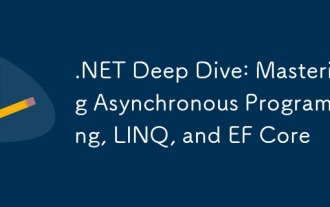 .NET Deep Dive: Mastering Asynchronous Programming, LINQ, and EF Core
Mar 31, 2025 pm 04:07 PM
.NET Deep Dive: Mastering Asynchronous Programming, LINQ, and EF Core
Mar 31, 2025 pm 04:07 PM
The core concepts of .NET asynchronous programming, LINQ and EFCore are: 1. Asynchronous programming improves application responsiveness through async and await; 2. LINQ simplifies data query through unified syntax; 3. EFCore simplifies database operations through ORM.
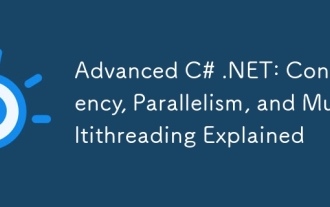 Advanced C# .NET: Concurrency, Parallelism, and Multithreading Explained
Apr 03, 2025 am 12:01 AM
Advanced C# .NET: Concurrency, Parallelism, and Multithreading Explained
Apr 03, 2025 am 12:01 AM
C#.NET provides powerful tools for concurrent, parallel and multithreaded programming. 1) Use the Thread class to create and manage threads, 2) The Task class provides more advanced abstraction, using thread pools to improve resource utilization, 3) implement parallel computing through Parallel.ForEach, 4) async/await and Task.WhenAll are used to obtain and process data in parallel, 5) avoid deadlocks, race conditions and thread leakage, 6) use thread pools and asynchronous programming to optimize performance.
 What is the role of char in C strings
Apr 03, 2025 pm 03:15 PM
What is the role of char in C strings
Apr 03, 2025 pm 03:15 PM
In C, the char type is used in strings: 1. Store a single character; 2. Use an array to represent a string and end with a null terminator; 3. Operate through a string operation function; 4. Read or output a string from the keyboard.
 How to handle special characters in C language
Apr 03, 2025 pm 03:18 PM
How to handle special characters in C language
Apr 03, 2025 pm 03:18 PM
In C language, special characters are processed through escape sequences, such as: \n represents line breaks. \t means tab character. Use escape sequences or character constants to represent special characters, such as char c = '\n'. Note that the backslash needs to be escaped twice. Different platforms and compilers may have different escape sequences, please consult the documentation.
 How to use char array in C language
Apr 03, 2025 pm 03:24 PM
How to use char array in C language
Apr 03, 2025 pm 03:24 PM
The char array stores character sequences in C language and is declared as char array_name[size]. The access element is passed through the subscript operator, and the element ends with the null terminator '\0', which represents the end point of the string. The C language provides a variety of string manipulation functions, such as strlen(), strcpy(), strcat() and strcmp().
 Avoid errors caused by default in C switch statements
Apr 03, 2025 pm 03:45 PM
Avoid errors caused by default in C switch statements
Apr 03, 2025 pm 03:45 PM
A strategy to avoid errors caused by default in C switch statements: use enums instead of constants, limiting the value of the case statement to a valid member of the enum. Use fallthrough in the last case statement to let the program continue to execute the following code. For switch statements without fallthrough, always add a default statement for error handling or provide default behavior.
 How to convert char in C language
Apr 03, 2025 pm 03:21 PM
How to convert char in C language
Apr 03, 2025 pm 03:21 PM
In C language, char type conversion can be directly converted to another type by: casting: using casting characters. Automatic type conversion: When one type of data can accommodate another type of value, the compiler automatically converts it.
 What is the function of C language sum?
Apr 03, 2025 pm 02:21 PM
What is the function of C language sum?
Apr 03, 2025 pm 02:21 PM
There is no built-in sum function in C language, so it needs to be written by yourself. Sum can be achieved by traversing the array and accumulating elements: Loop version: Sum is calculated using for loop and array length. Pointer version: Use pointers to point to array elements, and efficient summing is achieved through self-increment pointers. Dynamically allocate array version: Dynamically allocate arrays and manage memory yourself, ensuring that allocated memory is freed to prevent memory leaks.






