 Java
Java
 javaTutorial
javaTutorial
 Example tutorials on customizing View and ViewGroup in Android App development
Example tutorials on customizing View and ViewGroup in Android App development
Example tutorials on customizing View and ViewGroup in Android App development
View
All Android controls are View or subclasses of View. It actually represents a rectangular area on the screen, represented by a Rect. Left and top represent the View relative to its parent View. The starting point, width, and height represent the width and height of the View. Through these four fields, the position of the View on the screen can be determined. After determining the position, you can start drawing the content of the View.
View drawing process
View drawing can be divided into the following three processes:
Measure
View will first make a measurement to calculate how much area it needs to occupy. The Measure process of View exposes us an interface onMeasure. The method definition is as follows,
1 |
|
The View class has provided a basic onMeasure implementation,
1 2 3 4 5 6 7 8 9 10 11 12 13 14 15 16 17 18 19 20 |
|
The setMeasuredDimension() method is invoked to set the width and height of the View during the measure process. getSuggestedMinimumWidth() returns the minimum Width of the View, and Height also has a corresponding method. A few words, the MeasureSpec class is an internal static class of the View class. It defines three constants UNSPECIFIED, AT_MOST, and EXACTLY. In fact, we can understand it this way. They correspond to match_parent, wrap_content, and xxxdp in LayoutParams respectively. We can override onMeasure to redefine the width and height of the View.
Layout
The Layout process is very simple for the View class. View also exposes the onLayout method to us
1 2 |
|
Because what we are discussing now is View and there are no sub-Views It needs to be arranged, so we actually don’t need to do extra work in this step. By the way, for the ViewGroup class, in the onLayout method, we need to set the size, width and height of all sub-Views. We will explain this in detail in the next article.
Draw
The drawing process is to draw the View style we need on the canvas. Similarly, View exposes the onDraw method to us
1 2 |
|
The default onDraw of the View class does not have a line of code, but it provides us with a blank canvas, for example, like a picture scroll In the same way, we are painters, and the effect we can create is entirely up to us.
There are three more important methods in View
requestLayout
View re-calls the layout process.
invalidate
View re-calls the draw process
forceLayout
Indicates that the next time View is redrawn, the layout process needs to be called again.
Custom attributes
We have already introduced the entire View drawing process, and there is another very important knowledge, custom control attributes. We all know that View already has some basic attributes, such as layout_width, layout_height , background, etc. We often need to define our own attributes, so you can do this specifically.
1. In the values folder, open attrs.xml. In fact, the name of this file can be arbitrary. It is more standardized to write it here, which means that all the attributes of the view are placed in it.
2. Because our following example will use two attributes of length and one color value, we create three attributes here first.
1 2 3 4 5 |
|
So how to use it, we will look at an example.
Implement a relatively simple Google rainbow progress bar.
For the sake of simplicity, I only use one color here, leaving multiple colors to you. Let’s go directly to the code.
1 2 3 4 5 6 7 8 9 10 11 12 13 14 15 16 17 18 19 20 21 22 23 24 25 26 27 28 29 30 31 32 33 34 35 36 37 38 39 |
|
View has three construction methods that we need to rewrite. Here are the scenarios in which the three methods will be called.
The first method, generally we It will be called when used in this way, View view = new View(context);
The second method, when we use View in the xml layout file, will be called during inflate layout,
The third method is similar to the second method, but adds the style attribute setting. At this time, the third constructor will be called during the inflater layout.
What you may feel a little confused about above is that I wrote the code to initialize and read the custom attributes hspace, vspace, and barcolor in the third construction method, but my RainbowBar did not add the style attribute in the linear layout. (), according to our explanation above, the second constructor should be invoked when inflate layout, but we called the third constructor in the second constructor, this(context, attrs, 0); so There is no problem in reading the custom attributes in the third construction method. This is a small detail to avoid code redundancy -, -
Draw
Because we don’t need to pay attention to the measrue and layout process here, directly Just override the onDraw method.
1 2 3 4 5 6 7 8 9 10 11 12 13 14 15 16 17 18 19 20 21 22 23 24 25 26 27 28 29 30 31 |
|
Layout file:
1 2 3 4 5 6 7 8 9 10 11 12 13 14 15 16 17 18 |
|
In fact, it is to call the drawLine method of canvas, and then advance the starting point of draw every time, in the method At the end, we called the invalidate method. As we have explained above, this method will make the View call the onDraw method again, so we achieve the effect that our progress bar is always drawing forward. Below is the final display effect. There seems to be a color difference when it is made into a gif, but the real effect is blue. We only wrote a few dozen lines of code. Customizing View is not as difficult as we imagined. In the next article, we will continue to learn the drawing process of ViewGroup.
自定义ViewGroup
ViewGroup
我们知道ViewGroup就是View的容器类,我们经常用的LinearLayout,RelativeLayout等都是ViewGroup的子类,因为ViewGroup有很多子View,所以它的整个绘制过程相对于View会复杂一点,但是还是三个步骤measure,layout,draw,我们一次说明。
Measure
Measure过程还是测量ViewGroup的大小,如果layout_widht和layout_height是match_parent或具体的xxxdp,就很简答了,直接调用setMeasuredDimension()方法,设置ViewGroup的宽高即可,如果是wrap_content,就比较麻烦了,我们需要遍历所有的子View,然后对每个子View进行测量,然后根据子View的排列规则,计算出最终ViewGroup的大小。
1 2 3 4 5 6 7 8 9 10 |
|
你可能需要类似上面的代码,其中getChildCount()方法,返回子View的数量,measureChild()方法,调用子View的测量方法。
Layout
上面View的自定义中,我们稍微提到了,layout过程其实就是对子View的位置进行排列,onLayout方法给我一个机会,来按照我们想要的规则自定义子View排列。
1 2 3 4 5 6 7 8 9 10 |
|
你同样可能需要类似上面的代码,其中child.layout(left,top,right,bottom)方法可以对子View的位置进行设置,四个参数的意思大家通过变量名都应该清楚了。
Draw
ViewGroup在draw阶段,其实就是按照子类的排列顺序,调用子类的onDraw方法,因为我们只是View的容器, 本身一般不需要draw额外的修饰,所以往往在onDraw方法里面,只需要调用ViewGroup的onDraw默认实现方法即可。
LayoutParams
ViewGroup还有一个很重要的知识LayoutParams,LayoutParams存储了子View在加入ViewGroup中时的一些参数信息,在继承ViewGroup类时,一般也需要新建一个新的LayoutParams类,就像SDK中我们熟悉的LinearLayout.LayoutParams,RelativeLayout.LayoutParams类等一样,那么可以这样做,在你定义的ViewGroup子类中,新建一个LayoutParams类继承与ViewGroup.LayoutParams。
1 2 3 4 5 6 7 8 9 10 11 12 13 14 15 16 17 18 |
|
那么现在新的LayoutParams类已经有了,如何让我们自定义的ViewGroup使用我们自定义的LayoutParams类来添加子View呢,ViewGroup同样提供了下面这几个方法供我们重写,我们重写返回我们自定义的LayoutParams对象即可。
1 2 3 4 5 6 7 8 9 10 11 12 13 14 15 16 17 18 19 20 21 22 |
|
实例
我们还是做一个实例来说明,我们今天做一个类似微信朋友圈 存储要发送图片的控件,点击+号图片,可以一直加图片,最多9张。那么微信是4个一排,我们这里是3个一排,因为一般常规都是三个一排,这些都是细节不要在意(另外偷偷告诉大家,微信的实现是用TableLayout,-.-)。
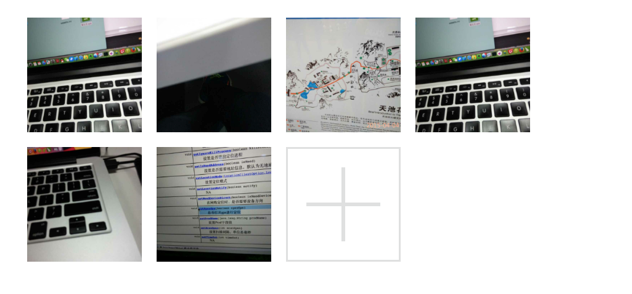
1 2 3 4 5 6 7 8 9 10 11 12 13 14 15 16 17 18 19 20 21 22 23 24 25 26 27 28 29 30 31 32 33 34 35 36 37 38 39 40 41 42 43 44 45 |
|
目前为止,都跟上一篇说的大致差不多,另外拍照和从相册选择图片不是我们这一篇的重点,所以我们把图片硬编码到代码中(全是美女...),ViewGroup初始化时我们添加了一个+号按钮,给用户点击添加新的图片。
Measure
1 2 3 4 5 6 7 8 9 10 11 12 13 14 15 16 17 18 19 20 21 22 23 24 25 26 |
|
我们的子View三个一排,而且都是正方形,所以我们上面通过循环很好去得到所有子View的位置,注意我们上面把子View的左上角坐标存储到我们自定义的LayoutParams 的left和top二个字段中,Layout阶段会使用,最后我们算得整个ViewGroup的宽高,调用setMeasuredDimension设置。
Layout
1 2 3 4 5 6 7 8 9 10 11 12 13 14 15 16 17 18 19 20 21 22 23 24 25 26 27 28 29 30 31 32 33 34 35 36 37 38 39 40 41 42 43 44 45 46 47 48 49 |
|
最核心的就是调用layout方法,根据我们measure阶段获得的LayoutParams中的left和top字段,也很好对每个子View进行位置排列。然后判断在图片未达到最大值9张时,默认最后一张是+号图片,然后设置点击事件,弹出对话框供用户选择操作。
Draw
不需要重写,使用ViewGroup默认实现即可。
附上布局文件
1 2 3 4 5 6 7 8 9 10 11 12 13 14 15 16 17 18 19 |
|
最后还是加上程序运行的效果图,今天自定义ViewGroup的讲解就这么多了,祝大家每天都有新收获,每天都有好心情~~~
更多Android App开发中自定义View和ViewGroup的实例教程相关文章请关注PHP中文网!

Hot AI Tools

Undresser.AI Undress
AI-powered app for creating realistic nude photos

AI Clothes Remover
Online AI tool for removing clothes from photos.

Undress AI Tool
Undress images for free

Clothoff.io
AI clothes remover

Video Face Swap
Swap faces in any video effortlessly with our completely free AI face swap tool!

Hot Article

Hot Tools

Notepad++7.3.1
Easy-to-use and free code editor

SublimeText3 Chinese version
Chinese version, very easy to use

Zend Studio 13.0.1
Powerful PHP integrated development environment

Dreamweaver CS6
Visual web development tools

SublimeText3 Mac version
God-level code editing software (SublimeText3)

Hot Topics
 Is the company's security software causing the application to fail to run? How to troubleshoot and solve it?
Apr 19, 2025 pm 04:51 PM
Is the company's security software causing the application to fail to run? How to troubleshoot and solve it?
Apr 19, 2025 pm 04:51 PM
Troubleshooting and solutions to the company's security software that causes some applications to not function properly. Many companies will deploy security software in order to ensure internal network security. ...
 How to elegantly obtain entity class variable names to build database query conditions?
Apr 19, 2025 pm 11:42 PM
How to elegantly obtain entity class variable names to build database query conditions?
Apr 19, 2025 pm 11:42 PM
When using MyBatis-Plus or other ORM frameworks for database operations, it is often necessary to construct query conditions based on the attribute name of the entity class. If you manually every time...
 How to simplify field mapping issues in system docking using MapStruct?
Apr 19, 2025 pm 06:21 PM
How to simplify field mapping issues in system docking using MapStruct?
Apr 19, 2025 pm 06:21 PM
Field mapping processing in system docking often encounters a difficult problem when performing system docking: how to effectively map the interface fields of system A...
 How does IntelliJ IDEA identify the port number of a Spring Boot project without outputting a log?
Apr 19, 2025 pm 11:45 PM
How does IntelliJ IDEA identify the port number of a Spring Boot project without outputting a log?
Apr 19, 2025 pm 11:45 PM
Start Spring using IntelliJIDEAUltimate version...
 How do I convert names to numbers to implement sorting and maintain consistency in groups?
Apr 19, 2025 pm 11:30 PM
How do I convert names to numbers to implement sorting and maintain consistency in groups?
Apr 19, 2025 pm 11:30 PM
Solutions to convert names to numbers to implement sorting In many application scenarios, users may need to sort in groups, especially in one...
 How to elegantly get entity class variable name building query conditions when using TKMyBatis for database query?
Apr 19, 2025 pm 09:51 PM
How to elegantly get entity class variable name building query conditions when using TKMyBatis for database query?
Apr 19, 2025 pm 09:51 PM
When using TKMyBatis for database queries, how to gracefully get entity class variable names to build query conditions is a common problem. This article will pin...
 How to safely convert Java objects to arrays?
Apr 19, 2025 pm 11:33 PM
How to safely convert Java objects to arrays?
Apr 19, 2025 pm 11:33 PM
Conversion of Java Objects and Arrays: In-depth discussion of the risks and correct methods of cast type conversion Many Java beginners will encounter the conversion of an object into an array...
 E-commerce platform SKU and SPU database design: How to take into account both user-defined attributes and attributeless products?
Apr 19, 2025 pm 11:27 PM
E-commerce platform SKU and SPU database design: How to take into account both user-defined attributes and attributeless products?
Apr 19, 2025 pm 11:27 PM
Detailed explanation of the design of SKU and SPU tables on e-commerce platforms This article will discuss the database design issues of SKU and SPU in e-commerce platforms, especially how to deal with user-defined sales...





