Android animation radar scanning effect
Let’s first take a look at the renderings to get an overall impression
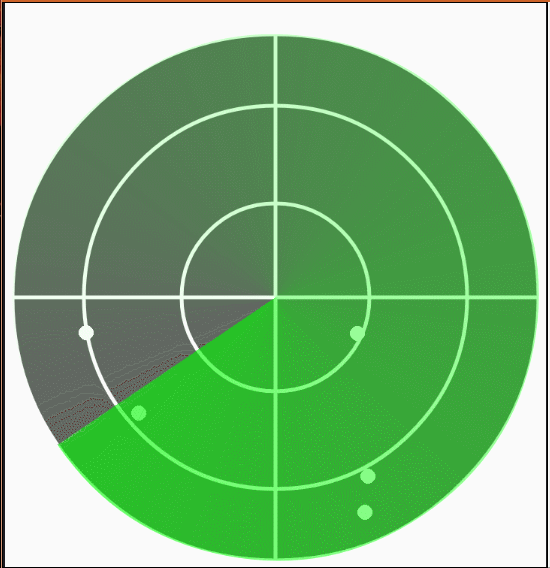
Okay, for ease of understanding, here we will expand on the content seen in the animation
Preparation
Here we decided to use canvas (canvas) and paint (brush) to implement this simple animation control.
You can see from the picture that there are two crossed cross lines, several circles and some white dots, so first define the required brush, canvas and some data
setBackgroundColor(Color.TRANSPARENT); //宽度=5,抗锯齿,描边效果的白色画笔 mPaintLine = new Paint(); mPaintLine.setStrokeWidth(5); mPaintLine.setAntiAlias(true); mPaintLine.setStyle(Style.STROKE); mPaintLine.setColor(Color.WHITE); //宽度=5,抗锯齿,描边效果的浅绿色画笔 mPaintCircle = new Paint(); mPaintCircle.setStrokeWidth(5); mPaintCircle.setAntiAlias(true); mPaintCircle.setStyle(Style.FILL); mPaintCircle.setColor(0x99000000); //暗绿色的画笔 mPaintSector = new Paint(); mPaintSector.setColor(0x9D00ff00); mPaintSector.setAntiAlias(true); //定义一个暗绿色的梯度渲染 mShader = new SweepGradient(viewSize / 2, viewSize / 2, Color.TRANSPARENT, Color.GREEN); mPaintSector.setShader(mShader); //白色实心画笔 mPaintPoint=new Paint(); mPaintPoint.setColor(Color.WHITE); mPaintPoint.setStyle(Style.FILL); //随机生成一些数组点,模拟雷达扫描结果 point_x = UtilTools.Getrandomarray(15, 300); point_y = UtilTools.Getrandomarray(15, 300);
Let’s talk about it here The constructor of this SweepGradient
SweepGradient:
public SweepGradient(float cx, float cy, int[] colors, float[] positions)
public SweepGradient(float cx, float cy, int color0, int color1)
where cx, cy specifies the center of the circle, color1, color0 or colors specifies the color of the gradient. When using more than two colors, you can also pass positions Specify the relative position of each color. When positions is set to NULL, the colors are evenly distributed.
Draw basic graphics
canvas.drawCircle(viewSize / 2, viewSize / 2, 350, mPaintCircle); canvas.drawCircle(viewSize / 2, viewSize / 2, 255, mPaintLine); canvas.drawCircle(viewSize / 2, viewSize / 2, 125, mPaintLine); canvas.drawCircle(viewSize / 2, viewSize / 2, 350, mPaintLine); //绘制两条十字线 canvas.drawLine(viewSize / 2, 0, viewSize / 2, viewSize, mPaintLine); canvas.drawLine(0, viewSize / 2, viewSize, viewSize / 2, mPaintLine);
In this way, the entire UI is drawn, and then animation is added to achieve the overall effect.
Animation implementation
When implementing animation here, the Matrix is used, which is the matrix. When I was in school, when the linear algebra teacher was talking about various linear transformations, I was thinking about what this thing is for. Now I finally came across it, and now it seems to be a blur. In general, you can use Matrix to achieve powerful graphic animations, including displacement, rotation, scaling and transparency changes. Matrix has a series of setTranslate, setRotate, setScale and other methods. It is very convenient to realize various transformations of graphics. The main thing is to understand various transformations.
Animation Implementation Thread
protected class ScanThread extends Thread {
private RadarView view;
public ScanThread(RadarView view) {
// TODO Auto-generated constructor stub
this.view = view;
}
@Override
public void run() {
// TODO Auto-generated method stub
while (threadRunning) {
if (isstart) {
view.post(new Runnable() {
public void run() {
start = start + 1;
matrix = new Matrix();
//设定旋转角度,制定进行转转操作的圆心
// matrix.postRotate(start, viewSize / 2, viewSize / 2);
// matrix.setRotate(start,viewSize/2,viewSize/2);
matrix.preRotate(direction*start,viewSize/2,viewSize/2);
view.invalidate();
}
});
try {
Thread.sleep(5);
} catch (InterruptedException e) {
// TODO Auto-generated catch block
e.printStackTrace();
}
}
}
}
}First of all, start is continuously accumulated in an independent thread as the rotation angle. Then associate it with the matrix. Here I tried using three methods of matrix, but no difference was found for the time being.
Animation drawing
Next, just continue to draw graphics in the onDraw method
//根据matrix中设定角度,不断绘制shader,呈现出一种扇形扫描效果 canvas.concat(matrix); canvas.drawCircle(viewSize / 2, viewSize / 2, 350, mPaintSector);
Finally achieved
Okay, finally The overall code is as follows:
public class RadarView extends FrameLayout {
private Context mContext;
private int viewSize = 800;
private Paint mPaintLine;
private Paint mPaintCircle;
private Paint mPaintSector;
public boolean isstart = false;
private ScanThread mThread;
private Paint mPaintPoint;
//旋转效果起始角度
private int start = 0;
private int[] point_x;
private int[] point_y;
private Shader mShader;
private Matrix matrix;
public final static int CLOCK_WISE=1;
public final static int ANTI_CLOCK_WISE=-1;
@IntDef({ CLOCK_WISE, ANTI_CLOCK_WISE })
public @interface RADAR_DIRECTION {
}
//默认为顺时针呢
private final static int DEFAULT_DIERCTION=CLOCK_WISE;
//设定雷达扫描方向
private int direction=DEFAULT_DIERCTION;
private boolean threadRunning = true;
public RadarView(Context context, AttributeSet attrs) {
super(context, attrs);
// TODO Auto-generated constructor stub
mContext = context;
initPaint();
}
public RadarView(Context context) {
super(context);
// TODO Auto-generated constructor stub
mContext = context;
initPaint();
}
private void initPaint() {
// TODO Auto-generated method stub
setBackgroundColor(Color.TRANSPARENT);
//宽度=5,抗锯齿,描边效果的白色画笔
mPaintLine = new Paint();
mPaintLine.setStrokeWidth(5);
mPaintLine.setAntiAlias(true);
mPaintLine.setStyle(Style.STROKE);
mPaintLine.setColor(Color.WHITE);
//宽度=5,抗锯齿,描边效果的浅绿色画笔
mPaintCircle = new Paint();
mPaintCircle.setStrokeWidth(5);
mPaintCircle.setAntiAlias(true);
mPaintCircle.setStyle(Style.FILL);
mPaintCircle.setColor(0x99000000);
//暗绿色的画笔
mPaintSector = new Paint();
mPaintSector.setColor(0x9D00ff00);
mPaintSector.setAntiAlias(true);
mShader = new SweepGradient(viewSize / 2, viewSize / 2, Color.TRANSPARENT, Color.GREEN);
mPaintSector.setShader(mShader);
//白色实心画笔
mPaintPoint=new Paint();
mPaintPoint.setColor(Color.WHITE);
mPaintPoint.setStyle(Style.FILL);
//随机生成的点,模拟雷达扫描结果
point_x = UtilTools.Getrandomarray(15, 300);
point_y = UtilTools.Getrandomarray(15, 300);
}
public void setViewSize(int size) {
this.viewSize = size;
setMeasuredDimension(viewSize, viewSize);
}
@Override
protected void onMeasure(int widthMeasureSpec, int heightMeasureSpec) {
// TODO Auto-generated method stub
setMeasuredDimension(viewSize, viewSize);
}
public void start() {
mThread = new ScanThread(this);
mThread.setName("radar");
mThread.start();
threadRunning = true;
isstart = true;
}
public void stop() {
if (isstart) {
threadRunning = false;
isstart = false;
}
}
@Override
protected void onDraw(Canvas canvas) {
// TODO Auto-generated method stub
canvas.drawCircle(viewSize / 2, viewSize / 2, 350, mPaintCircle);
canvas.drawCircle(viewSize / 2, viewSize / 2, 255, mPaintLine);
canvas.drawCircle(viewSize / 2, viewSize / 2, 125, mPaintLine);
canvas.drawCircle(viewSize / 2, viewSize / 2, 350, mPaintLine);
//绘制两条十字线
canvas.drawLine(viewSize / 2, 0, viewSize / 2, viewSize, mPaintLine);
canvas.drawLine(0, viewSize / 2, viewSize, viewSize / 2, mPaintLine);
//这里在雷达扫描过制定圆周度数后,将随机绘制一些白点,模拟搜索结果
if (start > 100) {
for (int i = 0; i < 2; i++) {
canvas.drawCircle(viewSize / 2 + point_x[i], viewSize / 2 + point_y[i], 10, mPaintPoint);
}
}
if (start > 200) {
for (int i = 2; i < 5; i++) {
canvas.drawCircle(viewSize / 2 + point_x[i], viewSize / 2 + point_y[i], 10, mPaintPoint);
}
}
if (start > 300) {
for (int i = 5; i < 9; i++) {
canvas.drawCircle(viewSize / 2 + point_x[i], viewSize / 2 + point_y[i], 10, mPaintPoint);
}
}
if (start > 500) {
for (int i = 9; i < 11; i++) {
canvas.drawCircle(viewSize / 2 + point_x[i], viewSize / 2 + point_y[i], 10, mPaintPoint);
}
}
if (start > 800) {
for (int i = 11; i < point_x.length; i++) {
canvas.drawCircle(viewSize / 2 + point_x[i], viewSize / 2 + point_y[i], 10, mPaintPoint);
}
}
//根据matrix中设定角度,不断绘制shader,呈现出一种扇形扫描效果
canvas.concat(matrix);
canvas.drawCircle(viewSize / 2, viewSize / 2, 350, mPaintSector);
super.onDraw(canvas);
}
public void setDirection(@RADAR_DIRECTION int direction) {
if (direction != CLOCK_WISE && direction != ANTI_CLOCK_WISE) {
throw new IllegalArgumentException("Use @RADAR_DIRECTION constants only!");
}
this.direction = direction;
}
protected class ScanThread extends Thread {
private RadarView view;
public ScanThread(RadarView view) {
// TODO Auto-generated constructor stub
this.view = view;
}
@Override
public void run() {
// TODO Auto-generated method stub
while (threadRunning) {
if (isstart) {
view.post(new Runnable() {
public void run() {
start = start + 1;
matrix = new Matrix();
//设定旋转角度,制定进行转转操作的圆心
// matrix.postRotate(start, viewSize / 2, viewSize / 2);
// matrix.setRotate(start,viewSize/2,viewSize/2);
matrix.preRotate(direction*start,viewSize/2,viewSize/2);
view.invalidate();
}
});
try {
Thread.sleep(5);
} catch (InterruptedException e) {
// TODO Auto-generated catch block
e.printStackTrace();
}
}
}
}
}
}Explanation
The redundant parts will not be explained, the code has been clearly commented. The use of this RadarView is also very simple. When you need to stop, just call its stop method.
@Override
protected void onCreate(Bundle savedInstanceState) {
super.onCreate(savedInstanceState);
setContentView(R.layout.activity_main);
RadarView radarView = (RadarView) findViewById(R.id.radar);
//设置雷达扫描方向
radarView.setDirection(RadarView.ANTI_CLOCK_WISE);
radarView.start();
}Here the radar ViewSize is set to 800, so it will not work when the size is set in the layout file. During normal use, the viewsize size and the radius of several Circles need to be adjusted according to actual needs to achieve a better Good UI display effect.
Summary
The above is all the content of the radar scanning effect in Android. I hope this article will be helpful to everyone in Android development.
For more articles related to the radar scanning effect of Android animation, please pay attention to the PHP Chinese website!

Hot AI Tools

Undresser.AI Undress
AI-powered app for creating realistic nude photos

AI Clothes Remover
Online AI tool for removing clothes from photos.

Undress AI Tool
Undress images for free

Clothoff.io
AI clothes remover

Video Face Swap
Swap faces in any video effortlessly with our completely free AI face swap tool!

Hot Article

Hot Tools

Notepad++7.3.1
Easy-to-use and free code editor

SublimeText3 Chinese version
Chinese version, very easy to use

Zend Studio 13.0.1
Powerful PHP integrated development environment

Dreamweaver CS6
Visual web development tools

SublimeText3 Mac version
God-level code editing software (SublimeText3)

Hot Topics
 1393
1393
 52
52
 1207
1207
 24
24
 Is the company's security software causing the application to fail to run? How to troubleshoot and solve it?
Apr 19, 2025 pm 04:51 PM
Is the company's security software causing the application to fail to run? How to troubleshoot and solve it?
Apr 19, 2025 pm 04:51 PM
Troubleshooting and solutions to the company's security software that causes some applications to not function properly. Many companies will deploy security software in order to ensure internal network security. ...
 How to simplify field mapping issues in system docking using MapStruct?
Apr 19, 2025 pm 06:21 PM
How to simplify field mapping issues in system docking using MapStruct?
Apr 19, 2025 pm 06:21 PM
Field mapping processing in system docking often encounters a difficult problem when performing system docking: how to effectively map the interface fields of system A...
 How to elegantly obtain entity class variable names to build database query conditions?
Apr 19, 2025 pm 11:42 PM
How to elegantly obtain entity class variable names to build database query conditions?
Apr 19, 2025 pm 11:42 PM
When using MyBatis-Plus or other ORM frameworks for database operations, it is often necessary to construct query conditions based on the attribute name of the entity class. If you manually every time...
 How does IntelliJ IDEA identify the port number of a Spring Boot project without outputting a log?
Apr 19, 2025 pm 11:45 PM
How does IntelliJ IDEA identify the port number of a Spring Boot project without outputting a log?
Apr 19, 2025 pm 11:45 PM
Start Spring using IntelliJIDEAUltimate version...
 How do I convert names to numbers to implement sorting and maintain consistency in groups?
Apr 19, 2025 pm 11:30 PM
How do I convert names to numbers to implement sorting and maintain consistency in groups?
Apr 19, 2025 pm 11:30 PM
Solutions to convert names to numbers to implement sorting In many application scenarios, users may need to sort in groups, especially in one...
 How to safely convert Java objects to arrays?
Apr 19, 2025 pm 11:33 PM
How to safely convert Java objects to arrays?
Apr 19, 2025 pm 11:33 PM
Conversion of Java Objects and Arrays: In-depth discussion of the risks and correct methods of cast type conversion Many Java beginners will encounter the conversion of an object into an array...
 How to elegantly get entity class variable name building query conditions when using TKMyBatis for database query?
Apr 19, 2025 pm 09:51 PM
How to elegantly get entity class variable name building query conditions when using TKMyBatis for database query?
Apr 19, 2025 pm 09:51 PM
When using TKMyBatis for database queries, how to gracefully get entity class variable names to build query conditions is a common problem. This article will pin...
 How to convert names to numbers to implement sorting within groups?
Apr 19, 2025 pm 01:57 PM
How to convert names to numbers to implement sorting within groups?
Apr 19, 2025 pm 01:57 PM
How to convert names to numbers to implement sorting within groups? When sorting users in groups, it is often necessary to convert the user's name into numbers so that it can be different...




