Detailed explanation of how to use Java to write graphical windows
Window is the basis of GUI programming. The visual components of small applications or graphical interface applications are placed in windows. In GUI, the window is part of the user's screen and plays the role of a small screen in the screen. . There are three types of windows:
Applet window: The Applet class manages this window, which is created and processed by the system when the application program starts;
Frame window (JFrame): This is a window in the usual sense, it supports The frame, title bar, and minimize, maximize, and close buttons around the window;
A borderless window (JWindow): no title bar, no frame, just an empty rectangle.
The object created with the JFrame class or its subclass in Swing is the JFrame window.
The main construction method of the JFrame class:
JFrame(): Create an untitled window object;
JFrame(String s): Create a title whose name is a string s window object.
Other common methods of the JFrame class:
setBounds(int x, int y, int width, int height): parameters x, y specify the position where the window appears on the screen; parameters width, height Specify the width and height of the window. The unit is pixels.
setSize(int width,int height): Set the size of the window. The parameters width and height specify the width and height of the window. The unit is pixels.
setBackground(Color c): Set the background color of the window with parameter c.
setVisible(boolean b): Parameter b sets whether the window is visible or invisible. JFrame is invisible by default.
pack(): Display the window in a compact manner. If you don't use this method, the components in the window may not be visible when the window initially appears, and may only become visible when the user resizes the window.
setTitle(String name): Set the name of the window with the parameter name.
getTitle(): Get the name of the window.
setResiable(boolean m): Set whether the current window is resizable (default is resizable).
Containers in Swing can add components. Except for JPanel and its subclasses (JApplet), other Swing containers do not allow components to be added directly. There are two ways to add components to other containers:
One is to use the getContentPane() method to obtain the content panel, and then add the component. For example, the code in the program in Example 5.1:
mw.getContentPane().add(button);
The meaning of this code is to obtain the content panel of the container and add the button button to this content panel.
The other is to create an intermediate container of JPanel objects, add components to this container, and then use setContentPane() to set this container as a content panel. For example, code:
JPanel contentPane = new JPanel(); … mw.setContentPane(contentPane);
The above code sets the contentPane to the content panel.
[Example] A Java application that uses the JFrame class to create windows. The window has only one button.
import javax.swing.*;
public class Example5_1{
public static void main(String args[]){
JFrame mw = new JFrame(“我的第一个窗口”);
mw.setSize(250,200);
JButton button = new JButton(“我是一个按钮”);
mw.getContentPane().add(button);
mw.setVisible(true);
}
}When writing a GUI program with Swing, you usually do not directly use JFrame to create a window object, but use a subclass derived from JFrame to create a window object. Specific requirements for the window can be added to the subclass. and special content, etc.
[Example] Define the JFrame-derived subclass MyWindowDemo to create a JFrame window. The construction method of class MyWindowDemo has five parameters: the title name of the window, the component to add the window, the background color of the window, and the height and width of the window. In the main method, use the MyWindowDemo class to create two similar windows.
import javax.swing.*;
import java.awt.*;
import java.awt.event.*;
public class Example5_2{
public static MyWindowDemo mw1;
public static MyWindowDemo mw2;
public static void main(String args[]){
JButton static butt1 = new JButton(“我是一个按钮”);
String name1 = “我的第一个窗口”;
String name2 = “我的第二个窗口”;
mw1 = new MyWindowDemo(name1,butt1,Color.blue,350,450);
mw1.setVisible(true);
JButton butt2 = new JButton(“我是另一个按钮”);
mw2 = new MyWindowDemo(name2,butt2,Color.magenta,300,400);
mw2.setVisible(true);
}
}
class MyWindowDemo extends JFrame{
public MyWindowDemo(String name,JButton button,Color c,int w,int h){
super();
setTitle(name);
setSize(w,h);
Container con = getContentPane();
con.add(button);
con.setBackground(c);
}
}
The display color is managed by the Color class of the java.awt package. Some commonly used colors are reserved in the Color class, see Table 11-3. See the table below for some common methods of the JFrame class.
Common colors defined in the Color class
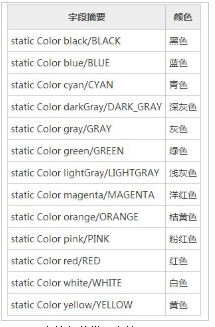
#Some common methods of the JFrame class
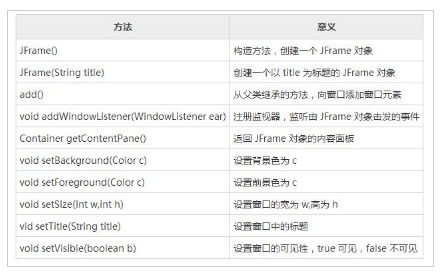
More details For articles related to writing graphical windows using Java, please pay attention to the PHP Chinese website!

Hot AI Tools

Undresser.AI Undress
AI-powered app for creating realistic nude photos

AI Clothes Remover
Online AI tool for removing clothes from photos.

Undress AI Tool
Undress images for free

Clothoff.io
AI clothes remover

Video Face Swap
Swap faces in any video effortlessly with our completely free AI face swap tool!

Hot Article

Hot Tools

Notepad++7.3.1
Easy-to-use and free code editor

SublimeText3 Chinese version
Chinese version, very easy to use

Zend Studio 13.0.1
Powerful PHP integrated development environment

Dreamweaver CS6
Visual web development tools

SublimeText3 Mac version
God-level code editing software (SublimeText3)

Hot Topics
 1386
1386
 52
52
 Perfect Number in Java
Aug 30, 2024 pm 04:28 PM
Perfect Number in Java
Aug 30, 2024 pm 04:28 PM
Guide to Perfect Number in Java. Here we discuss the Definition, How to check Perfect number in Java?, examples with code implementation.
 Weka in Java
Aug 30, 2024 pm 04:28 PM
Weka in Java
Aug 30, 2024 pm 04:28 PM
Guide to Weka in Java. Here we discuss the Introduction, how to use weka java, the type of platform, and advantages with examples.
 Smith Number in Java
Aug 30, 2024 pm 04:28 PM
Smith Number in Java
Aug 30, 2024 pm 04:28 PM
Guide to Smith Number in Java. Here we discuss the Definition, How to check smith number in Java? example with code implementation.
 Java Spring Interview Questions
Aug 30, 2024 pm 04:29 PM
Java Spring Interview Questions
Aug 30, 2024 pm 04:29 PM
In this article, we have kept the most asked Java Spring Interview Questions with their detailed answers. So that you can crack the interview.
 Break or return from Java 8 stream forEach?
Feb 07, 2025 pm 12:09 PM
Break or return from Java 8 stream forEach?
Feb 07, 2025 pm 12:09 PM
Java 8 introduces the Stream API, providing a powerful and expressive way to process data collections. However, a common question when using Stream is: How to break or return from a forEach operation? Traditional loops allow for early interruption or return, but Stream's forEach method does not directly support this method. This article will explain the reasons and explore alternative methods for implementing premature termination in Stream processing systems. Further reading: Java Stream API improvements Understand Stream forEach The forEach method is a terminal operation that performs one operation on each element in the Stream. Its design intention is
 TimeStamp to Date in Java
Aug 30, 2024 pm 04:28 PM
TimeStamp to Date in Java
Aug 30, 2024 pm 04:28 PM
Guide to TimeStamp to Date in Java. Here we also discuss the introduction and how to convert timestamp to date in java along with examples.
 Java Program to Find the Volume of Capsule
Feb 07, 2025 am 11:37 AM
Java Program to Find the Volume of Capsule
Feb 07, 2025 am 11:37 AM
Capsules are three-dimensional geometric figures, composed of a cylinder and a hemisphere at both ends. The volume of the capsule can be calculated by adding the volume of the cylinder and the volume of the hemisphere at both ends. This tutorial will discuss how to calculate the volume of a given capsule in Java using different methods. Capsule volume formula The formula for capsule volume is as follows: Capsule volume = Cylindrical volume Volume Two hemisphere volume in, r: The radius of the hemisphere. h: The height of the cylinder (excluding the hemisphere). Example 1 enter Radius = 5 units Height = 10 units Output Volume = 1570.8 cubic units explain Calculate volume using formula: Volume = π × r2 × h (4
 Create the Future: Java Programming for Absolute Beginners
Oct 13, 2024 pm 01:32 PM
Create the Future: Java Programming for Absolute Beginners
Oct 13, 2024 pm 01:32 PM
Java is a popular programming language that can be learned by both beginners and experienced developers. This tutorial starts with basic concepts and progresses through advanced topics. After installing the Java Development Kit, you can practice programming by creating a simple "Hello, World!" program. After you understand the code, use the command prompt to compile and run the program, and "Hello, World!" will be output on the console. Learning Java starts your programming journey, and as your mastery deepens, you can create more complex applications.




