
The function of AutoCompleteTextView is similar to the prompt information that pops up close to the input information when Baidu or Google enters information in the search bar. Of course, some adapters are needed here.
provides two smart input boxes in Android, which are MultiAutoCompleteTextView and AutoCompleteTextView. Their functions are roughly the same. The difference between it and AutoCompleteTextView is that MultiAutoCompleteTextView can always add new selection values in the input box. The way of writing is also different, you need to call setTokenizer() after setAdapter. Let’s introduce it in detail below.
1. AutoCompleteTextView
1. Introduction
An editable text view that pops up a prompt when the user enters information. The prompt list appears in a drop-down menu from which the user can select an item to complete their input. The prompt list is data obtained from a data adapter.
2. Important methods
clearListSelection(): Clear the selected list item
dismissDropDown(): Close the drop-down menu if it exists
getAdapter(): Obtain the adapter
3. Creation instructions
(1) Layout file
<AutoCompleteTextView android:id="@+id/edit" android:layout_width="match_parent" android:layout_height="wrap_content" />
(2) Program
Instantiate adapter
ArrayAdapter<String> adapter = new ArrayAdapter<String>(this,android.R.layout.simple_dropdown_item_1line, strs);
Set up the adapter
edit.setAdapter(adapter);
2. MultiAutoCompleteTextView
1. Introduction
Inherited from AutoCompleteTextView, to extend the length of AutoCompleteTextView, you must provide a MultiAutoCompleteTextView.Tokenizer to distinguish different substrings
2. Important methods
enoughToFilter(): Filter when the text length exceeds the threshold
performValidation(): Instead of validating the entire text, this subclass method validates each individual Text token
setTokenizer(MultiAutoCompleteTextView.Tokenizer t); When the user is typing, the tokenizer setting will be used to determine the relevant range of text
3. Instructions for use
(1) Layout file
<MultiAutoCompleteTextView android:id="@+id/edit1" android:layout_width="match_parent" android:layout_height="wrap_content" />
(2) Program
Instantiate the adapter
ArrayAdapter<String> adapter = new ArrayAdapter<String>(this,android.R.layout.simple_dropdown_item_1line, strs);
Determine the scope
edit1.setTokenizer(new MultiAutoCompleteTextView.CommaTokenizer())
The following is an example
AutoCommitTest.java
package org.hualang.auto;
import android.app.Activity;
import android.os.Bundle;
import android.widget.ArrayAdapter;
import android.widget.AutoCompleteTextView;
import android.widget.MultiAutoCompleteTextView;
public class AutoCommitTest extends Activity {
/** Called when the activity is first created. */
private static final String[] autoString=new String[]{"welcome","well",
"weatch","weexeview","werap"};
@Override
public void onCreate(Bundle savedInstanceState) {
super.onCreate(savedInstanceState);
setContentView(R.layout.main);
//关联关键字
ArrayAdapter<String> adapter=new ArrayAdapter<String>(this,
android.R.layout.simple_dropdown_item_1line,
autoString);
AutoCompleteTextView autocomplete=(AutoCompleteTextView)findViewById(R.id.auto);
autocomplete.setAdapter(adapter);
MultiAutoCompleteTextView multi=(MultiAutoCompleteTextView) findViewById(R.id.multi);
//将adapter添加到AutoCompleteTextView中
multi.setAdapter(adapter);
multi.setTokenizer(new MultiAutoCompleteTextView.CommaTokenizer());
}
}main.xml
<?xml version="1.0" encoding="utf-8"?>
<LinearLayout xmlns:android="http://schemas.android.com/apk/res/android"
android:orientation="vertical"
android:layout_width="fill_parent"
android:layout_height="fill_parent"
>
<TextView
android:layout_width="fill_parent"
android:layout_height="wrap_content"
android:text="自动提示功能演示"
/>
<AutoCompleteTextView
android:id="@+id/auto"
android:layout_width="fill_parent"
android:layout_height="wrap_content"
/>
<MultiAutoCompleteTextView
android:id="@+id/multi"
android:layout_width="fill_parent"
android:layout_height="wrap_content"
/>
</LinearLayout>The running results are as follows:
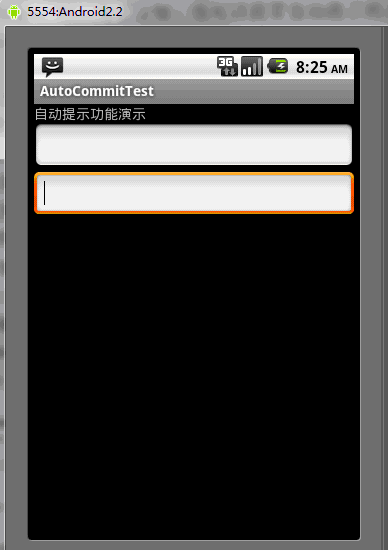
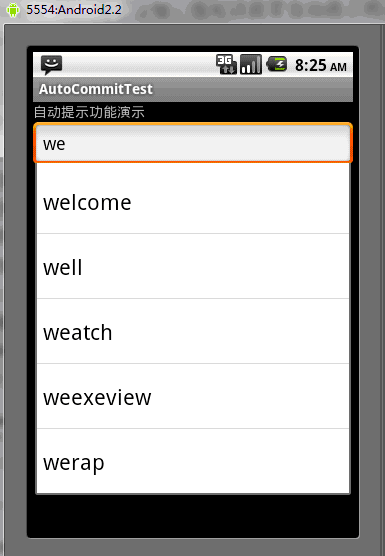
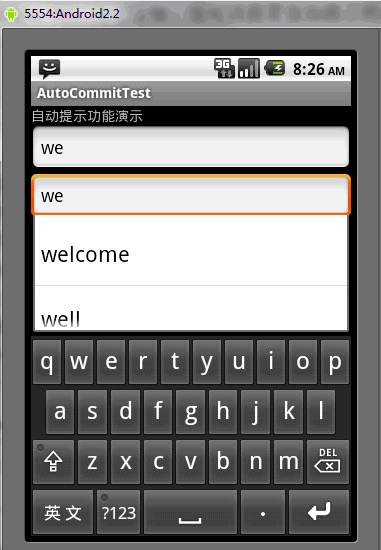
The above is the content of the Android UI control series: AutoCompleteTextView (automatic prompt). For more related content, please pay attention to the PHP Chinese website (www.php.cn)!
 Three major frameworks for android development
Three major frameworks for android development
 What system is android
What system is android
 How to unlock android permission restrictions
How to unlock android permission restrictions
 What are the methods for restarting applications in Android?
What are the methods for restarting applications in Android?
 Android voice playback function implementation method
Android voice playback function implementation method
 How to write the InsertInto statement
How to write the InsertInto statement
 socketpair usage
socketpair usage
 Three forms of conditional statements
Three forms of conditional statements




