Android UI control series: Gallery (gallery view)
Gallery can display its content horizontally, and is generally used to browse pictures. The selected option is in the middle, and information can be displayed corresponding to events. The following is combined with the ImageSwitcher component to implement a program for browsing pictures through thumbnails. The specific steps are as follows
Step 1:
Create an Andorid project "GalleryTest", the entry of which is the Activity class GalleryTest inherits Activity and implements the OnItemSelectedListener and ViewFactory interfaces to create pictures and views
package org.hualang.Gallery;
import android.app.Activity;
import android.os.Bundle;
import android.view.View;
import android.widget.AdapterView;
import android.widget.AdapterView.OnItemSelectedListener;
import android.widget.ViewSwitcher.ViewFactory;
//继承Activity,实现onItemSelectedListener和ViewFactory接口
public class GalleryTest extends Activity implements OnItemSelectedListener,ViewFactory{
/** Called when the activity is first created. */
@Override
public void onCreate(Bundle savedInstanceState) {
super.onCreate(savedInstanceState);
setContentView(R.layout.main);
}
@Override
public View makeView() {
// TODO Auto-generated method stub
return null;
}
@Override
public void onItemSelected(AdapterView<?> arg0, View arg1, int arg2,
long arg3) {
// TODO Auto-generated method stub
}
@Override
public void onNothingSelected(AdapterView<?> arg0) {
// TODO Auto-generated method stub
}
}Step 2:
Add 7 pictures and corresponding images in the res\drawable\ directory of the project Thumbnail
Step 3:
Create a layout file main.xml in the project res\layout\ directory, add a Gallery component and an ImageSwitcher component to it, and set the corresponding Properties
<?xml version="1.0" encoding="utf-8"?>
<LinearLayout xmlns:android="http://schemas.android.com/apk/res/android"
android:orientation="vertical"
android:layout_width="fill_parent"
android:layout_height="fill_parent"
>
<ImageSwitcher android:id="@+id/switcher"
android:layout_width="fill_parent"
android:layout_height="fill_parent"
android:layout_alignParentTop="true"
android:layout_alignParentLeft="true"
/>
<Gallery android:id="@+id/gallery"
android:background="#55000000"
android:layout_width="fill_parent"
android:layout_height="60dp"
android:layout_alignParentBottom="true"
android:layout_alignParentLeft="true"
android:gravity="center_vertical"
android:spacing="16dp"
/>
</LinearLayout>Step 4: Declare the used ImageSwitcher instance image resource Integer array at the top of GalleryTest
public class GalleryTest extends Activity implements OnItemSelectedListener,ViewFactory{
/** Called when the activity is first created. */
//声明ImageSwitcher
private ImageSwitcher switcher;
//缩略图片id数组
private Integer[] thumbids={
R.drawable.thumb0,
R.drawable.thumb1,
R.drawable.thumb2,
R.drawable.thumb3,
R.drawable.thumb4,
R.drawable.thumb5,
R.drawable.thumb6,
R.drawable.thumb7
};
//图片id数组
private Integer[] imgids={
R.drawable.img0,
R.drawable.img1,
R.drawable.img2,
R.drawable.img3,
R.drawable.img4,
R.drawable.img5,
R.drawable.img6,
R.drawable.img7
};Step 5:
In GalleryTest’s onCreate( ) method, set the window style to untitled, set the current layout view, obtain the ImageSwitcher instance, set the gradual fade-out animation, and obtain the Gallery instance
public void onCreate(Bundle savedInstanceState) {
super.onCreate(savedInstanceState);
//设置窗口特征无标题
requestWindowFeature(Window.FEATURE_NO_TITLE);
setContentView(R.layout.main);
//通过findViewById方法获得ImageSwitcher对象
switcher=(ImageSwitcher)findViewById(R.id.switcher);
//为ImageSwitcher设置工厂
switcher.setFactory(this);
//设置动画渐入效果
switcher.setInAnimation(AnimationUtils.loadAnimation(this, android.R.anim.fade_in));
//设置动画渐出效果
switcher.setOutAnimation(AnimationUtils.loadAnimation(this, android.R.anim.fade_out));
//通过findViewById方法获得Gallery对象
Gallery g=(Gallery)findViewById(R.id.gallery);
}Step 6:
Create the internal Class ImageAdapter, which inherits BaseAdapter and sets an Adapter instance for Gallery
public class ImageAdapter extends BaseAdapter {
//构造方法
public ImageAdapter(Context c) {
mContext = c;
}
//获得数量
public int getCount() {
return thumbids.length;
}
//获得当前选项
public Object getItem(int position) {
return position;
}
//获得当前选项ID
public long getItemId(int position) {
return position;
}
//获得View对象
public View getView(int position, View convertView, ViewGroup parent) {
//实例化ImageView对象
ImageView i = new ImageView(mContext);
//设置缩略图片资源
i.setImageResource(thumbids[position]);
//设置边界对齐
i.setAdjustViewBounds(true);
//设置布局参数
i.setLayoutParams(new Gallery.LayoutParams(
LayoutParams.WRAP_CONTENT, LayoutParams.WRAP_CONTENT));
//设置背景资源
i.setBackgroundResource(R.drawable.picturefrom);
return i;
}
private Context mContext;
}Step 7:
Implement the onItemSelected() method and replace the image
@Override
public void onItemSelected(AdapterView<?> adapter, View v, int position,
long id) {
switcher.setImageResource(imgids[position]);
}Eighth Step:
Implement the makeView() method and set the layout format for ImageView
@Override
public View makeView() {
// TODO Auto-generated method stub
//创建ImageView
ImageView i=new ImageView(this);
//设置背景颜色
i.setBackgroundColor(0xFF000000);
//设置精度类型
i.setScaleType(ImageView.ScaleType.FIT_CENTER);
//设置布局参数
i.setLayoutParams(new ImageSwitcher.LayoutParams(
LayoutParams.FILL_PARENT,LayoutParams.FILL_PARENT));
return i;
}Step 9:
Add Adapter to Gallery and add OnItemSelectedListener listener
g.setAdapter(new ImageAdapter(this));
g.setOnItemSelectedListener(this);At this point, everything is over. The running results are as follows
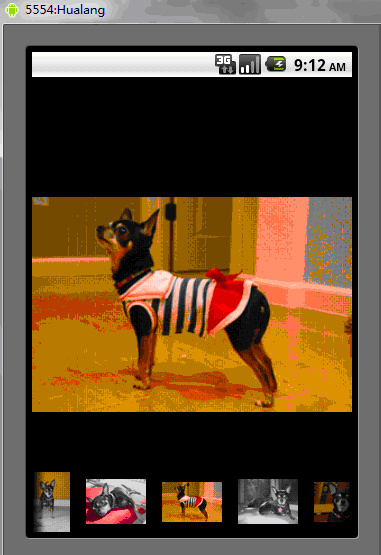
Complete source code:
package org.hualang.Gallery;<br><br>import android.app.Activity;<br>import android.content.Context;<br>import android.os.Bundle;<br>import android.view.View;
<br>import android.view.ViewGroup;<br>import android.view.Window;<br>import android.view.animation.AnimationUtils;<br>import android.widget.AdapterView;<br>
import android.widget.BaseAdapter;<br>import android.widget.Gallery;<br>import android.widget.ImageSwitcher;<br>import android.widget.ImageView;<br>
import android.widget.AdapterView.OnItemSelectedListener;<br>import android.widget.Gallery.LayoutParams;<br>import android.widget.ViewSwitcher.ViewFactory;<br><br>
public class GalleryTest extends Activity implements OnItemSelectedListener,<br> ViewFactory {<br><br>
private ImageSwitcher mSwitcher;<br><br> private Integer[] mThumbIds = { R.drawable.thumb0,<br> R.drawable.thumb1, R.drawable.thumb2,
<br> R.drawable.thumb3, R.drawable.thumb4,<br> R.drawable.thumb5, R.drawable.thumb6,<br>
R.drawable.thumb7 };<br><br> private Integer[] mImageIds = { R.drawable.img0, R.drawable.img1,<br> R.drawable.img2, R.drawable.img3,
R.drawable.img4,<br> R.drawable.img5, R.drawable.img6, R.drawable.img7 };<br><br> @Override<br>
public void onCreate(Bundle savedInstanceState) {<br> super.onCreate(savedInstanceState);<br><br>
requestWindowFeature(Window.FEATURE_NO_TITLE);<br> setContentView(R.layout.main);<br>
mSwitcher = (ImageSwitcher) findViewById(R.id.switcher);<br> mSwitcher.setFactory(this);<br>
mSwitcher.setInAnimation(AnimationUtils.loadAnimation(this,<br> android.R.anim.fade_in));<br>
mSwitcher.setOutAnimation(AnimationUtils.loadAnimation(this,<br> android.R.anim.fade_out));<br><br>
Gallery g = (Gallery) findViewById(R.id.gallery);<br><br> g.setAdapter(new ImageAdapter(this));
g.setOnItemSelectedListener(this);<br><br> }<br><br> public class ImageAdapter extends BaseAdapter {<br>
public ImageAdapter(Context c) {<br> mContext = c;<br> }<br> public int getCount() {
<br> return mThumbIds.length;<br> }<br> public Object getItem(int position) {
<br> return position;<br> }<br> public long getItemId(int position) {
<br> return position;<br> }<br> public View getView(int position, View convertView, ViewGroup
parent) {<br> ImageView i = new ImageView(mContext);<br><br> i.setImageResource(mThumbIds[position]);
<br> i.setAdjustViewBounds(true);<br>
i.setLayoutParams(new Gallery.LayoutParams(<br> LayoutParams.WRAP_CONTENT, LayoutParams.WRAP_CONTENT));
<br> i.setBackgroundResource(R.drawable.picturefrom);<br> return i;<br>
}<br> private Context mContext;<br> }<br><br> @Override<br> public void onItemSelected(AdapterView<?> adapter,
View v, int position,<br> long id) {<br> mSwitcher.setImageResource(mImageIds[position]);<br> }<br>
<br> @Override<br> public void onNothingSelected(AdapterView<?> arg0) {<br><br> }<br><br> @Override<br>
public View makeView() {<br> ImageView i = new ImageView(this);<br> i.setBackgroundColor(0xFF000000);
<br> i.setScaleType(ImageView.ScaleType.FIT_CENTER);<br> i.setLayoutParams(new ImageSwitcher.LayoutParams(<br>
LayoutParams.FILL_PARENT, LayoutParams.FILL_PARENT));<br> return i;<br> }<br>}<?xml version="1.0" encoding="utf-8"?> <RelativeLayout xmlns:android="http://schemas.android.com/apk/res/android" android:layout_width="fill_parent" android:layout_height="fill_parent"> <ImageSwitcher android:id="@+id/switcher" android:layout_width="fill_parent" android:layout_height="fill_parent" android:layout_alignParentTop="true" android:layout_alignParentLeft="true" /> <Gallery android:id="@+id/gallery" android:background="#55000000" android:layout_width="fill_parent" android:layout_height="60dp" android:layout_alignParentBottom="true" android:layout_alignParentLeft="true" android:gravity="center_vertical" android:spacing="16dp" /> </RelativeLayout>
The above is the Android UI control series: Gallery (Gallery view), please pay attention to the PHP Chinese website (www.php.cn) for more related content!

Hot AI Tools

Undresser.AI Undress
AI-powered app for creating realistic nude photos

AI Clothes Remover
Online AI tool for removing clothes from photos.

Undress AI Tool
Undress images for free

Clothoff.io
AI clothes remover

Video Face Swap
Swap faces in any video effortlessly with our completely free AI face swap tool!

Hot Article

Hot Tools

Notepad++7.3.1
Easy-to-use and free code editor

SublimeText3 Chinese version
Chinese version, very easy to use

Zend Studio 13.0.1
Powerful PHP integrated development environment

Dreamweaver CS6
Visual web development tools

SublimeText3 Mac version
God-level code editing software (SublimeText3)

Hot Topics
 1387
1387
 52
52
 New report delivers damning assessment of rumoured Samsung Galaxy S25, Galaxy S25 Plus and Galaxy S25 Ultra camera upgrades
Sep 12, 2024 pm 12:23 PM
New report delivers damning assessment of rumoured Samsung Galaxy S25, Galaxy S25 Plus and Galaxy S25 Ultra camera upgrades
Sep 12, 2024 pm 12:23 PM
In recent days, Ice Universe has been steadily revealing details about the Galaxy S25 Ultra, which is widely believed to be Samsung's next flagship smartphone. Among other things, the leaker claimed that Samsung only plans to bring one camera upgrade
 Samsung Galaxy S25 Ultra leaks in first render images with rumoured design changes revealed
Sep 11, 2024 am 06:37 AM
Samsung Galaxy S25 Ultra leaks in first render images with rumoured design changes revealed
Sep 11, 2024 am 06:37 AM
OnLeaks has now partnered with Android Headlines to provide a first look at the Galaxy S25 Ultra, a few days after a failed attempt to generate upwards of $4,000 from his X (formerly Twitter) followers. For context, the render images embedded below h
 IFA 2024 | TCL\'s NXTPAPER 14 won\'t match the Galaxy Tab S10 Ultra in performance, but it nearly matches it in size
Sep 07, 2024 am 06:35 AM
IFA 2024 | TCL\'s NXTPAPER 14 won\'t match the Galaxy Tab S10 Ultra in performance, but it nearly matches it in size
Sep 07, 2024 am 06:35 AM
Alongside announcing two new smartphones, TCL has also announced a new Android tablet called the NXTPAPER 14, and its massive screen size is one of its selling points. The NXTPAPER 14 features version 3.0 of TCL's signature brand of matte LCD panels
 Vivo Y300 Pro packs 6,500 mAh battery in a slim 7.69 mm body
Sep 07, 2024 am 06:39 AM
Vivo Y300 Pro packs 6,500 mAh battery in a slim 7.69 mm body
Sep 07, 2024 am 06:39 AM
The Vivo Y300 Pro just got fully revealed, and it's one of the slimmest mid-range Android phones with a large battery. To be exact, the smartphone is only 7.69 mm thick but features a 6,500 mAh battery. This is the same capacity as the recently launc
 Samsung Galaxy S24 FE billed to launch for less than expected in four colours and two memory options
Sep 12, 2024 pm 09:21 PM
Samsung Galaxy S24 FE billed to launch for less than expected in four colours and two memory options
Sep 12, 2024 pm 09:21 PM
Samsung has not offered any hints yet about when it will update its Fan Edition (FE) smartphone series. As it stands, the Galaxy S23 FE remains the company's most recent edition, having been presented at the start of October 2023. However, plenty of
 New report delivers damning assessment of rumoured Samsung Galaxy S25, Galaxy S25 Plus and Galaxy S25 Ultra camera upgrades
Sep 12, 2024 pm 12:22 PM
New report delivers damning assessment of rumoured Samsung Galaxy S25, Galaxy S25 Plus and Galaxy S25 Ultra camera upgrades
Sep 12, 2024 pm 12:22 PM
In recent days, Ice Universe has been steadily revealing details about the Galaxy S25 Ultra, which is widely believed to be Samsung's next flagship smartphone. Among other things, the leaker claimed that Samsung only plans to bring one camera upgrade
 Xiaomi Redmi Note 14 Pro Plus arrives as first Qualcomm Snapdragon 7s Gen 3 smartphone with Light Hunter 800 camera
Sep 27, 2024 am 06:23 AM
Xiaomi Redmi Note 14 Pro Plus arrives as first Qualcomm Snapdragon 7s Gen 3 smartphone with Light Hunter 800 camera
Sep 27, 2024 am 06:23 AM
The Redmi Note 14 Pro Plus is now official as a direct successor to last year'sRedmi Note 13 Pro Plus(curr. $375 on Amazon). As expected, the Redmi Note 14 Pro Plus heads up the Redmi Note 14 series alongside theRedmi Note 14and Redmi Note 14 Pro. Li
 iQOO Z9 Turbo Plus: Reservations begin for the potentially beefed-up series flagship
Sep 10, 2024 am 06:45 AM
iQOO Z9 Turbo Plus: Reservations begin for the potentially beefed-up series flagship
Sep 10, 2024 am 06:45 AM
OnePlus'sister brand iQOO has a 2023-4 product cycle that might be nearlyover; nevertheless, the brand has declared that it is not done with itsZ9series just yet. Its final, and possibly highest-end,Turbo+variant has just beenannouncedas predicted. T




