Android UI control series: Tab Layout (tab layout)
In order to create a tab UI, you need to use a TabHost and a TabWidget. TabHost must be the root node of the layout file, which contains a TabWidget to display the tab and a FrameLayout to display the option content
You can implement your tab content in one or two ways: use tabs to switch between views within an Activity, or use tabs to change all separate activities. You use the methods you want in your program based on your needs, but if each tab provides a unique user Activity, then it makes sense to implement a separate Activity for each tab, so you'd better do that in your It is better to manage applications in discrete groups than to use a large number of application and layout files.
In this example, you can create a tab UI for each individual Activity
1. Start a new project called HelloTabWidget
2. First, create three independent Activity programs in your project: ArtistsActivity, AlbumsActivity, and SongsActivity. Each of them represents a separate tab. Now use TextView to display a simple message in each program. , for example:
package org.hualang.tabwidget;
import android.app.Activity;
import android.os.Bundle;
import android.widget.TextView;
public class AlbumsActivity extends Activity {
public void onCreate(Bundle savedInstanceState)
{
super.onCreate(savedInstanceState);
TextView textview = new TextView(this);
textview.setText("This is the Albums tab");
setContentView(textview);
}
}package org.hualang.tabwidget;
import android.app.Activity;
import android.os.Bundle;
import android.widget.TextView;
public class SongsActivity extends Activity {
public void onCreate(Bundle savedInstanceState)
{
super.onCreate(savedInstanceState);
TextView textview = new TextView(this);
textview.setText("This is the Songs tab");
setContentView(textview);
}
}package org.hualang.tabwidget;
import android.app.Activity;
import android.os.Bundle;
import android.widget.TextView;
public class ArtistsActivity extends Activity {
/** Called when the activity is first created. */
@Override
public void onCreate(Bundle savedInstanceState) {
super.onCreate(savedInstanceState);
TextView textview = new TextView(this);
textview.setText("This is the Artists tab");
setContentView(textview);
}
} Note that there is no need for a layout file in this example, you only need to create a TextView and assign a value to the text. Create three similar activities repeatedly and register them in the AndroidManifest.xml file, otherwise an error will be reported
3. You need to set an icon for each tab. You can have two versions of each icon. One is when the tab is selected and the other is when the tab is not selected. In general design, it is recommended to use gray when selected and white when unselected, such as


you You can copy these two pictures for experimentation
Now create a status picture list to specify the pictures specified in different states of each tab
①Save the picture of urination in res/ drawable/ directory
②Create a file named ic_tab_artists.xml in the res/drawable/ directory, and insert the following information
<?xml version="1.0" encoding="utf-8"?>
<selector xmlns:android="http://schemas.android.com/apk/res/android">
<!-- When selected,use grey -->
<item android:drawable="@drawable/ic_tab_artists_grey"
android:state_selected="true"/>
<!-- When not selected ,use white -->
<item android:drawable="@drawable/ic_tab_artists_white"/>
</selector>The above file, when the status of the tab changes , the tab will automatically switch between the two defined pictures
4. Open the res/layout/main.xml file and insert the following information
<?xml version="1.0" encoding="utf-8"?>
<TabHost xmlns:android="http://schemas.android.com/apk/res/android"
android:id="@android:id/tabhost"
android:layout_width="fill_parent"
android:layout_height="fill_parent">
<LinearLayout
android:orientation="vertical"
android:layout_width="fill_parent"
android:layout_height="fill_parent"
android:padding="5dp">
<TabWidget
android:id="@android:id/tabs"
android:layout_width="fill_parent"
android:layout_height="wrap_content" />
<FrameLayout
android:id="@android:id/tabcontent"
android:layout_width="fill_parent"
android:layout_height="fill_parent"
android:padding="5dp" />
</LinearLayout>
</TabHost>This layout file will be displayed The tab weapon provides navigation between each Activity
TabHost requires a TabWidget and a FrameLayout layout. In order to position the TabWidget and FrameLayout in the vertical direction, a LinearLayout is required. FrameLayout is the place for the content of each tab. , the reason the content there is empty is because in TahHost it will be automatically embedded for each Activity
Note that the ID tags and tabcontent elements of the TabWidget and FrameLayout elements, these names must be used because TahHost retrieves their Quote, it happens to be expecting these names
6. Write HelloTabWidget. Inherit TabWidget
package org.hualang.tabwidget;
import android.app.TabActivity;
import android.content.Intent;
import android.content.res.Resources;
import android.os.Bundle;
import android.widget.TabHost;
public class HelloTabWidget extends TabActivity {
public void onCreate(Bundle savedInstanceState) {
super.onCreate(savedInstanceState);
setContentView(R.layout.main);
Resources res = getResources(); // Resource object to get Drawables
TabHost tabHost = getTabHost(); // The activity TabHost
TabHost.TabSpec spec; // Resusable TabSpec for each tab
Intent intent; // Reusable Intent for each tab
// Create an Intent to launch an Activity for the tab (to be reused)
intent = new Intent().setClass(this, ArtistsActivity.class);
// Initialize a TabSpec for each tab and add it to the TabHost
spec = tabHost.newTabSpec("artists").setIndicator("Artists",
res.getDrawable(R.drawable.ic_tab_drawable))
.setContent(intent);
tabHost.addTab(spec);
// Do the same for the other tabs
intent = new Intent().setClass(this, AlbumsActivity.class);
spec = tabHost.newTabSpec("albums").setIndicator("Albums",
res.getDrawable(R.drawable.ic_tab_drawable))
.setContent(intent);
tabHost.addTab(spec);
intent = new Intent().setClass(this, SongsActivity.class);
spec = tabHost.newTabSpec("songs").setIndicator("Songs",
res.getDrawable(R.drawable.ic_tab_drawable))
.setContent(intent);
tabHost.addTab(spec);
tabHost.setCurrentTab(2);
}
}Running results:
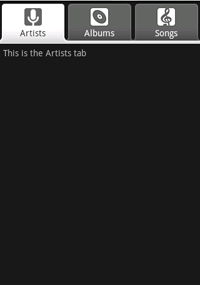
The above is the content of the Android UI control series: Tab Layout (tab layout), please pay attention to more related content PHP Chinese website (www.php.cn)!

Hot AI Tools

Undresser.AI Undress
AI-powered app for creating realistic nude photos

AI Clothes Remover
Online AI tool for removing clothes from photos.

Undress AI Tool
Undress images for free

Clothoff.io
AI clothes remover

AI Hentai Generator
Generate AI Hentai for free.

Hot Article

Hot Tools

Notepad++7.3.1
Easy-to-use and free code editor

SublimeText3 Chinese version
Chinese version, very easy to use

Zend Studio 13.0.1
Powerful PHP integrated development environment

Dreamweaver CS6
Visual web development tools

SublimeText3 Mac version
God-level code editing software (SublimeText3)

Hot Topics
 1377
1377
 52
52
 New report delivers damning assessment of rumoured Samsung Galaxy S25, Galaxy S25 Plus and Galaxy S25 Ultra camera upgrades
Sep 12, 2024 pm 12:23 PM
New report delivers damning assessment of rumoured Samsung Galaxy S25, Galaxy S25 Plus and Galaxy S25 Ultra camera upgrades
Sep 12, 2024 pm 12:23 PM
In recent days, Ice Universe has been steadily revealing details about the Galaxy S25 Ultra, which is widely believed to be Samsung's next flagship smartphone. Among other things, the leaker claimed that Samsung only plans to bring one camera upgrade
 Samsung Galaxy S25 Ultra leaks in first render images with rumoured design changes revealed
Sep 11, 2024 am 06:37 AM
Samsung Galaxy S25 Ultra leaks in first render images with rumoured design changes revealed
Sep 11, 2024 am 06:37 AM
OnLeaks has now partnered with Android Headlines to provide a first look at the Galaxy S25 Ultra, a few days after a failed attempt to generate upwards of $4,000 from his X (formerly Twitter) followers. For context, the render images embedded below h
 IFA 2024 | TCL\'s NXTPAPER 14 won\'t match the Galaxy Tab S10 Ultra in performance, but it nearly matches it in size
Sep 07, 2024 am 06:35 AM
IFA 2024 | TCL\'s NXTPAPER 14 won\'t match the Galaxy Tab S10 Ultra in performance, but it nearly matches it in size
Sep 07, 2024 am 06:35 AM
Alongside announcing two new smartphones, TCL has also announced a new Android tablet called the NXTPAPER 14, and its massive screen size is one of its selling points. The NXTPAPER 14 features version 3.0 of TCL's signature brand of matte LCD panels
 New report delivers damning assessment of rumoured Samsung Galaxy S25, Galaxy S25 Plus and Galaxy S25 Ultra camera upgrades
Sep 12, 2024 pm 12:22 PM
New report delivers damning assessment of rumoured Samsung Galaxy S25, Galaxy S25 Plus and Galaxy S25 Ultra camera upgrades
Sep 12, 2024 pm 12:22 PM
In recent days, Ice Universe has been steadily revealing details about the Galaxy S25 Ultra, which is widely believed to be Samsung's next flagship smartphone. Among other things, the leaker claimed that Samsung only plans to bring one camera upgrade
 Vivo Y300 Pro packs 6,500 mAh battery in a slim 7.69 mm body
Sep 07, 2024 am 06:39 AM
Vivo Y300 Pro packs 6,500 mAh battery in a slim 7.69 mm body
Sep 07, 2024 am 06:39 AM
The Vivo Y300 Pro just got fully revealed, and it's one of the slimmest mid-range Android phones with a large battery. To be exact, the smartphone is only 7.69 mm thick but features a 6,500 mAh battery. This is the same capacity as the recently launc
 Samsung Galaxy S24 FE billed to launch for less than expected in four colours and two memory options
Sep 12, 2024 pm 09:21 PM
Samsung Galaxy S24 FE billed to launch for less than expected in four colours and two memory options
Sep 12, 2024 pm 09:21 PM
Samsung has not offered any hints yet about when it will update its Fan Edition (FE) smartphone series. As it stands, the Galaxy S23 FE remains the company's most recent edition, having been presented at the start of October 2023. However, plenty of
 Xiaomi Redmi Note 14 Pro Plus arrives as first Qualcomm Snapdragon 7s Gen 3 smartphone with Light Hunter 800 camera
Sep 27, 2024 am 06:23 AM
Xiaomi Redmi Note 14 Pro Plus arrives as first Qualcomm Snapdragon 7s Gen 3 smartphone with Light Hunter 800 camera
Sep 27, 2024 am 06:23 AM
The Redmi Note 14 Pro Plus is now official as a direct successor to last year'sRedmi Note 13 Pro Plus(curr. $375 on Amazon). As expected, the Redmi Note 14 Pro Plus heads up the Redmi Note 14 series alongside theRedmi Note 14and Redmi Note 14 Pro. Li
 iQOO Z9 Turbo Plus: Reservations begin for the potentially beefed-up series flagship
Sep 10, 2024 am 06:45 AM
iQOO Z9 Turbo Plus: Reservations begin for the potentially beefed-up series flagship
Sep 10, 2024 am 06:45 AM
OnePlus'sister brand iQOO has a 2023-4 product cycle that might be nearlyover; nevertheless, the brand has declared that it is not done with itsZ9series just yet. Its final, and possibly highest-end,Turbo+variant has just beenannouncedas predicted. T




