MySQL 5.7 new features | Json Column and Generated Column (Part 2)
The JSON field type does not have its own index in the current version, so it is very terrible in production. The efficiency of adding, deleting, modifying, and checking JSON fields can be imagined, and it is basically unusable. Maybe it is based on this. MySQL5.7 provides a Generated field type, which is called generated column or calculated column on the Internet. Let’s first understand what Generated Column is.
1. Introduction to Generated Column
Generated Column is a new feature introduced in MySQL 5.7.6. The so-called Centerated Column means that this column in the database is calculated from other columns. To illustrate, quote the example in the official reference manual:
CREATE TABLE triangle ( sidea DOUBLE, sideb DOUBLE, sidec DOUBLE AS (SQRT(sidea * sidea + sideb * sideb)) ); INSERT INTO triangle (sidea, sideb) VALUES(1,1),(3,4),(6,8); mysql> SELECT * FROM triangle; +-------+-------+--------------------+ | sidea | sideb | sidec | +-------+-------+--------------------+ | 1 | 1 | 1.4142135623730951 | | 3 | 4 | 5 | | 6 | 8 | 10 | +-------+-------+--------------------+
There are two types of Generated Column, namely Virtual Generated Column and Stored Generated Column. The former only saves Generated Column in the data dictionary (metadata of the table), and This column of data will not be persisted to disk; the latter will persist the Generated Column to disk instead of calculating it each time it is read. Obviously, the latter stores data that can be calculated from existing data, requires more disk space, and has no advantage over Virtual Column. Therefore, in MySQL 5.7, the type of Generated Column is not specified, and the default is Virtual Column. Although Virtal Generated Column should generally be used, there are currently many restrictions on using Virtual Generated Column: it cannot be used as a primary key, cannot be used as a primary key, cannot create full-text indexes and spatial indexes, etc., but it may be supported in subsequent versions. Therefore, if you use Generated Column fields for indexing, you should use Stored Generated Column. When using Generated Column for indexing, the official solution for JSON field indexing is to use Stored Generated Column. The table creation statement using Stored Generated Column is as follows, just adding a word:
CREATE TABLE triangle ( sidea DOUBLE, sideb DOUBLE, sidec DOUBLE AS (SQRT(sidea * sidea + sideb * sideb) STORED) );
2. Notes on Generated Column
Generated Column cannot be written, it is automatically generated; When creating, you must consider whether the calculation formula of this column is reasonable. If it is unreasonable, no error will be reported when creating it, but an error will be reported when inserting a value when using it. The columns that Generated Column depends on will prompt an error when deleting, and Generated Column must be deleted first. Only then can we delete the columns it depends on; the definition of Generated Column is illegal. For example, if we define generated column as "column x + column y", it is obvious that column x or column y are both numerical. If we define column x or column y If the column is defined (or modified) as character type, an error is expected, but in fact we can create it normally, but an error will be reported when inserting.

3. Use Generated Column to add an index to the JSON field
Normally, the query related to the JSON field scans the entire table, because the JSON field itself If the index cannot be created, we use the Generated Column feature to generate columns for the relevant keys in the JSON field as Generated Column, and then index the Generated Column:
ALTER TABLE json_test ADD COLUMN age INT AS (JSON_EXTRACT(user_info,'$.age')) STORED, ADD KEY idx_age (age);
The before and after comparison is as follows:
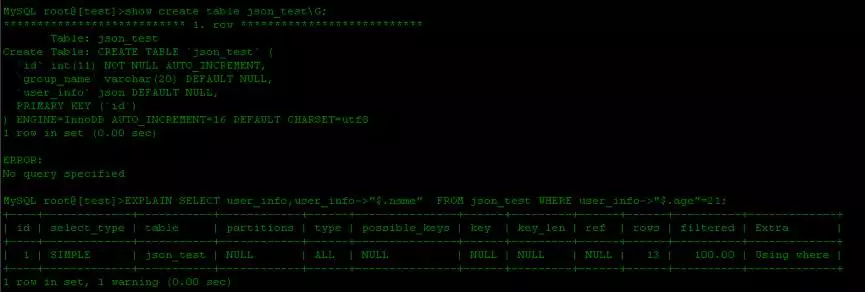
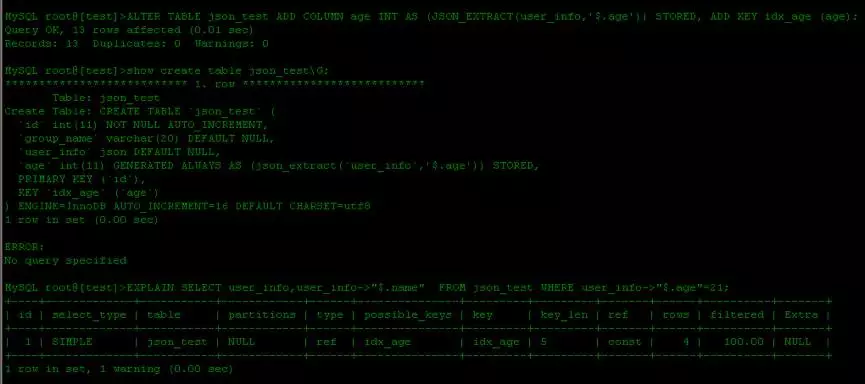
#It can be clearly seen that after using Generated Column and adding an index, the index is used to query the value in the JSON field.
Conclusion
The emergence of Generated Column and JSON Column in MySQL5.7 makes it possible to replace NoSQL such as MongoDB in some scenarios, although overall it has not been done by MongoDB and others. is so powerful, but I believe that there will be more and more scenarios in which these two types are used in the future. At the same time, the challenges to DBA will also become greater and greater. It is hoped that intensive use of JSON type business will be run using independent MySQL instances to prevent JSON from becoming a large field. (The size of the JSON column stored in the JSON document is limited to the value of the max_allowed_packet system variable) This has an impact on other operations.
The above is the content of MySQL 5.7 new features | Json Column and Generated Column (Part 2). For more related content, please pay attention to the PHP Chinese website (www.php.cn)!

Hot AI Tools

Undresser.AI Undress
AI-powered app for creating realistic nude photos

AI Clothes Remover
Online AI tool for removing clothes from photos.

Undress AI Tool
Undress images for free

Clothoff.io
AI clothes remover

AI Hentai Generator
Generate AI Hentai for free.

Hot Article

Hot Tools

Notepad++7.3.1
Easy-to-use and free code editor

SublimeText3 Chinese version
Chinese version, very easy to use

Zend Studio 13.0.1
Powerful PHP integrated development environment

Dreamweaver CS6
Visual web development tools

SublimeText3 Mac version
God-level code editing software (SublimeText3)

Hot Topics
 1377
1377
 52
52
 MySQL: The Ease of Data Management for Beginners
Apr 09, 2025 am 12:07 AM
MySQL: The Ease of Data Management for Beginners
Apr 09, 2025 am 12:07 AM
MySQL is suitable for beginners because it is simple to install, powerful and easy to manage data. 1. Simple installation and configuration, suitable for a variety of operating systems. 2. Support basic operations such as creating databases and tables, inserting, querying, updating and deleting data. 3. Provide advanced functions such as JOIN operations and subqueries. 4. Performance can be improved through indexing, query optimization and table partitioning. 5. Support backup, recovery and security measures to ensure data security and consistency.
 Can I retrieve the database password in Navicat?
Apr 08, 2025 pm 09:51 PM
Can I retrieve the database password in Navicat?
Apr 08, 2025 pm 09:51 PM
Navicat itself does not store the database password, and can only retrieve the encrypted password. Solution: 1. Check the password manager; 2. Check Navicat's "Remember Password" function; 3. Reset the database password; 4. Contact the database administrator.
 How to create navicat premium
Apr 09, 2025 am 07:09 AM
How to create navicat premium
Apr 09, 2025 am 07:09 AM
Create a database using Navicat Premium: Connect to the database server and enter the connection parameters. Right-click on the server and select Create Database. Enter the name of the new database and the specified character set and collation. Connect to the new database and create the table in the Object Browser. Right-click on the table and select Insert Data to insert the data.
 How to copy tables in mysql
Apr 08, 2025 pm 07:24 PM
How to copy tables in mysql
Apr 08, 2025 pm 07:24 PM
Copying a table in MySQL requires creating new tables, inserting data, setting foreign keys, copying indexes, triggers, stored procedures, and functions. The specific steps include: creating a new table with the same structure. Insert data from the original table into a new table. Set the same foreign key constraint (if the original table has one). Create the same index. Create the same trigger (if the original table has one). Create the same stored procedure or function (if the original table is used).
 How to view database password in Navicat for MariaDB?
Apr 08, 2025 pm 09:18 PM
How to view database password in Navicat for MariaDB?
Apr 08, 2025 pm 09:18 PM
Navicat for MariaDB cannot view the database password directly because the password is stored in encrypted form. To ensure the database security, there are three ways to reset your password: reset your password through Navicat and set a complex password. View the configuration file (not recommended, high risk). Use system command line tools (not recommended, you need to be proficient in command line tools).
 MySQL: Simple Concepts for Easy Learning
Apr 10, 2025 am 09:29 AM
MySQL: Simple Concepts for Easy Learning
Apr 10, 2025 am 09:29 AM
MySQL is an open source relational database management system. 1) Create database and tables: Use the CREATEDATABASE and CREATETABLE commands. 2) Basic operations: INSERT, UPDATE, DELETE and SELECT. 3) Advanced operations: JOIN, subquery and transaction processing. 4) Debugging skills: Check syntax, data type and permissions. 5) Optimization suggestions: Use indexes, avoid SELECT* and use transactions.
 Navicat cannot connect to MySQL/MariaDB/PostgreSQL and other databases
Apr 08, 2025 pm 11:00 PM
Navicat cannot connect to MySQL/MariaDB/PostgreSQL and other databases
Apr 08, 2025 pm 11:00 PM
Common reasons why Navicat cannot connect to the database and its solutions: 1. Check the server's running status; 2. Check the connection information; 3. Adjust the firewall settings; 4. Configure remote access; 5. Troubleshoot network problems; 6. Check permissions; 7. Ensure version compatibility; 8. Troubleshoot other possibilities.
 How to execute sql in navicat
Apr 08, 2025 pm 11:42 PM
How to execute sql in navicat
Apr 08, 2025 pm 11:42 PM
Steps to perform SQL in Navicat: Connect to the database. Create a SQL Editor window. Write SQL queries or scripts. Click the Run button to execute a query or script. View the results (if the query is executed).




