
This article will introduce to you the DEMO details of the Android imitation Taobao and Jingdong product details page. Drag up to view graphic details. Use two scrollViews. Two scrollViews are arranged vertically. The vertical position of the two scrollViews is controlled by customizing the viewGroup. Arrangement, and handling of sliding events. Friends who are interested in dragging to view picture and text details in android should learn together
1. Taobao product details page effect
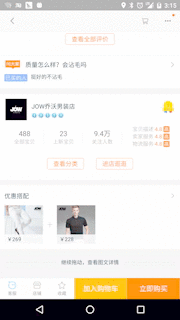
Our effect
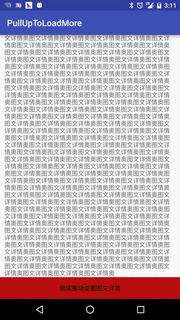
2. Implementation ideas
Use two scrollViews , two scrollViews are arranged vertically, and the vertical arrangement of the two scrollViews is controlled by customizing the viewGroup, as well as the processing of sliding events. As shown below
3. Specific implementation
1. Inherit the viewGroup custom layout View and override the onMeasure() and onLayout methods. In the onLayout method Complete the vertical layout of the two sub-ScrollViews. The code is as follows:
Layout file:
<RelativeLayout xmlns:android="http://schemas.android.com/apk/res/android"
xmlns:tools="http://schemas.android.com/tools"
android:layout_width="match_parent"
android:layout_height="match_parent"
tools:context="com.baoyunlong.view.pulluptoloadmore.MainActivity">
<com.baoyunlong.view.pulluptoloadmore.PullUpToLoadMore
android:layout_width="match_parent"
android:layout_height="match_parent"
android:orientation="vertical">
<com.baoyunlong.view.pulluptoloadmore.MyScrollView
android:layout_width="match_parent"
android:layout_height="match_parent"
android:fillViewport="true">
<LinearLayout
android:layout_width="match_parent"
android:layout_height="match_parent"
android:orientation="vertical">
<ImageView
android:scaleType="fitXY"
android:src="@drawable/a1"
android:layout_width="match_parent"
android:layout_height="180dp" />
<TextView
android:text="这里是标题"
android:textSize="18dp"
android:layout_marginRight="10dp"
android:layout_marginLeft="10dp"
android:layout_marginTop="10dp"
android:layout_width="match_parent"
android:layout_height="wrap_content" />
<TextView
android:layout_marginTop="10dp"
android:text="子标题"
android:layout_marginLeft="10dp"
android:layout_marginRight="10dp"
android:textSize="18dp"
android:layout_width="match_parent"
android:layout_height="wrap_content" />
..............
<LinearLayout
android:layout_height="0dp"
android:layout_weight="1"
android:gravity="bottom"
android:layout_width="match_parent">
<TextView
android:layout_width="match_parent"
android:layout_height="wrap_content"
android:height="50dp"
android:background="#b11"
android:gravity="center"
android:text="继续拖动查看图文详情"
android:textColor="#000" />
</LinearLayout>
</LinearLayout>
</com.baoyunlong.view.pulluptoloadmore.MyScrollView>
<com.baoyunlong.view.pulluptoloadmore.MyScrollView
android:layout_width="match_parent"
android:layout_height="match_parent"
android:fillViewport="true">
<LinearLayout
android:layout_width="match_parent"
android:layout_height="match_parent"
android:gravity="center"
android:orientation="vertical">
<ImageView
android:layout_width="wrap_content"
android:layout_height="wrap_content"
android:src="@drawable/a1" />
<ImageView
android:layout_width="wrap_content"
android:layout_height="wrap_content"
android:src="@drawable/a3" />
.........
</LinearLayout>
</com.baoyunlong.view.pulluptoloadmore.MyScrollView> </com.baoyunlong.view.pulluptoloadmore.PullUpToLoadMore>
</RelativeLayout>Code:
public class PullUpToLoadMore extends ViewGroup {
public PullUpToLoadMore(Context context) {
super(context);
}
public PullUpToLoadMore(Context context, AttributeSet attrs) {
super(context, attrs);
}
public PullUpToLoadMore(Context context, AttributeSet attrs, int defStyleAttr) {
super(context, attrs, defStyleAttr);
}
@Override
protected void onMeasure(int widthMeasureSpec, int heightMeasureSpec) {
super.onMeasure(widthMeasureSpec, heightMeasureSpec);
measureChildren(widthMeasureSpec, heightMeasureSpec);
}
@Override
protected void onLayout(boolean changed, int l, int t, int r, int b) {
int childCount = getChildCount();
int childTop = t;
for (int i = 0; i < childCount; i++) {
View child = getChildAt(i);
child.layout(l, childTop, r, childTop + child.getMeasuredHeight());
childTop += child.getMeasuredHeight();
}
}
}2. Handling sliding events
The rules are as follows:
(1) When on the first screen The first ScrollView has slid to the bottom and the sliding direction is upward. At this time, the sliding event should be handed over to the parent view for processing, that is, to intercept the event and let onInterceptTouchEvent return true. Then the parent view scrolls through the scrollBy() method to display the second scrollView.
(2) When on the second screen, the second ScrollView has slid to the top and the sliding direction is sliding down. At this time, the sliding event is handed over to the parent view for processing, and the first one is displayed according to the sliding event. ScrollView.
(3) When the finger leaves the screen, decide whether to rebound to the first ScrollView or the second ScrollView based on the sliding speed, and obtain the sliding speed through VelocityTracker.
3. Processing of some details
(1) If you carefully observe the implementation effect of Taobao, you will find that when you slide to the point where you just saw "Continue dragging, view the picture and text details" ", lift your finger, then press and drag upwards again. You will find that the second page will not be drawn out, but will stay at the bottom of "Continue dragging to view picture and text details". JD.com's effect also the same. This user experience is not very good, let’s optimize it. In fact, by looking at the source code of ScrollView, we can see that this is because the default implementation of the onTouchEvent method of the ScrollView class calls the parent.requestDisallowInterceptTouchEvent(true) method to prevent us from intercepting the event, causing the onInterceptTouchEvent method of our parent view to be unable to execute, thus intercepting. If the event cannot be received or the event cannot be intercepted, our onTouchEvent cannot be executed. OnTouchEvent cannot be executed. The scrolling logic we wrote in onTouchEvent cannot be executed, resulting in the inability to scroll effect as we saw above. The solution is that we need to rewrite the dispatchTouchEvent() method to prevent the subview from interfering with us, so that we can complete it in one go when sliding. The code is as follows:
@Override
public boolean dispatchTouchEvent(MotionEvent ev) {
//防止子View禁止父view拦截事件
this.requestDisallowInterceptTouchEvent(false);
return super.dispatchTouchEvent(ev);
}(2) The problem of monitoring ScrollView sliding events
ScrollView does not provide a monitoring method for scrolling events, so there is no There is no way to determine whether it has scrolled to the top or bottom. Here we inherit ScrollView and implement scrolling event monitoring ourselves.
/**
* Created by baoyunlong on 16/6/8.
*/
public class MyScrollView extends ScrollView {
private static String TAG=MyScrollView.class.getName();
public void setScrollListener(ScrollListener scrollListener) {
this.mScrollListener = scrollListener;
}
private ScrollListener mScrollListener;
public MyScrollView(Context context) {
super(context);
}
public MyScrollView(Context context, AttributeSet attrs) {
super(context, attrs);
}
public MyScrollView(Context context, AttributeSet attrs, int defStyleAttr) {
super(context, attrs, defStyleAttr);
}
@Override
public boolean onTouchEvent(MotionEvent ev) {
switch (ev.getAction()){
case MotionEvent.ACTION_MOVE:
if(mScrollListener!=null){
int contentHeight=getChildAt(0).getHeight();
int scrollHeight=getHeight();
int scrollY=getScrollY();
mScrollListener.onScroll(scrollY);
if(scrollY+scrollHeight>=contentHeight||contentHeight<=scrollHeight){
mScrollListener.onScrollToBottom();
}else {
mScrollListener.notBottom();
}
if(scrollY==0){
mScrollListener.onScrollToTop();
}
}
break;
}
boolean result=super.onTouchEvent(ev);
requestDisallowInterceptTouchEvent(false);
return result;
}
public interface ScrollListener{
void onScrollToBottom();
void onScrollToTop();
void onScroll(int scrollY);
void notBottom();
}4. The complete code is as follows
/**
* Created by baoyunlong on 16/6/8.
*/
public class PullUpToLoadMore extends ViewGroup {
public static String TAG = PullUpToLoadMore.class.getName();
MyScrollView topScrollView, bottomScrollView;
VelocityTracker velocityTracker = VelocityTracker.obtain();
Scroller scroller = new Scroller(getContext());
int currPosition = 0;
int position1Y;
int lastY;
public int scaledTouchSlop;//最小滑动距离
int speed = 200;
boolean isIntercept;
public boolean bottomScrollVIewIsInTop = false;
public boolean topScrollViewIsBottom = false;
public PullUpToLoadMore(Context context) {
super(context);
init();
}
public PullUpToLoadMore(Context context, AttributeSet attrs) {
super(context, attrs);
init();
}
public PullUpToLoadMore(Context context, AttributeSet attrs, int defStyleAttr) {
super(context, attrs, defStyleAttr);
init();
}
private void init() {
post(new Runnable() {
@Override
public void run() {
topScrollView = (MyScrollView) getChildAt(0);
bottomScrollView = (MyScrollView) getChildAt(1);
topScrollView.setScrollListener(new MyScrollView.ScrollListener() {
@Override
public void onScrollToBottom() {
topScrollViewIsBottom = true;
}
@Override
public void onScrollToTop() {
}
@Override
public void onScroll(int scrollY) {
}
@Override
public void notBottom() {
topScrollViewIsBottom = false;
}
});
bottomScrollView.setScrollListener(new MyScrollView.ScrollListener() {
@Override
public void onScrollToBottom() {
}
@Override
public void onScrollToTop() {
}
@Override
public void onScroll(int scrollY) {
if (scrollY == 0) {
bottomScrollVIewIsInTop = true;
} else {
bottomScrollVIewIsInTop = false;
}
}
@Override
public void notBottom() {
}
});
position1Y = topScrollView.getBottom();
scaledTouchSlop = ViewConfiguration.get(getContext()).getScaledTouchSlop();
}
});
}
@Override
public boolean dispatchTouchEvent(MotionEvent ev) {
//防止子View禁止父view拦截事件
this.requestDisallowInterceptTouchEvent(false);
return super.dispatchTouchEvent(ev);
}
@Override
public boolean onInterceptTouchEvent(MotionEvent ev) {
int y = (int) ev.getY();
switch (ev.getAction()) {
case MotionEvent.ACTION_DOWN:
lastY = y;
break;
case MotionEvent.ACTION_MOVE:
//判断是否已经滚动到了底部
if (topScrollViewIsBottom) {
int dy = lastY - y;
//判断是否是向上滑动和是否在第一屏
if (dy > 0 && currPosition == 0) {
if (dy >= scaledTouchSlop) {
isIntercept = true;//拦截事件
lastY=y;
}
}
}
if (bottomScrollVIewIsInTop) {
int dy = lastY - y;
//判断是否是向下滑动和是否在第二屏
if (dy < 0 && currPosition == 1) {
if (Math.abs(dy) >= scaledTouchSlop) {
isIntercept = true;
}
}
}
break;
}
return isIntercept;
}
@Override
public boolean onTouchEvent(MotionEvent event) {
int y = (int) event.getY();
velocityTracker.addMovement(event);
switch (event.getAction()) {
case MotionEvent.ACTION_MOVE:
int dy = lastY - y;
if (getScrollY() + dy < 0) {
dy = getScrollY() + dy + Math.abs(getScrollY() + dy);
}
if (getScrollY() + dy + getHeight() > bottomScrollView.getBottom()) {
dy = dy - (getScrollY() + dy - (bottomScrollView.getBottom() - getHeight()));
}
scrollBy(0, dy);
break;
case MotionEvent.ACTION_UP:
isIntercept = false;
velocityTracker.computeCurrentVelocity(1000);
float yVelocity = velocityTracker.getYVelocity();
if (currPosition == 0) {
if (yVelocity < 0 && yVelocity < -speed) {
smoothScroll(position1Y);
currPosition = 1;
} else {
smoothScroll(0);
}
} else {
if (yVelocity > 0 && yVelocity > speed) {
smoothScroll(0);
currPosition = 0;
} else {
smoothScroll(position1Y);
}
}
break;
}
lastY = y;
return true;
}
@Override
protected void onMeasure(int widthMeasureSpec, int heightMeasureSpec) {
super.onMeasure(widthMeasureSpec, heightMeasureSpec);
measureChildren(widthMeasureSpec, heightMeasureSpec);
}
@Override
protected void onLayout(boolean changed, int l, int t, int r, int b) {
int childCount = getChildCount();
int childTop = t;
for (int i = 0; i < childCount; i++) {
View child = getChildAt(i);
child.layout(l, childTop, r, childTop + child.getMeasuredHeight());
childTop += child.getMeasuredHeight();
}
}
//通过Scroller实现弹性滑动
private void smoothScroll(int tartY) {
int dy = tartY - getScrollY();
scroller.startScroll(getScrollX(), getScrollY(), 0, dy);
invalidate();
}
@Override
public void computeScroll() {
if (scroller.computeScrollOffset()) {
scrollTo(scroller.getCurrX(), scroller.getCurrY());
postInvalidate();
}
}
}Source code:
github address
The above is the detailed description of the Android imitation Taobao and JD.com product details page that the editor introduces to you. Drag up to view the graphic and text details control DEMO. I hope it will be helpful to everyone. , if you have any questions, please leave me a message, and the editor will reply to you in time. I would also like to thank you all for your support of the PHP Chinese website!
For more Android imitation Taobao and Jingdong product details pages, drag up to view graphic and text details control DEMO details. For related articles, please pay attention to the PHP Chinese website!
 Will the Bitcoin inscription disappear?
Will the Bitcoin inscription disappear?
 Where is the prtscrn button?
Where is the prtscrn button?
 Can BAGS coins be held for a long time?
Can BAGS coins be held for a long time?
 The difference between UCOS and linux
The difference between UCOS and linux
 What is mobile phone HD?
What is mobile phone HD?
 mongodb startup command
mongodb startup command
 How to connect broadband to server
How to connect broadband to server
 What are the cloud servers?
What are the cloud servers?
 Why can't my mobile phone make calls but not surf the Internet?
Why can't my mobile phone make calls but not surf the Internet?




