Best practices for writing Python in Vim
Let’s post a picture first:
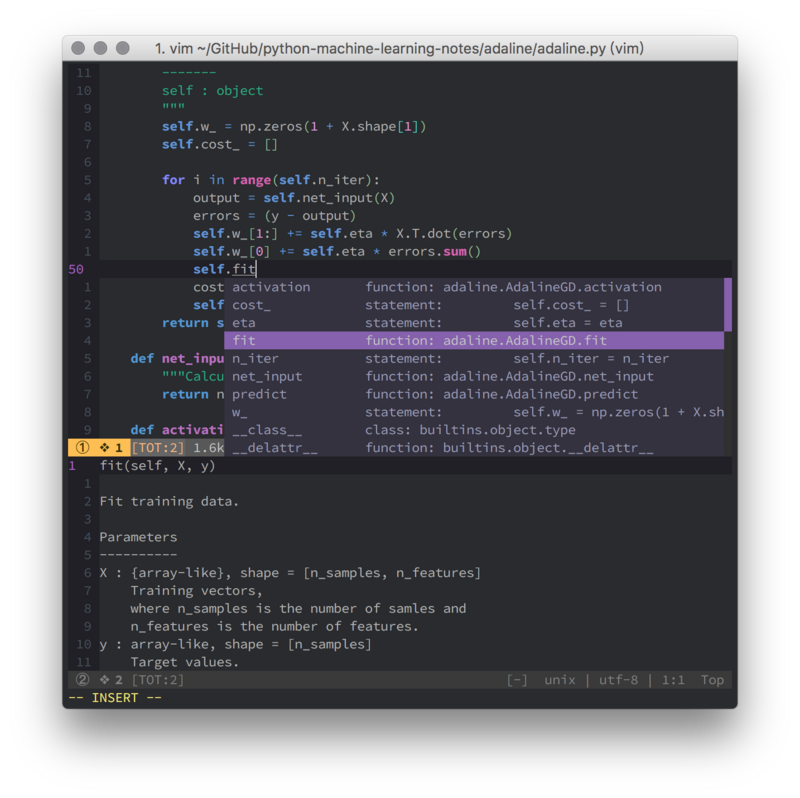
For some small Python projects, using vim is a good choice. The content of this article is compiled from my answers on Zhihu. What is the best practice for writing Python in Vim? , the following content is a supplement to Zhihu’s old answers, especially some that are mainly focused on vim8. If you want more content, you can check out some of Zhihu’s answers to this question.
Syntax check
If you use vim8, you can use asynchronous detection w0rp/ale instead of syntastic. You no longer need to envy flycheck, nor do you need to get stuck due to syntax checking.
Regarding the personalized configuration of this part of ale, it is actually a bit "picky". Generally, using the default one should be enough, but I like fancy things, so I gave it a try. The things involved may be quite detailed. You can directly look at space-vim: syntax-checking to understand the general configuration. Mainly for re-extracting and displaying the statusline content provided by ale. If there is no syntax error, it will not be displayed in the statusline. If there is a warning or error, it can be distinguished by different colors.
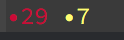
As for the warning or error sign on the side, I like it to be cleaner and just use the foreground color to distinguish it. The following sometimes looks like patches on it. , I don’t think it looks good.


syntax enhancement
vim’s built-in highlighting for python is a bit weak, even self is not highlighted for me Up, this can be enhanced through python-mode/python-mode:
1 |
|
For details, please see here space-vim: python layer
In syntax/python.vim of python-mode Here, you can see a more detailed highlight group than the syntax/python.vim that comes with vim. It should not be difficult to understand each content. Just modify the highlight style according to the color table. This is the terminal 256 color comparison chart 256 Terminal colors and their 24bit equivalent (or similar), this is the GUI color comparison chart Complete HTML True Color Chart.
The advantage of this is that the effect you want is completely customizable, but it also has disadvantages, because it may not be able to adapt to all vim themes. When you switch themes, these python-customized highlights may not fit a little bit. Even if we only count the popular vim themes, there are probably double digits. Some are cool tones, some are warm tones, some are mainly blue, and some are mostly red. It should not be easy to find some versatile colors. However, there may only be a few themes that everyone likes, so choose by yourself...
In fact, python-mode is a bit of a masterpiece, including many functions of using vim to write python, if you are interested You can try to rely on it to "conquer the world with one move." However, for now I only like this part.
Code formatting
This can be done through google/yapf. After installing yapf, you can format the current file as follows<LocalLeader>= Change:
1 |
|
Auto-completion
This is because I mainly use vim, so I use YouCompleteMe. The actual backend uses the already mentioned jedi-vim. If you don’t like ycmd , If you use neovim, you can try deoplete.nvim.
Import sorting
Does the various imports seem a bit messy? Use timothycrosley/isort to sort it out:
1 |
|
One-click operation
This can be enhanced through skywind3000/asyncrun.vim, replace the previous ! with AsyncRun! will be fine. In fact, there are still some small points to note:
Many people’s one-click run may look like this:
1 2 3 4 |
|
You can directly replace the above ! should be replaced by AsyncRun!? The answer is no. If you want to achieve the previous effect, it should be like this:
1 |
|
Use semicolons to link multiple commands (linux) or & to link multiple commands (windows). You can see here for details.
The specific and complete vim configuration is here: >>> space-vim (If you think the writing is good, you can go to github and give it a star.

Hot AI Tools

Undresser.AI Undress
AI-powered app for creating realistic nude photos

AI Clothes Remover
Online AI tool for removing clothes from photos.

Undress AI Tool
Undress images for free

Clothoff.io
AI clothes remover

AI Hentai Generator
Generate AI Hentai for free.

Hot Article

Hot Tools

Notepad++7.3.1
Easy-to-use and free code editor

SublimeText3 Chinese version
Chinese version, very easy to use

Zend Studio 13.0.1
Powerful PHP integrated development environment

Dreamweaver CS6
Visual web development tools

SublimeText3 Mac version
God-level code editing software (SublimeText3)

Hot Topics
 1359
1359
 52
52
 What is the function of C language sum?
Apr 03, 2025 pm 02:21 PM
What is the function of C language sum?
Apr 03, 2025 pm 02:21 PM
There is no built-in sum function in C language, so it needs to be written by yourself. Sum can be achieved by traversing the array and accumulating elements: Loop version: Sum is calculated using for loop and array length. Pointer version: Use pointers to point to array elements, and efficient summing is achieved through self-increment pointers. Dynamically allocate array version: Dynamically allocate arrays and manage memory yourself, ensuring that allocated memory is freed to prevent memory leaks.
 Who gets paid more Python or JavaScript?
Apr 04, 2025 am 12:09 AM
Who gets paid more Python or JavaScript?
Apr 04, 2025 am 12:09 AM
There is no absolute salary for Python and JavaScript developers, depending on skills and industry needs. 1. Python may be paid more in data science and machine learning. 2. JavaScript has great demand in front-end and full-stack development, and its salary is also considerable. 3. Influencing factors include experience, geographical location, company size and specific skills.
 Is distinctIdistinguish related?
Apr 03, 2025 pm 10:30 PM
Is distinctIdistinguish related?
Apr 03, 2025 pm 10:30 PM
Although distinct and distinct are related to distinction, they are used differently: distinct (adjective) describes the uniqueness of things themselves and is used to emphasize differences between things; distinct (verb) represents the distinction behavior or ability, and is used to describe the discrimination process. In programming, distinct is often used to represent the uniqueness of elements in a collection, such as deduplication operations; distinct is reflected in the design of algorithms or functions, such as distinguishing odd and even numbers. When optimizing, the distinct operation should select the appropriate algorithm and data structure, while the distinct operation should optimize the distinction between logical efficiency and pay attention to writing clear and readable code.
 How to understand !x in C?
Apr 03, 2025 pm 02:33 PM
How to understand !x in C?
Apr 03, 2025 pm 02:33 PM
!x Understanding !x is a logical non-operator in C language. It booleans the value of x, that is, true changes to false, false changes to true. But be aware that truth and falsehood in C are represented by numerical values rather than boolean types, non-zero is regarded as true, and only 0 is regarded as false. Therefore, !x deals with negative numbers the same as positive numbers and is considered true.
 Can C language user identifiers contain spaces?
Apr 03, 2025 pm 01:51 PM
Can C language user identifiers contain spaces?
Apr 03, 2025 pm 01:51 PM
C language identifiers cannot contain spaces because they can cause confusion and difficulty in maintaining. The specific rules are as follows: they must start with letters or underscores. Can contain letters, numbers, or underscores. Cannot contain illegal characters (such as special symbols).
 What does sum mean in C language?
Apr 03, 2025 pm 02:36 PM
What does sum mean in C language?
Apr 03, 2025 pm 02:36 PM
There is no built-in sum function in C for sum, but it can be implemented by: using a loop to accumulate elements one by one; using a pointer to access and accumulate elements one by one; for large data volumes, consider parallel calculations.
 How to apply snake nomenclature in C language?
Apr 03, 2025 pm 01:03 PM
How to apply snake nomenclature in C language?
Apr 03, 2025 pm 01:03 PM
In C language, snake nomenclature is a coding style convention, which uses underscores to connect multiple words to form variable names or function names to enhance readability. Although it won't affect compilation and operation, lengthy naming, IDE support issues, and historical baggage need to be considered.
 Does H5 page production require continuous maintenance?
Apr 05, 2025 pm 11:27 PM
Does H5 page production require continuous maintenance?
Apr 05, 2025 pm 11:27 PM
The H5 page needs to be maintained continuously, because of factors such as code vulnerabilities, browser compatibility, performance optimization, security updates and user experience improvements. Effective maintenance methods include establishing a complete testing system, using version control tools, regularly monitoring page performance, collecting user feedback and formulating maintenance plans.




