 Web Front-end
Web Front-end
 PS Tutorial
PS Tutorial
 PS Web Design Tutorial XVIII – Design an Elegant Country Hotel or Restaurant Web Layout in Photoshop
PS Web Design Tutorial XVIII – Design an Elegant Country Hotel or Restaurant Web Layout in Photoshop
PS Web Design Tutorial XVIII – Design an Elegant Country Hotel or Restaurant Web Layout in Photoshop
As a coder, my art foundation is weak. We can refer to some mature web PS tutorials to improve our design capabilities. To paraphrase a sentence, "If you are familiar with three hundred Tang poems, you can recite them even if you don't know how to compose them."
The tutorials in this series come from online PS tutorials, all from abroad, and all in English. I try to translate these excellent tutorials. Due to limited translation capabilities, the details of the translation still need to be worked out. I hope that the majority of netizens will give me some advice.
Agreement:
1. The software used in this article is the Photoshop CS5 version
2. The screenshots of the original tutorial are in English. I re-screened them based on the re-production. Chinese version of Figure
3. Some operations in the original text do not give parameters. I measured some parameters through repeated testing, which are displayed in red text. For some wrong parameters, the correct parameters are displayed directly in red text
For example: (90, 22, 231, 77) , indicating that the coordinates of the upper left corner of the rectangle are (90, 22) , width 231, height 77
For example: (90,22), indicating that the coordinates of the upper left corner of the rectangle are (90,22), the other two parameters of the rectangle have been specified in the tutorial
4. My own experience will be attached at the end of the tutorial. Some are optimizations of some steps in the tutorial, etc.
Today I will create a layout for a hotel.
Today, I will create a web page layout for a hotel
This layout will work also if you have site related to the hotel industry: bed and breakfast, motels, and it will work very good for restaurants, cafes, pizzerias, bars, wineries layouts, etc.
This layout can also be good Works on websites related to the hotel industry: hotels with breakfast, motels, and perfect for restaurants, coffee houses, pizza houses, bars, restaurants, etc.
I will use a nice background image and you will see that a simple background image will create an elegant rustic layout
I will use a beautiful background image and you will see that a simple background image will create an elegant rustic layout
.


Edit > Define Pattern. In this way you can create patterns from your images.
You can close the document with this background image and then you need to add this pattern over your layout document. To add the pattern you need to select Paint Bucket Tool.
Be sure you select the pattern you just created.
Click one time on your document. The background for this layout will look like in the following image.

As you can see the pattern filled all the document but at the bottom of the layout it doesn't look very good. I will fix the problem very fast . With brush tool ( and with a smooth brush ) I will make a drawing on the bottom of the layout. It is very important what color you choose to make the drawing. I will recommend you to use the eyedropper tool to grab the exact color or a similar color with mine.
As you can see the pattern fills all of the document, but at the bottom of the layout it looks very out of place. I will solve this problem soon. Using the Brush Tool (with a smooth brush), I paint the bottom of the layout. Very important is what color you choose for drawing. I would recommend using the Eye Eyedropper Tool to get the exact color or something similar to mine.
Suggestion: Use Rectangle Tool to create a new rectangle (0, 852, 1000, 248), color: #111119 is relatively simple

With Rounded rectangle tool I will create a shape in the middle of the layout A rounded rectangle
(42,117,920,320)
 I will add the following layer styles
I will add the following layer styles
Add a layer style as shown below
## Color for color overlay: #f3c090

 Stroke color: #434343
Stroke color: #434343

This is my result so far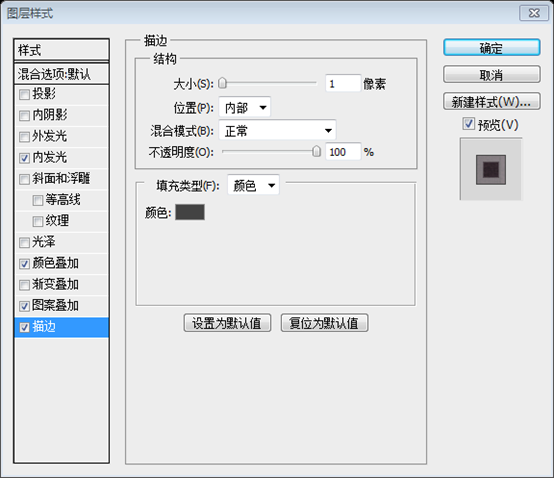
Now it is up to you what you will place here. I will use only a image with a restaurant, but you can create here a nice slide show, or maybe a reservation form.
Note: After placing the picture, right-click on the picture layer and select Add Clipping Mask. At this time, the pattern overlay style in the layer style of the previous rounded rectangle layer must be removed. In addition, the color selected in the previous color overlay makes the picture look brighter. This is because the color selected in the color overlay is yellowish, which is consistent with the main color of the picture. If the main color of the picture is another color, then the color of the color overlay should be modified accordingly

(42,117,920,45) will be created on top. The rectangle will become an ordinary menu


 ## Stroke color: # 424242
## Stroke color: # 424242

This is my result so far
This is my result

I will use one more time Rounded rectangle tool to create three shapes.
# are: (48, 546, 908, 437), color: #f4c79f; (48, 546, 908, 286), color: #fbe1c7; (48, 993, 908, 87), Color: #fbe1c7
For all these shapes I will use the following layer styles
Add the color of the stroke in the style 
as shown below: #424242

This is my result so far
This is my result
Now I will use Pen Tool to create a similar shape like you see in the following image. the easy way to create such a shape is to turn on the Grid (View > Show > Grid )
Now use the Pen Tool to create a shape similar to what you see. In order to create this shape more easily, you can open the grid (View> Display> Grid)
Suggestion: You can use the Rectangle Tool Create a rectangle (350, -52, 307, 190), then use Add Anchor Point ToolAdd an anchor point in the middle of the bottom edge of the rectangle, and use Direct Selection Tooldrag the anchor Click on the appropriate position
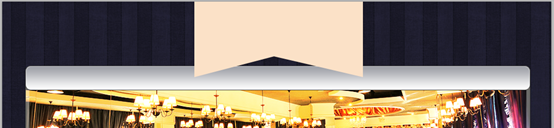
I will add the following layer styles for this simple scarf.
Follow the image below Give the shape a layer style


Color for the gradient overlay: #f8d3a5, #ca8f43


Here is my result
This is my result

I will duplicate this layer several times and I will place the new layers like in the following image. Click to zoom
I will duplicate this layer several times and I will place the new layers like in the following image. . (Press Ctrl+T to freely transform and adjust to the appropriate size)

I will add some text and images over this layout.
I will add some text and pictures to my layout
One more time it will be better if you click on the following image to see better my restaurant / hotel layout
One more time, if you click on my picture, you will find a better hotel (hotel) web page layout
Note: This step is also mentioned in one stroke in the original text, so , complete here
Use the custom shape tool to create 5 five-pointed stars at the top of the layout, and shape each five-pointed star Add the following style:

Stroke color: #424242


Add appropriate text to the flag, with the font shown below:


Add menu text and font to the menu bar As follows, the color: #41372d


##In the center left of the layout, add A title, and a paragraph of text, color: #40372e
The font of the title

The font of the paragraph text Font:

and add two more text blocks



Rounded Rectangle Tool to create four rounded rectangles, namely (64,837,213,136), (284,837 , 213,136), (504,837,213,136), (724,837,213,136)
Add the following layer style to each rounded rectangleInner glow color: #f8ddc5
Stroke color: #424242 ##Place a picture on each rounded rectangle, and right-click on the picture layer and select Create Clipping Mask Pen Tool to create this scarf Recommendation: Use the Rectangle Tool to create a rectangle, press Ctrl+T to freely transform, select Transform Mode, and adjust to the following shape Use Add Anchor Point ToolAdd an anchor point in the middle of the right side and use Direct Selection Tool Drag the anchor point to the appropriate position Add a layer style to this layer Color of gradient overlay: #9c9ea5
Create a small circle with the Ellipse Tool, and On the upper left part of the scarf, the shadow of the scarf has been formed. Add the same layer style as the scarf and adjust the order of the layers Next, write down the text Welcome to Grafpedia. This is my result Final result: Postscript: An elegant web page with wood grain features, making full use of layer styles to achieve wood grain special effects More PS web design tutorials XVIII - Designing an elegant country hotel or hotel in Photoshop For articles related to restaurant web page layout, please pay attention to the PHP Chinese website! 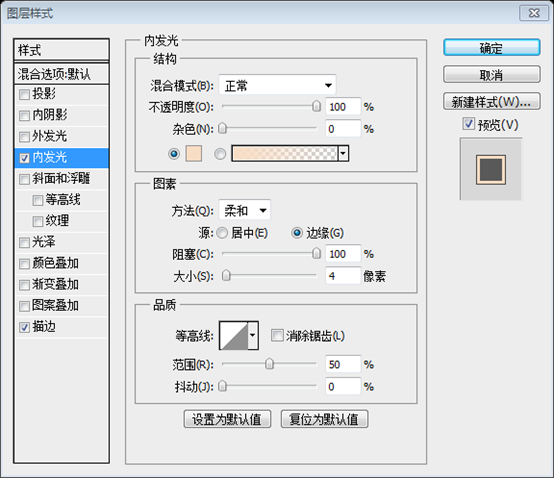










Now I will write down ” Welcome to Grafpedia “. This is my final result


Hot AI Tools

Undresser.AI Undress
AI-powered app for creating realistic nude photos

AI Clothes Remover
Online AI tool for removing clothes from photos.

Undress AI Tool
Undress images for free

Clothoff.io
AI clothes remover

Video Face Swap
Swap faces in any video effortlessly with our completely free AI face swap tool!

Hot Article

Hot Tools

Notepad++7.3.1
Easy-to-use and free code editor

SublimeText3 Chinese version
Chinese version, very easy to use

Zend Studio 13.0.1
Powerful PHP integrated development environment

Dreamweaver CS6
Visual web development tools

SublimeText3 Mac version
God-level code editing software (SublimeText3)

Hot Topics
 1387
1387
 52
52
 What is the reason why PS keeps showing loading?
Apr 06, 2025 pm 06:39 PM
What is the reason why PS keeps showing loading?
Apr 06, 2025 pm 06:39 PM
PS "Loading" problems are caused by resource access or processing problems: hard disk reading speed is slow or bad: Use CrystalDiskInfo to check the hard disk health and replace the problematic hard disk. Insufficient memory: Upgrade memory to meet PS's needs for high-resolution images and complex layer processing. Graphics card drivers are outdated or corrupted: Update the drivers to optimize communication between the PS and the graphics card. File paths are too long or file names have special characters: use short paths and avoid special characters. PS's own problem: Reinstall or repair the PS installer.
 What are the common questions about exporting PDF on PS
Apr 06, 2025 pm 04:51 PM
What are the common questions about exporting PDF on PS
Apr 06, 2025 pm 04:51 PM
Frequently Asked Questions and Solutions when Exporting PS as PDF: Font Embedding Problems: Check the "Font" option, select "Embed" or convert the font into a curve (path). Color deviation problem: convert the file into CMYK mode and adjust the color; directly exporting it with RGB requires psychological preparation for preview and color deviation. Resolution and file size issues: Choose resolution according to actual conditions, or use the compression option to optimize file size. Special effects issue: Merge (flatten) layers before exporting, or weigh the pros and cons.
 How to solve the problem of loading when PS is always showing that it is loading?
Apr 06, 2025 pm 06:30 PM
How to solve the problem of loading when PS is always showing that it is loading?
Apr 06, 2025 pm 06:30 PM
PS card is "Loading"? Solutions include: checking the computer configuration (memory, hard disk, processor), cleaning hard disk fragmentation, updating the graphics card driver, adjusting PS settings, reinstalling PS, and developing good programming habits.
 How to speed up the loading speed of PS?
Apr 06, 2025 pm 06:27 PM
How to speed up the loading speed of PS?
Apr 06, 2025 pm 06:27 PM
Solving the problem of slow Photoshop startup requires a multi-pronged approach, including: upgrading hardware (memory, solid-state drive, CPU); uninstalling outdated or incompatible plug-ins; cleaning up system garbage and excessive background programs regularly; closing irrelevant programs with caution; avoiding opening a large number of files during startup.
 How to set password protection for export PDF on PS
Apr 06, 2025 pm 04:45 PM
How to set password protection for export PDF on PS
Apr 06, 2025 pm 04:45 PM
Export password-protected PDF in Photoshop: Open the image file. Click "File"> "Export"> "Export as PDF". Set the "Security" option and enter the same password twice. Click "Export" to generate a PDF file.
 How to use PS Pen Tool
Apr 06, 2025 pm 10:15 PM
How to use PS Pen Tool
Apr 06, 2025 pm 10:15 PM
The Pen Tool is a tool that creates precise paths and shapes, and is used by: Select the Pen Tool (P). Sets Path, Fill, Stroke, and Shape options. Click Create anchor point, drag the curve to release the Create anchor point. Press Ctrl/Cmd Alt/Opt to delete the anchor point, drag and move the anchor point, and click Adjust curve. Click the first anchor to close the path to create a shape, and double-click the last anchor to create an open path.
 How to solve the problem of loading when the PS opens the file?
Apr 06, 2025 pm 06:33 PM
How to solve the problem of loading when the PS opens the file?
Apr 06, 2025 pm 06:33 PM
"Loading" stuttering occurs when opening a file on PS. The reasons may include: too large or corrupted file, insufficient memory, slow hard disk speed, graphics card driver problems, PS version or plug-in conflicts. The solutions are: check file size and integrity, increase memory, upgrade hard disk, update graphics card driver, uninstall or disable suspicious plug-ins, and reinstall PS. This problem can be effectively solved by gradually checking and making good use of PS performance settings and developing good file management habits.
 How to draw vector PS
Apr 06, 2025 pm 10:00 PM
How to draw vector PS
Apr 06, 2025 pm 10:00 PM
Vector diagrams are images created using mathematical curves with the advantages of scalability, clarity, and small file size. Drawing vector graphics requires using vector editing software to create images by creating shapes, combining shapes, adding colors, adding text, grouping and layers.



