 Backend Development
Backend Development
 Python Tutorial
Python Tutorial
 The whole process of creating a virtual independent Python environment under Ubuntu
The whole process of creating a virtual independent Python environment under Ubuntu
The whole process of creating a virtual independent Python environment under Ubuntu
Preface
Virtual environment is an independent execution environment when the program is executed. Different virtual environments can be created on the same server for use by different systems. The running environments between projects remain independent and mutually exclusive. Affected. For example, project B can run in a Python2.7-based environment, while project B can run in a Python3.x-based environment. Manage virtual environments in Python through the virtualenv tool.
In addition, it is highly recommended to install a virtual environment to manage your Python environment on win or mac. The virtual environment can bring you many benefits. For example, on Mac, the built-in Python environment is 2.7. The most suitable version for our Django development is 3.4+. In this case, you have to go to Google to uninstall or switch to the Python3.4 environment, which is still troublesome. Once we have a virtual environment, we can install different versions of the modules or packages we need in an independent environment, which will bring great convenience.
Install
Execute the following command to install in the Linux system:
$ sudo pip install virtualenv
Execute the following command to install in Ubuntu and its derivative systems:
$ sudo apt-get install python-virtualenv
Create
After successful installation, execute the following command to create a virtual environment named myvenv:
$ virtualenv myvenv
The prompts are as follows :
allen@ubuntu:~$ virtualenv myvenv Running virtualenv with interpreter /usr/bin/python2 New python executable in myvenv/bin/python2 Also creating executable in myvenv/bin/python Installing setuptools, pip...done.
Activate
source kvenv/bin/activate
The specific process is as follows. You can see that we are viewing the Python version in the current environment, and it is displayed in the virtual environment. Under myvenv:
allen@ubuntu:~$ source myvenv/bin/activate (myvenv)allen@ubuntu:~$ which python /home/allen/myvenv/bin/python
Of course, you can exit the current virtual environment with the following command:
deactivate
Pip
After activation After the virtual environment, you can use any Pip in this environment:
pip install Pillow
Virtualenvwrapper
It is a virtual environment expansion package, used to manage virtual environments, as shown in the list All virtual environments, deleted, etc.
1. Installation:
#安装virtualenv (sudo) pip install virtualenv #安装virtualenvwrapper (sudo) pip install virtualenvwrapper
2. Configuration:
Modify ~/.bash_profile or other environment variable related files (such as .bashrc (I This is the one under Ubuntu15.10) or use .zshrc after ZSH), add the following statement:
export WORKON_HOME=$HOME/.virtualenvs export PROJECT_HOME=$HOME/workspace source /usr/local/bin/virtualenvwrapper.sh
Then run:
source ~/.bash_profile
3. Usage:
mkvirtualenv zqxt: Create a running environment zqxt
workon zqxt: Work in the zqxt environment or switch to the zqxt environment from other environments
deactivate: Exit the terminal environment
Others:
rmvirtualenv ENV: Delete the running environment ENV
mkproject mic: Create the mic project and running environment mic
mktmpenv: Create a temporary running environment
lsvirtualenv: List available running environments
lssitepackages: List packages installed in the current environment
The environments created are independent, do not interfere with each other, and do not require sudo permissions You can use pip to manage packages.
Summary
The above is the entire content of this article. I hope the content of this article can bring some help to everyone's study or work. If you have any questions, you can leave a message to communicate.
For more articles related to the entire process of creating a virtual independent Python environment under Ubuntu, please pay attention to the PHP Chinese website!

Hot AI Tools

Undresser.AI Undress
AI-powered app for creating realistic nude photos

AI Clothes Remover
Online AI tool for removing clothes from photos.

Undress AI Tool
Undress images for free

Clothoff.io
AI clothes remover

AI Hentai Generator
Generate AI Hentai for free.

Hot Article

Hot Tools

Notepad++7.3.1
Easy-to-use and free code editor

SublimeText3 Chinese version
Chinese version, very easy to use

Zend Studio 13.0.1
Powerful PHP integrated development environment

Dreamweaver CS6
Visual web development tools

SublimeText3 Mac version
God-level code editing software (SublimeText3)

Hot Topics
 How to Use Python to Find the Zipf Distribution of a Text File
Mar 05, 2025 am 09:58 AM
How to Use Python to Find the Zipf Distribution of a Text File
Mar 05, 2025 am 09:58 AM
This tutorial demonstrates how to use Python to process the statistical concept of Zipf's law and demonstrates the efficiency of Python's reading and sorting large text files when processing the law. You may be wondering what the term Zipf distribution means. To understand this term, we first need to define Zipf's law. Don't worry, I'll try to simplify the instructions. Zipf's Law Zipf's law simply means: in a large natural language corpus, the most frequently occurring words appear about twice as frequently as the second frequent words, three times as the third frequent words, four times as the fourth frequent words, and so on. Let's look at an example. If you look at the Brown corpus in American English, you will notice that the most frequent word is "th
 How Do I Use Beautiful Soup to Parse HTML?
Mar 10, 2025 pm 06:54 PM
How Do I Use Beautiful Soup to Parse HTML?
Mar 10, 2025 pm 06:54 PM
This article explains how to use Beautiful Soup, a Python library, to parse HTML. It details common methods like find(), find_all(), select(), and get_text() for data extraction, handling of diverse HTML structures and errors, and alternatives (Sel
 How to Perform Deep Learning with TensorFlow or PyTorch?
Mar 10, 2025 pm 06:52 PM
How to Perform Deep Learning with TensorFlow or PyTorch?
Mar 10, 2025 pm 06:52 PM
This article compares TensorFlow and PyTorch for deep learning. It details the steps involved: data preparation, model building, training, evaluation, and deployment. Key differences between the frameworks, particularly regarding computational grap
 Mathematical Modules in Python: Statistics
Mar 09, 2025 am 11:40 AM
Mathematical Modules in Python: Statistics
Mar 09, 2025 am 11:40 AM
Python's statistics module provides powerful data statistical analysis capabilities to help us quickly understand the overall characteristics of data, such as biostatistics and business analysis. Instead of looking at data points one by one, just look at statistics such as mean or variance to discover trends and features in the original data that may be ignored, and compare large datasets more easily and effectively. This tutorial will explain how to calculate the mean and measure the degree of dispersion of the dataset. Unless otherwise stated, all functions in this module support the calculation of the mean() function instead of simply summing the average. Floating point numbers can also be used. import random import statistics from fracti
 Serialization and Deserialization of Python Objects: Part 1
Mar 08, 2025 am 09:39 AM
Serialization and Deserialization of Python Objects: Part 1
Mar 08, 2025 am 09:39 AM
Serialization and deserialization of Python objects are key aspects of any non-trivial program. If you save something to a Python file, you do object serialization and deserialization if you read the configuration file, or if you respond to an HTTP request. In a sense, serialization and deserialization are the most boring things in the world. Who cares about all these formats and protocols? You want to persist or stream some Python objects and retrieve them in full at a later time. This is a great way to see the world on a conceptual level. However, on a practical level, the serialization scheme, format or protocol you choose may determine the speed, security, freedom of maintenance status, and other aspects of the program
 What are some popular Python libraries and their uses?
Mar 21, 2025 pm 06:46 PM
What are some popular Python libraries and their uses?
Mar 21, 2025 pm 06:46 PM
The article discusses popular Python libraries like NumPy, Pandas, Matplotlib, Scikit-learn, TensorFlow, Django, Flask, and Requests, detailing their uses in scientific computing, data analysis, visualization, machine learning, web development, and H
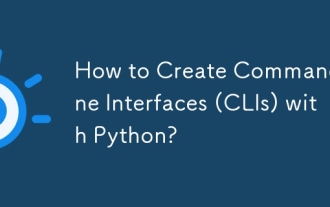 How to Create Command-Line Interfaces (CLIs) with Python?
Mar 10, 2025 pm 06:48 PM
How to Create Command-Line Interfaces (CLIs) with Python?
Mar 10, 2025 pm 06:48 PM
This article guides Python developers on building command-line interfaces (CLIs). It details using libraries like typer, click, and argparse, emphasizing input/output handling, and promoting user-friendly design patterns for improved CLI usability.
 Scraping Webpages in Python With Beautiful Soup: Search and DOM Modification
Mar 08, 2025 am 10:36 AM
Scraping Webpages in Python With Beautiful Soup: Search and DOM Modification
Mar 08, 2025 am 10:36 AM
This tutorial builds upon the previous introduction to Beautiful Soup, focusing on DOM manipulation beyond simple tree navigation. We'll explore efficient search methods and techniques for modifying HTML structure. One common DOM search method is ex





