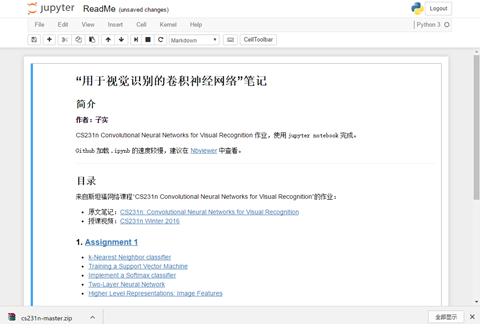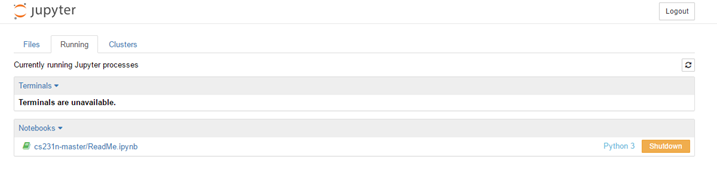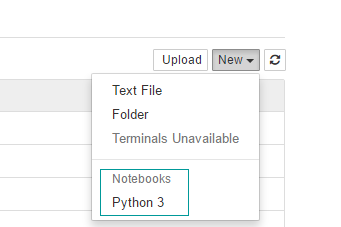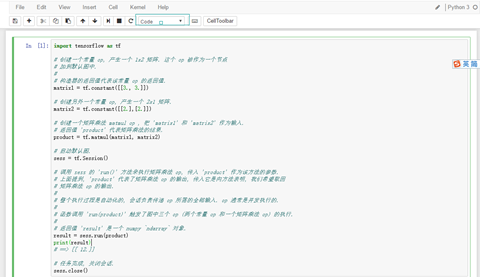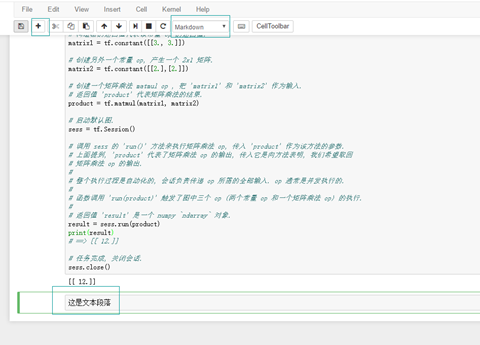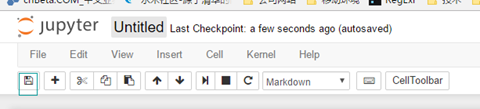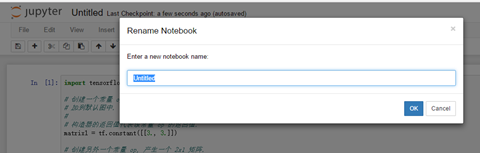Jupyter notebook installation and use
Jupyter Notebook (previously known as IPython notebook) is an interactive notebook that supports running more than 40 programming languages.
Install
##Install python 3
-
pip installation
pip3 install --upgrade pip
pip3 install jupyter
Run
-
jupyter notebook starts, it will open by default http://localhost:8888/, visit User directory

How to customize the port?
jupyter notebook --port 9999
-
Nootbook dashboard

Note operation
- ##Open an existing note
For example, open the
CS231 course notes shared by netizens, https://github.com/zlotus/cs231n
download the zip package, Unzip it to the user directory, refresh the dashboard and you will see
is the saved note, click to open, enjoy it! .ipynb
.ipynb
- Running Instance Management
In running You can view the running instance, you can shutdown
- New note
Click Python 3 in the new menu You can create a note

- Insert code

- Run the code

-
Add text segment
Click Add (+) and select the type as markdown

-
Save
CTRL+S Or click the save button to save

-
Name
Click on the title and the rename box will pop up

For more Jupyter notebook installation and use related articles, please pay attention to the PHP Chinese website!

Hot AI Tools

Undresser.AI Undress
AI-powered app for creating realistic nude photos

AI Clothes Remover
Online AI tool for removing clothes from photos.

Undress AI Tool
Undress images for free

Clothoff.io
AI clothes remover

AI Hentai Generator
Generate AI Hentai for free.

Hot Article

Hot Tools

Notepad++7.3.1
Easy-to-use and free code editor

SublimeText3 Chinese version
Chinese version, very easy to use

Zend Studio 13.0.1
Powerful PHP integrated development environment

Dreamweaver CS6
Visual web development tools

SublimeText3 Mac version
God-level code editing software (SublimeText3)

Hot Topics
 How to Use Python to Find the Zipf Distribution of a Text File
Mar 05, 2025 am 09:58 AM
How to Use Python to Find the Zipf Distribution of a Text File
Mar 05, 2025 am 09:58 AM
This tutorial demonstrates how to use Python to process the statistical concept of Zipf's law and demonstrates the efficiency of Python's reading and sorting large text files when processing the law. You may be wondering what the term Zipf distribution means. To understand this term, we first need to define Zipf's law. Don't worry, I'll try to simplify the instructions. Zipf's Law Zipf's law simply means: in a large natural language corpus, the most frequently occurring words appear about twice as frequently as the second frequent words, three times as the third frequent words, four times as the fourth frequent words, and so on. Let's look at an example. If you look at the Brown corpus in American English, you will notice that the most frequent word is "th
 How to Download Files in Python
Mar 01, 2025 am 10:03 AM
How to Download Files in Python
Mar 01, 2025 am 10:03 AM
Python provides a variety of ways to download files from the Internet, which can be downloaded over HTTP using the urllib package or the requests library. This tutorial will explain how to use these libraries to download files from URLs from Python. requests library requests is one of the most popular libraries in Python. It allows sending HTTP/1.1 requests without manually adding query strings to URLs or form encoding of POST data. The requests library can perform many functions, including: Add form data Add multi-part file Access Python response data Make a request head
 Image Filtering in Python
Mar 03, 2025 am 09:44 AM
Image Filtering in Python
Mar 03, 2025 am 09:44 AM
Dealing with noisy images is a common problem, especially with mobile phone or low-resolution camera photos. This tutorial explores image filtering techniques in Python using OpenCV to tackle this issue. Image Filtering: A Powerful Tool Image filter
 How Do I Use Beautiful Soup to Parse HTML?
Mar 10, 2025 pm 06:54 PM
How Do I Use Beautiful Soup to Parse HTML?
Mar 10, 2025 pm 06:54 PM
This article explains how to use Beautiful Soup, a Python library, to parse HTML. It details common methods like find(), find_all(), select(), and get_text() for data extraction, handling of diverse HTML structures and errors, and alternatives (Sel
 How to Work With PDF Documents Using Python
Mar 02, 2025 am 09:54 AM
How to Work With PDF Documents Using Python
Mar 02, 2025 am 09:54 AM
PDF files are popular for their cross-platform compatibility, with content and layout consistent across operating systems, reading devices and software. However, unlike Python processing plain text files, PDF files are binary files with more complex structures and contain elements such as fonts, colors, and images. Fortunately, it is not difficult to process PDF files with Python's external modules. This article will use the PyPDF2 module to demonstrate how to open a PDF file, print a page, and extract text. For the creation and editing of PDF files, please refer to another tutorial from me. Preparation The core lies in using external module PyPDF2. First, install it using pip: pip is P
 How to Cache Using Redis in Django Applications
Mar 02, 2025 am 10:10 AM
How to Cache Using Redis in Django Applications
Mar 02, 2025 am 10:10 AM
This tutorial demonstrates how to leverage Redis caching to boost the performance of Python applications, specifically within a Django framework. We'll cover Redis installation, Django configuration, and performance comparisons to highlight the bene
 Introducing the Natural Language Toolkit (NLTK)
Mar 01, 2025 am 10:05 AM
Introducing the Natural Language Toolkit (NLTK)
Mar 01, 2025 am 10:05 AM
Natural language processing (NLP) is the automatic or semi-automatic processing of human language. NLP is closely related to linguistics and has links to research in cognitive science, psychology, physiology, and mathematics. In the computer science
 How to Perform Deep Learning with TensorFlow or PyTorch?
Mar 10, 2025 pm 06:52 PM
How to Perform Deep Learning with TensorFlow or PyTorch?
Mar 10, 2025 pm 06:52 PM
This article compares TensorFlow and PyTorch for deep learning. It details the steps involved: data preparation, model building, training, evaluation, and deployment. Key differences between the frameworks, particularly regarding computational grap




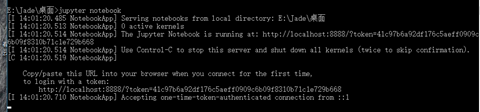
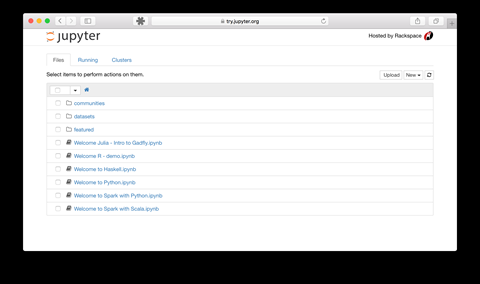
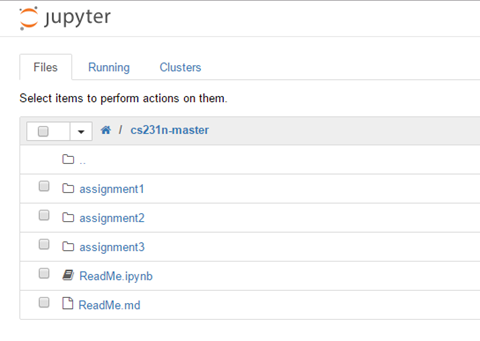 .ipynb
.ipynb