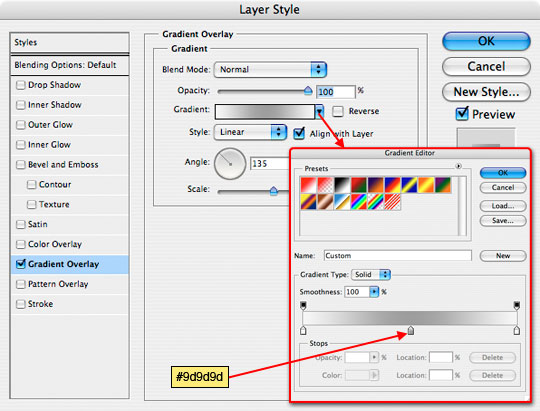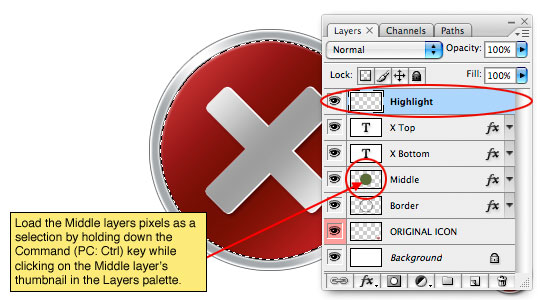Use ps to create small error crystal icon
ps version cs2 or above.
Icon Tutorial
-
As usual, take a look at the result picture first:

-
Let us first take a look at a few icons of the Vista system. The icon on the left below is what we are going to talk about today. By simply changing the color and icon style, you can easily make other icons, and many people have already made some.

-
Let’s get started, first create a new file: ctrl + double-click: Default-> web -> 600 X 400
Then create a new layer through the New Layer button in the lower right corner of the layer panel, double-click the layer name, and enter border
If your current tool is not the Elliptical selection tool, please use the keyboard Press the M key on the toolbar, and use shift + M to switch to the elliptical selection tool. Start clicking and dragging at the corner until 2/3 of the entire canvas is occupied and release the left button. Or release the key when the top, right, bottom, and left blank areas are equal.
Then press the D key on the keyboard, reset the foreground and back to the default black and white, and use alt + backspace (alt + del) to fill the foreground color to the blocks.

-
Be sure to click the menu command without canceling the selection: Select-> Modify-> Shrink-> 15, press Enter ,delete(backspace).

-
Create a new layer through the Layers panel, double-click the layer name, enter middle, and fill it with another color you like.
Then ctrl + d to cancel the current selection, and ctrl + s to save the file and name it icon.

-
Now we add some layer styles, double-click after the border layer name to pop up the blending layer style panel. By setting the following parameters, our icons will have a good light effect.
inerr Glow: Inner glow, blending mode: normal, opacity: 100%
Gradient Overlay: gradient overlay, angle: 35
- Stoke: stroke

##If these steps are difficult for you If you want to do it, please go directly to the end of the article to download the .PSD file so that you can follow my ideas more easily.
We generally create effects more conveniently by editing layer styles.

-
Then, double-click after the middle layer name and create the style like the previous step. Bevel and Emboss: Bevel and Emboss, Depth: 200, Size: 3,
 Gradient Overlay, Angle: 135
Gradient Overlay, Angle: 135 -

This way the icon already has a rough look.


-
#Next let’s add x. You can use fonts or draw them in PS. Since the x number in Vista has parallel sides and rounded corners, I used a font called Army with a size of 300pt. It can be downloaded from here.

-
Obviously the direction is wrong and needs to be rotated. Use ctrl+T to switch to the Free Transform Tool, hold down the shift key (keep it proportional and rotate at an angle of 15 degrees) and let the mouse rotate in the deformation area. Double-click in the deformation area or press Enter to confirm this step. Then adjust the position so that it is centered horizontally and vertically relative to the icon background.

-
Copy another x layer through ctrl+J and name it: x-top or x-bottom.
Click the small eye icon of x-top to hide him temporarily.

-
Create 3D edges and shadows on x-bottom, and use outer glow to add a 1px white border to make it look slightly larger than x- top, please refer to the following two steps to set it.


-
Click on the x-top, left eye position, to make it visible.
Like before, add a gradient layer to give it a metallic look.

-
To make it look more three-dimensional, use the move tool to select the x-botom layer, and then move it up or to the right. It has the effect as shown below.

-
Before this tutorial is about to end, we need to add some web2.0 styles to the icon to make it more perfect. Since the icon gradient of Vista is not regular, the following operations need to be performed:
Create a new layer on the x-top layer named: Highlight, and make sure it is selected. Then hold down the ctrl key and click on the middle layer to get the middle selection,

-
Press the D key to reset the ps foreground and background color settings, and then ctrl + For the backspace, fill the Highlight with white, and then adjust the fill to 10% to make it look more natural.

-
Under the premise of ensuring the selection tool, move the current selection to the backspace at the lower right position of the icon, and use the remaining part as a highlight .

-
Click here to download the relevant documents.

- # This may be here, maybe you feel that the icon is a bit not round, maybe it is not pleasing to the eye, okay, there may be a problem there. Since PS is a pixel drawing software, the circle created by the selection is not a perfect circle, so in the third step, you cannot use the Ellipse tool to create a circle, but use the Ellipse tool in the shape tool.

Hot AI Tools

Undresser.AI Undress
AI-powered app for creating realistic nude photos

AI Clothes Remover
Online AI tool for removing clothes from photos.

Undress AI Tool
Undress images for free

Clothoff.io
AI clothes remover

Video Face Swap
Swap faces in any video effortlessly with our completely free AI face swap tool!

Hot Article

Hot Tools

Notepad++7.3.1
Easy-to-use and free code editor

SublimeText3 Chinese version
Chinese version, very easy to use

Zend Studio 13.0.1
Powerful PHP integrated development environment

Dreamweaver CS6
Visual web development tools

SublimeText3 Mac version
God-level code editing software (SublimeText3)

Hot Topics
 1386
1386
 52
52
 What is the reason why PS keeps showing loading?
Apr 06, 2025 pm 06:39 PM
What is the reason why PS keeps showing loading?
Apr 06, 2025 pm 06:39 PM
PS "Loading" problems are caused by resource access or processing problems: hard disk reading speed is slow or bad: Use CrystalDiskInfo to check the hard disk health and replace the problematic hard disk. Insufficient memory: Upgrade memory to meet PS's needs for high-resolution images and complex layer processing. Graphics card drivers are outdated or corrupted: Update the drivers to optimize communication between the PS and the graphics card. File paths are too long or file names have special characters: use short paths and avoid special characters. PS's own problem: Reinstall or repair the PS installer.
 How to solve the problem of loading when PS is always showing that it is loading?
Apr 06, 2025 pm 06:30 PM
How to solve the problem of loading when PS is always showing that it is loading?
Apr 06, 2025 pm 06:30 PM
PS card is "Loading"? Solutions include: checking the computer configuration (memory, hard disk, processor), cleaning hard disk fragmentation, updating the graphics card driver, adjusting PS settings, reinstalling PS, and developing good programming habits.
 What are the common questions about exporting PDF on PS
Apr 06, 2025 pm 04:51 PM
What are the common questions about exporting PDF on PS
Apr 06, 2025 pm 04:51 PM
Frequently Asked Questions and Solutions when Exporting PS as PDF: Font Embedding Problems: Check the "Font" option, select "Embed" or convert the font into a curve (path). Color deviation problem: convert the file into CMYK mode and adjust the color; directly exporting it with RGB requires psychological preparation for preview and color deviation. Resolution and file size issues: Choose resolution according to actual conditions, or use the compression option to optimize file size. Special effects issue: Merge (flatten) layers before exporting, or weigh the pros and cons.
 How to speed up the loading speed of PS?
Apr 06, 2025 pm 06:27 PM
How to speed up the loading speed of PS?
Apr 06, 2025 pm 06:27 PM
Solving the problem of slow Photoshop startup requires a multi-pronged approach, including: upgrading hardware (memory, solid-state drive, CPU); uninstalling outdated or incompatible plug-ins; cleaning up system garbage and excessive background programs regularly; closing irrelevant programs with caution; avoiding opening a large number of files during startup.
 How to set password protection for export PDF on PS
Apr 06, 2025 pm 04:45 PM
How to set password protection for export PDF on PS
Apr 06, 2025 pm 04:45 PM
Export password-protected PDF in Photoshop: Open the image file. Click "File"> "Export"> "Export as PDF". Set the "Security" option and enter the same password twice. Click "Export" to generate a PDF file.
 How to use PS Pen Tool
Apr 06, 2025 pm 10:15 PM
How to use PS Pen Tool
Apr 06, 2025 pm 10:15 PM
The Pen Tool is a tool that creates precise paths and shapes, and is used by: Select the Pen Tool (P). Sets Path, Fill, Stroke, and Shape options. Click Create anchor point, drag the curve to release the Create anchor point. Press Ctrl/Cmd Alt/Opt to delete the anchor point, drag and move the anchor point, and click Adjust curve. Click the first anchor to close the path to create a shape, and double-click the last anchor to create an open path.
 How to solve the problem of loading when the PS opens the file?
Apr 06, 2025 pm 06:33 PM
How to solve the problem of loading when the PS opens the file?
Apr 06, 2025 pm 06:33 PM
"Loading" stuttering occurs when opening a file on PS. The reasons may include: too large or corrupted file, insufficient memory, slow hard disk speed, graphics card driver problems, PS version or plug-in conflicts. The solutions are: check file size and integrity, increase memory, upgrade hard disk, update graphics card driver, uninstall or disable suspicious plug-ins, and reinstall PS. This problem can be effectively solved by gradually checking and making good use of PS performance settings and developing good file management habits.
 Is slow PS loading related to computer configuration?
Apr 06, 2025 pm 06:24 PM
Is slow PS loading related to computer configuration?
Apr 06, 2025 pm 06:24 PM
The reason for slow PS loading is the combined impact of hardware (CPU, memory, hard disk, graphics card) and software (system, background program). Solutions include: upgrading hardware (especially replacing solid-state drives), optimizing software (cleaning up system garbage, updating drivers, checking PS settings), and processing PS files. Regular computer maintenance can also help improve PS running speed.










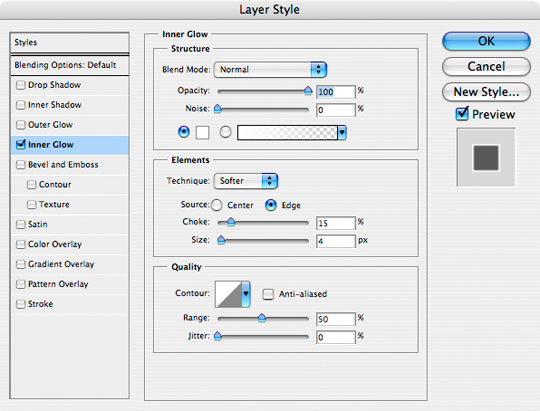
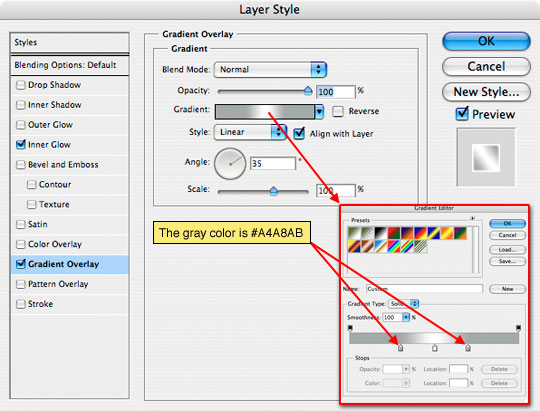

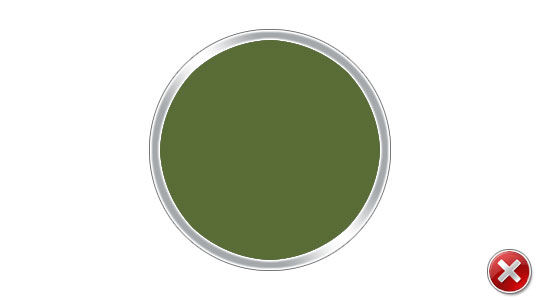 Gradient Overlay, Angle: 135
Gradient Overlay, Angle: 135