PS filter effect
Photoshop filters can basically be divided into three parts: internal filters, built-in filters (that is, Photoshop’s own filters), and plug-in filters (that is, third-party filters) . Built-in filters refer to filters built into the Photoshop program, with a total of 6 groups of 24 filters. Built-in filters refer to the filters that the Photoshop installation program automatically installs in the pluging directory when Photoshop is installed by default. There are 12 groups of 72 filters in total. Plug-in filters are filters produced for Photoshop by third-party manufacturers in addition to the above two filters. They are not only complete in variety, but also powerful in function. At the same time, their versions and types are constantly being upgraded and updated. That's the point I'm going to make.
According to current incomplete statistics, even if the differences between versions are not taken into account. Photoshop filters are divided into two categories: one is the internal filter, which is the filter that comes with installing Photoshop; the other is the external filter, which needs to be installed before it can be used. Speaking of plug-in filters, what everyone often thinks of are KPT, PhotoTools, Eye Candy, Xenofex, Ulead effect, etc. There are more than 800 third-party filters for Photoshop, large and small. It is these filters with various types and full functions. Mirror makes Photoshop lovers even more obsessed. Due to space constraints, it is impossible to introduce them to you one by one. I will focus on introducing some of the filters that are currently popular and widely used.
 This is a plug-in filter effect of KTP.
This is a plug-in filter effect of KTP.
There are various effects in filters (destructive filters and corrective filters (including focus, exposure, etc.)). The following is the poster painting + spotlight effect in rendering.


After selecting all layers, press ctrl+e to merge all layers; right-click on the background layer You can see "Merge Visible Layers". I couldn't find it when I right-clicked on other layers, so I went to Baidu to find the shortcut key for merging layers.

z magnifying glass, x to switch the foreground and background color, d to use the default foreground and background color, q to use quick mask. ctrl +d cancels selection.
Flame word effect


Sometimes when you open the filter, you will find that some effects cannot be used. This is to take a look at the image----Mode . (Some filters in cmyk and lab cannot be used).
The puzzle effect is made with textures.
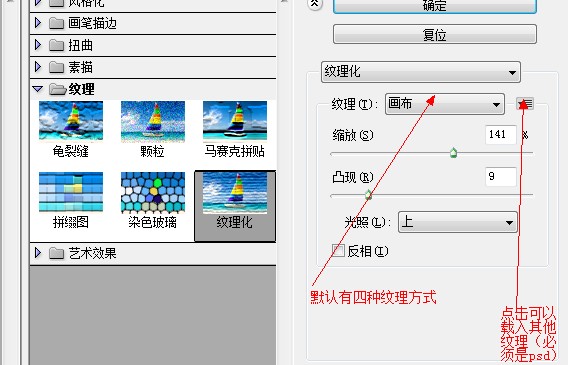
Outline is always an important part of PS, using general methods or channels or extraction filters.
The extraction filter has been removed in CS4 and CS5, but you can also download it yourself and add it, replacing it with "Adjust Edge".
After using the filter, you can adjust the opacity and mode of the filter in Edit - Fade (ctrl + shift + f) (last filter name).

Reuse the last filter as ctrl+F
Use the last filter ctrl+shift+F
with new parameters The first one is the last used filter record
After opening it, press alt to cancel and reset. The magnifying glass is ctrl or alt at this time, not the z key. There will also be a prompt in the right information box
For more PS filter effects and related articles, please pay attention to the PHP Chinese website!

Hot AI Tools

Undresser.AI Undress
AI-powered app for creating realistic nude photos

AI Clothes Remover
Online AI tool for removing clothes from photos.

Undress AI Tool
Undress images for free

Clothoff.io
AI clothes remover

AI Hentai Generator
Generate AI Hentai for free.

Hot Article

Hot Tools

Notepad++7.3.1
Easy-to-use and free code editor

SublimeText3 Chinese version
Chinese version, very easy to use

Zend Studio 13.0.1
Powerful PHP integrated development environment

Dreamweaver CS6
Visual web development tools

SublimeText3 Mac version
God-level code editing software (SublimeText3)

Hot Topics
 1386
1386
 52
52
 What is the reason why PS keeps showing loading?
Apr 06, 2025 pm 06:39 PM
What is the reason why PS keeps showing loading?
Apr 06, 2025 pm 06:39 PM
PS "Loading" problems are caused by resource access or processing problems: hard disk reading speed is slow or bad: Use CrystalDiskInfo to check the hard disk health and replace the problematic hard disk. Insufficient memory: Upgrade memory to meet PS's needs for high-resolution images and complex layer processing. Graphics card drivers are outdated or corrupted: Update the drivers to optimize communication between the PS and the graphics card. File paths are too long or file names have special characters: use short paths and avoid special characters. PS's own problem: Reinstall or repair the PS installer.
 What are the common questions about exporting PDF on PS
Apr 06, 2025 pm 04:51 PM
What are the common questions about exporting PDF on PS
Apr 06, 2025 pm 04:51 PM
Frequently Asked Questions and Solutions when Exporting PS as PDF: Font Embedding Problems: Check the "Font" option, select "Embed" or convert the font into a curve (path). Color deviation problem: convert the file into CMYK mode and adjust the color; directly exporting it with RGB requires psychological preparation for preview and color deviation. Resolution and file size issues: Choose resolution according to actual conditions, or use the compression option to optimize file size. Special effects issue: Merge (flatten) layers before exporting, or weigh the pros and cons.
 How to solve the problem of loading when PS is always showing that it is loading?
Apr 06, 2025 pm 06:30 PM
How to solve the problem of loading when PS is always showing that it is loading?
Apr 06, 2025 pm 06:30 PM
PS card is "Loading"? Solutions include: checking the computer configuration (memory, hard disk, processor), cleaning hard disk fragmentation, updating the graphics card driver, adjusting PS settings, reinstalling PS, and developing good programming habits.
 How to set password protection for export PDF on PS
Apr 06, 2025 pm 04:45 PM
How to set password protection for export PDF on PS
Apr 06, 2025 pm 04:45 PM
Export password-protected PDF in Photoshop: Open the image file. Click "File"> "Export"> "Export as PDF". Set the "Security" option and enter the same password twice. Click "Export" to generate a PDF file.
 How to speed up the loading speed of PS?
Apr 06, 2025 pm 06:27 PM
How to speed up the loading speed of PS?
Apr 06, 2025 pm 06:27 PM
Solving the problem of slow Photoshop startup requires a multi-pronged approach, including: upgrading hardware (memory, solid-state drive, CPU); uninstalling outdated or incompatible plug-ins; cleaning up system garbage and excessive background programs regularly; closing irrelevant programs with caution; avoiding opening a large number of files during startup.
 How to solve the problem of loading when the PS opens the file?
Apr 06, 2025 pm 06:33 PM
How to solve the problem of loading when the PS opens the file?
Apr 06, 2025 pm 06:33 PM
"Loading" stuttering occurs when opening a file on PS. The reasons may include: too large or corrupted file, insufficient memory, slow hard disk speed, graphics card driver problems, PS version or plug-in conflicts. The solutions are: check file size and integrity, increase memory, upgrade hard disk, update graphics card driver, uninstall or disable suspicious plug-ins, and reinstall PS. This problem can be effectively solved by gradually checking and making good use of PS performance settings and developing good file management habits.
 How to use PS Pen Tool
Apr 06, 2025 pm 10:15 PM
How to use PS Pen Tool
Apr 06, 2025 pm 10:15 PM
The Pen Tool is a tool that creates precise paths and shapes, and is used by: Select the Pen Tool (P). Sets Path, Fill, Stroke, and Shape options. Click Create anchor point, drag the curve to release the Create anchor point. Press Ctrl/Cmd Alt/Opt to delete the anchor point, drag and move the anchor point, and click Adjust curve. Click the first anchor to close the path to create a shape, and double-click the last anchor to create an open path.
 How does PS feathering control the softness of the transition?
Apr 06, 2025 pm 07:33 PM
How does PS feathering control the softness of the transition?
Apr 06, 2025 pm 07:33 PM
The key to feather control is to understand its gradual nature. PS itself does not provide the option to directly control the gradient curve, but you can flexibly adjust the radius and gradient softness by multiple feathering, matching masks, and fine selections to achieve a natural transition effect.




