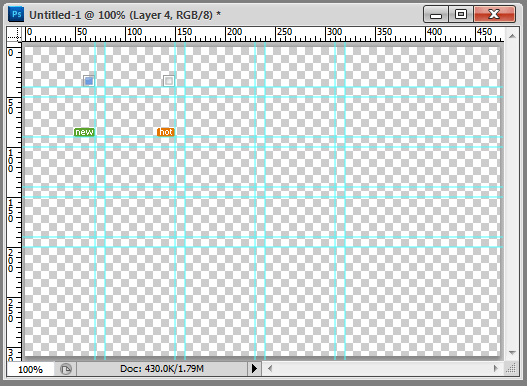Linr PS toolkit (Photoshop developer assistance tool)
Linr PS toolkit (Photoshop developer auxiliary tool)
One-click map: quickly output the selection to the format used by the Web; if the current layer is locked, only the current selection of the current layer will be output;
Quickly obtain information: quickly obtain the size of the image selection (if there is no selection, obtain the full size of the image);
Quickly obtain the foreground color, background color, and border settings;
Generate CSS: obtain when the current layer is a text layer Text style and generate CSS; and convert each space or line break text into a hyperlink;
Quickly obtain the background-position of the small icons grouped together;
Integrate many practical functions that PS does not have
Videos:
http://www.php.cn/Offsite playback (tudou)
System requirements (Require):
Window XP, Windows 7 , Windows Vista, Mac OS
Photoshop CS3+ (Photoshop CS3, Photoshop CS4, Photoshop CS5) non-lite version
Image (Gallery):

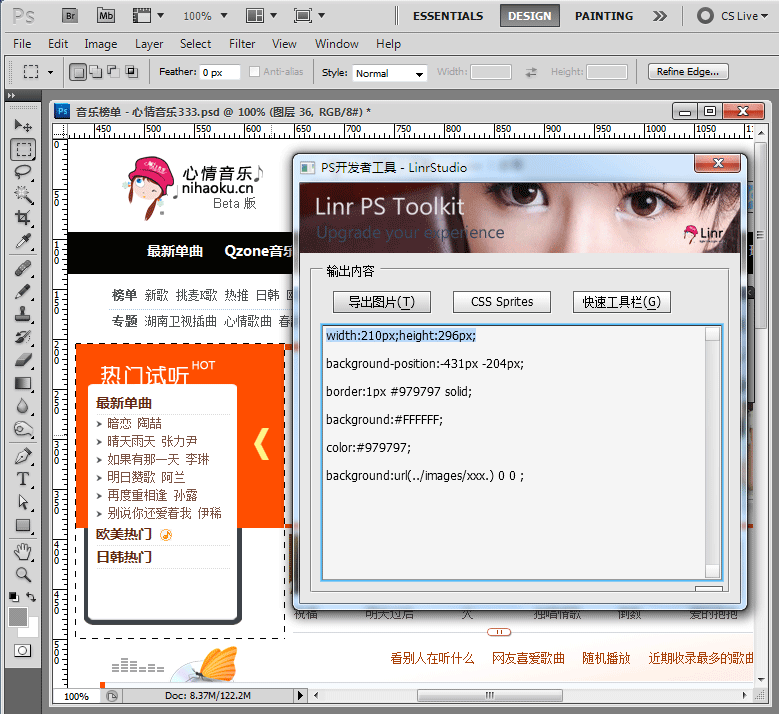
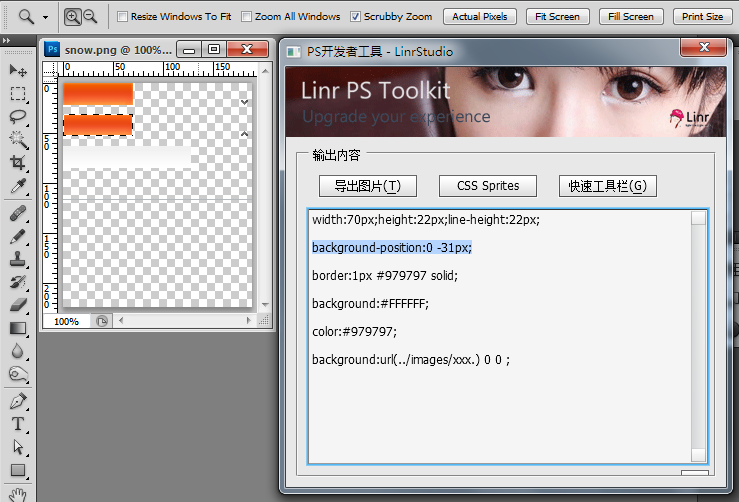
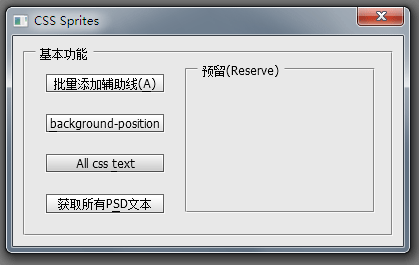
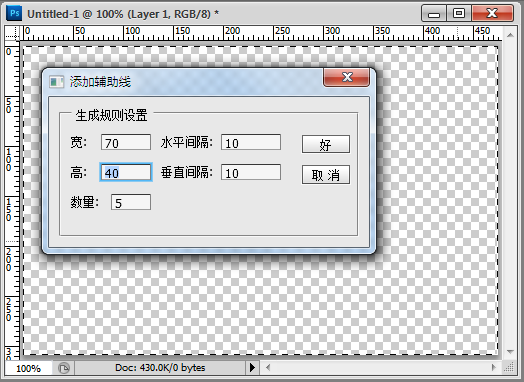
#'
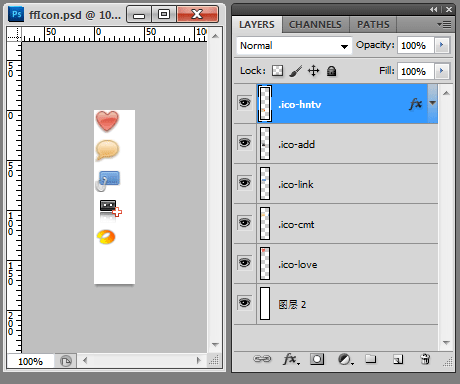
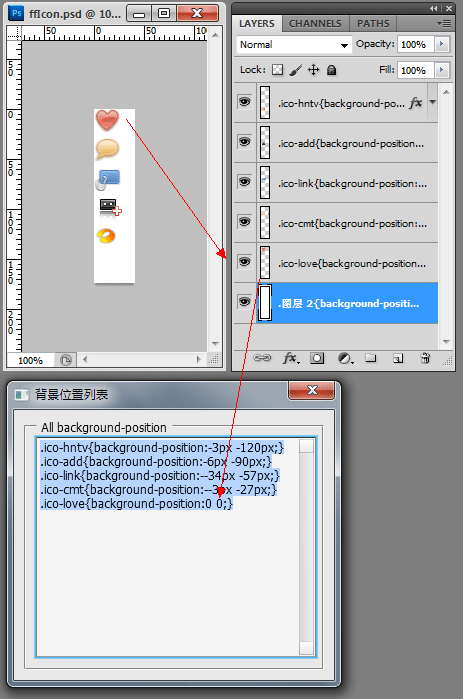
Non-lite version of Photoshop: in Right-click on the Photoshop icon on the desktop, select "Properties", and find "Find Target" under Windows XP ("Open File Location" under Vista or Windows 7);
- Find The following directory:
C:\Program Files\Adobe Photoshop CS5\Presets\Scripts, decompress the downloaded file and copy it in; (Please refer to the bold part according to your Photoshop Depends on the installation situation)
- Open Photoshop again. If Photoshop is already open, please exit first, restart Photoshop, let LinrPSToolkit read it, and the installation is complete.
- Open Finder and enter the Application directory on the left;
- Find the following Directory: Adobe Photoshop CS
5.app, click to expand the directory on the right; (the bold part depends on your Photoshop installation)
- and then find Presets/Scripts, decompress the downloaded file and copy it in;
- Then open Photoshop. If Photoshop is already open, please exit first, restart Photoshop, and let LinrPSToolkit read it. The installation is complete .
- Open Photoshop, select the "Window" menu, and click " Action" (Action). Then click in the action panel, create a new action, give it a name (such as "PS"), select the shortcut key as "F2", and then click "Record";
- In the "Action" panel In the upper right corner, click once, a menu will appear, select "Insert Menu Item";
- Find "
Filter" and find "Photoshop Developer" in the menu Tool", then OK. And remember to stop recording actions (on the action panel, remember to stop recording);
- has been installed, open a picture, select all (Ctrl+A), press Press F2 and try. If the "First time use" setting screen appears, congratulations on successful installation^^*.
How to use the streamlined version of Photoshop?
Users of the streamlined version of Photoshop may receive the error message "Runtime error: window has no constructor. Line: 433->" (Thanks to liner_z for the feedback).
Please download ScriptingSupport.8li from the Internet (or copy it from a friend), and then place it in C:\Program Files\Adobe Photoshop CS5\Plug-ins\ Extensions\ directory
For more Linr PS toolkit (Photoshop developer auxiliary tools) related articles, please pay attention to the PHP Chinese website!

Hot AI Tools

Undresser.AI Undress
AI-powered app for creating realistic nude photos

AI Clothes Remover
Online AI tool for removing clothes from photos.

Undress AI Tool
Undress images for free

Clothoff.io
AI clothes remover

AI Hentai Generator
Generate AI Hentai for free.

Hot Article

Hot Tools

Notepad++7.3.1
Easy-to-use and free code editor

SublimeText3 Chinese version
Chinese version, very easy to use

Zend Studio 13.0.1
Powerful PHP integrated development environment

Dreamweaver CS6
Visual web development tools

SublimeText3 Mac version
God-level code editing software (SublimeText3)

Hot Topics
 How do I use Photoshop for creating social media graphics?
Mar 18, 2025 pm 01:41 PM
How do I use Photoshop for creating social media graphics?
Mar 18, 2025 pm 01:41 PM
The article details using Photoshop for social media graphics, covering setup, design tools, and optimization techniques. It emphasizes efficiency and quality in graphic creation.
 How do I prepare images for web use in Photoshop (file size, resolution, color space)?
Mar 13, 2025 pm 07:28 PM
How do I prepare images for web use in Photoshop (file size, resolution, color space)?
Mar 13, 2025 pm 07:28 PM
Article discusses preparing images for web use in Photoshop, focusing on optimizing file size, resolution, and color space. Main issue is balancing image quality with quick loading times.
 How do I use Photoshop's Content-Aware Fill and Content-Aware Move tools effectively?
Mar 13, 2025 pm 07:35 PM
How do I use Photoshop's Content-Aware Fill and Content-Aware Move tools effectively?
Mar 13, 2025 pm 07:35 PM
Article discusses using Photoshop's Content-Aware Fill and Move tools effectively, offering tips on selecting source areas, avoiding mistakes, and adjusting settings for optimal results.
 How do I use Photoshop's video editing capabilities?
Mar 18, 2025 pm 01:37 PM
How do I use Photoshop's video editing capabilities?
Mar 18, 2025 pm 01:37 PM
The article explains how to use Photoshop for video editing, detailing steps to import, edit, and export videos, and highlighting key features like the Timeline panel, video layers, and effects.
 How do I calibrate my monitor for accurate color in Photoshop?
Mar 13, 2025 pm 07:31 PM
How do I calibrate my monitor for accurate color in Photoshop?
Mar 13, 2025 pm 07:31 PM
Article discusses calibrating monitors for accurate color in Photoshop, tools for calibration, effects of improper calibration, and recalibration frequency. Main issue is ensuring color accuracy.
 How do I prepare images for web using Photoshop (optimize file size, resolution)?
Mar 18, 2025 pm 01:35 PM
How do I prepare images for web using Photoshop (optimize file size, resolution)?
Mar 18, 2025 pm 01:35 PM
Article discusses optimizing images for web using Photoshop, focusing on file size and resolution. Main issue is balancing quality and load times.
 How do I create animated GIFs in Photoshop?
Mar 18, 2025 pm 01:38 PM
How do I create animated GIFs in Photoshop?
Mar 18, 2025 pm 01:38 PM
Article discusses creating and optimizing animated GIFs in Photoshop, including adding frames to existing GIFs. Main focus is on balancing quality and file size.
 How do I prepare images for print using Photoshop (resolution, color profiles)?
Mar 18, 2025 pm 01:36 PM
How do I prepare images for print using Photoshop (resolution, color profiles)?
Mar 18, 2025 pm 01:36 PM
The article guides on preparing images for print in Photoshop, focusing on resolution, color profiles, and sharpness. It argues that 300 PPI and CMYK profiles are essential for quality prints.