ps tips
1. Action (batch processing)
1. "Alt+F9" calls up "Action"
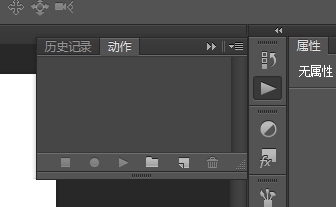
2. Click here to create a new group

3. Create another action that belongs to the created group

4. Record the "action" and save the file

5. Click here to end the action

6. File-Automatic-Batch Processing

2. Make the picture clearer
1. First, copy a layer
2. Then 'Filter - Other - High Contrast Keep'


3. After repeating it several times, then merge the layers and the picture It will be clearer
3. Ruler
1. "Ctrl+R" brings up the "Ruler", which can process pictures according to different units

4. Screen Restoration
Method 1: Clone Stamp Tool
Method 2: PS Automatic Repair Tool

Method 3: "Shift+F5" fill, content recognition

Method 4: "Filter"--"Vanishing Point"
5. Content recognition ratio (change Body)
1. Duplicate a layer, and then select Edit-Content Awareness Proportion (shortcut key ALT+SHIFT+CTRL+C).
2. At this time, try pulling the body. At a glance, you can find that the legs have become longer, but the upper body and face have not changed! , Multi-person avatar
1. In the early stage, you only need to use a tripod to fix the camera position, and then take several pictures in different positions

(1) Use Open two pictures in photoshop
(2) Drag any one onto the other (3) Change the layer properties to "Screen", or you can use "Overlay" or "Soft" properties in different situations. "Light" are commonly used attributes...  (4) Eraser to remove excess parts
(4) Eraser to remove excess parts
9 , Highlight muscle lines or facial contours
1. Copy the original image
2. Remove color and use blending mode Light
3. Select High Contrast to retain the filter, use a large value 

10. Change the sky for the photo
(1) Open a failed photo and a suitable sky, or Baidu a suitable sky.
(3) Drag the sky into the original image and align the corners
(4) Use the eraser to erase the non-sky areas
(5) Reduce the transparency of the sky layer (this is to make the sky more Integrate with the original picture)
(6) In order to make the photo logical and reasonable, flip the sky photo and drag it into the water, remove the excess with the eraser, and then reduce the transparency... The reflection is completed
(7) Polish it up overall Photo


11. Make a light beam and add a sense of layering to the picture
1. Copy the layer and use it where you want to make the light beam Use the brush to draw small dots, remember not to place them too neatly, the more casual, the more natural!

#2. After completion, start using the Curve tool to blacken everything after the dots, and then start using the "Radial Blur" tool to scatter the dots. The effect is one time If it's not enough, you have to do it a few more times until you are satisfied.

3. After completion, change this layer to "SCREEN", and then it is done~

ten 2. Adjust the edge of the selection (intelligent radius)
13. Tilt-shift photography
Option 1:








final effect:

Option 2:

14. Create a gif file
Open "Window"--"Timeline"
15 , Image processor (batch processing)
Open "File"--"Script"--"Image Processor"
16. Create panoramic pictures
Open" File"--"Auto"--"Photomerge"
Seventeen, shortcut key——shift+ctrl+alt+T


18. Two-dimensional character processing

(1) Pencil line drawing production
1. Duplicate the layer 2 times, and use CTRL+I to transfer the top layer Invert the layer

2. Change the blending mode of the top layer to Linear Dodge
3. "Filter"--"Others"--"Minimum", The minimum filter parameter is 1
4. Merge the two layers shift+ctrl+U to remove color, done!

(2) Character seal production
1. Copy the layer once and cut out the image
2. Create a new layer of threshold Adjust the adjustment layer and adjust the parameters to the state with the least loss of detail

3. Remove white from the color range
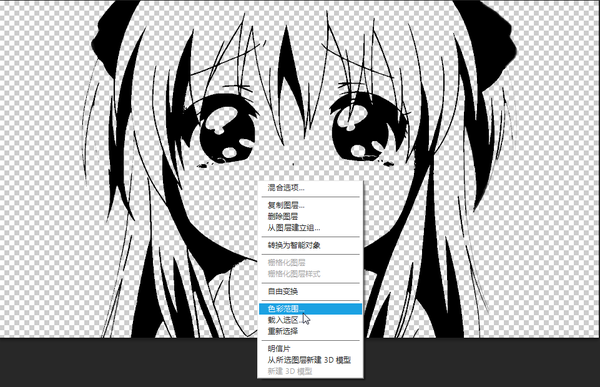
More Ps tips For related articles, please pay attention to the PHP Chinese website!

Hot AI Tools

Undresser.AI Undress
AI-powered app for creating realistic nude photos

AI Clothes Remover
Online AI tool for removing clothes from photos.

Undress AI Tool
Undress images for free

Clothoff.io
AI clothes remover

Video Face Swap
Swap faces in any video effortlessly with our completely free AI face swap tool!

Hot Article

Hot Tools

Notepad++7.3.1
Easy-to-use and free code editor

SublimeText3 Chinese version
Chinese version, very easy to use

Zend Studio 13.0.1
Powerful PHP integrated development environment

Dreamweaver CS6
Visual web development tools

SublimeText3 Mac version
God-level code editing software (SublimeText3)

Hot Topics
 1387
1387
 52
52
 What is the reason why PS keeps showing loading?
Apr 06, 2025 pm 06:39 PM
What is the reason why PS keeps showing loading?
Apr 06, 2025 pm 06:39 PM
PS "Loading" problems are caused by resource access or processing problems: hard disk reading speed is slow or bad: Use CrystalDiskInfo to check the hard disk health and replace the problematic hard disk. Insufficient memory: Upgrade memory to meet PS's needs for high-resolution images and complex layer processing. Graphics card drivers are outdated or corrupted: Update the drivers to optimize communication between the PS and the graphics card. File paths are too long or file names have special characters: use short paths and avoid special characters. PS's own problem: Reinstall or repair the PS installer.
 What are the common questions about exporting PDF on PS
Apr 06, 2025 pm 04:51 PM
What are the common questions about exporting PDF on PS
Apr 06, 2025 pm 04:51 PM
Frequently Asked Questions and Solutions when Exporting PS as PDF: Font Embedding Problems: Check the "Font" option, select "Embed" or convert the font into a curve (path). Color deviation problem: convert the file into CMYK mode and adjust the color; directly exporting it with RGB requires psychological preparation for preview and color deviation. Resolution and file size issues: Choose resolution according to actual conditions, or use the compression option to optimize file size. Special effects issue: Merge (flatten) layers before exporting, or weigh the pros and cons.
 How to solve the problem of loading when PS is always showing that it is loading?
Apr 06, 2025 pm 06:30 PM
How to solve the problem of loading when PS is always showing that it is loading?
Apr 06, 2025 pm 06:30 PM
PS card is "Loading"? Solutions include: checking the computer configuration (memory, hard disk, processor), cleaning hard disk fragmentation, updating the graphics card driver, adjusting PS settings, reinstalling PS, and developing good programming habits.
 How to speed up the loading speed of PS?
Apr 06, 2025 pm 06:27 PM
How to speed up the loading speed of PS?
Apr 06, 2025 pm 06:27 PM
Solving the problem of slow Photoshop startup requires a multi-pronged approach, including: upgrading hardware (memory, solid-state drive, CPU); uninstalling outdated or incompatible plug-ins; cleaning up system garbage and excessive background programs regularly; closing irrelevant programs with caution; avoiding opening a large number of files during startup.
 How to set password protection for export PDF on PS
Apr 06, 2025 pm 04:45 PM
How to set password protection for export PDF on PS
Apr 06, 2025 pm 04:45 PM
Export password-protected PDF in Photoshop: Open the image file. Click "File"> "Export"> "Export as PDF". Set the "Security" option and enter the same password twice. Click "Export" to generate a PDF file.
 How to use PS Pen Tool
Apr 06, 2025 pm 10:15 PM
How to use PS Pen Tool
Apr 06, 2025 pm 10:15 PM
The Pen Tool is a tool that creates precise paths and shapes, and is used by: Select the Pen Tool (P). Sets Path, Fill, Stroke, and Shape options. Click Create anchor point, drag the curve to release the Create anchor point. Press Ctrl/Cmd Alt/Opt to delete the anchor point, drag and move the anchor point, and click Adjust curve. Click the first anchor to close the path to create a shape, and double-click the last anchor to create an open path.
 How to solve the problem of loading when the PS opens the file?
Apr 06, 2025 pm 06:33 PM
How to solve the problem of loading when the PS opens the file?
Apr 06, 2025 pm 06:33 PM
"Loading" stuttering occurs when opening a file on PS. The reasons may include: too large or corrupted file, insufficient memory, slow hard disk speed, graphics card driver problems, PS version or plug-in conflicts. The solutions are: check file size and integrity, increase memory, upgrade hard disk, update graphics card driver, uninstall or disable suspicious plug-ins, and reinstall PS. This problem can be effectively solved by gradually checking and making good use of PS performance settings and developing good file management habits.
 How to draw vector PS
Apr 06, 2025 pm 10:00 PM
How to draw vector PS
Apr 06, 2025 pm 10:00 PM
Vector diagrams are images created using mathematical curves with the advantages of scalability, clarity, and small file size. Drawing vector graphics requires using vector editing software to create images by creating shapes, combining shapes, adding colors, adding text, grouping and layers.




