 Web Front-end
Web Front-end
 CSS Tutorial
CSS Tutorial
 Magical use of negative margin in css layout and other implementations
Magical use of negative margin in css layout and other implementations
Magical use of negative margin in css layout and other implementations
I believe everyone has encountered such a need in project development. X (X>1) blocks should be placed in one row and the spacing between adjacent blocks should be the same.
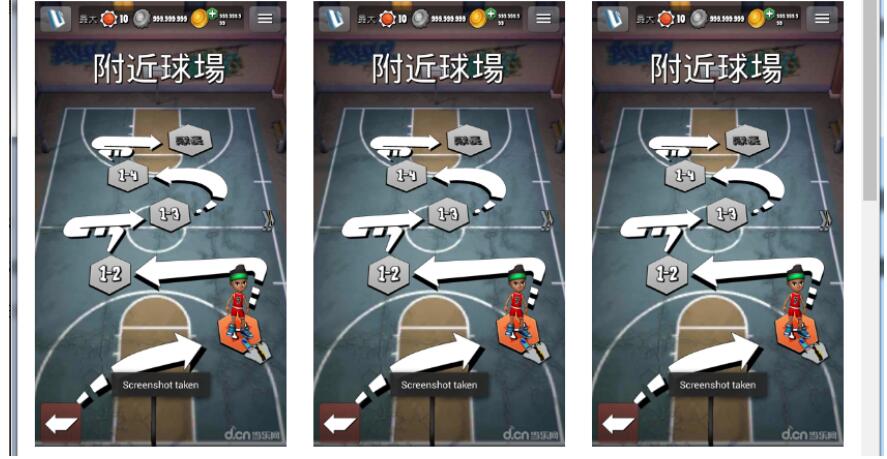
It probably looks like the above. Here are several ways to implement it.
1. Negative margin method
Set the width and margin of the element to fill the width of the parent, and then set the margin-left of the parent to be blank The width of negative white space
CSS CodeCopy content to clipboard
<style type="text/css">
*{
margin: 0;
padding: 0;
}
img{
vertical-align: middle;
}
ul>li{
float: left;
}
ul>li>img{
width: 100%;
}
.test1{
padding: 0 2%;
margin-left: -3.3%;
}
.test1>li{
width: 30%;
margin-left: 3.3%;
}
</style>
<p>1.关于负margin的实现,由于margin是基于父级计算的,会有一定的偏差,但是用于移动端上,误差可以忽略不计</p>
<ul class="test1 clearfix">
<li><img src="/static/imghw/default1.png" data-src="img/test.jpg" class="lazy" / alt="Magical use of negative margin in css layout and other implementations" ></li>
<li><img src="/static/imghw/default1.png" data-src="img/test.jpg" class="lazy" / alt="Magical use of negative margin in css layout and other implementations" ></li>
<li><img src="/static/imghw/default1.png" data-src="img/test.jpg" class="lazy" / alt="Magical use of negative margin in css layout and other implementations" ></li>
</ul>
The above error is caused by the calculation of the margin percentage of ul and li based on different elements. However, on the mobile terminal, due to the limited range of the window, the difference is very small. On PC, px is generally used. , so it can be ignored. (There are more ways below)
2. For the implementation of major websites, fill in the elements and use box-sizing. It requires ie8 and above to support
CSS CodeCopy content to the clipboard
<style type="text/css">
*{
margin: 0;
padding: 0;
}
img{
vertical-align: middle;
}
.test1{
padding: 0 2%;
margin-left: -3.3%;
}
ul>li{
float: left;
}
.test1>li{
width: 30%;
margin-left: 3.3%;
}
ul>li>img{
width: 100%;
}
.test2>li{
width: 33.3%;
padding: 0 2%;
box-sizing: border-box;
}
.test3{
display: flex;
justify-content: space-between;
}
.test3>li{
width: 31.3%;
padding: 0 2%;
float: none;
}
.test4{
width: 1200px;
border: 1px solid red;
margin-left: -3.33%;
}
.test4>li{
width: 30%;
margin-left: 3.33%;
}
</style>
<p>2.各大网站的实现,在元素内部进行填充,使用box-sizing,需要ie8及以上才支持</p>
<ul class="test2 clearfix">
<li><img src="/static/imghw/default1.png" data-src="img/test.jpg" class="lazy" / alt="Magical use of negative margin in css layout and other implementations" ></li>
<li><img src="/static/imghw/default1.png" data-src="img/test.jpg" class="lazy" / alt="Magical use of negative margin in css layout and other implementations" ></li>
<li><img src="/static/imghw/default1.png" data-src="img/test.jpg" class="lazy" / alt="Magical use of negative margin in css layout and other implementations" ></li>
</ul>This implementation has not been found yet What are the shortcomings? The code is simple and easy to understand (recommended)
3. The implementation of the flexible box model flex requires compatibility processing (old box + new box)
CSS CodeCopy content to clipboard
<style type="text/css">
*{
margin: 0;
padding: 0;
}
img{
vertical-align: middle;
}
.test1{
padding: 0 2%;
margin-left: -3.3%;
}
ul>li{
float: left;
}
.test1>li{
width: 30%;
margin-left: 3.3%;
}
ul>li>img{
width: 100%;
}
.test2>li{
width: 33.3%;
padding: 0 2%;
box-sizing: border-box;
}
.test3{
display: flex;
justify-content: space-between;
}
.test3>li{
width: 31.3%;
padding: 0 2%;
float: none;
}
.test4{
width: 1200px;
border: 1px solid red;
margin-left: -3.33%;
}
.test4>li{
width: 30%;
margin-left: 3.33%;
}
</style>
<p>3.弹性盒模型flex的实现,需要做兼容处理(旧盒子+新盒子),仅为演示,没做兼容处理</p>
<ul class="test3">
<li><img src="/static/imghw/default1.png" data-src="img/test.jpg" class="lazy" / alt="Magical use of negative margin in css layout and other implementations" ></li>
<li><img src="/static/imghw/default1.png" data-src="img/test.jpg" class="lazy" / alt="Magical use of negative margin in css layout and other implementations" ></li>
<li><img src="/static/imghw/default1.png" data-src="img/test.jpg" class="lazy" / alt="Magical use of negative margin in css layout and other implementations" ></li>
</ul>How can we do without flex in this situation? , the flexible box model should be specially designed to handle this situation, but there are old and new box models, and each browser implements them differently. Therefore, in general, the attributes of both sets of box models need to be added. (Just do it if you like, the effect is great)
4.classname implementation
Add a separate class to the elements that need special processing, and then do the corresponding deal with. It can be processed in the background or front-end (backend processing is recommended)
CSS CodeCopy content to the clipboard
<style type="text/css">
*{
margin: 0;
padding: 0;
}
img{
vertical-align: middle;
}
.test1{
padding: 0 2%;
margin-left: -3.3%;
}
ul>li{
float: left;
}
.test1>li{
width: 30%;
margin-left: 3.3%;
}
ul>li>img{
width: 100%;
}
.test2>li{
width: 33.3%;
padding: 0 2%;
box-sizing: border-box;
}
.test3{
display: flex;
justify-content: space-between;
}
.test3>li{
width: 31.3%;
padding: 0 2%;
float: none;
}
.test4{
padding: 0 2%;
}
.test4>li{
width: 30%;
margin-left: 5%;
}
.test4>li.first{
margin: 0;
}
.test5{
padding: 0 2%;
}
.test5>li{
width: 30%;
margin-left: 5%;
}
.test5>li:first-child{
margin: 0;
}
</style>
<p>4.classname实现</p>
<ul class="test4 clearfix">
<li class="first"><img src="/static/imghw/default1.png" data-src="img/test.jpg" class="lazy" / alt="Magical use of negative margin in css layout and other implementations" ></li>
<li><img src="/static/imghw/default1.png" data-src="img/test.jpg" class="lazy" / alt="Magical use of negative margin in css layout and other implementations" ></li>
<li><img src="/static/imghw/default1.png" data-src="img/test.jpg" class="lazy" / alt="Magical use of negative margin in css layout and other implementations" ></li>
</ul>5.css selector implementation
:first-child :first-type-of :nth-child() There is no technology in these implementations Difficulty, you can check the css document and pay attention to the compatibility.
##CSS CodeCopy the content to the clipboard
<style type="text/css">
*{
margin: 0;
padding: 0;
}
img{
vertical-align: middle;
}
.test1{
padding: 0 2%;
margin-left: -3.3%;
}
ul>li{
float: left;
}
.test1>li{
width: 30%;
margin-left: 3.3%;
}
ul>li>img{
width: 100%;
}
.test2>li{
width: 33.3%;
padding: 0 2%;
box-sizing: border-box;
}
.test3{
display: flex;
justify-content: space-between;
}
.test3>li{
width: 31.3%;
padding: 0 2%;
float: none;
}
.test4{
padding: 0 2%;
}
.test4>li{
width: 30%;
margin-left: 5%;
}
.test4>li.first{
margin: 0;
}
.test5{
padding: 0 2%;
}
.test5>li{
width: 30%;
margin-left: 5%;
}
.test5>li:first-child{
margin: 0;
}
</style>
<p>5.css选择器实现(注意ie兼容性)</p>
<ul class="test5 clearfix">
<li><img src="/static/imghw/default1.png" data-src="img/test.jpg" class="lazy" / alt="Magical use of negative margin in css layout and other implementations" ></li>
<li><img src="/static/imghw/default1.png" data-src="img/test.jpg" class="lazy" / alt="Magical use of negative margin in css layout and other implementations" ></li>
<li><img src="/static/imghw/default1.png" data-src="img/test.jpg" class="lazy" / alt="Magical use of negative margin in css layout and other implementations" ></li>
</ul>
I almost forgot that there is another situation when X=2, set the width, float left on the left and float right on the right.
In fact, when X=3, there is another way to deal with it. The left and right elements float left and right respectively, and the middle element is set to be absolutely positioned and centered relative to the parent.
Note that due to the indivisibility, it cannot be calculated as perfectly as box-sizing, but reasonable application is no problem at all in the project.

Hot AI Tools

Undresser.AI Undress
AI-powered app for creating realistic nude photos

AI Clothes Remover
Online AI tool for removing clothes from photos.

Undress AI Tool
Undress images for free

Clothoff.io
AI clothes remover

Video Face Swap
Swap faces in any video effortlessly with our completely free AI face swap tool!

Hot Article

Hot Tools

Notepad++7.3.1
Easy-to-use and free code editor

SublimeText3 Chinese version
Chinese version, very easy to use

Zend Studio 13.0.1
Powerful PHP integrated development environment

Dreamweaver CS6
Visual web development tools

SublimeText3 Mac version
God-level code editing software (SublimeText3)

Hot Topics
 1387
1387
 52
52
 How to use bootstrap in vue
Apr 07, 2025 pm 11:33 PM
How to use bootstrap in vue
Apr 07, 2025 pm 11:33 PM
Using Bootstrap in Vue.js is divided into five steps: Install Bootstrap. Import Bootstrap in main.js. Use the Bootstrap component directly in the template. Optional: Custom style. Optional: Use plug-ins.
 The Roles of HTML, CSS, and JavaScript: Core Responsibilities
Apr 08, 2025 pm 07:05 PM
The Roles of HTML, CSS, and JavaScript: Core Responsibilities
Apr 08, 2025 pm 07:05 PM
HTML defines the web structure, CSS is responsible for style and layout, and JavaScript gives dynamic interaction. The three perform their duties in web development and jointly build a colorful website.
 How to write split lines on bootstrap
Apr 07, 2025 pm 03:12 PM
How to write split lines on bootstrap
Apr 07, 2025 pm 03:12 PM
There are two ways to create a Bootstrap split line: using the tag, which creates a horizontal split line. Use the CSS border property to create custom style split lines.
 Understanding HTML, CSS, and JavaScript: A Beginner's Guide
Apr 12, 2025 am 12:02 AM
Understanding HTML, CSS, and JavaScript: A Beginner's Guide
Apr 12, 2025 am 12:02 AM
WebdevelopmentreliesonHTML,CSS,andJavaScript:1)HTMLstructurescontent,2)CSSstylesit,and3)JavaScriptaddsinteractivity,formingthebasisofmodernwebexperiences.
 How to resize bootstrap
Apr 07, 2025 pm 03:18 PM
How to resize bootstrap
Apr 07, 2025 pm 03:18 PM
To adjust the size of elements in Bootstrap, you can use the dimension class, which includes: adjusting width: .col-, .w-, .mw-adjust height: .h-, .min-h-, .max-h-
 How to use bootstrap button
Apr 07, 2025 pm 03:09 PM
How to use bootstrap button
Apr 07, 2025 pm 03:09 PM
How to use the Bootstrap button? Introduce Bootstrap CSS to create button elements and add Bootstrap button class to add button text
 How to set up the framework for bootstrap
Apr 07, 2025 pm 03:27 PM
How to set up the framework for bootstrap
Apr 07, 2025 pm 03:27 PM
To set up the Bootstrap framework, you need to follow these steps: 1. Reference the Bootstrap file via CDN; 2. Download and host the file on your own server; 3. Include the Bootstrap file in HTML; 4. Compile Sass/Less as needed; 5. Import a custom file (optional). Once setup is complete, you can use Bootstrap's grid systems, components, and styles to create responsive websites and applications.
 How to insert pictures on bootstrap
Apr 07, 2025 pm 03:30 PM
How to insert pictures on bootstrap
Apr 07, 2025 pm 03:30 PM
There are several ways to insert images in Bootstrap: insert images directly, using the HTML img tag. With the Bootstrap image component, you can provide responsive images and more styles. Set the image size, use the img-fluid class to make the image adaptable. Set the border, using the img-bordered class. Set the rounded corners and use the img-rounded class. Set the shadow, use the shadow class. Resize and position the image, using CSS style. Using the background image, use the background-image CSS property.



