Photoshop to create jade bracelet
I remember seeing a lot of pictures of items on the Internet. They were very real and beautiful. As I was looking at them, someone said, "They are all drawn with software. What are you doing here? Do you want to learn PS?" I didn't believe it at the time, but then I learned that there was a program called Photoshop that could process photos and so on.
About the year before last, I studied the Three Musketeers of the Web. There is a firework in it that can process pictures. After I learned it, I made some pop advertisements (like wall charts). Later, I used the finished pictures to color them. Damn, because Photoshop is popular, and the psd pictures exported using Fireworks are not very compatible. I can only see the appearance of the picture, and I have to ask others to re-do it. As a result, it almost hinders their use, so I taught myself Photoshop for a period of time, and the results are It’s not very big. I just used Photoshop to make some things I learned from Fireworks. I read tutorials on the Internet, and then gradually put them down. I recently participated in a training class. Fortunately, this class can I’ve studied it systematically. Now that I’ve said so much nonsense, let’s talk about how to use Photoshop to make a very realistic jade bracelet.
The first preparation is to install Photoshop, then open Photoshop and create a new file. If you can’t do this, I suggest you learn the basics of windows first: 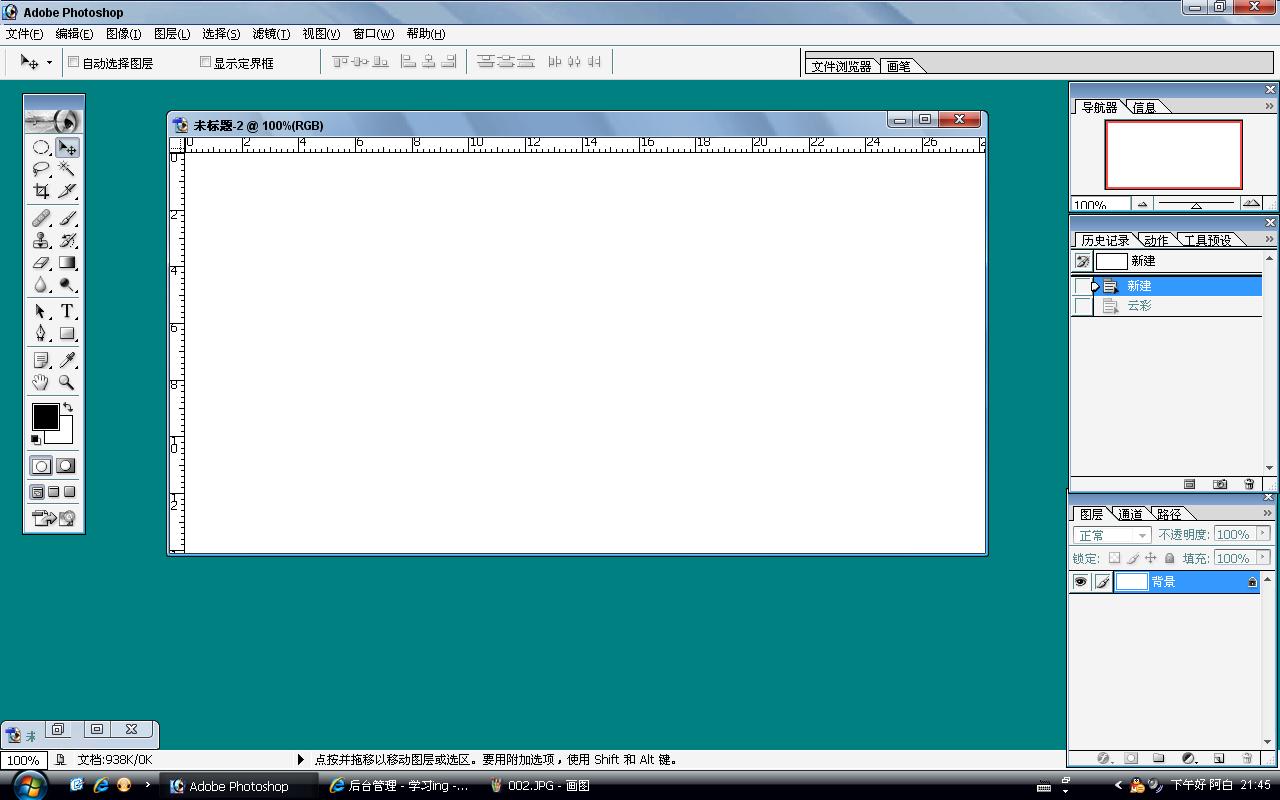
Next click Filter->Rendering->Clouds, you will see that the background changes to clouds as shown below: 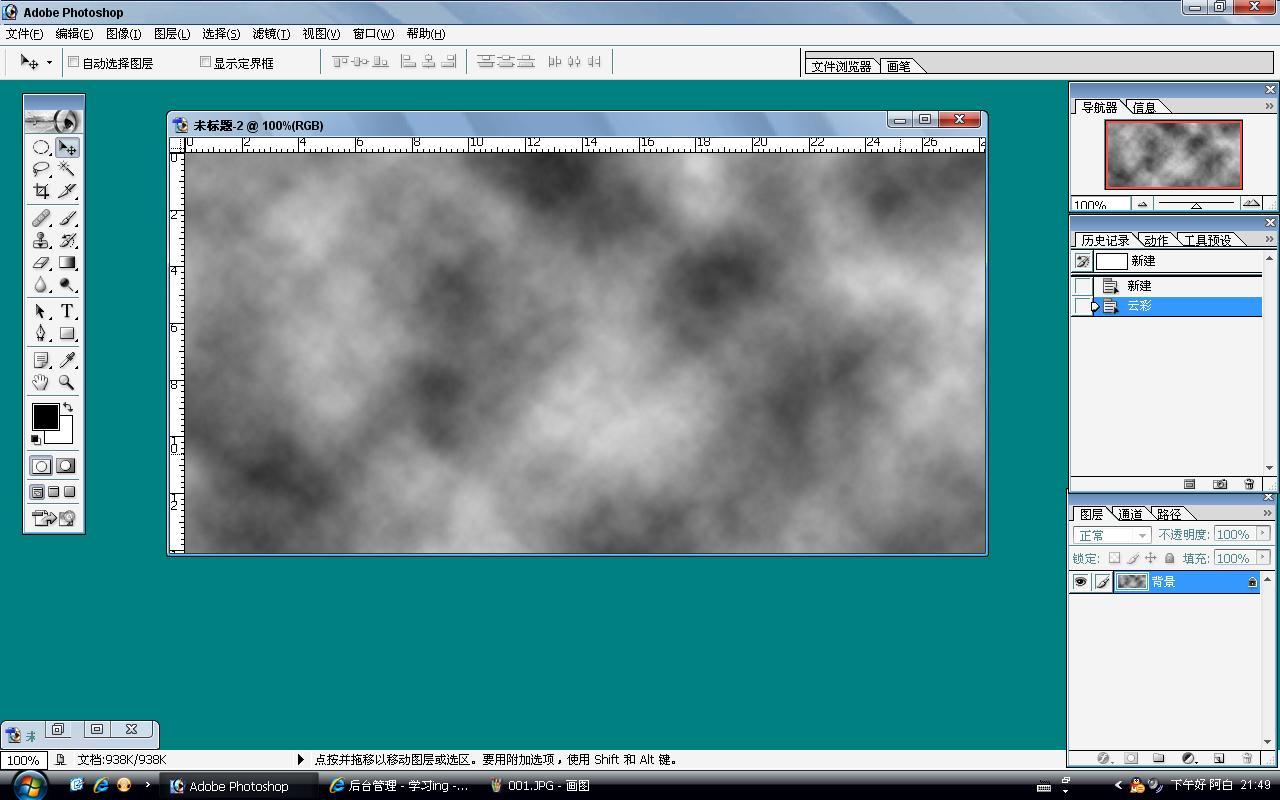
Then click Filter-> 〉Liquefy, make a rough circle in the dialog box that appears (this is used for the texture of the jade bracelet)
As shown below: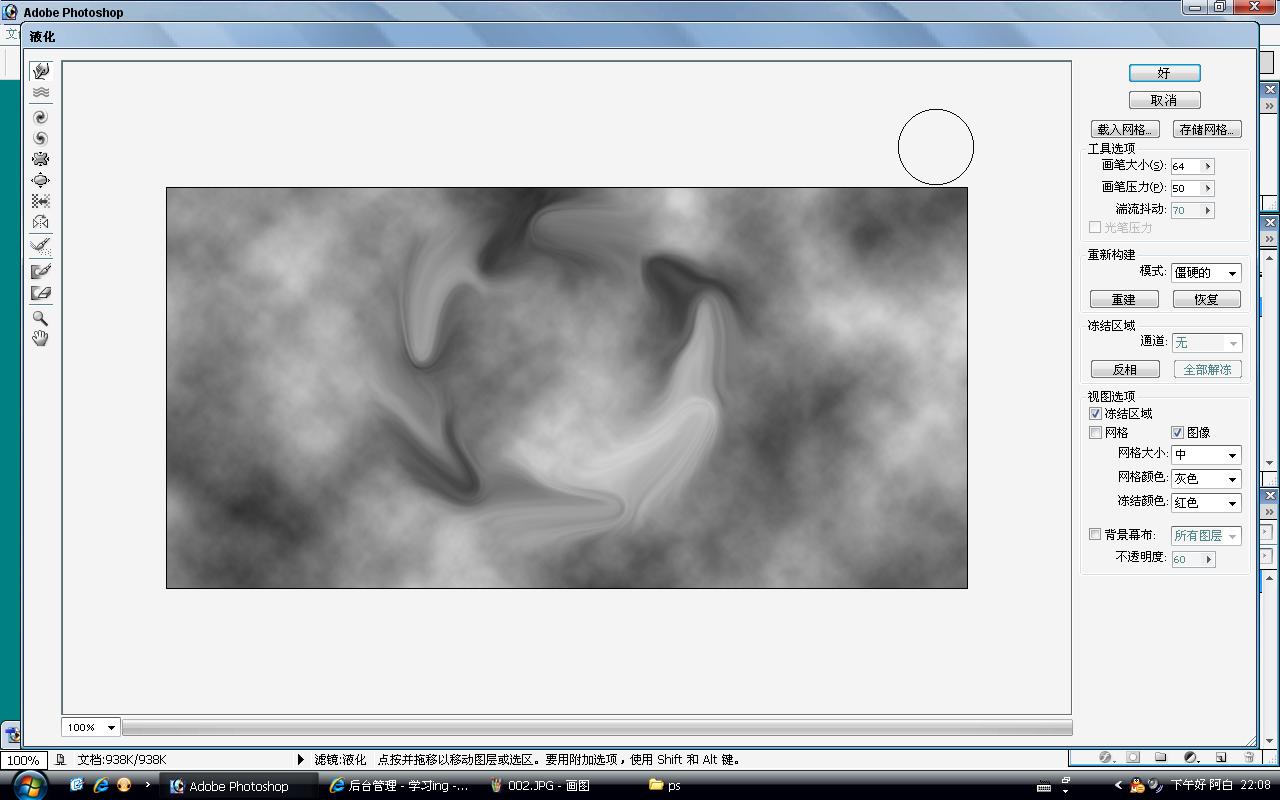
Then click OK button, for the convenience of making concentric circles, drag two auxiliary lines (one horizontal and one vertical) directly from the ruler and place them roughly in the center of the circle you drew, and use the ellipse selection tool to select the point where the auxiliary lines intersect. Draw a circle with the center of the circle. (Hold down Alt to use the point where you clicked the mouse as the center of the circle, and hold down Shift to draw a perfect circle) 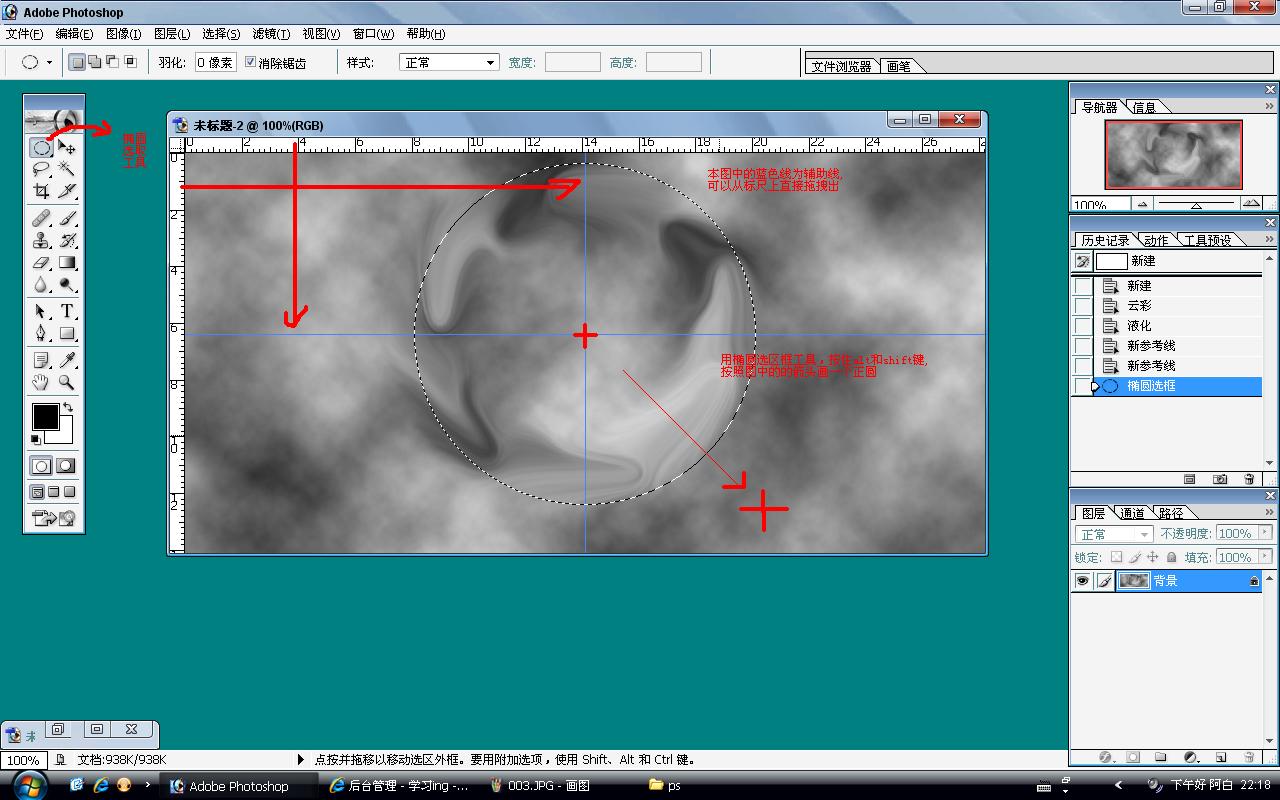
Release the mouse and buttons, or use the center of the circle just now, Press and hold the Alt and Shift keys again to draw a circle. There may be a conflict with Alt here (the conflict is that you want to subtract the selected area and draw a circle with the center of the circle). The solution is to just release the Alt key and press it again or change the shortcut key. (Only the CS1 version can be modified). Hold down Shift to draw a perfect circle, so that you can get a concentric circle. Press the shortcut key combination Ctrl and J (copy the selected area to a new layer) 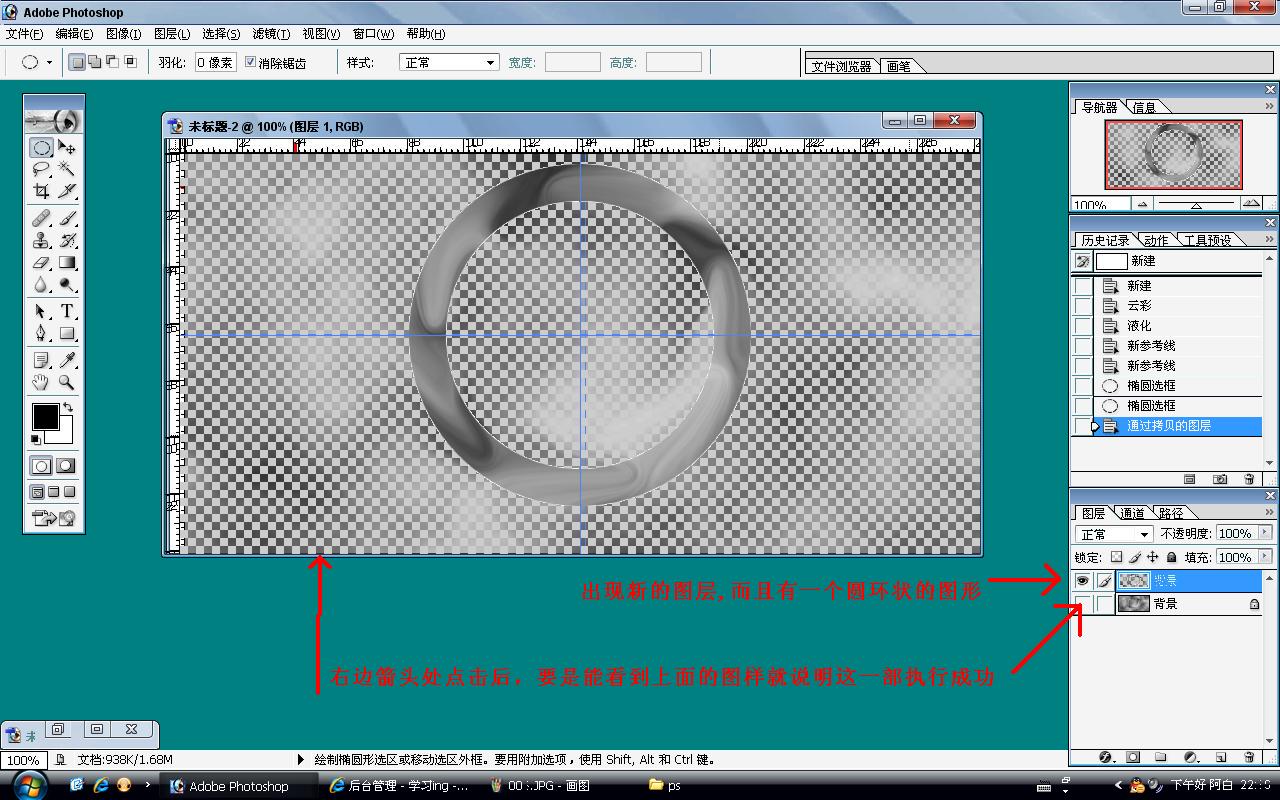
Actually, if you look closely, it looks a bit like the natural pattern inside the bracelet, but it’s too fake. It doesn’t look like a bracelet to anyone. Let’s adjust it and the bracelet will appear. Everyone, follow suit,
First select the background from the layer on the right, press Ctrl and delete (color), it is recommended to be white,
Then select the newly created layer (the layer where the ring is located) and click Layer->Layer Style -> Bevel and Emboss (or right-click on the layer -> Blending Options -> Click Bevel and Emboss)
Set as shown below (click OK after setting):
Note: Fill in the height with 72, The size can be adjusted between 20-40 according to your own observation, and the other defaults can be 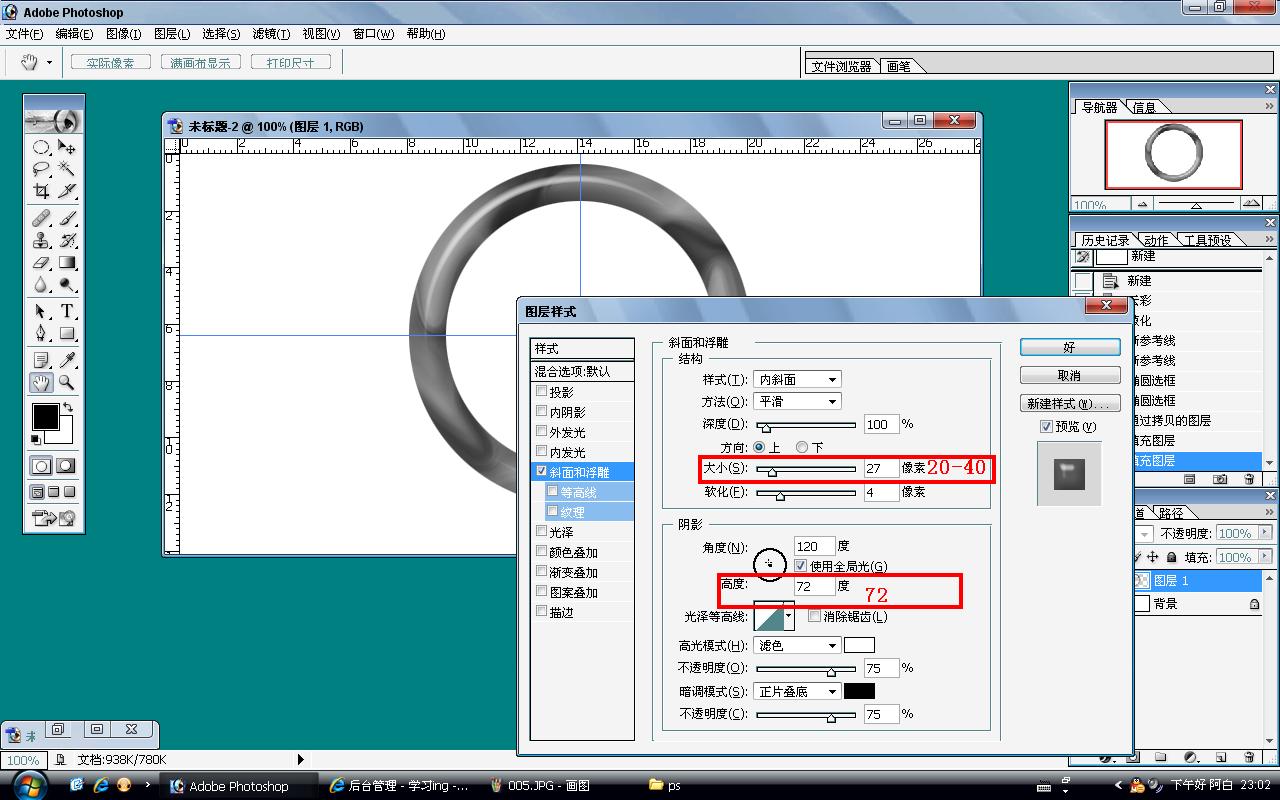
Haha, you can see the effect, when the height has been adjusted to 72 Once you see the effect (except the color), then just adjust the color.
The method is: Image->Adjustment->Hue/Saturation (the shortcut key is Ctrl + U)
Select coloring and set The values of hue and saturation (just look at the picture and feel good) I won’t talk about it” (I have a teacher’s mantra), it’s time to save it, it’s time to try it, it’s time to eat, it’s time to sleep, it’s time to stay up all night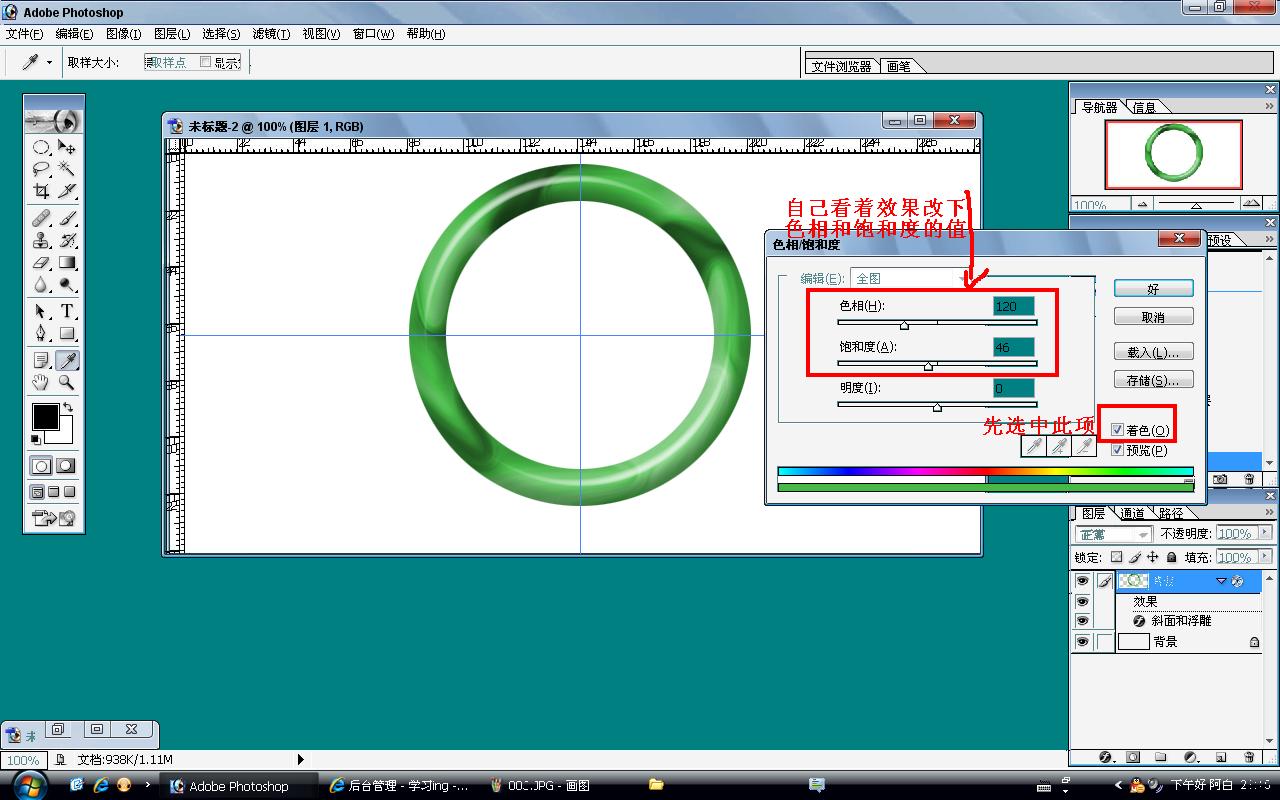 For more articles related to making jade bracelets with Photoshop, please pay attention to the PHP Chinese website!
For more articles related to making jade bracelets with Photoshop, please pay attention to the PHP Chinese website!

Hot AI Tools

Undresser.AI Undress
AI-powered app for creating realistic nude photos

AI Clothes Remover
Online AI tool for removing clothes from photos.

Undress AI Tool
Undress images for free

Clothoff.io
AI clothes remover

AI Hentai Generator
Generate AI Hentai for free.

Hot Article

Hot Tools

Notepad++7.3.1
Easy-to-use and free code editor

SublimeText3 Chinese version
Chinese version, very easy to use

Zend Studio 13.0.1
Powerful PHP integrated development environment

Dreamweaver CS6
Visual web development tools

SublimeText3 Mac version
God-level code editing software (SublimeText3)

Hot Topics
 1376
1376
 52
52
 How do I use Photoshop for creating social media graphics?
Mar 18, 2025 pm 01:41 PM
How do I use Photoshop for creating social media graphics?
Mar 18, 2025 pm 01:41 PM
The article details using Photoshop for social media graphics, covering setup, design tools, and optimization techniques. It emphasizes efficiency and quality in graphic creation.
 How do I use Photoshop's Content-Aware Fill and Content-Aware Move tools effectively?
Mar 13, 2025 pm 07:35 PM
How do I use Photoshop's Content-Aware Fill and Content-Aware Move tools effectively?
Mar 13, 2025 pm 07:35 PM
Article discusses using Photoshop's Content-Aware Fill and Move tools effectively, offering tips on selecting source areas, avoiding mistakes, and adjusting settings for optimal results.
 How do I prepare images for web use in Photoshop (file size, resolution, color space)?
Mar 13, 2025 pm 07:28 PM
How do I prepare images for web use in Photoshop (file size, resolution, color space)?
Mar 13, 2025 pm 07:28 PM
Article discusses preparing images for web use in Photoshop, focusing on optimizing file size, resolution, and color space. Main issue is balancing image quality with quick loading times.
 How do I calibrate my monitor for accurate color in Photoshop?
Mar 13, 2025 pm 07:31 PM
How do I calibrate my monitor for accurate color in Photoshop?
Mar 13, 2025 pm 07:31 PM
Article discusses calibrating monitors for accurate color in Photoshop, tools for calibration, effects of improper calibration, and recalibration frequency. Main issue is ensuring color accuracy.
 How do I prepare images for print using Photoshop (resolution, color profiles)?
Mar 18, 2025 pm 01:36 PM
How do I prepare images for print using Photoshop (resolution, color profiles)?
Mar 18, 2025 pm 01:36 PM
The article guides on preparing images for print in Photoshop, focusing on resolution, color profiles, and sharpness. It argues that 300 PPI and CMYK profiles are essential for quality prints.
 How do I prepare images for web using Photoshop (optimize file size, resolution)?
Mar 18, 2025 pm 01:35 PM
How do I prepare images for web using Photoshop (optimize file size, resolution)?
Mar 18, 2025 pm 01:35 PM
Article discusses optimizing images for web using Photoshop, focusing on file size and resolution. Main issue is balancing quality and load times.
 How do I create animated GIFs in Photoshop?
Mar 18, 2025 pm 01:38 PM
How do I create animated GIFs in Photoshop?
Mar 18, 2025 pm 01:38 PM
Article discusses creating and optimizing animated GIFs in Photoshop, including adding frames to existing GIFs. Main focus is on balancing quality and file size.
 How do I use Photoshop's video editing capabilities?
Mar 18, 2025 pm 01:37 PM
How do I use Photoshop's video editing capabilities?
Mar 18, 2025 pm 01:37 PM
The article explains how to use Photoshop for video editing, detailing steps to import, edit, and export videos, and highlighting key features like the Timeline panel, video layers, and effects.




