div+css image list layout (2)
This article assumes that you have read my last article p+css image list layout (1). Next, let’s implement a more complex image list layout. Take the following style as an example
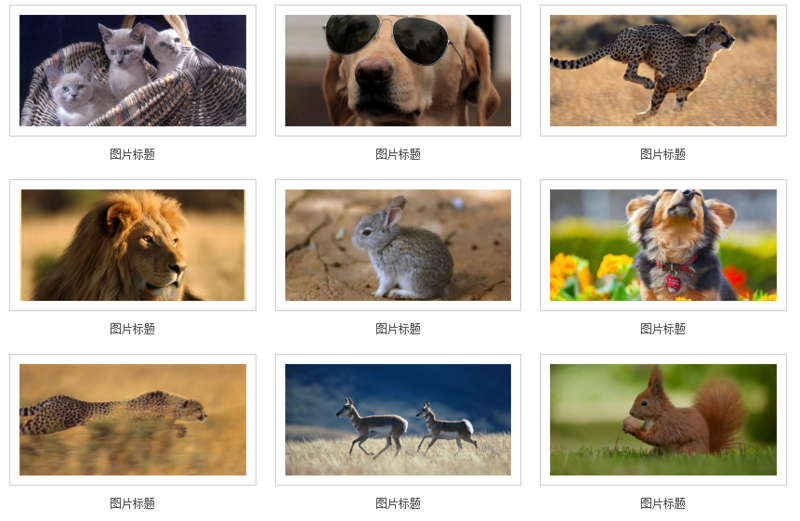
#For convenience, I only list display:inline-block layout examples.
As introduced in the previous article, the first step is to define a width for the parent container li element
li {
list-style: none;
display: inline-block;
width: 33.3%;
/*三列图片排列*/
text-align: center;
/*内容居中*/
overflow: hidden;
/*超出隐藏*/
vertical-align: bottom;
/*内容底部对齐*/
}There are gaps between the rows and columns of the image list, we use a container p.content wraps the content, and sets the width of .content to 80% of the parent container, and the top and bottom padding (paddind) is about 20px
.content {
width:80%;
padding: 10px 0;
overflow: hidden;
}
<li>
<p class="content">
...
</p>
</li>Notice that each picture has a white background and border, we can give The picture is then covered with a layer of containers
.img-wrap {
padding: 10px;
background-color: #fff;
border: 1px solid #ccc;
}
<li>
<p class="content">
<p class="img-wrap">
<img src="1.jpg">
</p>
</p>
</li>The effect is as follows
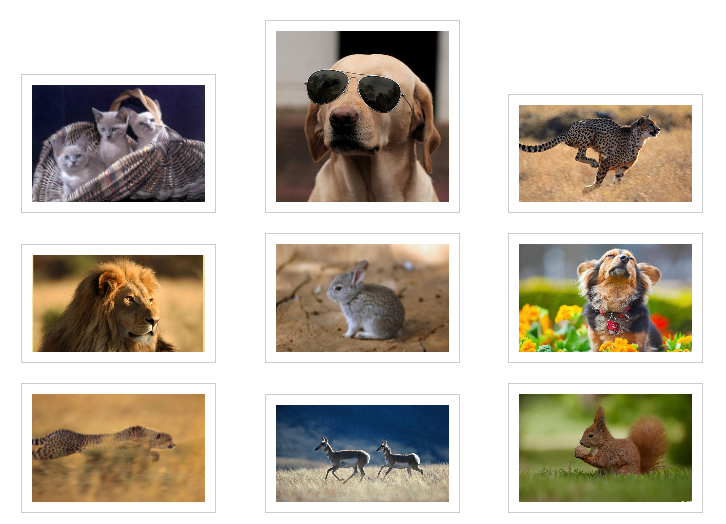
Because the size of our picture materials is too different, the height appears uneven. If alignment is required, you can use; vertical-align: bottom in the parent container that defines display: inline-block;. Here, in order to unify the height, we need to add another layer of p to the img tag to limit the height.
.img-box {
height: 120px;
overflow: hidden;
}
.img-box img {
position: relative;
width: 100%;
top: 50%;
transform: translateY(-50%);
}
<li>
<p class="content">
<p class="img-wrap">
<p class="img-box">
<img src="1.jpg">
</p>
</p>
</p>
</li>The effect is as follows

Note that it is generally not recommended to directly set the height and width on the img element, because if the image size is not fixed, it will cause Deformation. You can adopt the method of fixed width and adaptive height (or fixed height and adaptive width). Then put a container on the outer layer of the img element, fix the width and height, and set it to overflow: hidden;.
Sometimes UI will require you that the spacing between rows and columns must be strictly the same
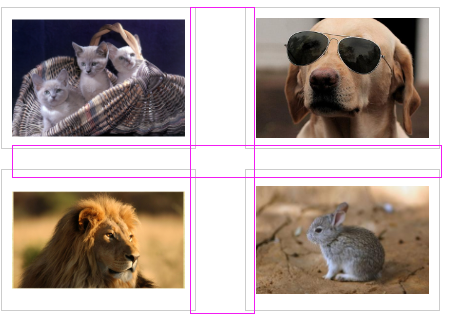
The spacing between rows and columns here is different, why~
Then you need to modify the style of .content, do not define the width, use padding to represent the surrounding space, and set the box-sizing attribute to border-box.

Okay, perfect~
Next add the title to
.title{
padding-top: 12px;
font-size: 12px;
color: #454545;
}
<li>
<p class="content">
<p class="img-wrap">
<p class="img-box">
<img src="1.jpg">
</p>
</p>
<p class="title">图片标题</p>
</p>
</li>The effect is as shown
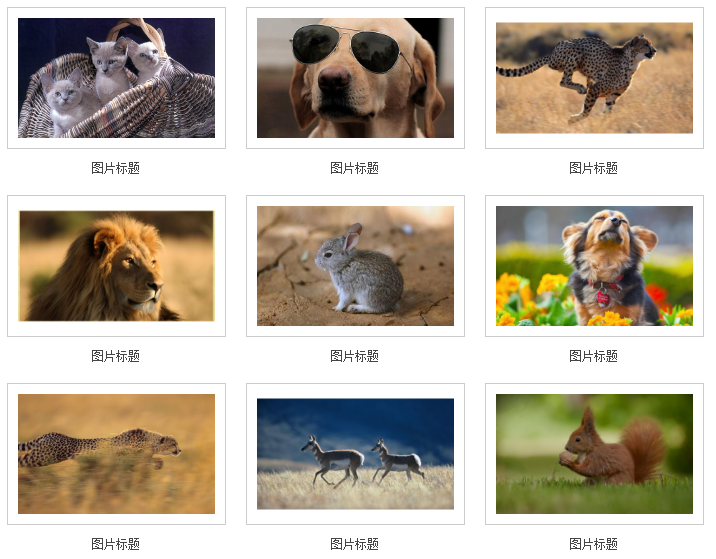
More div+css image list layout (2) For related articles, please pay attention to the PHP Chinese website!

Hot AI Tools

Undresser.AI Undress
AI-powered app for creating realistic nude photos

AI Clothes Remover
Online AI tool for removing clothes from photos.

Undress AI Tool
Undress images for free

Clothoff.io
AI clothes remover

AI Hentai Generator
Generate AI Hentai for free.

Hot Article

Hot Tools

Notepad++7.3.1
Easy-to-use and free code editor

SublimeText3 Chinese version
Chinese version, very easy to use

Zend Studio 13.0.1
Powerful PHP integrated development environment

Dreamweaver CS6
Visual web development tools

SublimeText3 Mac version
God-level code editing software (SublimeText3)

Hot Topics
 What does placeholder mean in vue
May 07, 2024 am 09:57 AM
What does placeholder mean in vue
May 07, 2024 am 09:57 AM
In Vue.js, the placeholder attribute specifies the placeholder text of the input element, which is displayed when the user has not entered content, provides input tips or examples, and improves form accessibility. Its usage is to set the placeholder attribute on the input element and customize the appearance using CSS. Best practices include being relevant to the input, being short and clear, avoiding default text, and considering accessibility.
 What does span mean in js
May 06, 2024 am 11:42 AM
What does span mean in js
May 06, 2024 am 11:42 AM
The span tag can add styles, attributes, or behaviors to text. It is used to: add styles, such as color and font size. Set attributes such as id, class, etc. Associated behaviors such as clicks, hovers, etc. Mark text for further processing or citation.
 What does rem mean in js
May 06, 2024 am 11:30 AM
What does rem mean in js
May 06, 2024 am 11:30 AM
REM in CSS is a relative unit relative to the font size of the root element (html). It has the following characteristics: relative to the root element font size, not affected by the parent element. When the root element's font size changes, elements using REM will adjust accordingly. Can be used with any CSS property. Advantages of using REM include: Responsiveness: Keep text readable on different devices and screen sizes. Consistency: Make sure font sizes are consistent throughout your website. Scalability: Easily change the global font size by adjusting the root element font size.
 How to introduce images into vue
May 02, 2024 pm 10:48 PM
How to introduce images into vue
May 02, 2024 pm 10:48 PM
There are five ways to introduce images in Vue: through URL, require function, static file, v-bind directive and CSS background image. Dynamic images can be handled in Vue's computed properties or listeners, and bundled tools can be used to optimize image loading. Make sure the path is correct otherwise a loading error will appear.
 What is node in js
May 07, 2024 pm 09:06 PM
What is node in js
May 07, 2024 pm 09:06 PM
Nodes are entities in the JavaScript DOM that represent HTML elements. They represent a specific element in the page and can be used to access and manipulate that element. Common node types include element nodes, text nodes, comment nodes, and document nodes. Through DOM methods such as getElementById(), you can access nodes and operate on them, including modifying properties, adding/removing child nodes, inserting/replacing nodes, and cloning nodes. Node traversal helps navigate within the DOM structure. Nodes are useful for dynamically creating page content, event handling, animation, and data binding.
 What language is the browser plug-in written in?
May 08, 2024 pm 09:36 PM
What language is the browser plug-in written in?
May 08, 2024 pm 09:36 PM
Browser plug-ins are usually written in the following languages: Front-end languages: JavaScript, HTML, CSS Back-end languages: C++, Rust, WebAssembly Other languages: Python, Java
 How to set unknown attributes in vscode vscode method to set unknown attributes
May 09, 2024 pm 02:43 PM
How to set unknown attributes in vscode vscode method to set unknown attributes
May 09, 2024 pm 02:43 PM
1. First, open the settings icon in the lower left corner and click the settings option. 2. Then, find the CSS column in the jumped window. 3. Finally, change the drop-down option in the unknownproperties menu to the error button.
 What do ref and id in vue do?
May 02, 2024 pm 08:42 PM
What do ref and id in vue do?
May 02, 2024 pm 08:42 PM
In Vue.js, ref is used in JavaScript to reference a DOM element (accessible to subcomponents and the DOM element itself), while id is used to set the HTML id attribute (can be used for CSS styling, HTML markup, and JavaScript lookup).






