 Web Front-end
Web Front-end
 PS Tutorial
PS Tutorial
 An introduction to the development of third-party filter plug-ins for Photoshop
An introduction to the development of third-party filter plug-ins for Photoshop
An introduction to the development of third-party filter plug-ins for Photoshop
Photoshop is an outstanding software in the field of digital image processing. At the same time, it also allows third parties to extend its functions in the form of plug-ins. Photoshop plug-ins can currently be divided into the following nine types: automation (batch processing) (appears under the 'Auto' submenu), color pickup, import, export (appears under the 'Import' 'Export' submenu), extension, Filters, File Format (appears under Open, Save As), Parsing (with Export function), Selection (appears under 'Select' menu). Here we take the most familiar filter as an example.
(1) Introduction to the general part of the plug-in:
We become the host by calling the main program of the plug-in. In most cases, it is Photoshop (hereinafter referred to as PS). A plug-in is actually a dynamic link library under the Windows system. (just with a different extension). PS uses LoadLibray to load plug-in modules. When the user takes the corresponding action, it will cause a series of PS calls to the plug-in module. All these calls call the same entry point. The entry point is such a function, defined as follows: (Since PS is compatible with windows and Macs, here we only give the definition on the windows system)
void ENTRYPOINT (
short selector,
use use using with using use using ’ through through ’ s ’ through use ’ s ’ s ’ through ‐ ‐ ‐‐‐ void* pluginParamBlock,
long* pluginData,
short* result); When selector=0, it has the same meaning for all types of plug-ins, that is, asking to display an About dialog box. Other values have different meanings depending on the plug-in type.
pluginParamBlock:
This is a pointer to a large structure, which is used to transfer information and data between the host and the plug-in. It has different structures for different types of plugins.
pluginData:
A pointer to int32 type. It is a value that PS saves across multiple calls to the plugin. One of its standard uses is that the plug-in can pass some global data pointers to this parameter to save,
result:
A pointer to int16, it must set the result every time the plug-in is called. Returning 0 indicates that no error occurred in the plugin code. When an error occurs, this value returns an error code. Regarding error codes, ps divides the error code ranges for different types of plug-ins and predefines some values in the SDK.
About dialog:
All plugins should respond to about calls. Plug-ins can display a custom dialog box. However, in order to maintain consistency, the following conventions should be adhered to:
(1) Display in the horizontal center of the main screen and vertically 1/3 of the height.
(2) There is no need to include an OK button, but respond to clicks at any location and the Enter key.
(2) Introduction to the filter plug-in
The function of the filter plug-in is to modify the selected area of the image. Filter behaviors range from adjusting saturation and brightness to filtering images and more. The extension of the filter under Windows is ".8BF".
The following figure shows the calling sequence between PS and filter plug-ins. It is very important. This is a picture in the SDK document. There is such a picture for each type of plug-in. What is shown here is the filter. The calling sequence of the plug-in.
Filters can be called using the filter menu, which is the top calling starting point. After calling it once, Photoshop will put the latest filter operation on the "Last Filter" submenu of the filter menu. Clicking this menu in the future will correspond to the "Last Filter Command" in the picture above. Below we will briefly introduce the process shown above. First, let’s look at the “template” of a filter’s entry point function:
EntryPoint Of Plugin :PlugInMain
Note that the above function is the most important function of our filter, because this function is provided for PS calls, we can see that this function is declared as a Dll export function. As can be seen from the calling sequence, this mechanism makes the function of this function very similar to the window procedure of the window. The window procedure is used to process messages based on MSG ID, and this function is mainly used to perform corresponding operations based on the selector. Therefore, they all contain a switch-case branch processing structure.
filterRecord
The second parameter used in the above function is a pointer to the AboutRecord structure when it is called about (that is, selector=0). When it is not called about, it is A pointer to the FilterRecord structure. The FilterRecord structure is a very large and complex structure. It is the key carrier for communication and data transfer between ps and filters. Its sizeof=452 bytes contains approximately more than 100 members. , there are a total of 7 pages in the document used to introduce the meaning of the members of this structure. The complete definition of FilterRecord is located in the header file:pifilter.h in sdk. Below I will explain some of its most basic and important members as they are mentioned.
(3) Introduction to the calling process.
(3.1) filterSelectorParameters call:
If the filter has some parameters that need to be set by the user, then it should save the parameters to a location. Then set the address to the third parameter data. PS will initialize this parameter to NULL. Whether this call occurs depends on the user's calling method. When a filter has just been called, the filter will appear in the filter's most recent command menu. The user can use this menu with the same parameters (no dialog box will be displayed at this time to request User sets new parameters) and calls again. This call does not occur when the user calls it with the last filter command. (See picture above). Therefore, parameters should be checked, verified, and initialized every time if incorrect parameters may create a risk of crashing the program.
Notice! : Since the same parameters can be used for images of different sizes, the parameters should not depend on the image size. For example, a parameter should not depend on the image width or height. It is usually more appropriate to use a percentage or scale factor as the parameter.
Therefore, your parameter data block should contain the following information:
1. A signature so that the filter can quickly confirm that this is the parameter data of it.
2. A version number so that the plug-in can be upgraded freely without changing the signature.
3. Byte order identification. (For cross-platform purposes) Indicates what endianness is currently in use.
Parameter block (parameter data block) and scripting system (script description system)
The script description system is used to cache our parameters and will be used in each call type. It is passed to the plugin so you can use it to store all your parameters. Once your Parameter block is validated, you should read the data from the passed parameters and then update your parameters. For example:
1. First call ValidateMyParameters to verify or initialize your global parameters.
2. Then call the ReadScriptingParameters method to read the parameters and write them into your global parameter data structure.
(3.2) filterSelectorPrepare call:
This call allows your plug-in module to adjust the memory allocation algorithm of ps. The "Last Filter" command will start from this call. PS sets maxSpace (which is a member of the FilterRecord structure (second parameter), new members that appear thereafter will not be specially explained) to the maximum number of bytes he can allocate for the plug-in.
ImageSize, planes and filterRect members:
These members are now defined (referring to sdk 6.0) and can be used to calculate your memory requirements. imageSize, image size. planes, number of channels.
filterRect: filter rectangle.
Here I would like to emphasize this filterRect, which is the Rect type defined by PS (similar to the RECT structure of the windows api). This concept is also the concept of "selection enclosing rectangle" mentioned and repeatedly emphasized in my research post on "Principles of Displacement Filters". At that time, I had not yet come into contact with PS SDK. Here we see that in Photoshop's code, it's called filterRect.
bufferSpace:
If the filter wants to allocate more than 32K of space, then this member should be set to the number of bytes you want to apply for. ps will try to release a space of this size before the next call (start call) to ensure that your next call is successful.
(3.3)filterSelectorStart call:
In this call, the parameter data block should be verified, and based on the parameters passed by ps, update your own parameters and display your UI if necessary. Then go into your data processing process.
AdvanceState callback: (used to request PS to update the corresponding data)
This is a very important callback function provided by PS to the filter. Its definition is as follows:
# typedef short OSErr;
typedef MACPASCAL OSErr (*AdvanceStateProc) (void);
His function is to require PS to immediately update the outdated data in FilterRecord. For example, we can set our new processing rectangle and then call this function, and then we can get the new data we need after this call. If you use this callback, then your core processing can all be done in the start call without using a continue call. When the processing is completed, you can set inRect=outRect=maskRect=NULL.If you do not use this callback, then you should set the first rectangular area and then use continue to call the loop processing.
For example, we can use the following loop in the start call to process the image until the entire image processing is completed.

Hot AI Tools

Undresser.AI Undress
AI-powered app for creating realistic nude photos

AI Clothes Remover
Online AI tool for removing clothes from photos.

Undress AI Tool
Undress images for free

Clothoff.io
AI clothes remover

Video Face Swap
Swap faces in any video effortlessly with our completely free AI face swap tool!

Hot Article

Hot Tools

Notepad++7.3.1
Easy-to-use and free code editor

SublimeText3 Chinese version
Chinese version, very easy to use

Zend Studio 13.0.1
Powerful PHP integrated development environment

Dreamweaver CS6
Visual web development tools

SublimeText3 Mac version
God-level code editing software (SublimeText3)

Hot Topics
 1386
1386
 52
52
 What is the reason why PS keeps showing loading?
Apr 06, 2025 pm 06:39 PM
What is the reason why PS keeps showing loading?
Apr 06, 2025 pm 06:39 PM
PS "Loading" problems are caused by resource access or processing problems: hard disk reading speed is slow or bad: Use CrystalDiskInfo to check the hard disk health and replace the problematic hard disk. Insufficient memory: Upgrade memory to meet PS's needs for high-resolution images and complex layer processing. Graphics card drivers are outdated or corrupted: Update the drivers to optimize communication between the PS and the graphics card. File paths are too long or file names have special characters: use short paths and avoid special characters. PS's own problem: Reinstall or repair the PS installer.
 How to solve the problem of loading when PS is always showing that it is loading?
Apr 06, 2025 pm 06:30 PM
How to solve the problem of loading when PS is always showing that it is loading?
Apr 06, 2025 pm 06:30 PM
PS card is "Loading"? Solutions include: checking the computer configuration (memory, hard disk, processor), cleaning hard disk fragmentation, updating the graphics card driver, adjusting PS settings, reinstalling PS, and developing good programming habits.
 What are the common questions about exporting PDF on PS
Apr 06, 2025 pm 04:51 PM
What are the common questions about exporting PDF on PS
Apr 06, 2025 pm 04:51 PM
Frequently Asked Questions and Solutions when Exporting PS as PDF: Font Embedding Problems: Check the "Font" option, select "Embed" or convert the font into a curve (path). Color deviation problem: convert the file into CMYK mode and adjust the color; directly exporting it with RGB requires psychological preparation for preview and color deviation. Resolution and file size issues: Choose resolution according to actual conditions, or use the compression option to optimize file size. Special effects issue: Merge (flatten) layers before exporting, or weigh the pros and cons.
 How to set password protection for export PDF on PS
Apr 06, 2025 pm 04:45 PM
How to set password protection for export PDF on PS
Apr 06, 2025 pm 04:45 PM
Export password-protected PDF in Photoshop: Open the image file. Click "File"> "Export"> "Export as PDF". Set the "Security" option and enter the same password twice. Click "Export" to generate a PDF file.
 How to speed up the loading speed of PS?
Apr 06, 2025 pm 06:27 PM
How to speed up the loading speed of PS?
Apr 06, 2025 pm 06:27 PM
Solving the problem of slow Photoshop startup requires a multi-pronged approach, including: upgrading hardware (memory, solid-state drive, CPU); uninstalling outdated or incompatible plug-ins; cleaning up system garbage and excessive background programs regularly; closing irrelevant programs with caution; avoiding opening a large number of files during startup.
 How to use PS Pen Tool
Apr 06, 2025 pm 10:15 PM
How to use PS Pen Tool
Apr 06, 2025 pm 10:15 PM
The Pen Tool is a tool that creates precise paths and shapes, and is used by: Select the Pen Tool (P). Sets Path, Fill, Stroke, and Shape options. Click Create anchor point, drag the curve to release the Create anchor point. Press Ctrl/Cmd Alt/Opt to delete the anchor point, drag and move the anchor point, and click Adjust curve. Click the first anchor to close the path to create a shape, and double-click the last anchor to create an open path.
 How to solve the problem of loading when the PS opens the file?
Apr 06, 2025 pm 06:33 PM
How to solve the problem of loading when the PS opens the file?
Apr 06, 2025 pm 06:33 PM
"Loading" stuttering occurs when opening a file on PS. The reasons may include: too large or corrupted file, insufficient memory, slow hard disk speed, graphics card driver problems, PS version or plug-in conflicts. The solutions are: check file size and integrity, increase memory, upgrade hard disk, update graphics card driver, uninstall or disable suspicious plug-ins, and reinstall PS. This problem can be effectively solved by gradually checking and making good use of PS performance settings and developing good file management habits.
 How to pull the vertical reference line of PS
Apr 06, 2025 pm 08:18 PM
How to pull the vertical reference line of PS
Apr 06, 2025 pm 08:18 PM
Pull vertical guides in Photoshop: Enable ruler view (View > ruler). Hover the mouse over the vertical edge of the ruler, and then the cursor becomes a vertical line with double arrows and hold and drag the mouse to pull out the reference line. Click Delete by dragging the guide, or hovering it into a cross.



 SetOutRect(out_recc);
SetOutRect(out_recc);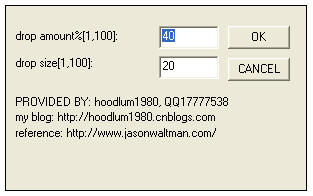
 C:\Program Files\Adobe\Photoshop CS\Plug-in\Filter Mirror\”
C:\Program Files\Adobe\Photoshop CS\Plug-in\Filter Mirror\”