Photoshop-Mask
Photoshop mask principle:
Photoshop mask converts different grayscale color values into different transparency, and applies it to the layer where it is located, so that different parts of the layer Transparency changes accordingly. Black is completely transparent and white is completely opaque.
Advantages of Photoshop masks:
1. It is easy to modify and will not be affected by Use eraser or cut to delete and cause irreversible regret;
2. Different filters can be used to produce some unexpected special effects;
3. Any grayscale image can be used as a mask plate.
Main functions of Photoshop masks:
1. Cutout;
2. Create the edge fading effect of the image;
3. Fusion between layers.
In this article we introduce how to use Photoshop masks to cut out images.
1. Open a picture in Photoshop;
2. First select the part that needs to be cut out. Due to time constraints, I used a simpler car and selected it with the pen (pen, path) tool;

3. Press ctrl+Enter (or press ctrl+click the path in the path panel; or click the "dashed circle" button below the panel), convert the path to a selection, and feather it appropriately (I Feather 1 pixel);
4. Double-click the background layer, confirm (or press Alt + double-click the mouse), and convert it to a normal layer;

In the previous steps, feathering is to make the edges of the cut out image smoother , you can decide the size by yourself, it can’t be too big, usually below 3 images, it depends on the size of your picture. Convert the background layer to a normal layer because masks cannot be applied to the background layer. Then, the key step arrives:
5. Keep the selection floating and click the "Add layer mask" button under the layer panel;
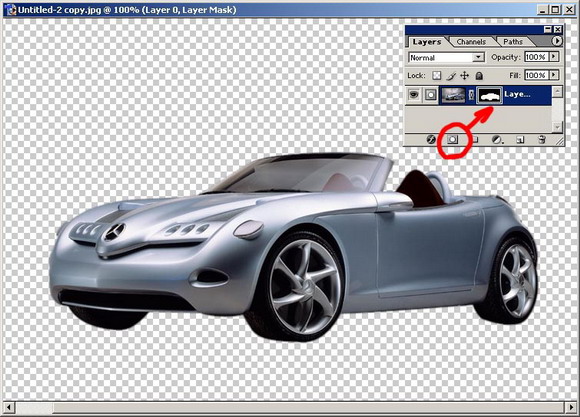
## The rough outline is cut out. Now I find that some parts have not been completely cut out, which is okay. At this time, the advantages of the template can be reflected.
Click on the mask (note that the symbol in front of the layer is different when the mask is selected than when the layer is selected, so be sure to make sure you are working on the layer and not on the mask before modifying), and click Select the unnecessary area, fill it with black on the mask, and the part will be trapped;
Now we find that the windshield of the car is not transparent (when the picture you cut out is merged with other pictures It will be very unrealistic). According to the mask principle, different grayscales of the mask affect the different transparency of the layer. We can use a brush or other tools to draw different levels of gray on the mask to adjust it.
Complete as follows:
In addition, when cutting out more complex pictures, such as human hair, plant branches and leaves, etc., you can convert the picture to different color modes such as CMYK or LAB to find a Adjust the Levels of the channel with the strongest contrast and clearest edges, then apply it to the mask, and then make further modifications.
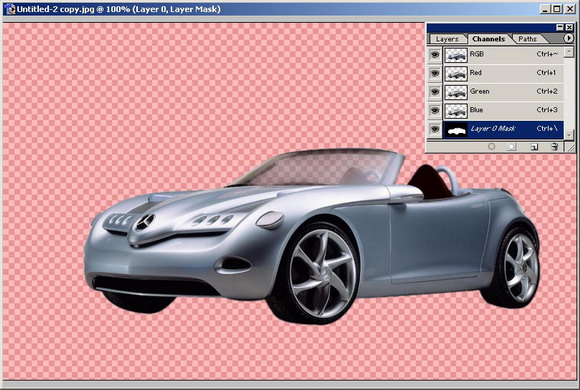

Hot AI Tools

Undresser.AI Undress
AI-powered app for creating realistic nude photos

AI Clothes Remover
Online AI tool for removing clothes from photos.

Undress AI Tool
Undress images for free

Clothoff.io
AI clothes remover

AI Hentai Generator
Generate AI Hentai for free.

Hot Article

Hot Tools

Notepad++7.3.1
Easy-to-use and free code editor

SublimeText3 Chinese version
Chinese version, very easy to use

Zend Studio 13.0.1
Powerful PHP integrated development environment

Dreamweaver CS6
Visual web development tools

SublimeText3 Mac version
God-level code editing software (SublimeText3)

Hot Topics
 1385
1385
 52
52
 What is the reason why PS keeps showing loading?
Apr 06, 2025 pm 06:39 PM
What is the reason why PS keeps showing loading?
Apr 06, 2025 pm 06:39 PM
PS "Loading" problems are caused by resource access or processing problems: hard disk reading speed is slow or bad: Use CrystalDiskInfo to check the hard disk health and replace the problematic hard disk. Insufficient memory: Upgrade memory to meet PS's needs for high-resolution images and complex layer processing. Graphics card drivers are outdated or corrupted: Update the drivers to optimize communication between the PS and the graphics card. File paths are too long or file names have special characters: use short paths and avoid special characters. PS's own problem: Reinstall or repair the PS installer.
 What are the common questions about exporting PDF on PS
Apr 06, 2025 pm 04:51 PM
What are the common questions about exporting PDF on PS
Apr 06, 2025 pm 04:51 PM
Frequently Asked Questions and Solutions when Exporting PS as PDF: Font Embedding Problems: Check the "Font" option, select "Embed" or convert the font into a curve (path). Color deviation problem: convert the file into CMYK mode and adjust the color; directly exporting it with RGB requires psychological preparation for preview and color deviation. Resolution and file size issues: Choose resolution according to actual conditions, or use the compression option to optimize file size. Special effects issue: Merge (flatten) layers before exporting, or weigh the pros and cons.
 How to solve the problem of loading when PS is always showing that it is loading?
Apr 06, 2025 pm 06:30 PM
How to solve the problem of loading when PS is always showing that it is loading?
Apr 06, 2025 pm 06:30 PM
PS card is "Loading"? Solutions include: checking the computer configuration (memory, hard disk, processor), cleaning hard disk fragmentation, updating the graphics card driver, adjusting PS settings, reinstalling PS, and developing good programming habits.
 How to set password protection for export PDF on PS
Apr 06, 2025 pm 04:45 PM
How to set password protection for export PDF on PS
Apr 06, 2025 pm 04:45 PM
Export password-protected PDF in Photoshop: Open the image file. Click "File"> "Export"> "Export as PDF". Set the "Security" option and enter the same password twice. Click "Export" to generate a PDF file.
 How to speed up the loading speed of PS?
Apr 06, 2025 pm 06:27 PM
How to speed up the loading speed of PS?
Apr 06, 2025 pm 06:27 PM
Solving the problem of slow Photoshop startup requires a multi-pronged approach, including: upgrading hardware (memory, solid-state drive, CPU); uninstalling outdated or incompatible plug-ins; cleaning up system garbage and excessive background programs regularly; closing irrelevant programs with caution; avoiding opening a large number of files during startup.
 How to solve the problem of loading when the PS opens the file?
Apr 06, 2025 pm 06:33 PM
How to solve the problem of loading when the PS opens the file?
Apr 06, 2025 pm 06:33 PM
"Loading" stuttering occurs when opening a file on PS. The reasons may include: too large or corrupted file, insufficient memory, slow hard disk speed, graphics card driver problems, PS version or plug-in conflicts. The solutions are: check file size and integrity, increase memory, upgrade hard disk, update graphics card driver, uninstall or disable suspicious plug-ins, and reinstall PS. This problem can be effectively solved by gradually checking and making good use of PS performance settings and developing good file management habits.
 How does PS feathering control the softness of the transition?
Apr 06, 2025 pm 07:33 PM
How does PS feathering control the softness of the transition?
Apr 06, 2025 pm 07:33 PM
The key to feather control is to understand its gradual nature. PS itself does not provide the option to directly control the gradient curve, but you can flexibly adjust the radius and gradient softness by multiple feathering, matching masks, and fine selections to achieve a natural transition effect.
 How to pull the vertical reference line of PS
Apr 06, 2025 pm 08:18 PM
How to pull the vertical reference line of PS
Apr 06, 2025 pm 08:18 PM
Pull vertical guides in Photoshop: Enable ruler view (View > ruler). Hover the mouse over the vertical edge of the ruler, and then the cursor becomes a vertical line with double arrows and hold and drag the mouse to pull out the reference line. Click Delete by dragging the guide, or hovering it into a cross.




