 Web Front-end
Web Front-end
 H5 Tutorial
H5 Tutorial
 Example of cool big wave progress chart effect using HTML5 Canvas (with demo)
Example of cool big wave progress chart effect using HTML5 Canvas (with demo)
Example of cool big wave progress chart effect using HTML5 Canvas (with demo)
This article introduces the cool big wave progress chart effect of HTML5 Canvas, the details are as follows: 
As you can see in the picture above, this article is to achieve the above effect.
Because AlloyTouch recently needs to write a cool loading effect with pull-down refresh. Therefore, the large wave progress chart is preferred.
First of all, we need to encapsulate the big wave picture progress component. The basic principle is to use Canvas to draw vector graphics and picture materials to synthesize wave effects.
Understanding quadraticCurveTo
The quadraticCurveTo() method adds a point to the current path by using a specified control point that represents a quadratic Bezier curve.
JavaScript syntax:
context.quadraticCurveTo(cpx,cpy,x,y);
Parameter value
cpx x of Bezier control point Coordinates
cpy The y coordinate of the Bezier control point
x The x coordinate of the end point
y The y coordinate of the end point
For example:
ctx.moveTo(20,20); ctx.quadraticCurveTo(20,100,200,20); ctx.stroke();
A quadratic Bezier curve can be drawn through the above code. The specific principle and effect can be seen in the figure below: 
Try to draw waves
var waveWidth = 300,
offset = 0,
waveHeight = 8,
waveCount = 5,
startX = -100,
startY = 208,
progress = 0,
progressStep = 1,
d2 = waveWidth / waveCount,
d = d2 / 2,
hd = d / 2,
c = document.getElementById("myCanvas"),
ctx = c.getContext("2d");
function tick() {
offset -= 5;
progress += progressStep;
if (progress > 220 || progress < 0) progressStep *= -1;
if (-1 * offset === d2) offset = 0;
ctx.clearRect(0, 0, c.width, c.height);
ctx.beginPath();
var offsetY = startY - progress;
ctx.moveTo(startX - offset, offsetY);
for (var i = 0; i < waveCount; i++) {
var dx = i * d2;
var offsetX = dx + startX - offset;
ctx.quadraticCurveTo(offsetX + hd, offsetY + waveHeight, offsetX + d, offsetY);
ctx.quadraticCurveTo(offsetX + hd + d, offsetY - waveHeight, offsetX + d2, offsetY);
}
ctx.lineTo(startX + waveWidth, 300);
ctx.lineTo(startX, 300);
ctx.fill();
requestAnimationFrame(tick);
}
tick();
You can see waves with infinite motion: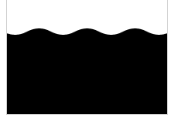
What is needed here is that the drawing area is larger than the Canvas to hide the swing correction image. The Canvas of 200200 is used above.
You can clone the code and try to draw it on a large Canvas to understand.
The infinite loop is implemented here through if (-1 offset === d2) offset = 0;.
d2 is the length of a wave peak + wave trough. After a wave peak + a wave trough, the same life cycle starts again and starts from 0, so it can be reset to 0.
Understanding globalCompositeOperation
The globalCompositeOperation property describes how colors drawn to the canvas are combined with colors already on the canvas.
Drawing a big wave progress chart will use:
ctx.globalCompositeOperation = "destination-atop";
destination-atop Meaning: The content already on the canvas will only be added to it and Where the new graphics overlap is preserved. The new shape is drawn after the content.
Of course, globalCompositeOperation has many options, which are not listed here. You can try setting other properties to adjust cool overlay effects.
Overall implementation
var img = new Image();
function tick() {
...
...
ctx.fill();
ctx.globalCompositeOperation = "destination-atop";
ctx.drawImage(img, 0, 0);
requestAnimationFrame(tick);
}
img.onload = function () {
tick();
};
img.src = "asset/alloy.png";
In order to make the code simple and direct, there is no need to encapsulate a loader code here, directly Use new Image to set src to load images.
After drawing the vector image, set globalCompositeOperation, and then draw the penguin image. The drawing order cannot be mistaken.
Finally
Example download: demo
The above is the content of the HTML5 Canvas cool big wave progress chart effect example (with demo), For more related content, please pay attention to the PHP Chinese website (www.php.cn)!

Hot AI Tools

Undresser.AI Undress
AI-powered app for creating realistic nude photos

AI Clothes Remover
Online AI tool for removing clothes from photos.

Undress AI Tool
Undress images for free

Clothoff.io
AI clothes remover

AI Hentai Generator
Generate AI Hentai for free.

Hot Article

Hot Tools

Notepad++7.3.1
Easy-to-use and free code editor

SublimeText3 Chinese version
Chinese version, very easy to use

Zend Studio 13.0.1
Powerful PHP integrated development environment

Dreamweaver CS6
Visual web development tools

SublimeText3 Mac version
God-level code editing software (SublimeText3)

Hot Topics
 1378
1378
 52
52
 Table Border in HTML
Sep 04, 2024 pm 04:49 PM
Table Border in HTML
Sep 04, 2024 pm 04:49 PM
Guide to Table Border in HTML. Here we discuss multiple ways for defining table-border with examples of the Table Border in HTML.
 HTML margin-left
Sep 04, 2024 pm 04:48 PM
HTML margin-left
Sep 04, 2024 pm 04:48 PM
Guide to HTML margin-left. Here we discuss a brief overview on HTML margin-left and its Examples along with its Code Implementation.
 Nested Table in HTML
Sep 04, 2024 pm 04:49 PM
Nested Table in HTML
Sep 04, 2024 pm 04:49 PM
This is a guide to Nested Table in HTML. Here we discuss how to create a table within the table along with the respective examples.
 HTML Table Layout
Sep 04, 2024 pm 04:54 PM
HTML Table Layout
Sep 04, 2024 pm 04:54 PM
Guide to HTML Table Layout. Here we discuss the Values of HTML Table Layout along with the examples and outputs n detail.
 HTML Input Placeholder
Sep 04, 2024 pm 04:54 PM
HTML Input Placeholder
Sep 04, 2024 pm 04:54 PM
Guide to HTML Input Placeholder. Here we discuss the Examples of HTML Input Placeholder along with the codes and outputs.
 HTML Ordered List
Sep 04, 2024 pm 04:43 PM
HTML Ordered List
Sep 04, 2024 pm 04:43 PM
Guide to the HTML Ordered List. Here we also discuss introduction of HTML Ordered list and types along with their example respectively
 Moving Text in HTML
Sep 04, 2024 pm 04:45 PM
Moving Text in HTML
Sep 04, 2024 pm 04:45 PM
Guide to Moving Text in HTML. Here we discuss an introduction, how marquee tag work with syntax and examples to implement.
 HTML onclick Button
Sep 04, 2024 pm 04:49 PM
HTML onclick Button
Sep 04, 2024 pm 04:49 PM
Guide to HTML onclick Button. Here we discuss their introduction, working, examples and onclick Event in various events respectively.



