
Write code
Create a small program instance
Click "Edit" in the left navigation of the developer tools , we can see that this project has been initialized and contains some simple code files. The most critical and essential ones are app.js, app.json, and app.wxss. Among them, the .js suffix is a script file, the .json suffix is a configuration file, and the .wxss suffix is a style sheet file. The WeChat applet will read these files and generate applet instances.
Let’s briefly understand the functions of these three files to facilitate modification and development of our own WeChat applet from scratch.
app.js is the script code of the mini program. We can monitor and process the life cycle functions of the applet and declare global variables in this file. Call the rich API provided by the framework, such as synchronous storage and synchronous reading of local data in this example. To learn more about the available APIs, please refer to the API documentation
//app.js
App({
onLaunch: function () {
//调用API从本地缓存中获取数据
var logs = wx.getStorageSync('logs') || []
logs.unshift(Date.now())
wx.setStorageSync('logs', logs)
},
getUserInfo:function(cb){
var that = this;
if(this.globalData.userInfo){
typeof cb == "function" && cb(this.globalData.userInfo)
}else{
//调用登录接口
wx.login({
success: function () {
wx.getUserInfo({
success: function (res) {
that.globalData.userInfo = res.userInfo;
typeof cb == "function" && cb(that.globalData.userInfo)
}
})
}
});
}
},
globalData:{
userInfo:null
}
})app.json is the global configuration for the entire applet. In this file, we can configure which pages the mini program consists of, configure the window background color of the mini program, configure the navigation bar style, and configure the default title. Note that no comments can be added to this file. For more configurable items, please refer to the configuration details
{
"pages":[
"pages/index/index",
"pages/logs/logs"
],
"window":{
"backgroundTextStyle":"light",
"navigationBarBackgroundColor": "#fff",
"navigationBarTitleText": "WeChat",
"navigationBarTextStyle":"black"
}
}app.wxss is the common style sheet for the entire applet. We can directly use the style rules declared in app.wxss on the class attribute of the page component.
/**app.wxss**/
.container {
height: 100%;
display: flex;
flex-direction: column;
align-items: center;
justify-content: space-between;
padding: 200rpx 0;
box-sizing: border-box;
}Create page
In this tutorial, we have two pages, The index page and logs page, that is, the welcome page and the mini program startup log display page, are both in the pages directory. The [path + page name] of each page in the WeChat mini program needs to be written in pages of app.json, and the first page in pages is the homepage of the mini program.
Each mini program page is composed of four different suffix files with the same name in the same path, such as: index.js, index.wxml, index.wxss, index.json. Files with the .js suffix are script files, files with the .json suffix are configuration files, files with the .wxss suffix are style sheet files, and files with the .wxml suffix are page structure files.
index.wxml is the structure file of the page:
<!--index.wxml-->
<view class="container">
<view bindtap="bindViewTap" class="userinfo">
<image class="userinfo-avatar" src="{{userInfo.avatarUrl}}" background-size="cover"></image>
<text class="userinfo-nickname">{{userInfo.nickName}}</text>
</view>
<view class="usermotto">
<text class="user-motto">{{motto}}</text>
</view>
</view>In this example,
index.js is the script file of the page. In this file, we can monitor and process the life cycle functions of the page, obtain mini program instances, declare and process data, respond to page interaction events, etc.
//index.js
//获取应用实例
var app = getApp()
Page({
data: {
motto: 'Hello World',
userInfo: {}
},
//事件处理函数
bindViewTap: function() {
wx.navigateTo({
url: '../logs/logs'
})
},
onLoad: function () {
console.log('onLoad')
var that = this
//调用应用实例的方法获取全局数据
app.getUserInfo(function(userInfo){
//更新数据
that.setData({
userInfo:userInfo
})
})
}
})
index.wxss 是页面的样式表:
/**index.wxss**/
.userinfo {
display: flex;
flex-direction: column;
align-items: center;
}
.userinfo-avatar {
width: 128rpx;
height: 128rpx;
margin: 20rpx;
border-radius: 50%;
}
.userinfo-nickname {
color: #aaa;
}
.usermotto {
margin-top: 200px;
}The style sheet for the page is optional. When there is a page style sheet, the style rules in the page's style sheet will cascade over the style rules in app.wxss. If you do not specify the page's style sheet, you can also directly use the style rules specified in app.wxss in the page's structure file.
index.json is the configuration file of the page:
The configuration file of the page is not necessary. When there is a page configuration file, the configuration items in the page will overwrite the same configuration items in the window of app.json. If there is no specified page configuration file, the default configuration in app.json will be used directly on the page.
The page structure of logs
<!--logs.wxml-->
<view class="container log-list">
<block wx:for-items="{{logs}}" wx:for-item="log">
<text class="log-item">{{index + 1}}. {{log}}</text>
</block>
</view> The logs page uses
//logs.js
var util = require('../../utils/util.js')
Page({
data: {
logs: []
},
onLoad: function () {
this.setData({
logs: (wx.getStorageSync('logs') || []).map(function (log) {
return util.formatTime(new Date(log))
})
})
}
})The running results are as follows:
4. Mobile preview
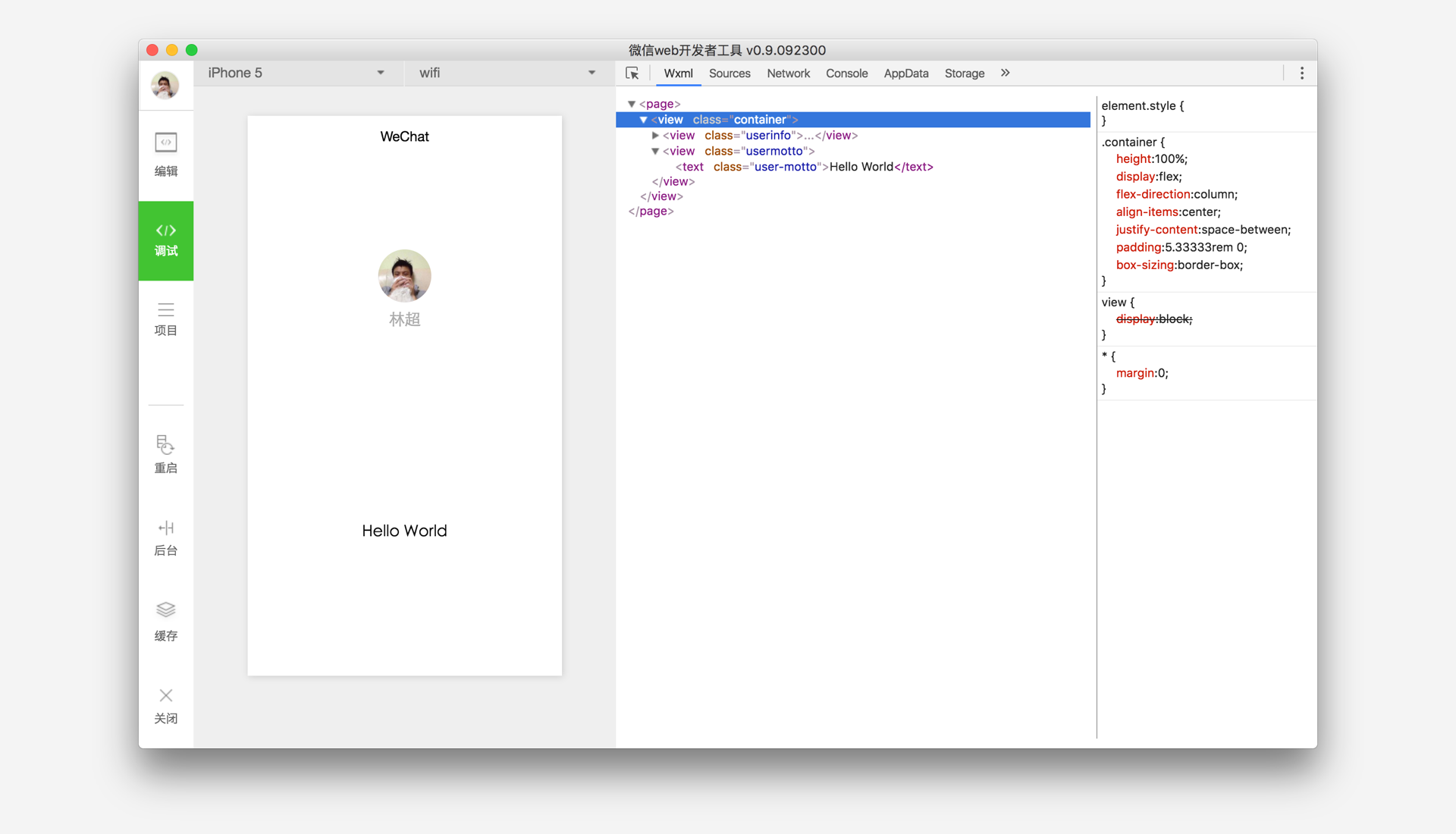
Select "Project" on the left menu bar of the developer tools, click "Preview", and scan the code to experience it in the WeChat client.
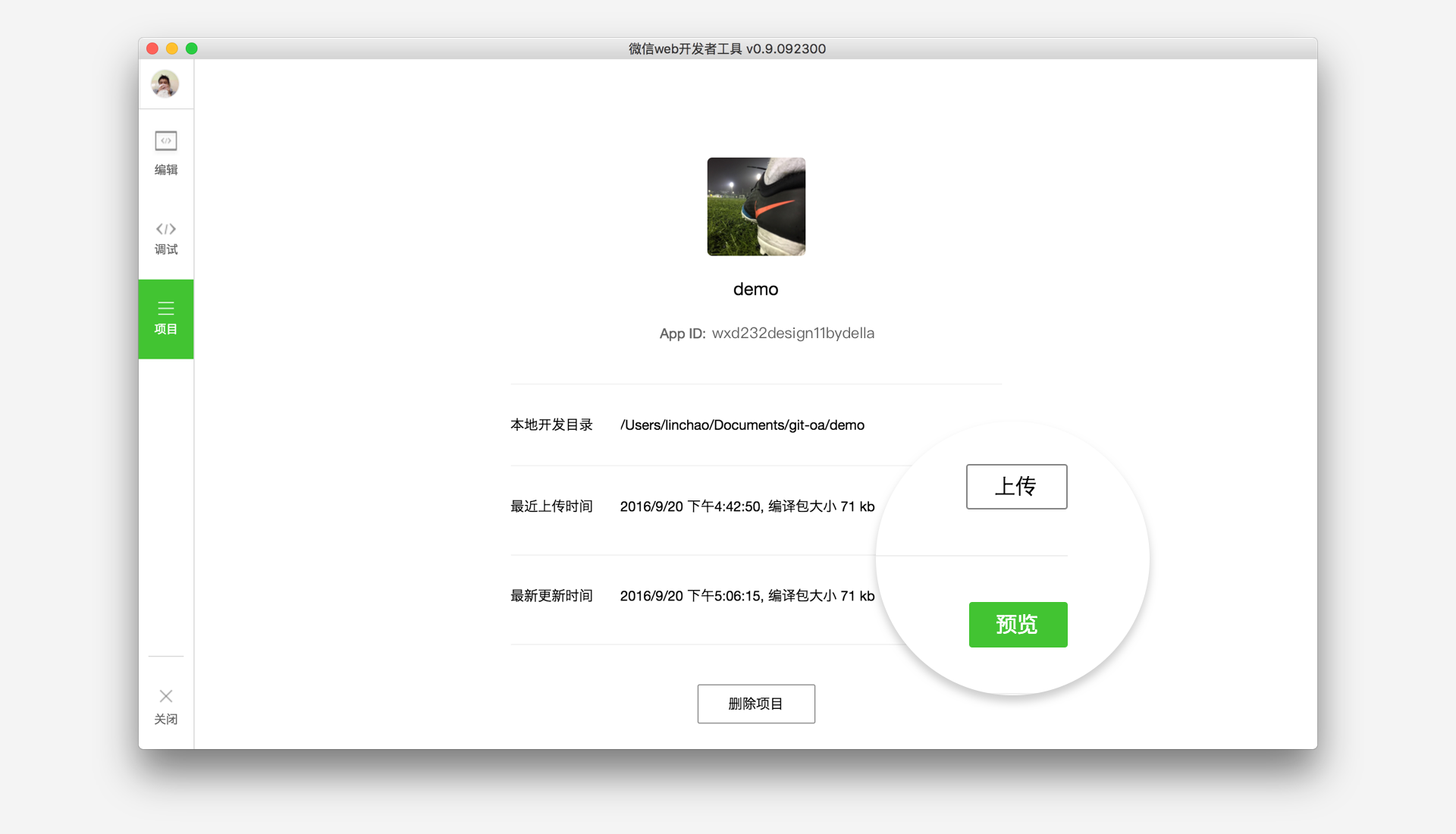
The above is the collection of information on the WeChat Mini Program Development Guide. We will continue to add relevant information in the future. Thank you for your support of this site!
For more detailed explanations of the WeChat Mini Program Development Guide and related articles, please pay attention to the PHP Chinese website!




