 Backend Development
Backend Development
 PHP Tutorial
PHP Tutorial
 Windows Server 2016 Configuration Guide - FTP Environment Setup
Windows Server 2016 Configuration Guide - FTP Environment Setup
Windows Server 2016 Configuration Guide - FTP Environment Setup
FTP is a protocol for transferring files between computers on a TCP/IP network. In order to upload and download related files, we often need to set up an FTP service on the server.
Windows is generally managed through remote desktop. It may be troublesome to upload programs written by yourself, so we also need FTP tools to manage the files of the virtual host. Here we will introduce to you how to use FileZilla Server to install and build an FTP service under Windows Server 2016.
1. Set up the firewall
Many friends often try to connect immediately after reading the installation tutorial of FileZilla Server. The result is failure, so here I put the firewall at the front.
1. Open Server Management

2. Open Windows with Advanced Security Firewall
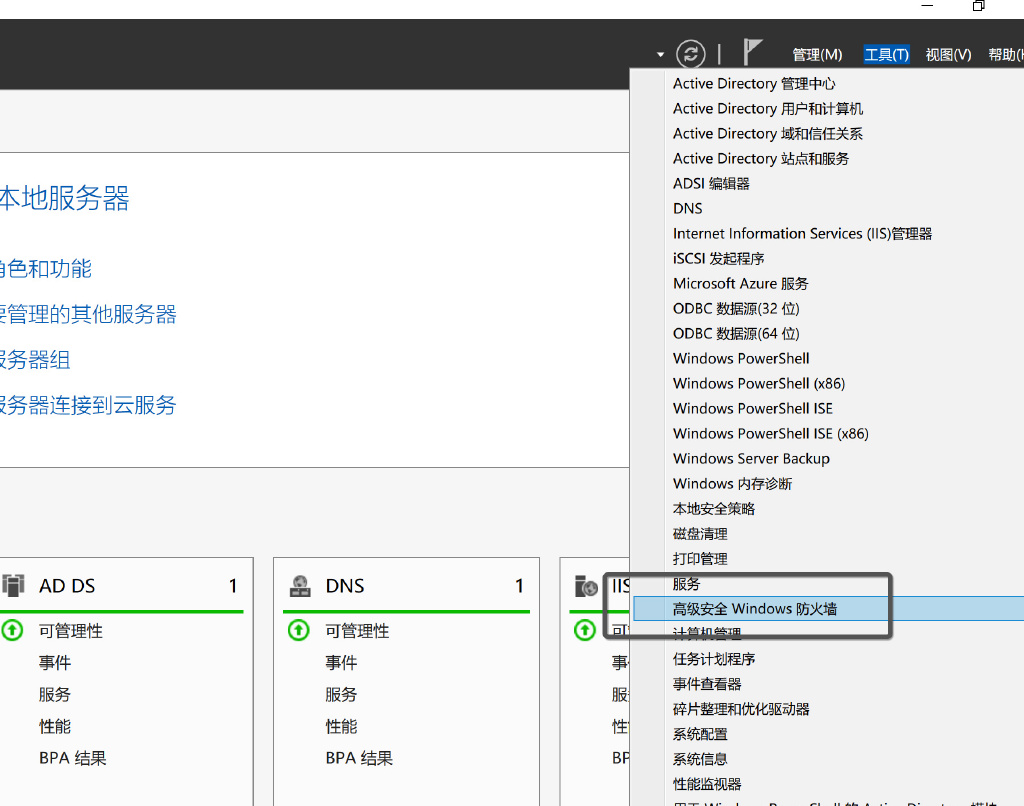
3. Click on Inbound Rules - New Rule
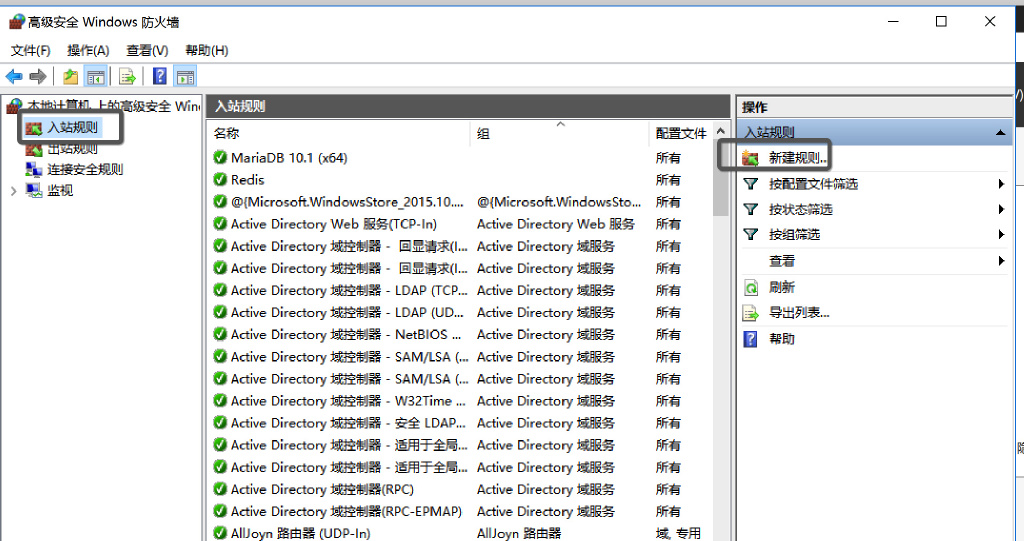
4. Just look at the picture and set it up exactly the same step by step
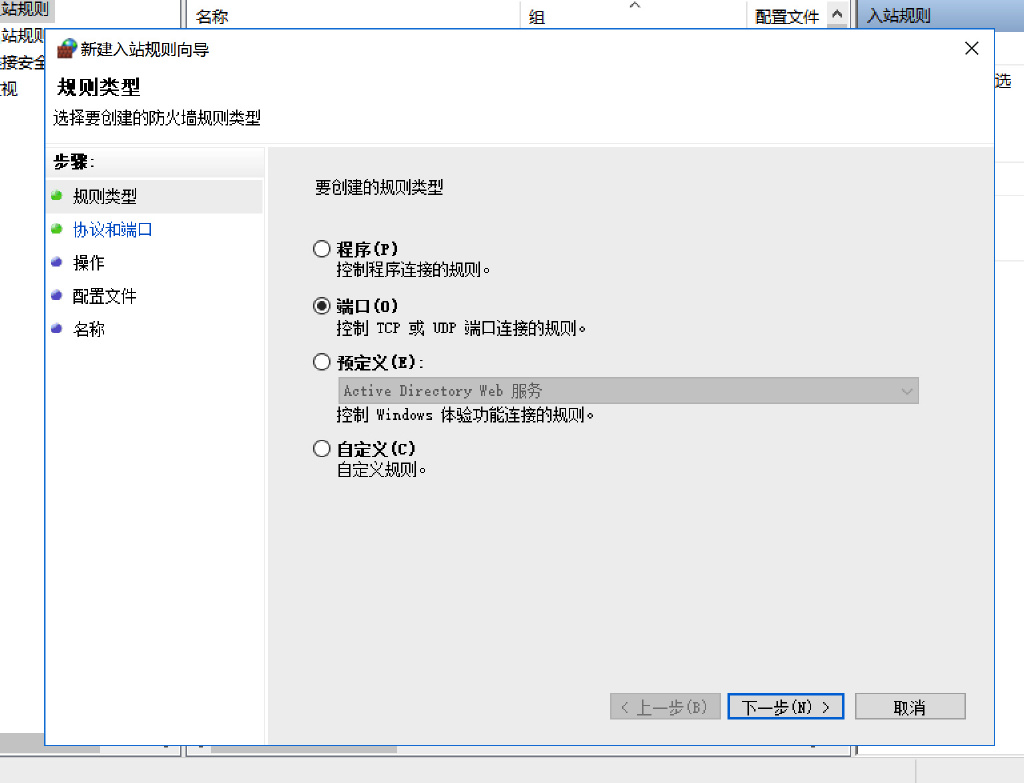
5. Set the port. The default port for ftp is used here. However, if it is for personal use, it is recommended to set the port to a non-21 port. It will be safer to use a port like 2xxxx.

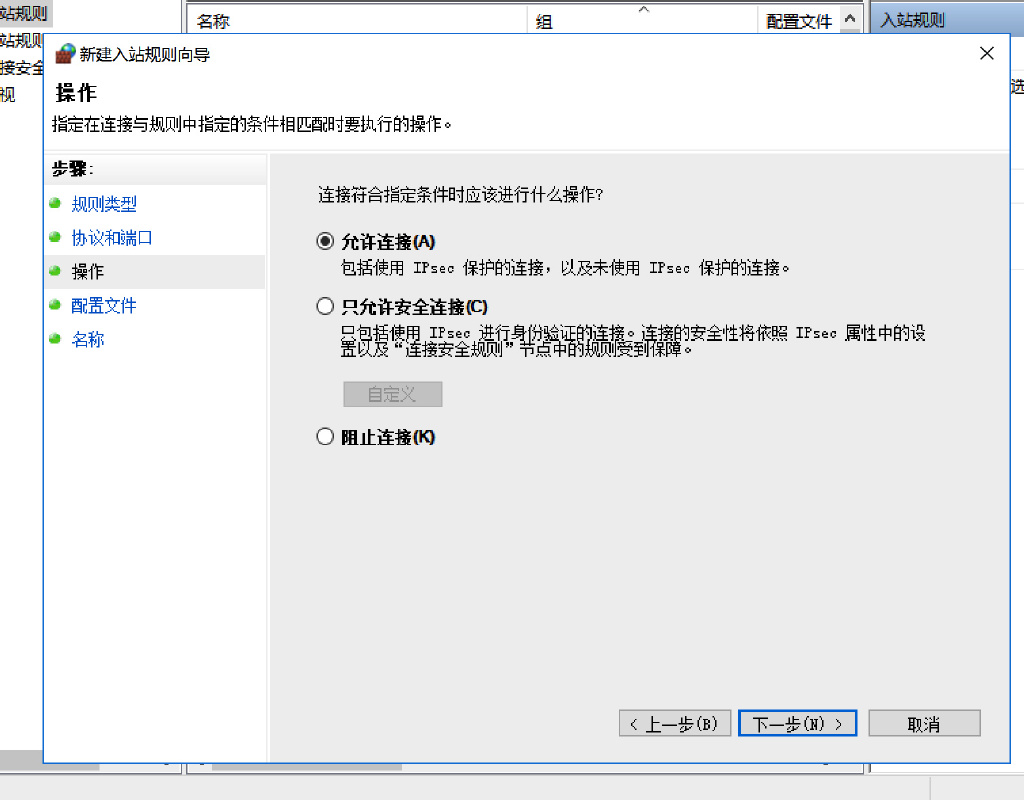

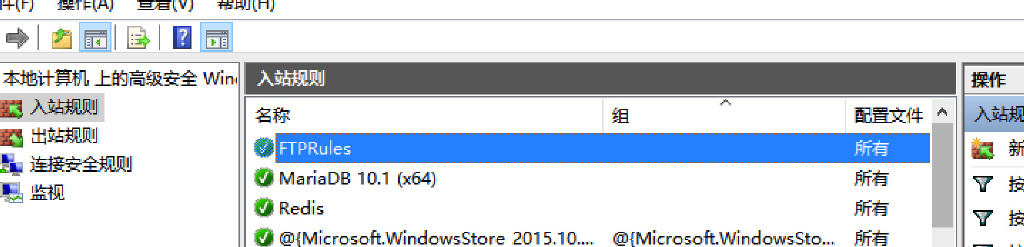
- over ~~
2. Install Filezilla Server
Go tohttp://www.php.cn/ to download the latest version of Filezilla Server. You also need to install FileZilla Client locally. The address is: http://www.php.cn/
Just click Next~
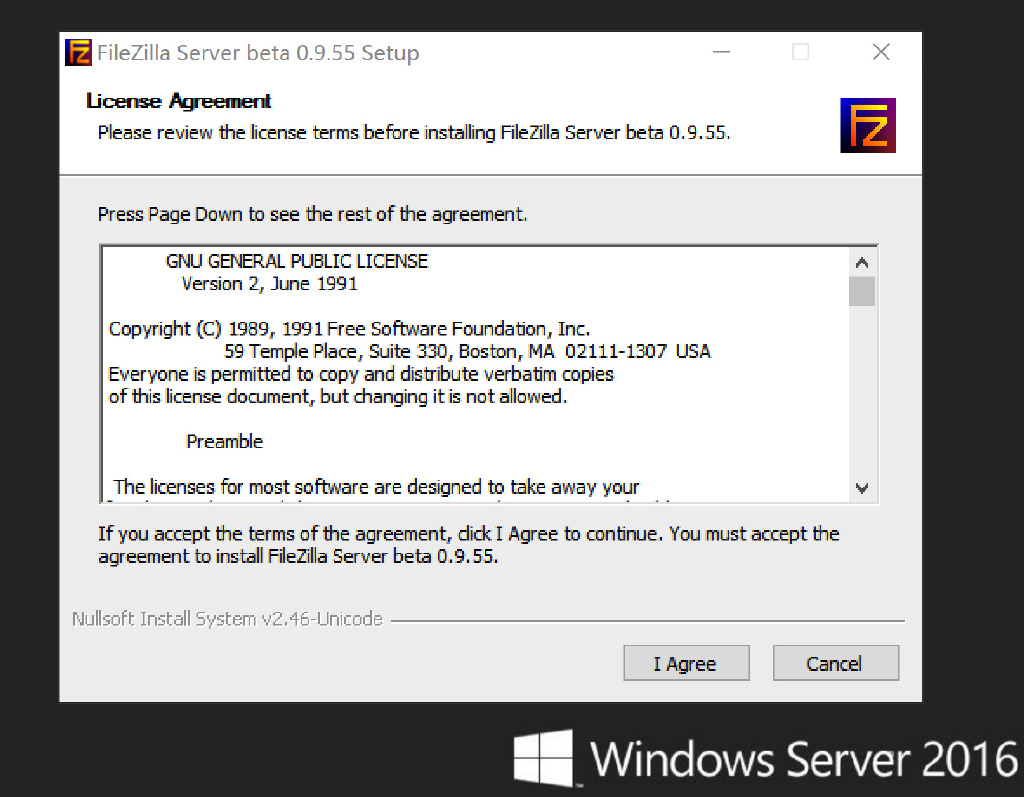
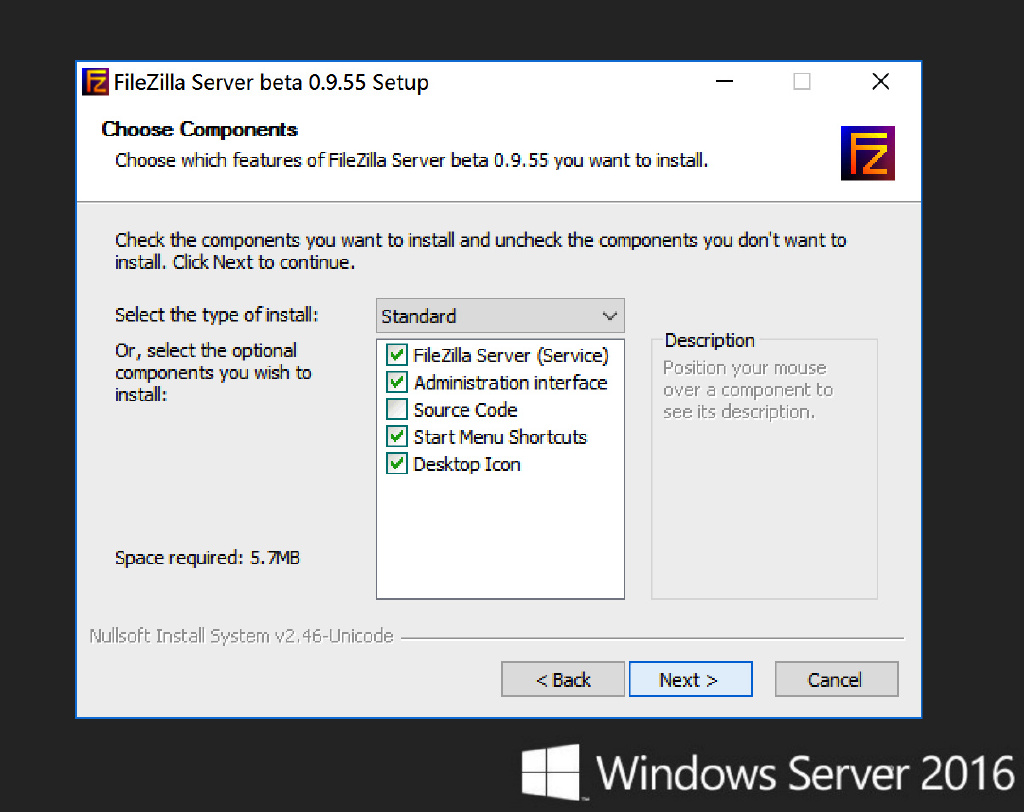
The port here must be consistent with the port set in the above firewall, normal rules The default is 21
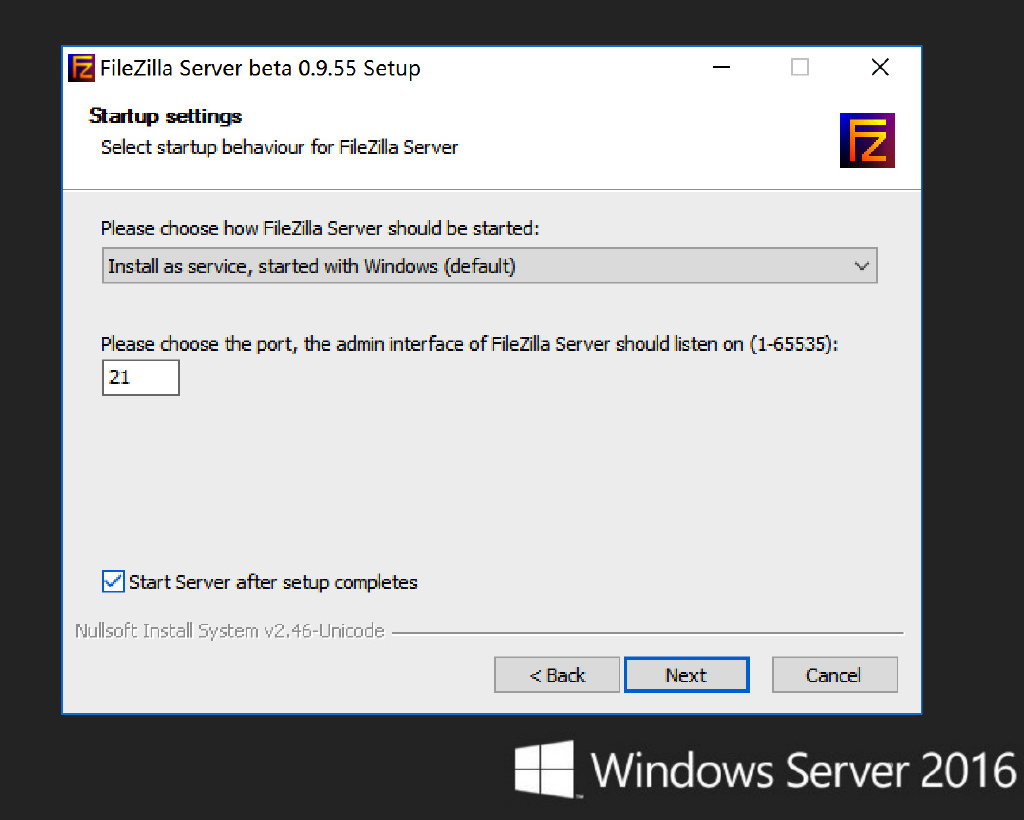
##3. Settings ##1. Login parameters
Server Address fill in 127.0.0.1
Port fill in the previously set port
passwd fill in the password of the system administrator
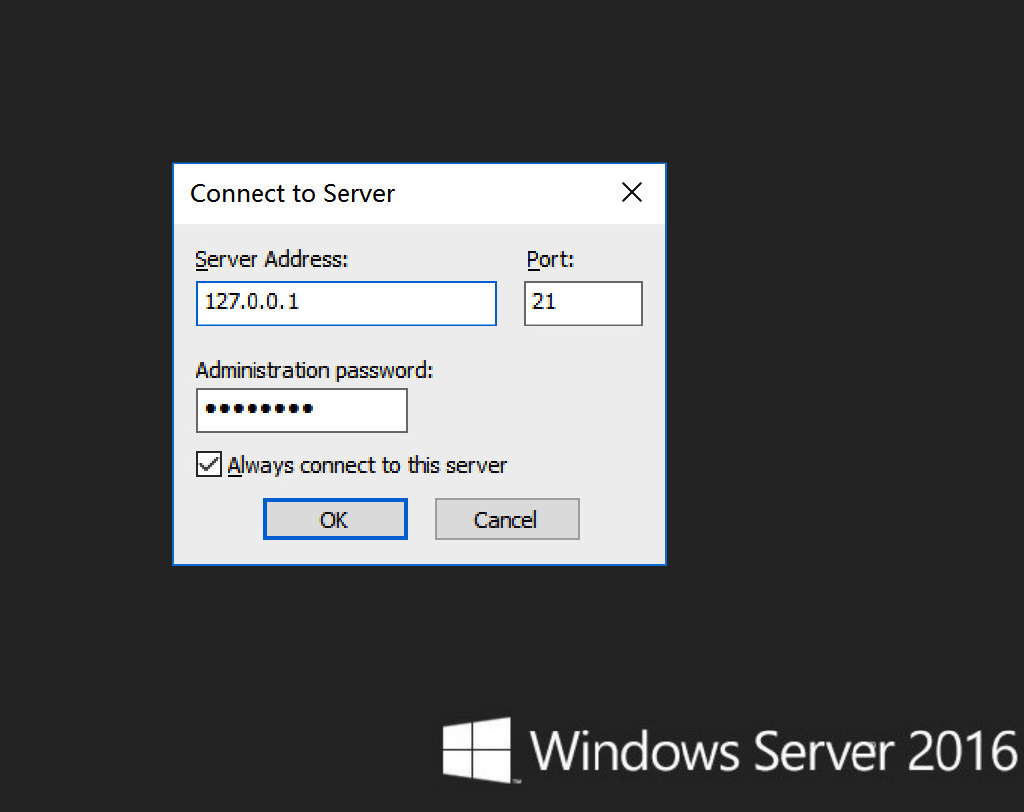
2. Click the icon to set up the account
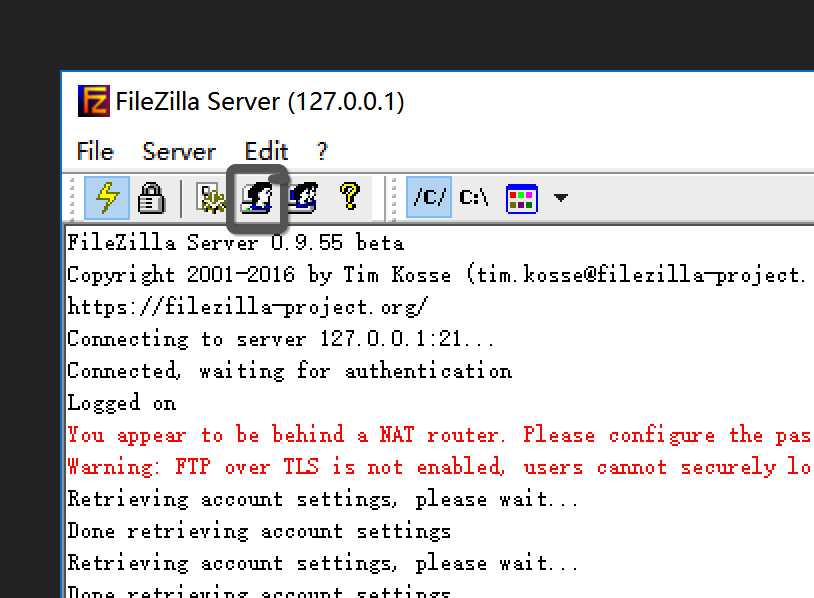
##3. Click Add to add the user, Click Password and enter the password
4. Set the directory, ftp can only have permissions for this directory
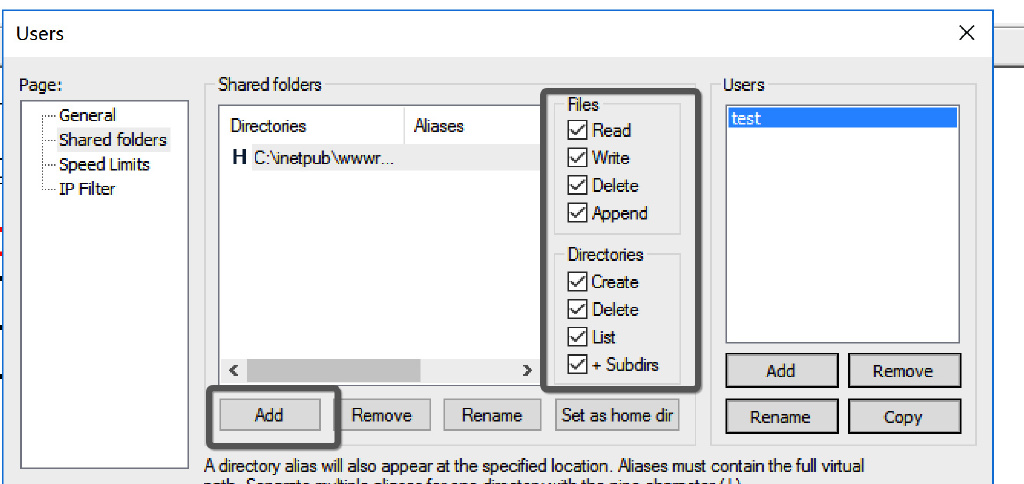
4. Log in
1. In the local FileZilla Client, create a new host account
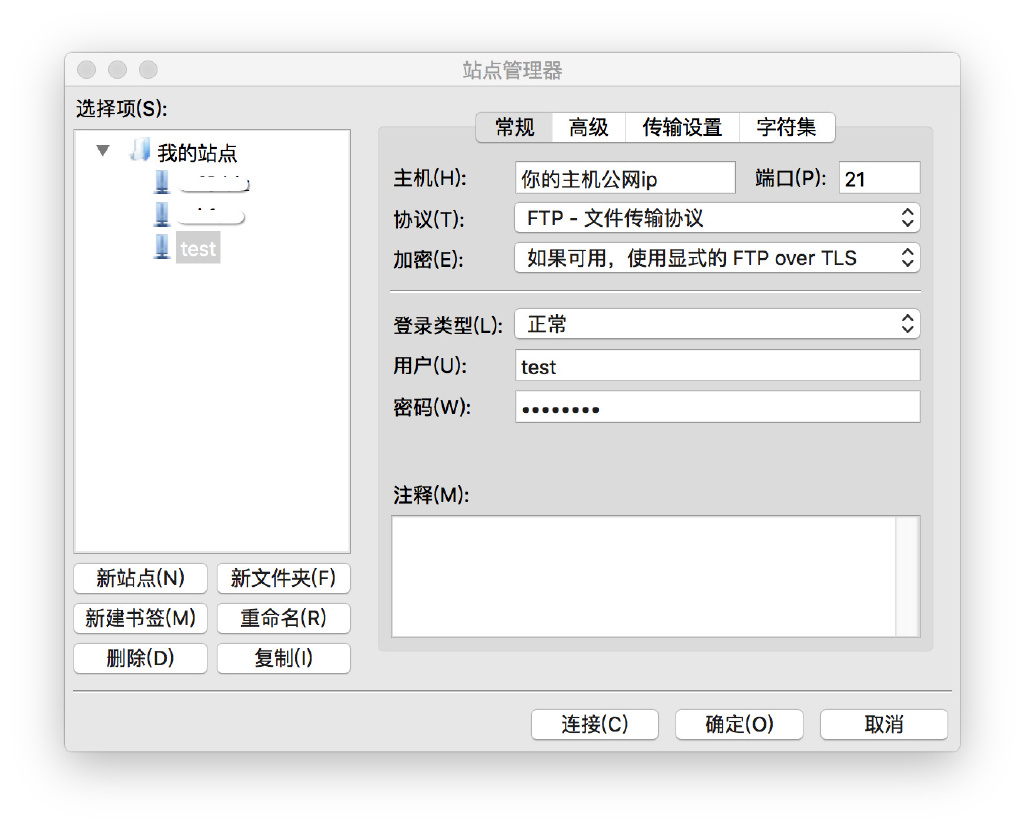
2. Select Active for transmission settings
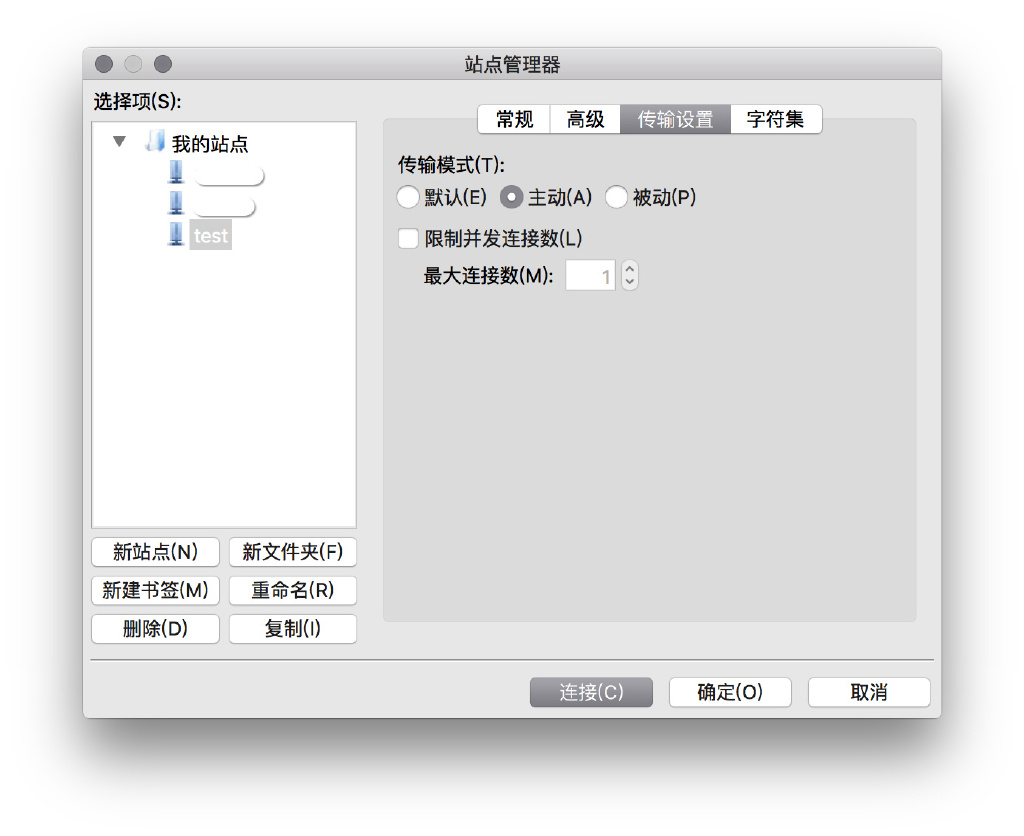

Hot AI Tools

Undresser.AI Undress
AI-powered app for creating realistic nude photos

AI Clothes Remover
Online AI tool for removing clothes from photos.

Undress AI Tool
Undress images for free

Clothoff.io
AI clothes remover

AI Hentai Generator
Generate AI Hentai for free.

Hot Article

Hot Tools

Notepad++7.3.1
Easy-to-use and free code editor

SublimeText3 Chinese version
Chinese version, very easy to use

Zend Studio 13.0.1
Powerful PHP integrated development environment

Dreamweaver CS6
Visual web development tools

SublimeText3 Mac version
God-level code editing software (SublimeText3)

Hot Topics
 1377
1377
 52
52
 PHP environment setup guide: common installation points
Mar 28, 2024 pm 04:02 PM
PHP environment setup guide: common installation points
Mar 28, 2024 pm 04:02 PM
PHP environment construction guide: common installation points, specific code examples are required. When developing websites or building dynamic web pages, PHP, as a widely used server-side scripting language, is an indispensable tool. This article will introduce how to set up a PHP environment on Windows and Linux systems, including common installation points and actual code examples. I hope it can help readers successfully set up a PHP development environment. 1. Step 1 of setting up PHP environment under Windows system: Download the PHP installation package. First, you need
 Golang environment construction guide: simple download and configuration steps
Feb 25, 2024 pm 03:18 PM
Golang environment construction guide: simple download and configuration steps
Feb 25, 2024 pm 03:18 PM
Golang is a relatively new programming language, and its unique design and performance advantages have attracted the attention of many developers. Before starting to use Golang for development, you first need to set up the corresponding development environment. This article will give you a detailed introduction to the entire process from downloading to configuring Golang, helping you quickly complete the environment setup and easily start using this excellent programming language. Step 1: Download Golang First, we need to go to the Golang official website to download the Golang installation suitable for your operating system
 From environment configuration to project deployment: comprehensive analysis of Golang development process
Jan 23, 2024 am 08:51 AM
From environment configuration to project deployment: comprehensive analysis of Golang development process
Jan 23, 2024 am 08:51 AM
Detailed explanation of Golang development steps: from environment construction to project deployment, specific code examples are required. In the current field of software development, Golang has become a programming language that has attracted much attention. Its concise syntax, efficient performance and powerful concurrency features make Golang one of the first choices for many developers. This article will start with environment setup and introduce in detail the development steps of Golang, including project initialization, code writing, testing, construction and deployment, etc., and attach specific code examples. The first step: setting up the environment
 How to build golang development environment
Dec 15, 2023 pm 06:01 PM
How to build golang development environment
Dec 15, 2023 pm 06:01 PM
Construction steps: 1. Download the installation package suitable for the operating system on the Golang official website; 2. Follow the instructions in the official documentation or installation guide to execute the installation program to install; 3. Add the Golang installation path to the system's PATH environment variable ; 4. Create a working directory on the computer for storing Golang projects; 5. Choose a suitable editor or IDE, such as VSCode, Sublime Text, Atom, etc., and install the relevant Golang plug-ins; 6. Verify whether it is successful. Can.
 Java language environment building tutorial
Jun 10, 2023 am 11:35 AM
Java language environment building tutorial
Jun 10, 2023 am 11:35 AM
The Java language is a widely used programming language with the advantages of portability and cross-platform nature. Before starting to learn Java programming, you first need to set up a Java language environment. This article will provide you with a simple tutorial on setting up a Java language environment to help you quickly set up a development environment. 1. Install the JavaSE development toolkit. The JavaSE development toolkit is the core component of the Java development environment. Installing the JavaSE development toolkit is the first step in building a Java language environment. First, visit or
 Golang Development Tool: Efficient Environment Configuration Strategy
Jan 28, 2024 am 09:33 AM
Golang Development Tool: Efficient Environment Configuration Strategy
Jan 28, 2024 am 09:33 AM
Essentials for developing Golang: A guide to building an efficient environment. With the rapid rise of the Go language (Golang) in the field of software development in recent years, more and more developers have begun to pay attention to and try to use this powerful programming language. However, for beginners or developers accustomed to other languages, building an efficient Golang development environment may face some challenges. This article will provide you with a concise guide to setting up the Golang environment, and attach some specific code examples to help you quickly get started with Golang development.
 Web security protection of Nginx on Windows Server
Jun 11, 2023 pm 04:58 PM
Web security protection of Nginx on Windows Server
Jun 11, 2023 pm 04:58 PM
Nginx is a lightweight web server software. Its powerful reverse proxy and load balancing functions are widely used in web servers. For different application scenarios, Nginx also provides a series of modules that support various protocols and security options. On Windows Server, Nginx is also a powerful web security protection tool that can provide multi-level security for web applications. 1. Enable the HTTPS security protocol. The HTTPS protocol is an encrypted HTTP protocol.
 Learn step by step: How to build a Golang development environment
Feb 24, 2024 pm 10:48 PM
Learn step by step: How to build a Golang development environment
Feb 24, 2024 pm 10:48 PM
Title: Step-by-step learning: Golang development environment building skills In today's rapidly developing technological era, the demand in the field of program development is growing day by day, and various programming languages are constantly emerging. As a powerful and efficient development language, Golang (also known as Go) is very popular among developers. Golang has built-in concurrency features, garbage collection capabilities, and a rich standard library, making it one of the preferred languages for developing web applications, network services, back-end services, etc. In order to develop Golang programs smoothly,



