margin attribute in css
Before I always thought that the margin attribute was a very simple attribute, but recently I encountered some problems while working on a project, and I discovered that the margin attribute still has some "pits". Below I will introduce the basic knowledge of margin and those "pits" ". This blog post is mainly divided into the following parts:
- ##margin--basic knowledge
- margin--elements at the same level (non-parent-child relationship)
- margin--Apply between parent elements and child elements (emphasis)
- margin--margin Several situations when the unit of value is %
Part 1: margin--basic knowledge
To introduce the basic knowledge of margin, we It is inevitable to talk about the css box model (Box Model). Generally speaking, the css box model is used for design and layout. It is essentially a box, including: margin, border, padding and the middle content. The picture below is the box model (here we only talk about the standard box model of the W3C specification, not the non-standard box model used in IE5 and IE6 in weird mode):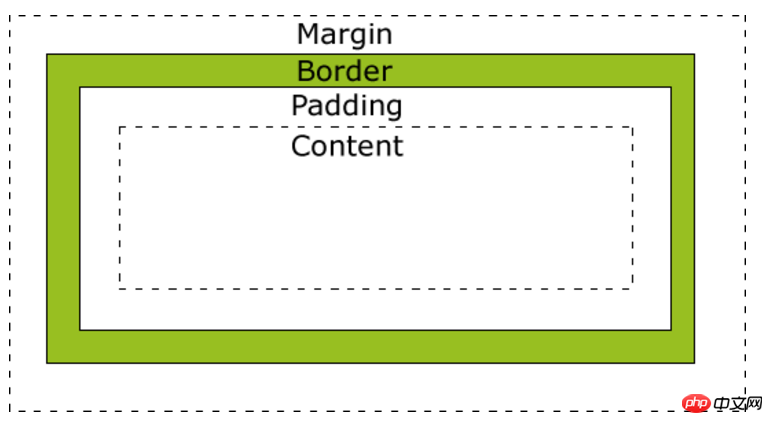
Part 2: margin--between elements of the same level (non-parent-child relationship) Application
This part mainly introduces the problem of merging horizontal and vertical margins.(1) Horizontal margins merge
When two horizontal boxes meet, the final distance between them is the right margin of the left box Sum the margins of the box on the right. Example 1: The code is as follows:<!DOCTYPE html>
<html lang="en">
<head>
<meta charset="UTF-8">
<title>水平方向的两个盒子</title>
<style>
*{
margin:0;
padding:0;
border:0;
}
body{
font-size: 0;
}
.left{
width: 100px;
height: 100px;
background: red;
display: inline-block;
margin-right: 50px;
font-size: 20px;
}
.right{
width: 100px;
height: 100px;
background: yellow;
display: inline-block;
margin-left: 50px;
font-size: 20px;
}
</style>
</head>
<body>
<p class="left">宽为100px,右边距为50px</p>
<p class="right">宽为100px,左边距为50px</p>
</body>
</html>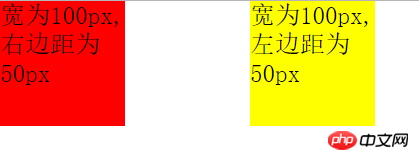
Additional explanation: As you can see, in order to make the two p (block elements) out of the normal document flow, I used display:inline-block; Attribute, in addition, I also set the font-size of the body to 0, which can solve the problem of inline-block itself, otherwise the two p examples will be larger than 100px. Of course, you can also use float to make two p appear on the same line.
(2) Vertical margin merging
When two vertical boxes meet, their vertical distance is equal to the lower outer edge of the upper box The larger of the margin and the top margin of the box below. Example 2:<!DOCTYPE html>
<html lang="en">
<head>
<meta charset="UTF-8">
<title>水平方向的两个盒子</title>
<style>
*{
margin:0;
padding:0;
border:0;
}
.top{
width: 100px;
height: 100px;
margin-bottom: 100px;
background: red;
}
.bottom{
width: 100px;
height: 100px;
margin-top: 50px;
background: green;
}
</style>
</head>
<body>
<p class="top">高为100px,下边距为100px</p>
<p class="bottom">高为100px,上边距为50px</p>
</body>
</html>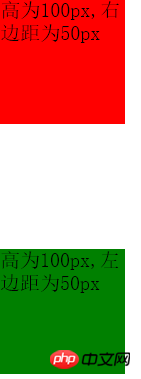
<!DOCTYPE html>
<html lang="en">
<head>
<meta charset="UTF-8">
<title>水平方向的两个盒子</title>
<style>
*{
margin:0;
padding:0;
}
.top{
width: 500px;
height: 100px;
background: red;
}
.middle{
margin-top: 100px;
margin-bottom:50px;
}
.footer{
width: 500px;
height: 100px;
background: green;
}
</style>
</head>
<body>
<p class="top">上面的p,高100px</p>
<p class="middle"></p>
<p class="footer">下面的p,高100px</p>
</body>
</html>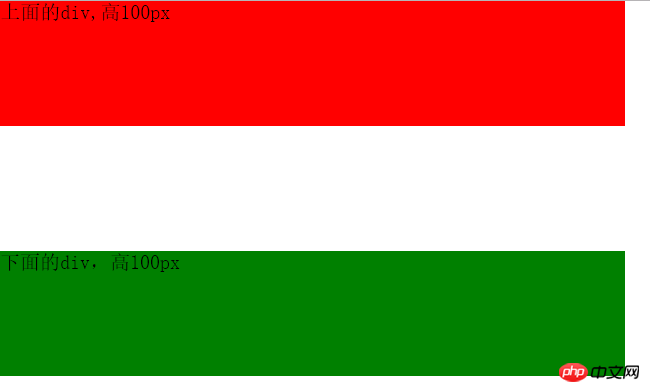
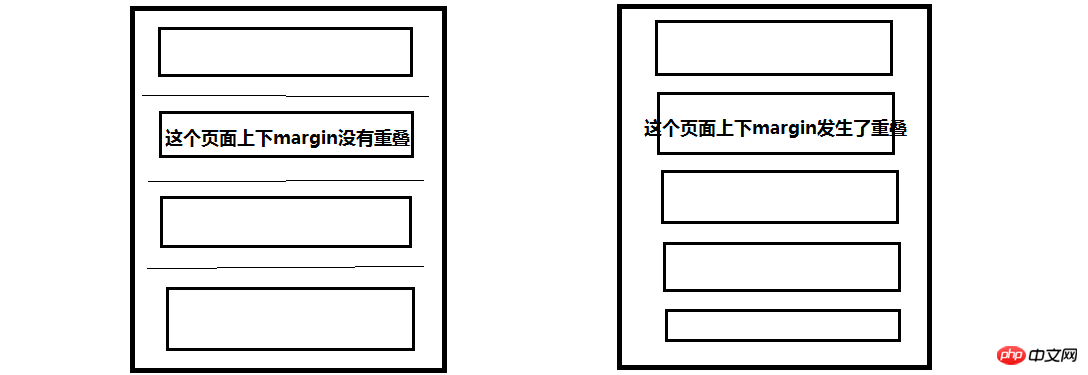
我们可以看到左边的页面没有重叠,那么两个段落之间的举例就是最上方的两倍间距了,而右边的页面发生了重叠,则所有的间距都是相等的。或许这就是这样设定标准的目的吧,谁知道呢?
第三部分:margin--在父元素和子元素之间应用(重点)
第二部分介绍了同级元素之间使用margin,而这一部分将要介绍最有意思的父元素和子元素之间margin的应用。这一部分,我们同样从两个方面来讨论。一方面是子元素设置水平方向上的margin值,另一方面是子元素设置竖直方向的margin值。
(1)在子元素中设置水平方向的margin值
我们可以设置margin-left来控制子元素的左边框和父元素的左边框之间的举例。
例3:
<!DOCTYPE html>
<html lang="en">
<head>
<meta charset="UTF-8">
<title>margin</title>
<style>
*{padding:0; margin:0; border:0;}
.father{
width: 500px;
height: 500px;
background: red;
}
.son{
width: 100px;
height: 100px;
background: green;
margin-left: 100px;
}
</style>
</head>
<body>
<p class="father">
<p class="son">宽度为100px,margin-left为100px。</p>
</p>
</body>
</html>我将子元素的margin-left设置为了100px;效果如下:
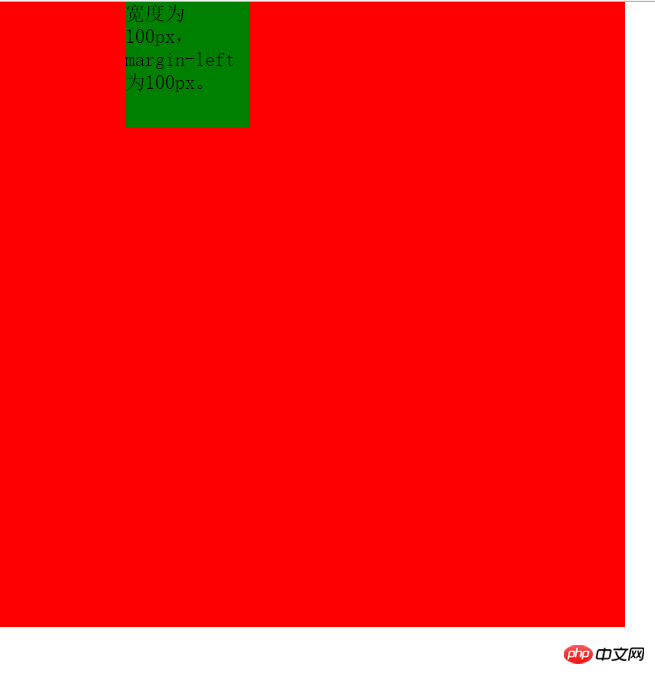
即子元素的左边框和父元素的左边框之间的距离为100px。与在同级元素之间设置margin不同,因为同级元素之间的margin不会考虑到padding,但是在父元素和子元素就不同了,那么如果父元素中如果有padding,效果会是什么样的呢?请看下面一个例子:
例4:
下面我们在上面例子的基础上给父元素添加padding值。
<!DOCTYPE html>
<html lang="en">
<head>
<meta charset="UTF-8">
<title>margin</title>
<style>
*{padding:0; margin:0; border:0;}
.father{
width: 500px;
height: 500px;
padding:100px;
background: red;
}
.son{
width: 100px;
height: 100px;
background: green;
margin-left: 100px;
}
</style>
</head>
<body>
<p class="father">
<p class="son">宽度为100px,margin-left为100px。</p>
</p>
</body>
</html>上面的代码给父元素添加了100px的padding值,效果如下:
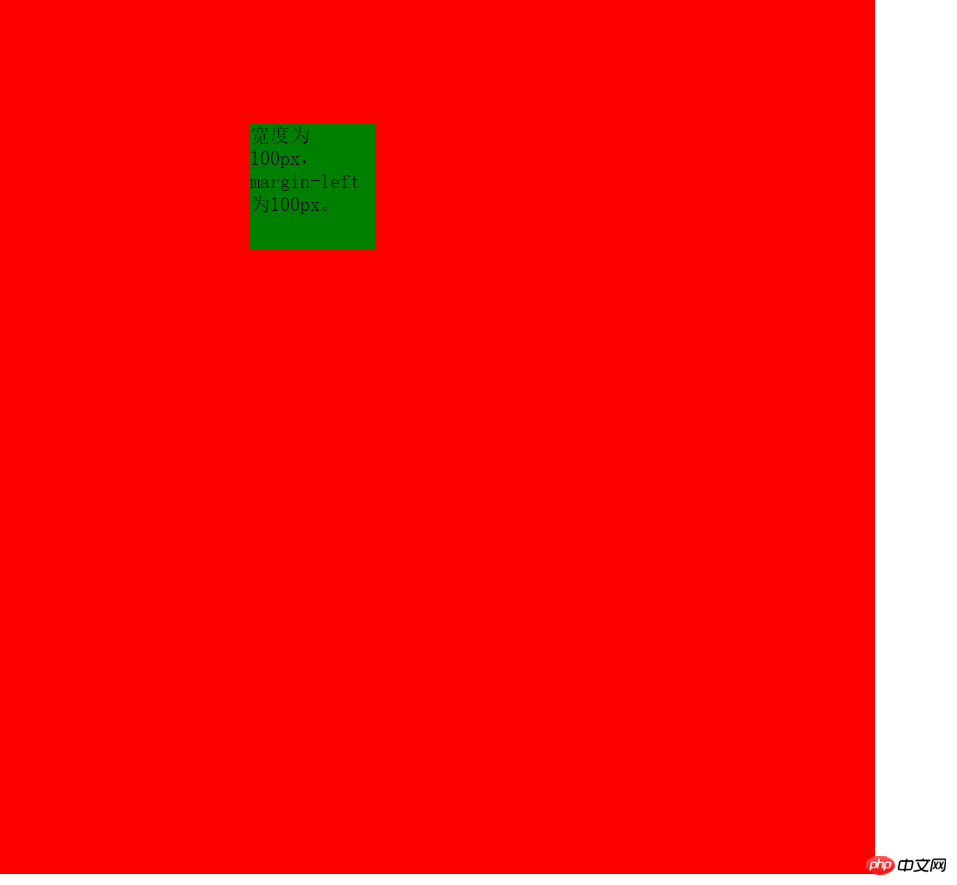
我们可以看到子元素举例上方的距离为100px,因为子元素一定是在父元素的content的部分的,这点毫无疑问。
但是经过测量可以发现子元素的左边框距离父元素的左边框之间的距离为200px,因为其中还有100px的左padding值,前面的例子因为我没有设置padding值,所以没有观察出来,因此这就说明了在子元素中设置margin-left,其值实际上是子元素的左边框距离父元素左padding内侧的距离。
例5:margin-right的使用和margin-left的使用是相似的,我在这里只举一个例子。
这个例子在子元素中设置了margin-right值,如下所示:
<!DOCTYPE html>
<html lang="en">
<head>
<meta charset="UTF-8">
<title>margin</title>
<style>
*{padding:0; margin:0; border:0;}
.father{
width: 500px;
height: 500px;
padding:100px;
background: red;
}
.son{
float: right;
width: 100px;
height: 100px;
background: green;
margin-right: 100px;
}
</style>
</head>
<body>
<p class="father">
<p class="son">宽度为100px,margin-right为100px。</p>
</p>
</body>
</html>这个例子与例4的区别仅在与子元素的位置不同。效果如下:
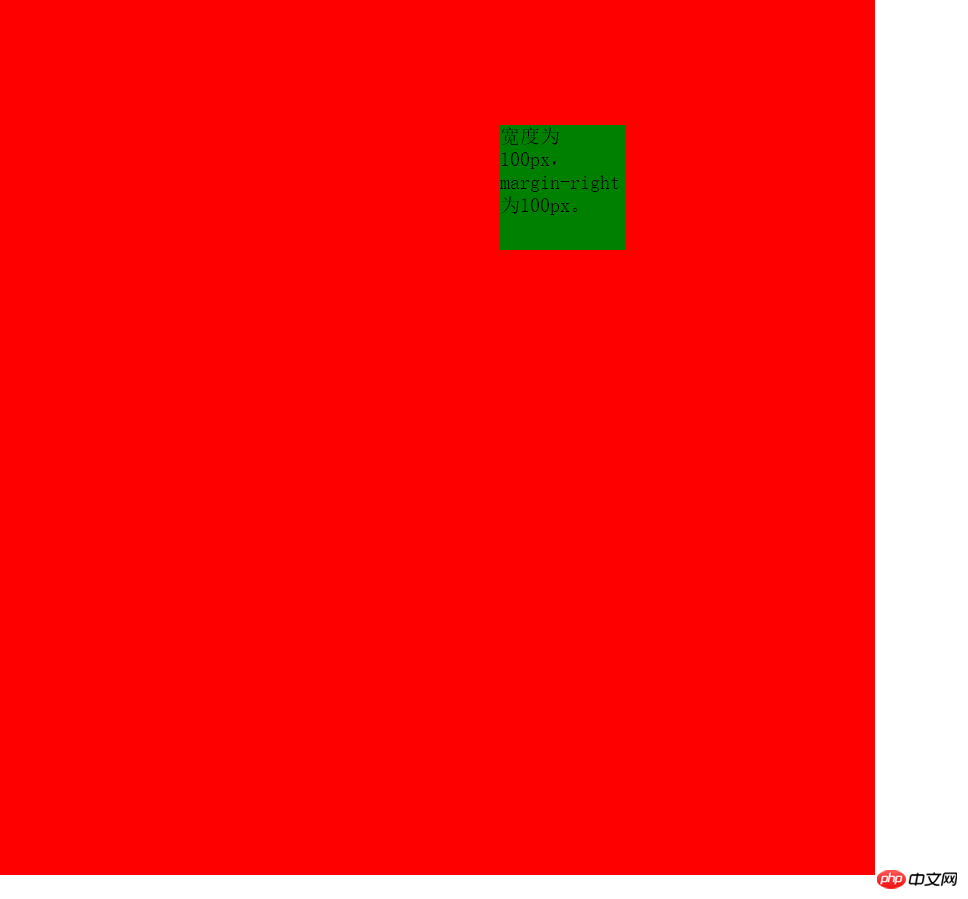
通过这个例子可以说明margin-right的值是子元素的右边框和父元素的右padding内侧的距离。只是前面的几个例子我没有使用padding,所以无法观察出来。
(2)在子元素中设置竖直方向的margin值
按照前面的经验,理论上来说,我们同样可以通过设置margin-top的值使得子元素的上边框和父元素的上padding的内侧留有一定的距离。那么我们就试试吧!
例6:
<!DOCTYPE html>
<html lang="en">
<head>
<meta charset="UTF-8">
<title>margin</title>
<style>
*{padding:0; margin:0; border:0;}
.father{
width: 500px;
height: 500px;
background: red;
}
.son{
width: 100px;
height: 100px;
background: green;
margin-top: 100px;
}
</style>
</head>
<body>
<p class="father">
<p class="son">高度为100px,margin-top为100px。</p>
</p>
</body>
</html>这个例子我设置了margin-top为100px,效果如下:

这并不是我们想要的效果啊,我们希望子元素的上部距离父元素的上部为100px,可是我们看到的却是父元素的上部距离浏览器页面的上部有100px的距离,这是为什么呢?哪里出现问题了呢?
实际上这是因为当父元素没有设置padding值以及border值时,出现了一个bug--父元素的上方与子元素的上方完全重合在了一起,无法分开。所以才会导致上述这种父元素和子元素同时向下的情况。
对于这种问题解决方法有下面几种:
方法一:给父元素添加padding-top值
方法二:给父元素添加border值
方法三:给父元素添加属性overflow:hidden;
方法四:给父元素或者子元素声明浮动float
方法五:使父元素或子元素声明为绝对定位:position:absolute;
方法六:给父元素添加属性 overflow:auto; positon:relative;(注:此方法为后续添加,感谢博友@小精灵Pawn提供此方法)
方法一:基于例6,在父元素的css代码中添加padding-top:1px;效果如下:
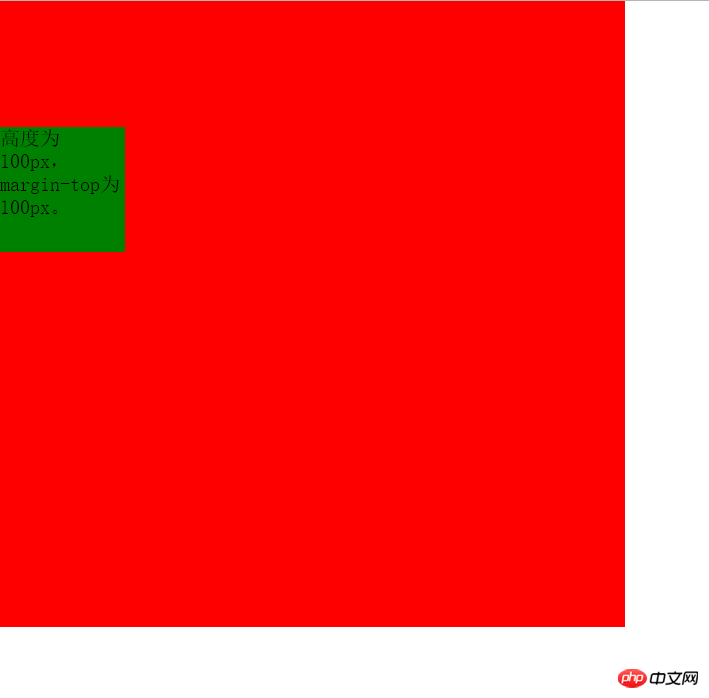
方法的唯一缺点就是增加了1px的误差。
方法二:基于例6,在父元素的css代码中添加border-top:1px solid transparent;效果如下:
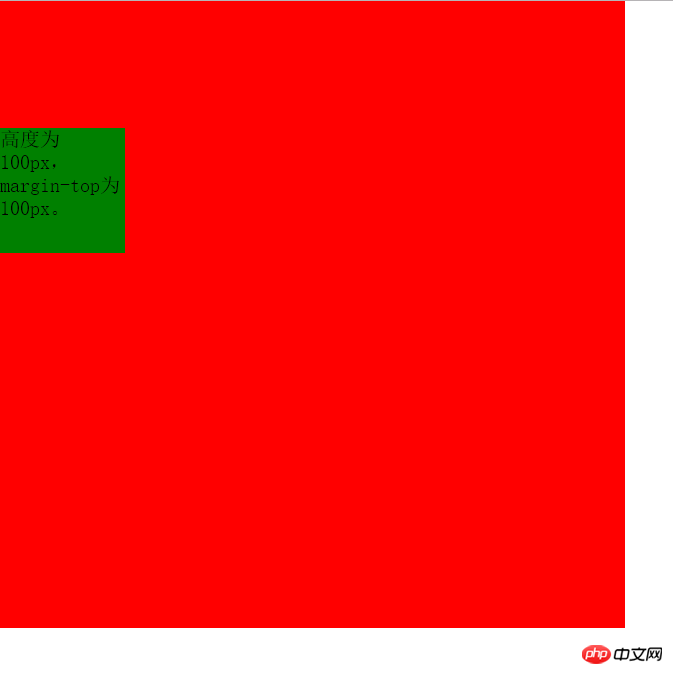
同样达到了效果, 缺点同方法一。
方法三:基于例6,在父元素的css代码中添加overflow:hidden;效果如下:
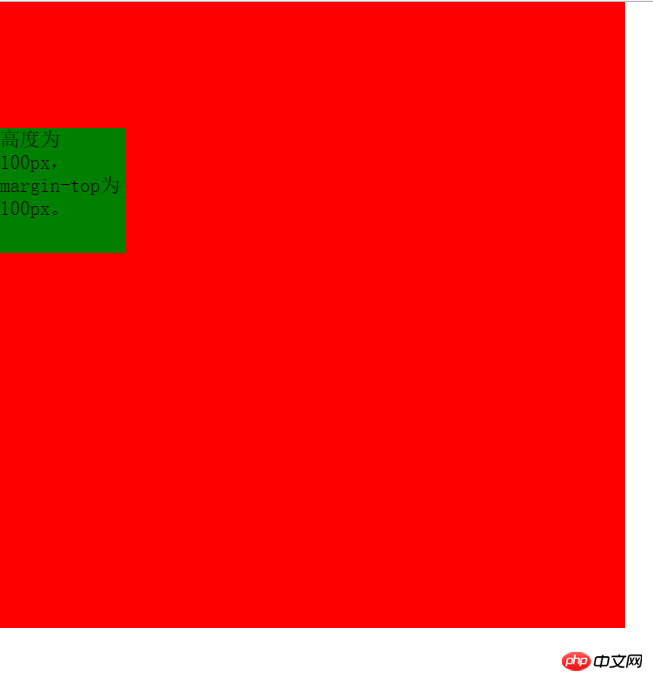
同样达到了效果,并且没有任何误差的存在。堪称perfect!!!!
方法四:给父元素或者子元素声明float;基于例6,在子元素css代码添加float:left;或者在父元素css代码添加float:left;均达到效果,这里不再展示相同的图片。
优点:没有像素的误差。 缺点:float有时是不必要的。
方法五:给父元素或者子元素添加position:absolute;属性。 同样达到效果。
优点:同方法四。 且只要我们不使用top和left也不会有任何影响,所以这也是一种不错的方法。
方法六:给父元素添加overflow:auto;和position:relative;同样达到效果。
第四部分:margin值的单位为%时的几种情况
之前我举例子时使用margin,它的值都是以px为单位的,这个理解起来没有问题。但是如果margin值是以%为单位呢?实际上这时候百分比(%)是相对于该元素的父元素(容器),对于同级元素和父子元素都是如此。(再次感谢 博友@小精灵Pawn 提供的建议!!基于此建议补充这部分内容) 但是在同级元素中使用竖直方向的margin时会出现意想不到的结果,下面举例说明。
(1)同级元素在水平方向使用值为%的margin
例7:
<head>
<meta charset="UTF-8">
<title>margin</title>
<style>
*{
margin:0;
padding:0;
}
.first{
float: left;
width: 200px;
height: 200px;
background: green;
}
.second{
float: left;
width: 200px;
height: 200px;
background: red;
margin-left: 20%;
}
</style>
</head>
<body>
<p class="first">宽为200,无margin</p>
<p class="second">宽为200,margin-left为20%;</p>
</body>
</html>这个例子中,设置两个元素向左浮动,以便于观察两者水平方向的margin。其中左边p无margin,右边p的margin-left为20%,效果如下:
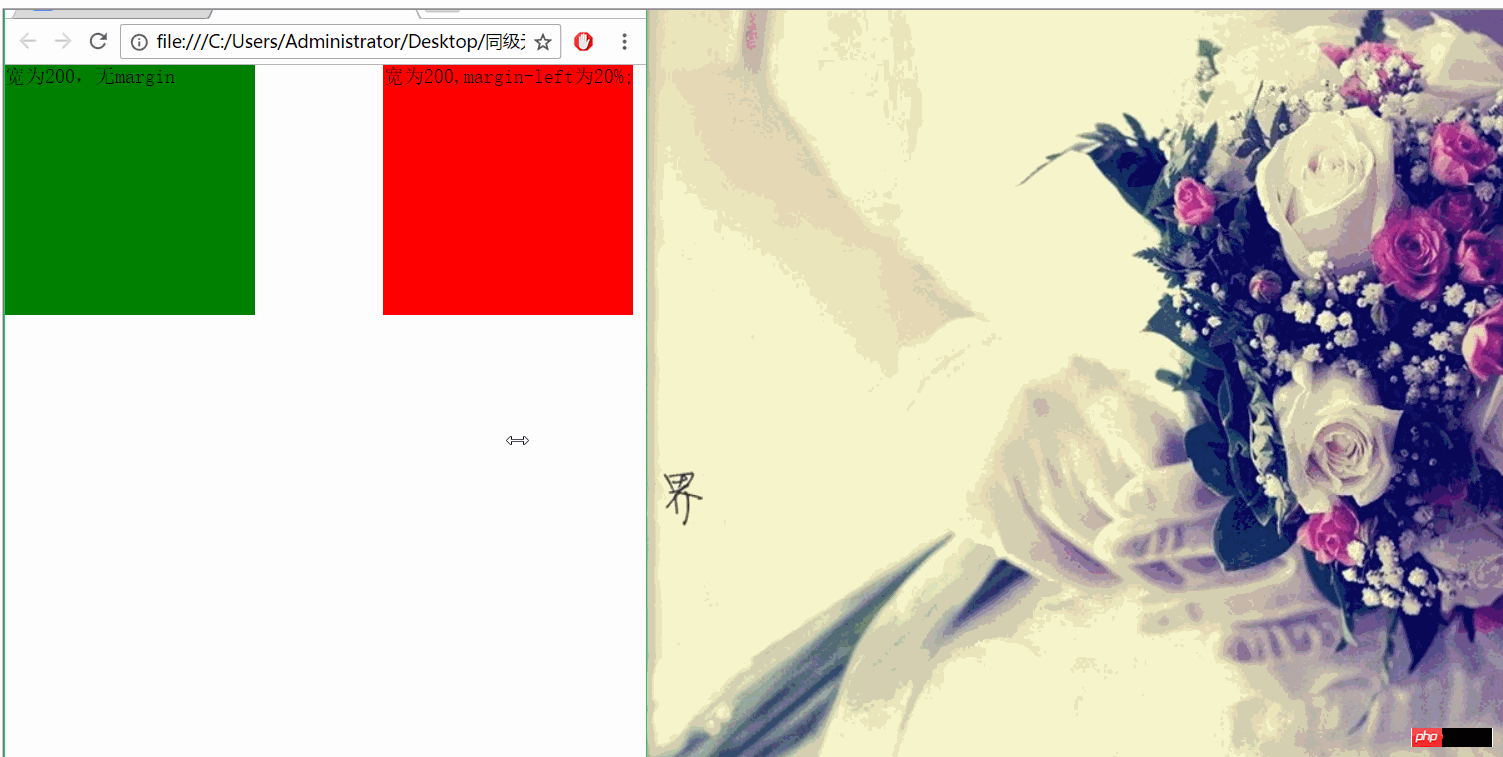
从效果图可以看出两个p之间的间距始终为父元素(这里右边p的父元素即为body,其宽度为浏览器宽度)的20%。
(2)同级元素在竖直方向使用值为%的margin
根据例7的启发,我们可以猜想,如果在竖直方向上使用margin,且值的单位为%,那么最终两者之间的距离将是父元素(上例中为body)的百分数。那么究竟是不是这样呢?看下面的例子。
例8
<head>
<meta charset="UTF-8">
<title>margin</title>
<style>
*{
margin:0;
padding:0;
}
.first{
width: 200px;
height: 200px;
background: green;
}
.second{
width: 200px;
height: 200px;
background: red;
margin-top: 10%;
}
</style>
</head>
<body>
<p class="first">高为200,无margin</p>
<p class="second">高为200,margin-top为20%;</p>
</body>
</html>这里设置上面的p无margin,下面的p的margin-top为10。效果如下:

我们发现,当我在缩小浏览器的高度时,竖直方向上的间距并没有缩小!!! 而当我缩小浏览器的宽度时,竖直方向上的距离缩小了!!!
这就说明:统计元素之间在竖直方向上使用margin,当值的单位为%时,它是相对于父元素的宽度。
那么这里为什么不是如我们所希望的那样相对于浏览器的高度呢?知乎上有大神是这样解释的:
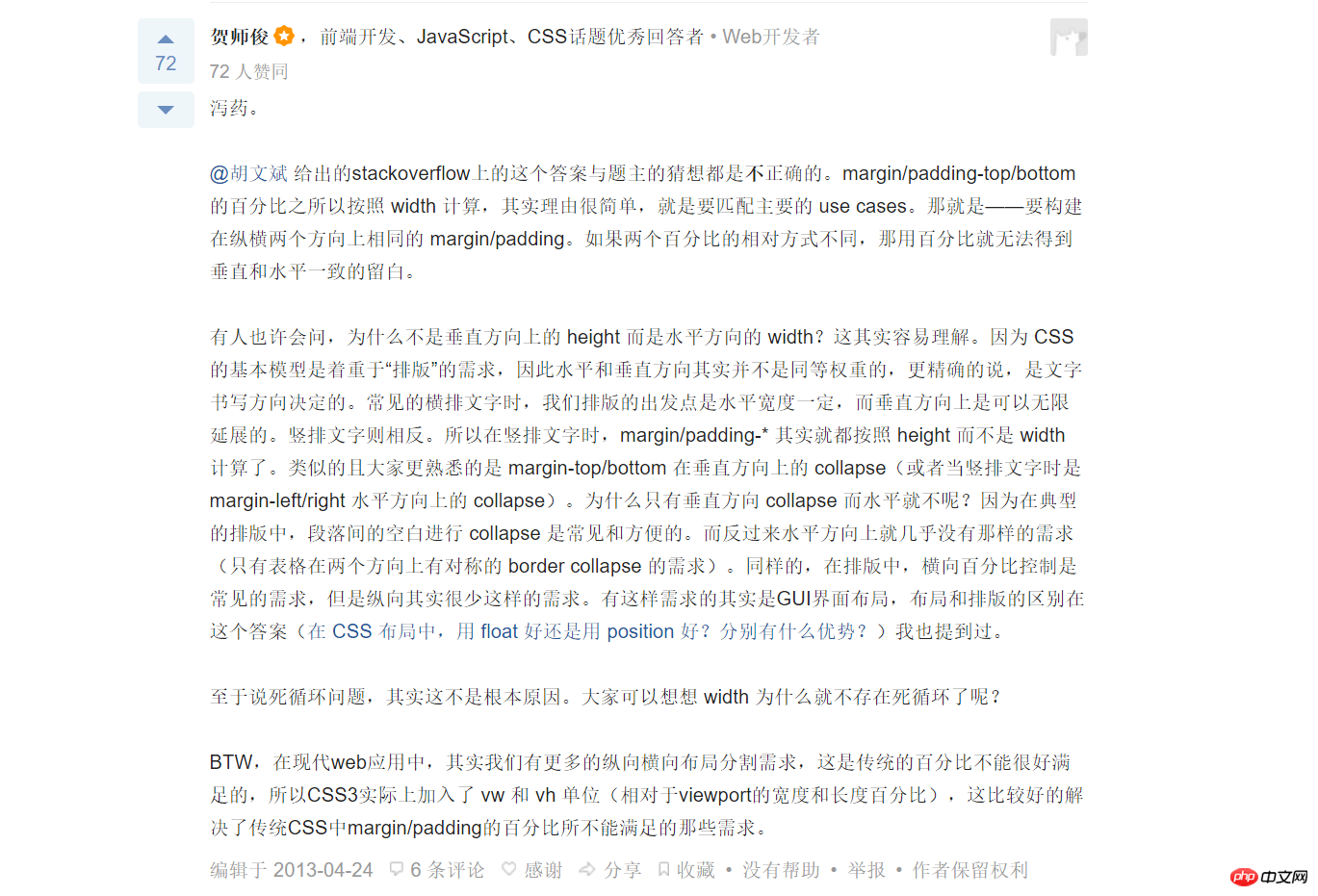
(3)父子元素使用值为%的margin
对于父子元素,如果在子元素中使用单位为%margin,那么这个margin值是相对于父元素的宽度和高度(注意:这时的确是相对于父元素的高度!)的。
例9
代码如下:
<!DOCTYPE html>
<html lang="en">
<head>
<meta charset="UTF-8">
<title>Document</title>
<style>
*{
margin:0;
padding:0;
}
.father{
width: 500px;
height: 300px;
background: red;
overflow: hidden;
}
.son{
width: 100px;
height: 100px;
background: green;
margin-top: 20%;
margin-left: 20%;
}
</style>
</head>
<body>
<p class="father">
<p class="son"></p>
</p>
</body>
</html>In this example, I set the margin-left value to 20%, the margin-top value to 20%, the width of the parent element to 500px, and the height of the parent element to 300px. Let’s see the effect below.
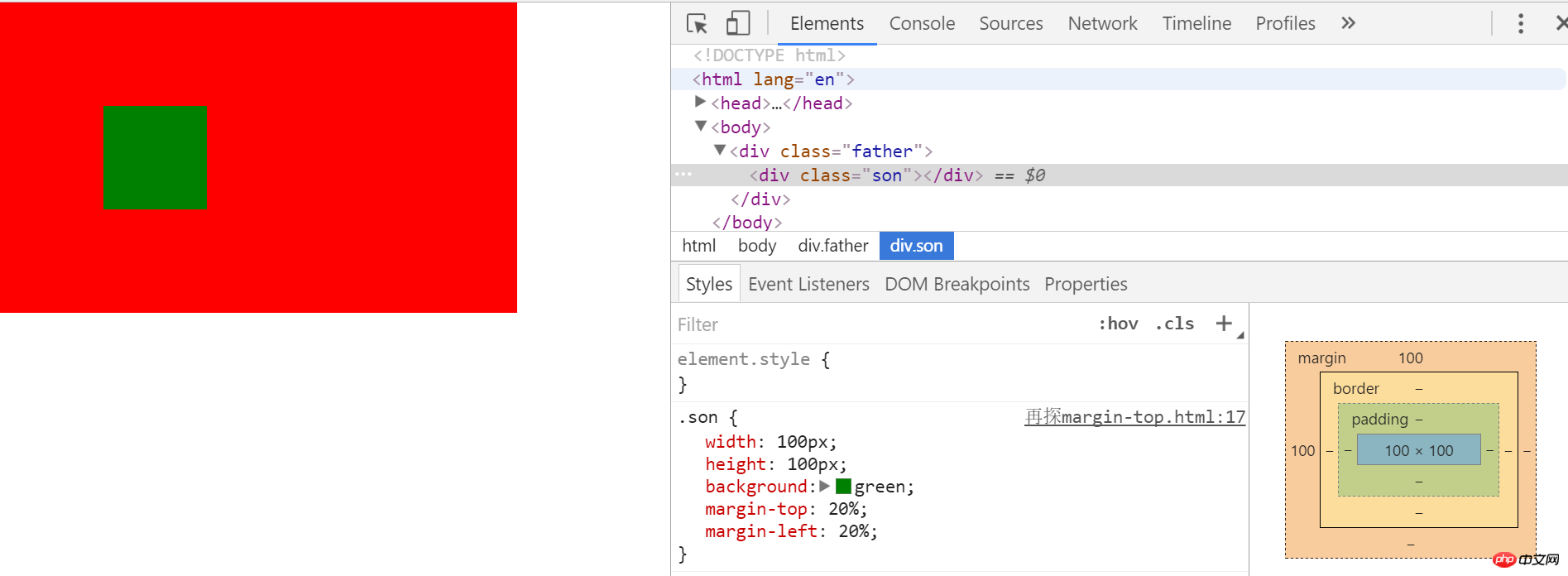
As can be seen from the above figure, the margin-top value of the child element is ultimately relative to the width of the parent element rather than the height.
Summary:
This blog post only introduces some of the knowledge points of margin, but it would be great if everyone can gain something after reading it. Due to my hasty summary and lack of knowledge, mistakes are inevitable. I hope that if you can provide opinions when you find something wrong, I will be very grateful.
The above is the entire content of this article. I hope it will be helpful to everyone's learning. I also hope that everyone will support the PHP Chinese website.
For more articles related to the margin attribute in css, please pay attention to the PHP Chinese website!

Hot AI Tools

Undresser.AI Undress
AI-powered app for creating realistic nude photos

AI Clothes Remover
Online AI tool for removing clothes from photos.

Undress AI Tool
Undress images for free

Clothoff.io
AI clothes remover

Video Face Swap
Swap faces in any video effortlessly with our completely free AI face swap tool!

Hot Article

Hot Tools

Notepad++7.3.1
Easy-to-use and free code editor

SublimeText3 Chinese version
Chinese version, very easy to use

Zend Studio 13.0.1
Powerful PHP integrated development environment

Dreamweaver CS6
Visual web development tools

SublimeText3 Mac version
God-level code editing software (SublimeText3)

Hot Topics
 1386
1386
 52
52
 Working With GraphQL Caching
Mar 19, 2025 am 09:36 AM
Working With GraphQL Caching
Mar 19, 2025 am 09:36 AM
If you’ve recently started working with GraphQL, or reviewed its pros and cons, you’ve no doubt heard things like “GraphQL doesn’t support caching” or
 Building an Ethereum app using Redwood.js and Fauna
Mar 28, 2025 am 09:18 AM
Building an Ethereum app using Redwood.js and Fauna
Mar 28, 2025 am 09:18 AM
With the recent climb of Bitcoin’s price over 20k $USD, and to it recently breaking 30k, I thought it’s worth taking a deep dive back into creating Ethereum
 Vue 3
Apr 02, 2025 pm 06:32 PM
Vue 3
Apr 02, 2025 pm 06:32 PM
It's out! Congrats to the Vue team for getting it done, I know it was a massive effort and a long time coming. All new docs, as well.
 Can you get valid CSS property values from the browser?
Apr 02, 2025 pm 06:17 PM
Can you get valid CSS property values from the browser?
Apr 02, 2025 pm 06:17 PM
I had someone write in with this very legit question. Lea just blogged about how you can get valid CSS properties themselves from the browser. That's like this.
 A bit on ci/cd
Apr 02, 2025 pm 06:21 PM
A bit on ci/cd
Apr 02, 2025 pm 06:21 PM
I'd say "website" fits better than "mobile app" but I like this framing from Max Lynch:
 Using Markdown and Localization in the WordPress Block Editor
Apr 02, 2025 am 04:27 AM
Using Markdown and Localization in the WordPress Block Editor
Apr 02, 2025 am 04:27 AM
If we need to show documentation to the user directly in the WordPress editor, what is the best way to do it?
 Comparing Browsers for Responsive Design
Apr 02, 2025 pm 06:25 PM
Comparing Browsers for Responsive Design
Apr 02, 2025 pm 06:25 PM
There are a number of these desktop apps where the goal is showing your site at different dimensions all at the same time. So you can, for example, be writing
 Stacked Cards with Sticky Positioning and a Dash of Sass
Apr 03, 2025 am 10:30 AM
Stacked Cards with Sticky Positioning and a Dash of Sass
Apr 03, 2025 am 10:30 AM
The other day, I spotted this particularly lovely bit from Corey Ginnivan’s website where a collection of cards stack on top of one another as you scroll.




