Example of tab switching using pure CSS3
Let’s take a look at the renderings first
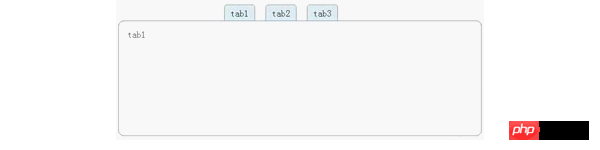
##CSS3 pseudo-class targetUse the characteristics of target , you can achieve pure CSS tab effect switching
The sample code is as follows
<style type="text/css">
.tabmenu{
position:absolute;
top:-28px;
left:144px;
margin:0px;
}
.tabmenu li{
display:inline-block;
}
.tabmenu li a{
display:block;
padding:5px 10px;
margin:0 10px 0 0;
border:1px solid #91a7b4;
border-radius:5px 5px 0 0;
background-color:#e3f1f8;
color:#333;
text-decoration: none;
font-size:16px;
}
.tablist{
position:relative;
top:200px;
margin:0 auto;
width:600px;
min-height:200px;
}
.tab_content{
position:absolute;
width:600px;
height:170px;
padding:15px;
border:1px solid #91a7b4;
border-radius:10px;
box-shadow:0 2px 3px rgba(0,0,0,0,1);
font-size:16px;
line-height:16px;
color:#666;
background-color:#fff;
}
#tab1:target,#tab2:target,#tab3:target{
z-index:1;
}
</style>
<p class="tablist">
<ul class="tabmenu">
<li><a href="#tab1">tab1</a></li>
<li><a href="#tab2">tab2</a></li>
<li><a href="#tab3">tab3</a></li>
</ul>
<p id="tab1" class="tab_content">tab1</p>
<p id="tab2" class="tab_content">tab2</p>
<p id="tab3" class="tab_content">tab3</p>
</p>The most critical code
#tab1:target,#tab2:target,#tab3:target{
z-index:1;
}First anchor link to the corresponding p according to the characteristics of the target, and then change the hierarchical relationship of p according to the attributes of z-index , thereby achieving the tab switching effect!
target compatibilityFinally, let me mention the compatibility issue: Because this is a new feature of CSS3, it is not compatible with older versions of browsers, such as IE678.
SummaryThe above is the entire content of this article. I hope it can bring some help to everyone's study or work. If you have any questions, you can leave a message to communicate.

Hot AI Tools

Undresser.AI Undress
AI-powered app for creating realistic nude photos

AI Clothes Remover
Online AI tool for removing clothes from photos.

Undress AI Tool
Undress images for free

Clothoff.io
AI clothes remover

AI Hentai Generator
Generate AI Hentai for free.

Hot Article

Hot Tools

Notepad++7.3.1
Easy-to-use and free code editor

SublimeText3 Chinese version
Chinese version, very easy to use

Zend Studio 13.0.1
Powerful PHP integrated development environment

Dreamweaver CS6
Visual web development tools

SublimeText3 Mac version
God-level code editing software (SublimeText3)

Hot Topics
 How to achieve wave effect with pure CSS3? (code example)
Jun 28, 2022 pm 01:39 PM
How to achieve wave effect with pure CSS3? (code example)
Jun 28, 2022 pm 01:39 PM
How to achieve wave effect with pure CSS3? This article will introduce to you how to use SVG and CSS animation to create wave effects. I hope it will be helpful to you!
 How to switch between 4g and 5g on Xiaomi Mi 14Ultra?
Feb 23, 2024 am 11:49 AM
How to switch between 4g and 5g on Xiaomi Mi 14Ultra?
Feb 23, 2024 am 11:49 AM
Xiaomi 14Ultra is one of the most popular Xiaomi models this year. Xiaomi 14Ultra not only upgrades the processor and various configurations, but also brings many new functional applications to users. This can be seen from the sales of Xiaomi 14Ultra mobile phones. It is very popular, but there are some commonly used functions that you may not know yet. So how does Xiaomi 14Ultra switch between 4g and 5g? Let me introduce the specific content to you below! How to switch between 4g and 5g on Xiaomi 14Ultra? 1. Open the settings menu of your phone. 2. Find and select the "Network" and "Mobile Network" options in the settings menu. 3. In the mobile network settings, you will see the "Preferred network type" option. 4. Click or select this option and you will see
 Use CSS skillfully to realize various strange-shaped buttons (with code)
Jul 19, 2022 am 11:28 AM
Use CSS skillfully to realize various strange-shaped buttons (with code)
Jul 19, 2022 am 11:28 AM
This article will show you how to use CSS to easily realize various weird-shaped buttons that appear frequently. I hope it will be helpful to you!
 Operation tutorial for switching from win11 home version to professional version_Operation tutorial for switching from win11 home version to professional version
Mar 20, 2024 pm 01:58 PM
Operation tutorial for switching from win11 home version to professional version_Operation tutorial for switching from win11 home version to professional version
Mar 20, 2024 pm 01:58 PM
How to convert Win11 Home Edition to Win11 Professional Edition? In Win11 system, it is divided into Home Edition, Professional Edition, Enterprise Edition, etc., and most Win11 notebooks are pre-installed with Win11 Home Edition system. Today, the editor will show you the steps to switch from win11 home version to professional version! 1. First, right-click on this computer on the win11 desktop and properties. 2. Click Change Product Key or Upgrade Windows. 3. Then click Change Product Key after entering. 4. Enter the activation key: 8G7XN-V7YWC-W8RPC-V73KB-YWRDB and select Next. 5. Then it will prompt success, so you can upgrade win11 home version to win11 professional version.
 How to implement dual system switching in Win10 system
Jan 03, 2024 pm 05:41 PM
How to implement dual system switching in Win10 system
Jan 03, 2024 pm 05:41 PM
Many friends may not be used to the win system when they first come into contact with it. There are dual systems in the computer. At this time, you can actually switch between the two systems. Let's take a look at the detailed steps for switching between the two systems. How to switch between two systems in win10 system 1. Shortcut key switching 1. Press the "win" + "R" keys to open Run 2. Enter "msconfig" in the run box and click "OK" 3. In the open "System Configuration" In the interface, select the system you need and click "Set as Default". After completion, "Restart" can complete the switch. Method 2. Select switch when booting 1. When you have dual systems, a selection operation interface will appear when booting. You can use the keyboard " Up and down keys to select the system
 Solve the problem that CentOS7's Tab key cannot complete commands
Jan 17, 2024 pm 01:30 PM
Solve the problem that CentOS7's Tab key cannot complete commands
Jan 17, 2024 pm 01:30 PM
Today I was doing an experiment on centOS and found that the customary tab key completion method used under Ubuntu could not be used. So I was very curious. After searching for information and testing it myself, I recorded the possible solutions as follows: 1) First, you need to Run the following command in the terminal: #yuminstallbash-completion//You can also use wildcard installation: yuminstallbash-c* or you can install some initialization package groups yum-ygroupinstallBaseCompatibilitylibrariesDebuggingToolsDial-upNetworkingsupppo
 Switch the dual system boot mode of Apple computer
Feb 19, 2024 pm 06:50 PM
Switch the dual system boot mode of Apple computer
Feb 19, 2024 pm 06:50 PM
How to switch between Apple dual systems when starting up Apple computers are powerful devices. In addition to their own macOS operating system, you can also choose to install other operating systems, such as Windows, to achieve dual system switching. So how do we switch between the two systems when booting? This article will introduce to you how to switch between dual systems on Apple computers. First of all, before installing dual systems, we need to confirm whether our Apple computer supports dual system switching. Generally speaking, Apple computers are based on
 I cannot use alt+tab to switch interfaces in win11. What is the reason?
Jan 02, 2024 am 08:35 AM
I cannot use alt+tab to switch interfaces in win11. What is the reason?
Jan 02, 2024 am 08:35 AM
Win11 supports users to use the alt+tab shortcut key to bring up the desktop switching tool, but recently a friend encountered the problem that win11 alt+tab cannot switch the interface. I don’t know the reason or how to solve it. Why can't win11 alt+tab switch the interface? Answer: Because the shortcut key function is disabled, here is the solution: 1. First, we press "win+r" on the keyboard to open the run. 2. Then enter "regedit" and press Enter to open the group policy. 3. Then enter "HKEY_CURRENT_USER\SOFTWARE\Microsoft\Windows\CurrentVersion\Explorer"






