
HTML5 is becoming more and more popular as an emerging field. However, in the context that the hardware performance of mobile devices is weaker than that of PCs, the demand for performance becomes more important. There is a huge difference between HTML5 performance before optimization and after optimization. Few people are familiar with how to optimize performance to improve performance. This article uses the LayaAir engine as an example to explain in detail how to use the engine to optimize the performance of HTML5 through code examples.
Topics include:
Fundamentals of Code Execution
Benchmarking
Memory optimization
Graphic rendering performance
Reduce CPU usage
Other optimization strategies
LayaAir engine supports development in three languages: AS3, TypeScript, and JavaScript. However, no matter which development language is used, the final execution It's all JavaScript code. All the pictures you see are drawn by the engine, and the update frequency depends on the FPS specified by the developer. For example, if the specified frame frequency is 60FPS, the execution time of each frame during runtime is one sixtieth of a second, so the frame rate The higher it is, the smoother it feels visually, and 60 frames is a full frame.
Since the actual running environment is in the browser, the performance also depends on the efficiency of the JavaScript interpreter. The specified FPS frame rate may not be reached in a low-performance interpreter, so this part is not something developers can do. What developers can do is to optimize as much as possible to increase the FPS frame rate on low-end devices or low-performance browsers.
The LayaAir engine redraws every frame. When optimizing performance, in addition to paying attention to the CPU consumption caused by executing logic code in each frame, you also need to pay attention to the number of drawing instructions called each frame and the number of texture submissions to the GPU.
The performance statistics tool built into the LayaAir engine can be used for benchmark testing to detect current performance in real time. Developers can use the laya.utils.Stat class to display the statistics panel through Stat.show(). The specific code is as follows:
Stat.show(0,0); //AS3的面板调用写法 Laya.Stat.show(0,0); //TS与JS的面板调用写法
Canvas rendering statistics:
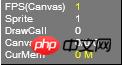
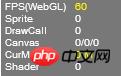
When using canvas rendering, the description field is displayed as FPS (Canvas), when using WebGL rendering, the description field is displayed as FPS (WebGL).
Sprite counts all rendering nodes (including containers). The size of this number will affect the number of engine node traversals, data organization and rendering.
The lower part of Canvas indicates the number of drawings per frame, including pictures, text, and vector images. Try to limit it to less than 100.
The rendering submission batch is represented under WebGL. The process of preparing data and notifying the GPU for rendering each time is called a DrawCall. In each DrawCall, in addition to notifying the GPU of rendering, which is more time-consuming, switching materials and Shaders are also very time-consuming operations. The number of DrawCalls is an important indicator that determines performance. Try to limit it to less than 100.
CurMem: Only for WebGL rendering, indicating memory and video memory usage (the lower, the better)
Shader: Only for WebGL rendering, indicating the number of Shader submissions per frame
Object Pool
Object pooling involves the continuous reuse of objects. A certain number of objects are created and stored in a pool during the initialization of the application. , put the object back into the pool, where it can be retrieved when a new object is neededSince instantiating objects is expensive, using an object pool to reuse objects can also reduce the need for garbage collection.
ar SPRITE_SIGN = 'spriteSign';
var sprites = [];
function initialize()
{
for (var i = 0; i < 1000; i++)
{
var sp = Pool.getItemByClass(SPRITE_SIGN, Sprite)
sprites.push(sp);
Laya.stage.addChild(sp);
}
}
initialize();Laya.stage.on("click", this, function()
{
var sp;
for(var i = 0, len = sprites.length; i < len; i++)
{
sp = sprites.pop();
Pool.recover(SPRITE_SIGN, sp);
Laya.stage.removeChild(sp);
}
});Using Handler.create
During the development process, Handler is often used to complete asynchronous callback. Built-in object pool management is used, so Handler.create should be used to create a callback handler when using Handler objects. The following code uses Handler.create to create a loaded callback handler:Laya.loader.load(urls, Handler.create(this, onAssetLoaded));
Laya.loader.load(urls, Handler.create(this, onAssetLoaded), Handler.create(this, onLoading));
在上面的代码中,使用Handler.create返回的处理器处理progress事件。此时的回调执行一次之后就被对象池回收,于是progress事件只触发了一次,此时需要将四个名为once的参数设置为false:
Laya.loader.load(urls, Handler.create(this, onAssetLoaded), Handler.create(this, onLoading, null, false));
释放内存
JavaScript运行时无法启动垃圾回收器。要确保一个对象能够被回收,请删除对该对象的所有引用。Sprite提供的destory会帮助设置内部引用为null。
例如,以下代码确保对象能够被作为垃圾回收:
var sp = new Sprite(); sp.destroy();
当对象设置为null,不会立即将其从内存中删除。只有系统认为内存足够低时,垃圾回收器才会运行。内存分配(而不是对象删除)会触发垃圾回收。
垃圾回收期间可能占用大量CPU并影响性能。通过重用对象,尝试限制使用垃圾回收。此外,尽可能将引用设置为null,以便垃圾回收器用较少时间来查找对象。有时(比如两个对象相互引用),无法同时设置两个引用为null,垃圾回收器将扫描无法被访问到的对象,并将其清除,这会比引用计数更消耗性能。
资源卸载
游戏运行时总会加载许多资源,这些资源在使用完成后应及时卸载,否则一直残留在内存中。
下例演示加载资源后对比资源卸载前和卸载后的资源状态:
var assets = [];
assets.push("res/apes/monkey0.png");
assets.push("res/apes/monkey1.png");
assets.push("res/apes/monkey2.png");
assets.push("res/apes/monkey3.png");
Laya.loader.load(assets, Handler.create(this, onAssetsLoaded));
function onAssetsLoaded()
{
for(var i = 0, len = assets.length; i < len; ++i)
{
var asset = assets[i];
console.log(Laya.loader.getRes(asset));
Laya.loader.clearRes(asset);
console.log(Laya.loader.getRes(asset));
}
}关于滤镜、遮罩
尝试尽量减少使用滤镜效果。将滤镜(BlurFilter和GlowFilter)应用于显示对象时,运行时将在内存中创建两张位图。其中每个位图的大小与显示对象相同。将第一个位图创建为显示对象的栅格化版本,然后用于生成应用滤镜的另一个位图:
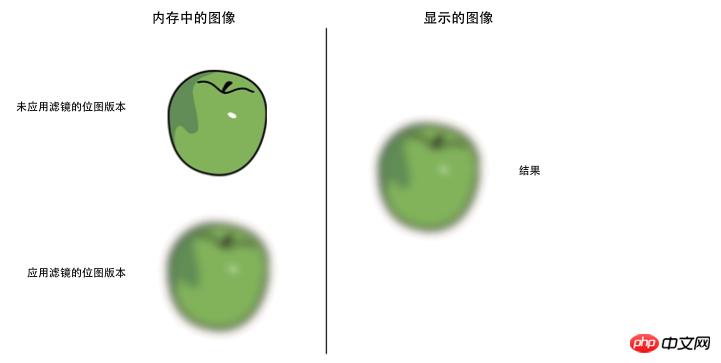
应用滤镜时内存中的两个位图
当修改滤镜的某个属性或者显示对象时,内存中的两个位图都将更新以创建生成的位图,这两个位图可能会占用大量内存。此外,此过程涉及CPU计算,动态更新时将会降低性能(参见“图形渲染性能 – 关于cacheAs)。
ColorFiter在Canvas渲染下需要计算每个像素点,而在WebGL下的GPU消耗可以忽略不计。
最佳的做法是,尽可能使用图像创作工具创建的位图来模拟滤镜。避免在运行时中创建动态位图,可以帮助减少CPU或GPU负载。特别是一张应用了滤镜并且不会在修改的图像。
优化Sprite
1.尽量减少不必要的层次嵌套,减少Sprite数量。
2.非可见区域的对象尽量从显示列表移除或者设置visible=false。
3.对于容器内有大量静态内容或者不经常变化的内容(比如按钮),可以对整个容器设置cacheAs属性,能大量减少Sprite的数量,显著提高性能。如果有动态内容,最好和静态内容分开,以便只缓存静态内容。
4.Panel内,会针对panel区域外的直接子对象(子对象的子对象判断不了)进行不渲染处理,超出panel区域的子对象是不产生消耗的。
优化DrawCall
1.对复杂静态内容设置cacheAs,能大量减少DrawCall,使用好cacheAs是游戏优化的关键。
2.尽量保证同图集的图片渲染顺序是挨着的,如果不同图集交叉渲染,会增加DrawCall数量。
3.尽量保证同一个面板中的所有资源用一个图集,这样能减少提交批次。
优化Canvas
在对Canvas优化时,我们需要注意,在以下场合不要使用cacheAs:
1.对象非常简单,比如一个字或者一个图片,设置cacheAs=bitmap不但不提高性能,反而会损失性能。
2.容器内有经常变化的内容,比如容器内有一个动画或者倒计时,如果再对这个容器设置cacheAs=bitmap,会损失性能。
可以通过查看Canvas统计信息的第一个值,判断是否一直在刷新Canvas缓存。
关于cacheAs
设置cacheAs可将显示对象缓存为静态图像,当cacheAs时,子对象发生变化,会自动重新缓存,同时也可以手动调用reCache方法更新缓存。 建议把不经常变化的复杂内容,缓存为静态图像,能极大提高渲染性能,cacheAs有”none”,”normal”和”bitmap”三个值可选。
默认为”none”,不做任何缓存。
2.当值为”normal”时,canvas下进行画布缓存,webgl模式下进行命令缓存。
3.当值为”bitmap”时,canvas下进行依然是画布缓存,webGL模式下使用renderTarget缓存。这里需要注意的是,webGL下renderTarget缓存模式有2048大小限制,超出2048会额外增加内存开销。另外,不断重绘时开销也比较大,但是会减少drawcall,渲染性能最高。 webGL下命令缓存模式只会减少节点遍历及命令组织,不会减少drawcall,性能中等。
设置cacheAs后,还可以设置staticCache=true以阻止自动更新缓存,同时可以手动调用reCache方法更新缓存。
cacheAs主要通过两方面提升性能。一是减少节点遍历和顶点计算;二是减少drawCall。善用cacheAs将是引擎优化性能的利器。
下例绘制10000个文本:
Laya.init(550, 400, Laya.WebGL);
Laya.Stat.show();
var textBox = new Laya.Sprite();
var text;
for (var i = 0; i < 10000; i++)
{
text = new Laya.Text();
text.text = (Math.random() * 100).toFixed(0);
text.color = "#CCCCCC";
text.x = Math.random() * 550;
text.y = Math.random() * 400;
textBox.addChild(text);
}
Laya.stage.addChild(textBox);下面是笔者电脑上的运行时截图,FPS稳定于52上下。
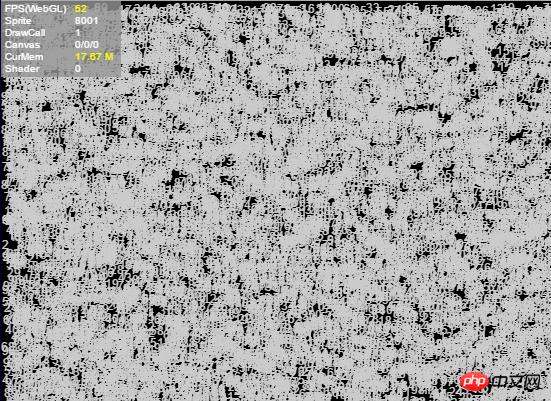
当我们对文字所在的容器设置为cacheAs之后,如下面的例子所示,性能获得较大的提升,FPS达到到了60帧。
// …省略其他代码… var textBox = new Laya.Sprite(); textBox.cacheAs = "bitmap"; // …省略其他代码…
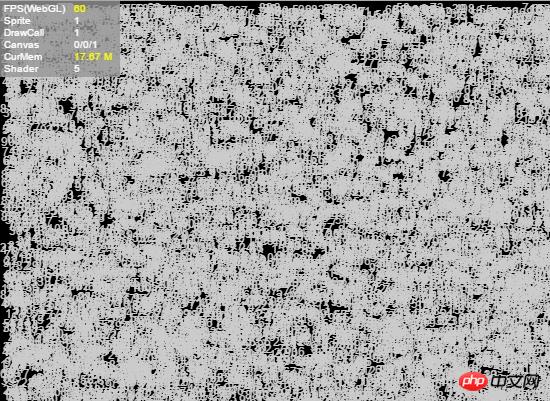
文字描边
在运行时,设置了描边的文本比没有描边的文本多调用一次绘图指令。此时,文本对CPU的使用量和文本的数量成正比。因此,尽量使用替代方案来完成同样的需求。
对于几乎不变动的文本内容,可以使用cacheAs降低性能消耗,参见“图形渲染性能 – 关于cacheAs”。
对于内容经常变动,但是使用的字符数量较少的文本域,可以选择使用位图字体。
跳过文本排版,直接渲染
大多数情况下,很多文本都不需要复杂的排版,仅仅简单地显示一行字。为了迎合这一需求,Text提供的名为changeText的方法可以直接跳过排版。
var text = new Text();
text.text = "text";
Laya.stage.addChild(text);
//后面只是更新文字内容,使用changeText能提高性能
text.changeText("text changed.");Text.changeText会直接修改绘图指令中该文本绘制的最后一条指令,这种前面的绘图指令依旧存在的行为会导致changeText只使用于以下情况:
文本始终只有一行。
文本的样式始终不变(颜色、粗细、斜体、对齐等等)。
即使如此,实际编程中依旧会经常使用到这样的需要。
减少动态属性查找
JavaScript中任何对象都是动态的,你可以任意地添加属性。然而,在大量的属性里查找某属性可能很耗时。如果需要频繁使用某个属性值,可以使用局部变量来保存它:
function foo()
{
var prop = target.prop;
// 使用prop
process1(prop);
process2(prop);
process3(prop);
}计时器
LayaAir提供两种计时器循环来执行代码块。
Laya.timer.frameLoop执行频率依赖于帧频率,可通过Stat.FPS查看当前帧频。
Laya.timer.loop执行频率依赖于参数指定时间。
当一个对象的生命周期结束时,记得清除其内部的Timer:
Laya.timer.frameLoop(1, this, animateFrameRateBased);
Laya.stage.on("click", this, dispose);
function dispose()
{
Laya.timer.clear(this, animateFrameRateBased);
}获取显示对象边界的做法
在相对布局中,很经常需要正确地获取显示对象的边界。获取显示对象的边界也有多种做法,而其间差异很有必要知道。
1.使用getBounds/ getGraphicBounds。、
var sp = new Sprite(); sp.graphics.drawRect(0, 0, 100, 100, "#FF0000"); var bounds = sp.getGraphicBounds(); Laya.stage.addChild(sp);
getBounds可以满足多数多数需求,但由于其需要计算边界,不适合频繁调用。
2.设置容器的autoSize为true。
var sp = new Sprite(); sp.autoSize = true; sp.graphics.drawRect(0, 0, 100, 100, "#FF0000"); Laya.stage.addChild(sp);
上述代码可以在运行时正确获取宽高。autoSize在获取宽高并且显示列表的状态发生改变时会重新计算(autoSize通过getBoudns计算宽高)。所以对拥有大量子对象的容器应用autoSize是不可取的。如果设置了size,autoSize将不起效。
使用loadImage后获取宽高:
var sp = new Sprite();
sp.loadImage("res/apes/monkey2.png", 0, 0, 0, 0, Handler.create(this, function()
{
console.log(sp.width, sp.height);
}));
Laya.stage.addChild(sp);loadImage在加载完成的回调函数触发之后才可以正确获取宽高。
3.直接调用size设置:
Laya.loader.load("res/apes/monkey2.png", Handler.create(this, function()
{
var texture = Laya.loader.getRes("res/apes/monkey2.png");
var sp = new Sprite();
sp.graphics.drawTexture(texture, 0, 0);
sp.size(texture.width, texture.height);
Laya.stage.addChild(sp);
}));使用Graphics.drawTexture并不会自动设置容器的宽高,但是可以使用Texture的宽高赋予容器。毋庸置疑,这是最高效的方式。
注:getGraphicsBounds用于获取矢量绘图宽高。
根据活动状态改变帧频
帧频有三种模式,Stage.FRAME_SLOW维持FPS在30;Stage.FRAME_FAST维持FPS在60;Stage.FRAME_MOUSE则选择性维持FPS在30或60帧。
有时并不需要让游戏以60FPS的速率执行,因为30FPS已经能够满足多数情况下人类视觉的响应,但是鼠标交互时,30FPS可能会造成画面的不连贯,于是Stage.FRAME_MOUSE应运而生。
下例展示以Stage.FRAME_SLOW的帧率,在画布上移动鼠标,使圆球跟随鼠标移动:
Laya.init(Browser.width, Browser.height);
Stat.show();
Laya.stage.frameRate = Stage.FRAME_SLOW;
var sp = new Sprite();
sp.graphics.drawCircle(0, 0, 20, "#990000");
Laya.stage.addChild(sp);
Laya.stage.on(Event.MOUSE_MOVE, this, function()
{
sp.pos(Laya.stage.mouseX, Laya.stage.mouseY);
});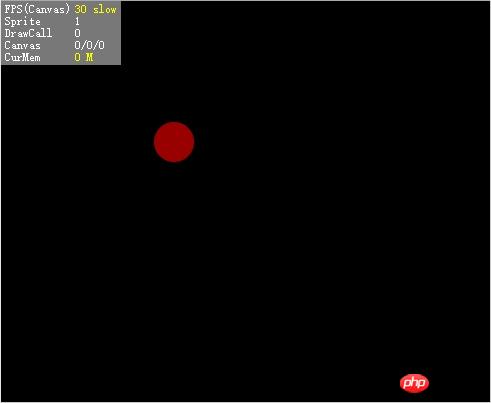
此时FPS显示30,并且在鼠标移动时,可以感觉到圆球位置的更新不连贯。设置Stage.frameRate为Stage.FRAME_MOUSE:
Laya.stage.frameRate = Stage.FRAME_MOUSE;
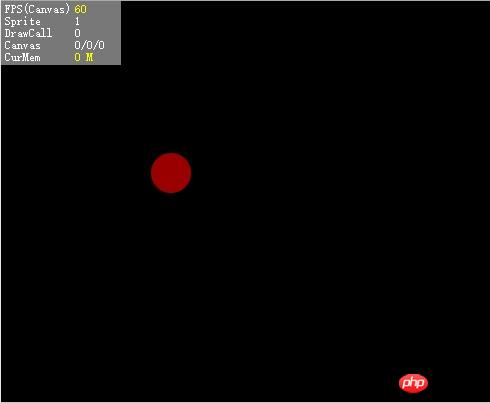
此时在鼠标移动后FPS会显示60,并且画面流畅度提升。在鼠标静止2秒不动后,FPS又会恢复到30帧。
使用callLater
callLater使代码块延迟至本帧渲染前执行。如果当前的操作频繁改变某对象的状态,此时可以考虑使用callLater,以减少重复计算。
考虑一个图形,对它设置任何改变外观的属性都将导致图形重绘:
var rotation = 0,
scale = 1,
position = 0;
function setRotation(value)
{
this.rotation = value;
update();
}
function setScale(value)
{
this.scale = value;
update();
}
function setPosition(value)
{
this.position = value;
update();
}
function update()
{
console.log('rotation: ' + this.rotation + '\tscale: ' + this.scale + '\tposition: ' + position);
}调用以下代码更改状态:
setRotation(90); setScale(2); setPosition(30);
控制台的打印结果是
rotation: 90 scale: 1 position: 0
rotation: 90 scale: 2 position: 0
rotation: 90 scale: 2 position: 30
update被调用了三次,并且最后的结果是正确的,但是前面两次调用都是不需要的。
尝试将三处update改为:
Laya.timer.callLater(this, update);
此时,update只会调用一次,并且是我们想要的结果。
图片/图集加载
在完成图片/图集的加载之后,引擎就会开始处理图片资源。如果加载的是一张图集,会处理每张子图片。如果一次性处理大量的图片,这个过程可能会造成长时间的卡顿。
在游戏的资源加载中,可以将资源按照关卡、场景等分类加载。在同一时间处理的图片越少,当时的游戏响应速度也会更快。在资源使用完成后,也可以予以卸载,释放内存。
1.减少粒子使用数量,在移动平台Canvas模式下,尽量不用粒子;
2.在Canvas模式下,尽量减少旋转,缩放,alpha等属性的使用,这些属性会对性能产生消耗。(在WebGL模式可以使用);
3.不要在timeloop里面创建对象及复杂计算;
4.尽量减少对容器的autoSize的使用,减少getBounds()的使用,因为这些调用会产生较多计算;
5.尽量少用try catch的使用,被try catch的函数执行会变得非常慢;
以上就是将你怎样将 HTML5 性能发挥到极致的内容,更多相关内容请关注PHP中文网(www.php.cn)!
 What are the production methods of html5 animation production?
What are the production methods of html5 animation production?
 The difference between HTML and HTML5
The difference between HTML and HTML5
 How to add css style to html
How to add css style to html
 msvcp140.dll
msvcp140.dll
 wayos soft routing
wayos soft routing
 How to buy and sell Bitcoin on Ouyi platform
How to buy and sell Bitcoin on Ouyi platform
 What are the methods to prevent crawlers?
What are the methods to prevent crawlers?
 How to recover completely deleted files on computer
How to recover completely deleted files on computer
 mysql default transaction isolation level
mysql default transaction isolation level




