 Web Front-end
Web Front-end
 CSS Tutorial
CSS Tutorial
 Detailed explanation of margin graphics and text in Box Model in CSS
Detailed explanation of margin graphics and text in Box Model in CSS
Detailed explanation of margin graphics and text in Box Model in CSS
The box model consists of the following CSS properties:
0. Content
1.padding padding
2.border border
3.margin margin
The following is the most common example. The dotted line does not belong to the box model and is used to identify the range.
<p class="box"></p>
<style type="text/css">
.box {
width: 200px;
height: 200px;
background-color: green;
padding: 20px;
border: 5px solid red;
margin: 50px;
}
</style>Explicit effect: 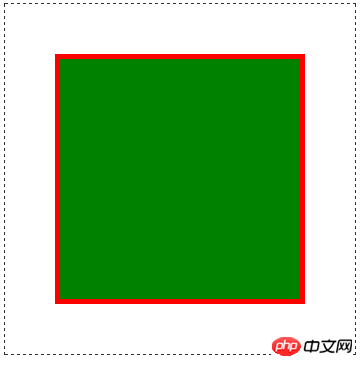
You can use Chrome (Ctrl + Shift + j) or Firefox’s firebug Wait for the developer tools to view the box model: 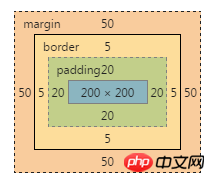
I made some simple marks. The solid black box line and the outermost dotted line are the same, both for identification, not for setting the style. : 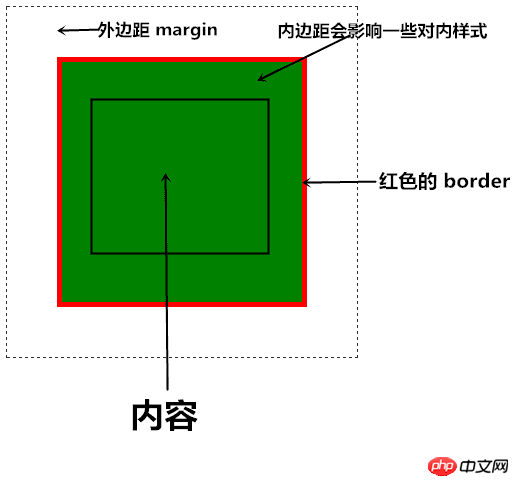
We can see that the content width and height of p are both 200px. Set padding on a block or inline-box element. Padding will affect some CSS elements. For example, the background will also be displayed explicitly on padding.
The red one is border, and the border element will not be counted into the element content, which means that there is no way to obtain the background, etc.
Margin elements are generally invisible, and colors cannot be set on them. Margin is often used to separate some distance from other elements.
Changing the size of the border through the DOM, or explicit border, will change the size of the element, which may disrupt the layout. There is also an attribute outline in CSS. This attribute is similar to border and can also be used as a border, but it is different from The difference with border is that it is drawn on the content and does not change the box size. IE7 and lower versions do not support outline.
Overlay of external data
There is another special thing about the box model, that is, adjacent external data will be superimposed when they meet, and the largest one will be the final external data.
The above is the detailed content of Detailed explanation of margin graphics and text in Box Model in CSS. For more information, please follow other related articles on the PHP Chinese website!

Hot AI Tools

Undresser.AI Undress
AI-powered app for creating realistic nude photos

AI Clothes Remover
Online AI tool for removing clothes from photos.

Undress AI Tool
Undress images for free

Clothoff.io
AI clothes remover

AI Hentai Generator
Generate AI Hentai for free.

Hot Article

Hot Tools

Notepad++7.3.1
Easy-to-use and free code editor

SublimeText3 Chinese version
Chinese version, very easy to use

Zend Studio 13.0.1
Powerful PHP integrated development environment

Dreamweaver CS6
Visual web development tools

SublimeText3 Mac version
God-level code editing software (SublimeText3)

Hot Topics
 1381
1381
 52
52
 The Roles of HTML, CSS, and JavaScript: Core Responsibilities
Apr 08, 2025 pm 07:05 PM
The Roles of HTML, CSS, and JavaScript: Core Responsibilities
Apr 08, 2025 pm 07:05 PM
HTML defines the web structure, CSS is responsible for style and layout, and JavaScript gives dynamic interaction. The three perform their duties in web development and jointly build a colorful website.
 How to use bootstrap in vue
Apr 07, 2025 pm 11:33 PM
How to use bootstrap in vue
Apr 07, 2025 pm 11:33 PM
Using Bootstrap in Vue.js is divided into five steps: Install Bootstrap. Import Bootstrap in main.js. Use the Bootstrap component directly in the template. Optional: Custom style. Optional: Use plug-ins.
 How to write split lines on bootstrap
Apr 07, 2025 pm 03:12 PM
How to write split lines on bootstrap
Apr 07, 2025 pm 03:12 PM
There are two ways to create a Bootstrap split line: using the tag, which creates a horizontal split line. Use the CSS border property to create custom style split lines.
 How to resize bootstrap
Apr 07, 2025 pm 03:18 PM
How to resize bootstrap
Apr 07, 2025 pm 03:18 PM
To adjust the size of elements in Bootstrap, you can use the dimension class, which includes: adjusting width: .col-, .w-, .mw-adjust height: .h-, .min-h-, .max-h-
 How to insert pictures on bootstrap
Apr 07, 2025 pm 03:30 PM
How to insert pictures on bootstrap
Apr 07, 2025 pm 03:30 PM
There are several ways to insert images in Bootstrap: insert images directly, using the HTML img tag. With the Bootstrap image component, you can provide responsive images and more styles. Set the image size, use the img-fluid class to make the image adaptable. Set the border, using the img-bordered class. Set the rounded corners and use the img-rounded class. Set the shadow, use the shadow class. Resize and position the image, using CSS style. Using the background image, use the background-image CSS property.
 How to set up the framework for bootstrap
Apr 07, 2025 pm 03:27 PM
How to set up the framework for bootstrap
Apr 07, 2025 pm 03:27 PM
To set up the Bootstrap framework, you need to follow these steps: 1. Reference the Bootstrap file via CDN; 2. Download and host the file on your own server; 3. Include the Bootstrap file in HTML; 4. Compile Sass/Less as needed; 5. Import a custom file (optional). Once setup is complete, you can use Bootstrap's grid systems, components, and styles to create responsive websites and applications.
 How to view the date of bootstrap
Apr 07, 2025 pm 03:03 PM
How to view the date of bootstrap
Apr 07, 2025 pm 03:03 PM
Answer: You can use the date picker component of Bootstrap to view dates in the page. Steps: Introduce the Bootstrap framework. Create a date selector input box in HTML. Bootstrap will automatically add styles to the selector. Use JavaScript to get the selected date.
 How to use bootstrap button
Apr 07, 2025 pm 03:09 PM
How to use bootstrap button
Apr 07, 2025 pm 03:09 PM
How to use the Bootstrap button? Introduce Bootstrap CSS to create button elements and add Bootstrap button class to add button text



