
When developing the WeChat version of the H5 page, if you need to call the open interface of the WeChat official account normally (for testing or publishing), you need to ensure that the web page domain name and back-end maintenance are consistent according to official requirements. Therefore, it is necessary to conduct real server testing. WebStorm provides a real-time remote deployment method, that is, using SFTP to automatically synchronize the code to the server every time the code is modified. In this way, the functions of the development interface can be successfully called during the WeChat testing process.
The steps are as follows:
1. Enter WebStorm and select File—New Project From Existing Files. In the pop-up dialog box, select Web server is on remote host, files are accessible via FTP/SFTP/FTPS.

2. Fill in the name of the project and the local path of the project that requires remote debugging.
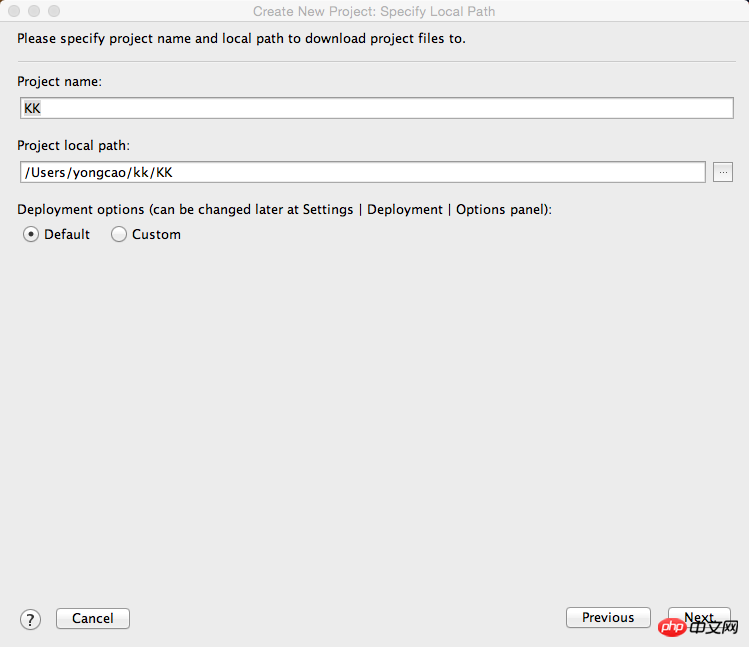
3. Select an existing remote sftp, or create a new sftp (requires backend support)
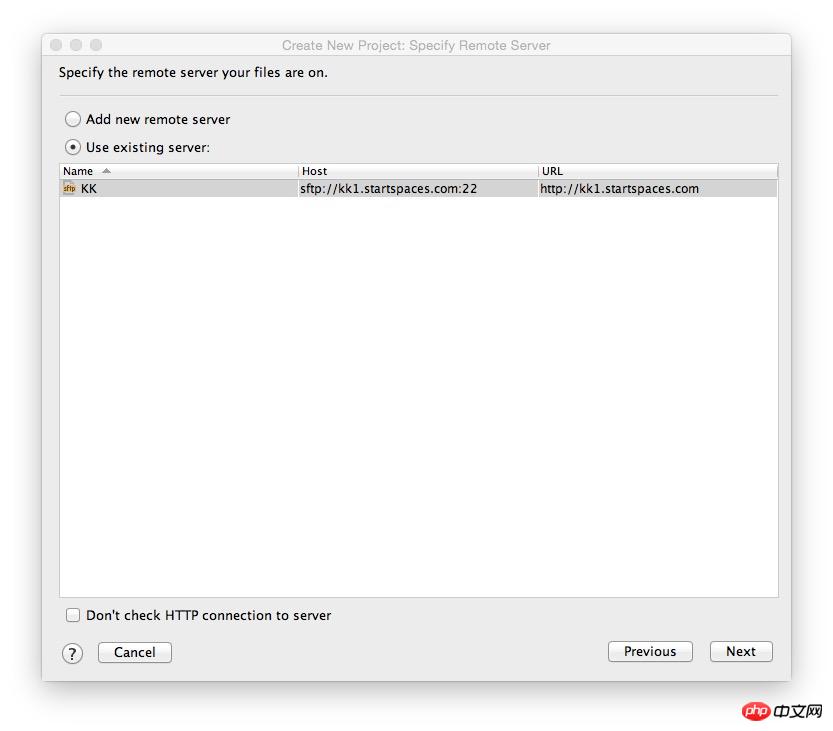
4. Select SFTP as the type, and fill in the remote address, port number, and storage path. Finally fill in the FTP username and password and click Save Password to save the password.
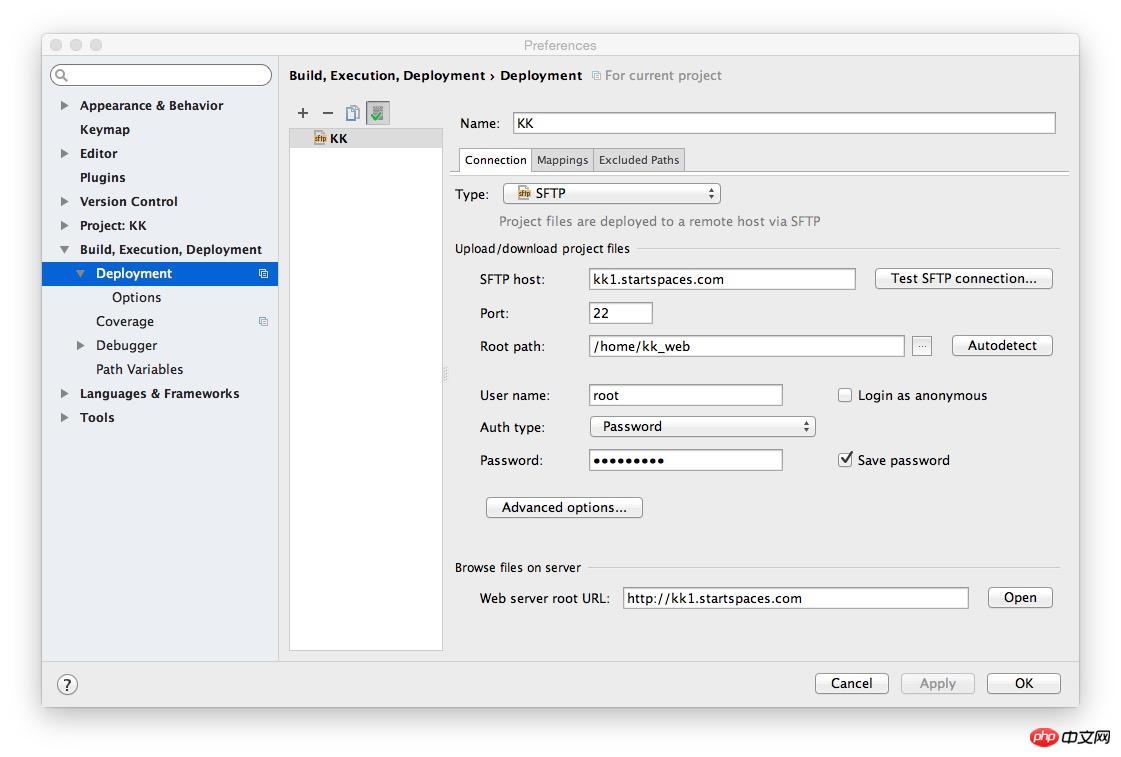
#5. In order to ensure that every code modification can be automatically uploaded, please confirm that Upload changed files automatically to the default server under Deployment/Options in the Preferences settings is checked. Always
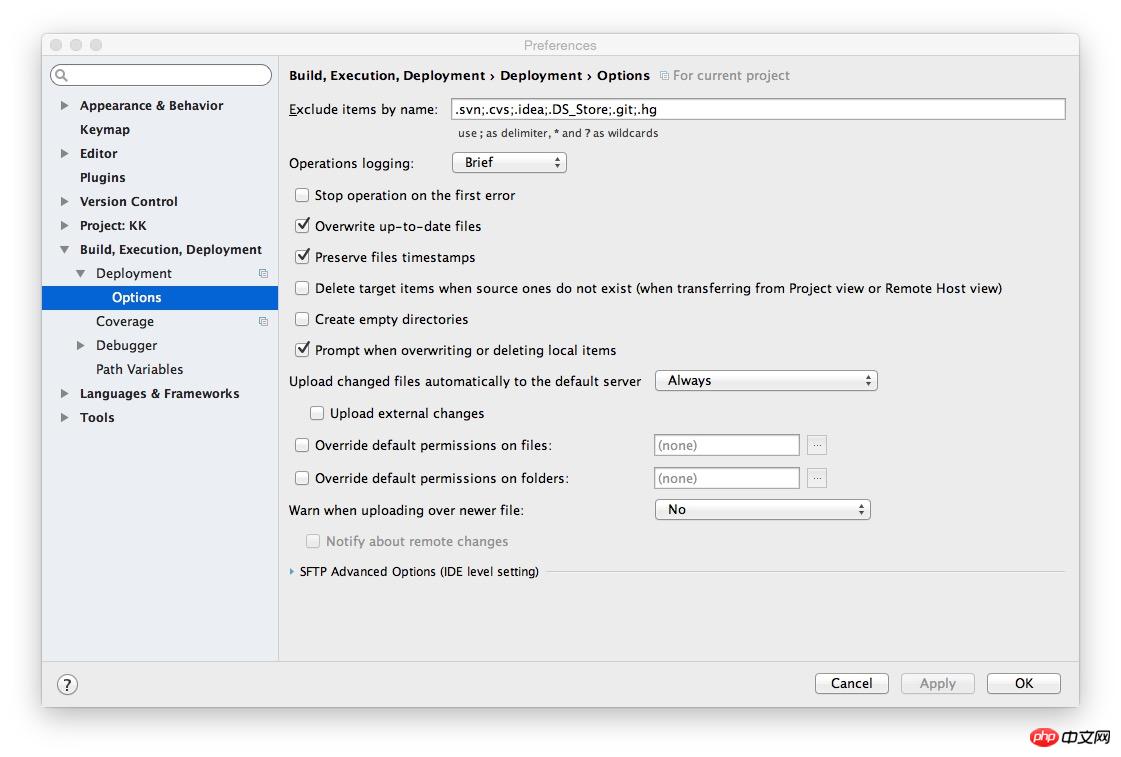
6. The above checked text clearly states that it will be automatically uploaded to the default server, so you need to ensure that you select a default server. Click Deployment, select a server configuration, and click the green check mark to set it as the default server. Click Apply when finished.
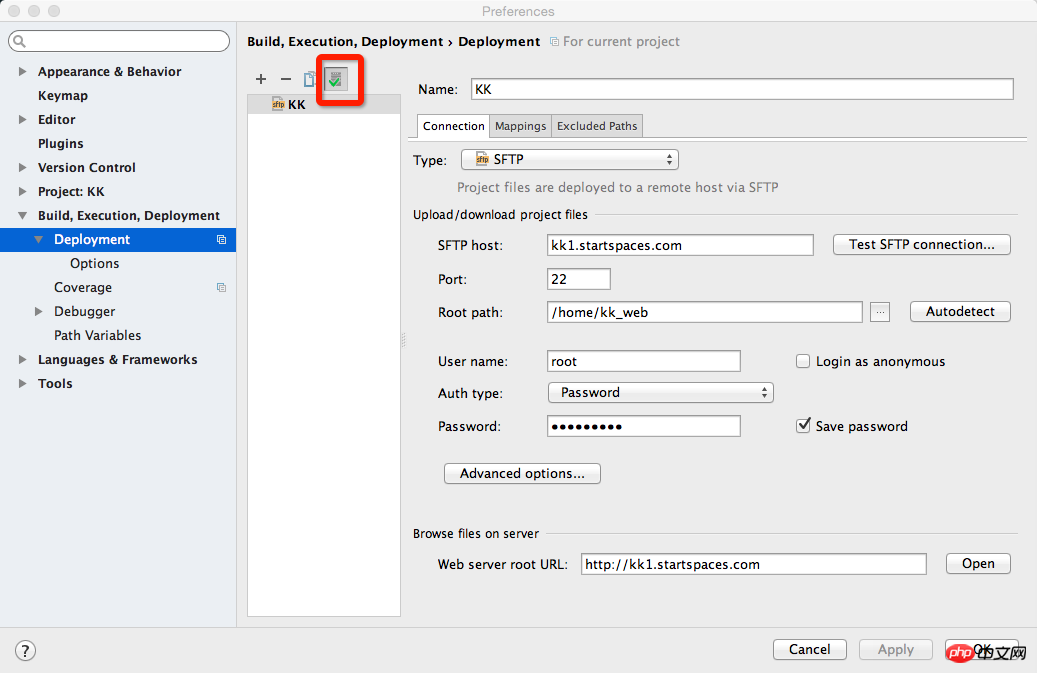
7. The sign of successful configuration is: after each code modification is saved, you can see the upload log of the file transfer console
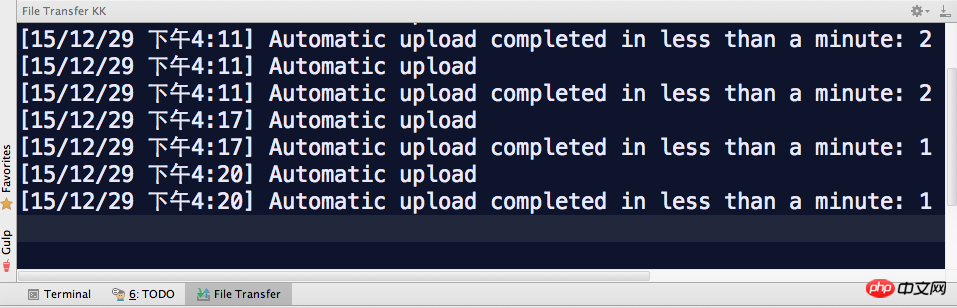
Now you can enjoy the secondary development of WeChat public accounts in a real environment!
The above is the detailed content of Instructions for environment configuration of Ionic WeChat development. For more information, please follow other related articles on the PHP Chinese website!




