Steps to install MySQL5.7 under CentOS7 (pictures and text)
Steps to install MySQL5.7 under CentOS7
Install necessary components
yum install –y autoconf automake imake libxml2-devel expat-devel cmake gcc gcc-c++ libaio libaio-devel bzr bison libtool ncurses5-devel
Download mysql 5.7:
http://www.php.cn/xiazai/gongju/116
Follow the steps:
Copy the compressed package to /usr/local Use the ftp tool
cd /usr/local/
tar zxvf mysql-5.7 .17-linux-glibc2.5-x86_64.tar.gz Unzip
mv mysql-5.7.17-linux-glibc2.5-x86_64 mysql Rename
Enter the installation folder support-files
cd /usr/local/mysql/support-files/
cp my-default.cnf /etc/my.cnf Copy the mysql configuration file to etc , prompt that the file already exists, enter yes
vi /etc/my.cnf Edit the configuration file
Add
default-storage-engine=INNODB Add below [mysqld] Can
character_set_server=utf8
Copy mysql.server to the /etc/init.d/ directory [The purpose is to achieve the automatic execution effect at boot]
cp /usr/local /mysql/support-files/mysql.server /etc/init.d/mysql
vi /etc/init.d/mysql
Modify the following content
basedir= /usr/local/mysql
datadir=/usr/local/mysql/data
Create a new Linux user
groupadd mysql #Create a mysql group
useradd -r -g mysql mysql #Create a mysql user and put the user in the mysql group
passwd mysql (mysql123) #Set a password for the mysql user
chown -R mysql:mysql /usr /local/mysql/ Change the owner of the directory /usr/local/mysql
Initialize the mysql database
Enter mysql bin
cd /usr/local/mysql/bin
./mysqld --initialize --user=mysql --basedir=/usr/local/mysql --datadir=/usr/local/mysql/data
Record the generated password (refer to the selected part in the figure below)

Encrypt the database
./mysql_ssl_rsa_setup --datadir=/usr/local/mysql /data
Start mysql (in order to prevent the process from being stuck, you can add & after the command to start mysql to indicate that the process is running in the background)
./mysqld_safe --user=mysql &
Check the process
ps -ef|grep mysql

Make sure it is in the bin directory
cd /usr/local/mysql/bin/
./mysql -uroot -p (enter temporary password)
Change password
set password=password('/* new password*/');
Authorize remote Access
grant all privileges on *.* to root@'%' identified by '/* new password*/';
Note: The red part represents the root account of mysql
use mysql; //Enter the database
select host,user from user; [One more itemRemote loginuser Record]
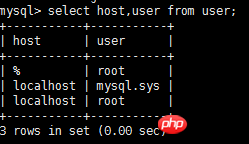
Execute refresh
mysql>flush privileges;
Change port 3306 in the Linux command line Open exception
/sbin/iptables -I INPUT -p tcp --dport 3306 -j ACCEPT
firewall-cmd --zone=public --add-port=3306/tcp --permanent It will not fail after restarting
firewall-cmd --reload
Set auto-start at boot
Addservicemysql
chkconfig --add mysql
Set the mysql service to automatic
chkconfig mysql on
Restart the viewing process
ps -ef|grep mysql
Add mysql to the environment variable
Modify the /etc/profile file to make it permanent. And it will take effect for all system users. Add the following two lines of code at the end of the file
PATH=$PATH:/usr/local/mysql/bin
export PATH
Execute the command source /etc/profile or execution point Command ./profile to make the modification effective. After execution, you can use the echo $PATH command to check whether the addition is successful.
Related articles:
Tutorial on installing mysql5.7 under windows (picture and text)
Tutorial on installing MySQL-5.7 under Linux (picture) arts)
The above is the detailed content of Steps to install MySQL5.7 under CentOS7 (pictures and text). For more information, please follow other related articles on the PHP Chinese website!

Hot AI Tools

Undresser.AI Undress
AI-powered app for creating realistic nude photos

AI Clothes Remover
Online AI tool for removing clothes from photos.

Undress AI Tool
Undress images for free

Clothoff.io
AI clothes remover

Video Face Swap
Swap faces in any video effortlessly with our completely free AI face swap tool!

Hot Article

Hot Tools

Notepad++7.3.1
Easy-to-use and free code editor

SublimeText3 Chinese version
Chinese version, very easy to use

Zend Studio 13.0.1
Powerful PHP integrated development environment

Dreamweaver CS6
Visual web development tools

SublimeText3 Mac version
God-level code editing software (SublimeText3)

Hot Topics
 1386
1386
 52
52
 CentOS7 various version image download addresses and version descriptions (including Everything version)
Feb 29, 2024 am 09:20 AM
CentOS7 various version image download addresses and version descriptions (including Everything version)
Feb 29, 2024 am 09:20 AM
When loading CentOS-7.0-1406, there are many optional versions. For ordinary users, they don’t know which one to choose. Here is a brief introduction: (1) CentOS-xxxx-LiveCD.ios and CentOS-xxxx- What is the difference between bin-DVD.iso? The former only has 700M, and the latter has 3.8G. The difference is not only in size, but the more essential difference is that CentOS-xxxx-LiveCD.ios can only be loaded into the memory and run, and cannot be installed. Only CentOS-xxx-bin-DVD1.iso can be installed on the hard disk. (2) CentOS-xxx-bin-DVD1.iso, Ce
 Steps to enter CentOS 7 emergency repair mode
Jan 13, 2024 am 09:36 AM
Steps to enter CentOS 7 emergency repair mode
Jan 13, 2024 am 09:36 AM
Open the centos7 page and appear: welcome to emergency mode! afterloggingin, type "journalctl -xb" to viewsystemlogs, "systemctlreboot" toreboot, "systemctldefault" to tryagaintobootintodefaultmode. giverootpasswordformaintenance(??Control-D???): Solution: execute r
 How to access and clean junk files in /tmp directory in CentOS 7?
Dec 27, 2023 pm 09:10 PM
How to access and clean junk files in /tmp directory in CentOS 7?
Dec 27, 2023 pm 09:10 PM
There is a lot of garbage in the tmp directory in the centos7 system. If you want to clear the garbage, how should you do it? Let’s take a look at the detailed tutorial below. To view the list of files in the tmp file directory, execute the command cdtmp/ to switch to the current file directory of tmp, and execute the ll command to view the list of files in the current directory. As shown below. Use the rm command to delete files. It should be noted that the rm command deletes files from the system forever. Therefore, it is recommended that when using the rm command, it is best to give a prompt before deleting the file. Use the command rm-i file name, wait for the user to confirm deletion (y) or skip deletion (n), and the system will perform corresponding operations. As shown below.
 How to set password rules in centos7? How to set password rules in centos7
Jan 07, 2024 pm 01:17 PM
How to set password rules in centos7? How to set password rules in centos7
Jan 07, 2024 pm 01:17 PM
Set password rules for security reasons Set the number of days after which passwords expire. User must change password within days. This setting only affects created users, not existing users. If setting to an existing user, run the command "chage -M (days) (user)". PASS_MAX_DAYS60#Password expiration time PASS_MIN_DAYS3#Initial password change time PASS_MIN_LEN8#Minimum password length PASS_WARN_AGE7#Password expiration prompt time Repeat password restriction use [root@linuxprobe~]#vi/etc/pam.d/system-auth#nearline15:
 How to install Mysql in CentOS7 and set it to start automatically at boot
Jun 02, 2023 pm 08:36 PM
How to install Mysql in CentOS7 and set it to start automatically at boot
Jun 02, 2023 pm 08:36 PM
Centos7 does not have a mysql database. The default database is mariadb (a branch of mysql). You can install the mysql database manually by following the steps below. 1. Download the rpm installation file wgethttp://repo.mysql.com/mysql-community-release-el7.rpm 2. Execute rpm to install rpm-ivhmysql-community-release-el7.rpm. After the dependency resolution is completed, the following options appear: dependenciesresolved =================================
 How to install mbstring extension under CENTOS7?
Jan 06, 2024 pm 09:59 PM
How to install mbstring extension under CENTOS7?
Jan 06, 2024 pm 09:59 PM
1.UncaughtError:Calltoundefinedfunctionmb_strlen(); When the above error occurs, it means that we have not installed the mbstring extension; 2. Enter the PHP installation directory cd/temp001/php-7.1.0/ext/mbstring 3. Start phpize(/usr/local/bin /phpize or /usr/local/php7-abel001/bin/phpize) command to install php extension 4../configure--with-php-config=/usr/local/php7-abel
 Detailed explanation of decompression file command (zip) under centos7
Jan 07, 2024 pm 06:30 PM
Detailed explanation of decompression file command (zip) under centos7
Jan 07, 2024 pm 06:30 PM
1. The compressed folder is a zip file [root@cgls]#zip-rmydata.zipmydata2. Unzip mydata.zip into the mydatabak directory [root@cgls]#unzipmydata.zip-dmydatabak3.mydata01 folder and mydata02.txt are compressed into mydata.zip[root@cgls]#zipmydata.zipmydata01mydata02.txt4. Decompress the mydata.zip file directly [root@cgls]#unzipmydata.zip5. View myd
 How to modify and set the default shortcut keys of CentOS7?
Jan 09, 2024 pm 06:14 PM
How to modify and set the default shortcut keys of CentOS7?
Jan 09, 2024 pm 06:14 PM
When the default shortcut keys conflict with the keys of the software you are using or you need to use the shortcut keys according to your own habits, you have to modify and set the default shortcut keys. How to modify the default shortcut keys of CentOS7? Let’s take a look at the detailed tutorial below. 1. Start the Centos7 system in the virtual machine and enter the desktop. 2. Click Applications->System Tools->Settings in the upper left corner. 3. Enter the setting interface and click the device. 4. Select Keyboard and click any item on the right. And press the shortcut key to be set on the keyboard to change its shortcut key (note that some cannot be changed!) 5. After the change, as shown below, finally click Settings, so that the shortcut key setting modification is completed.




