Tutorial on installing MySQL-5.7 under Linux (picture and text)
This article is for MySQL5.7 installation tutorial under Linux. Other versions may be slightly different and are for reference only.
Step one: Download mysql
##http://www.php.cn/xiazai/gongju/ 116
Step 2: Unzip the file
Since I downloaded the file in my local software directory , in order to facilitate management, first move this file to the /usr/local directory
mv /software/mysql-5.7.17-linux-glibc2.5-x86_64.tar /usr/ local
Next go to the moved directory cd /usr/local, and then unzip the tar zxvf mysql-5.7.17-linux-glibc2.5-x86_64.tar
After decompression, you can change the decompressed file name to mysql to facilitate subsequent operations: mv mysql-5.7.17-linux-glibc2.5-x86_64 mysql
Step 3: Configure the startup file
##Go to the directory that was decompressed and renamed mysql and there will be the following files
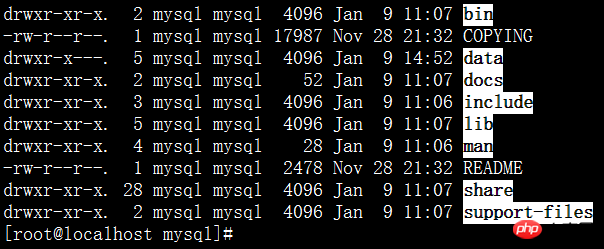
1. Copy my.cnf to /etc/my.cnf (when mysqld starts Automatically read)
cp my-default.cnf /etc/my.cnf
2. Configuration database encoding
vi /etc/my.cnf
[mysql]
default-character-set=utf8
default-storage-engine=INNODB
character_set_server=utf8
Execute the command: cp mysql.server /etc/init.d/mysql (mysql is the service name)
4. Modify /etc/init.d/mysql parameters
vi /etc/init.d/mysql
Give 2 directory locations
basedir=/usr/local/mysql
##datadir=/usr/local/mysql/data
5. For security and convenience, create a special user for operating the database
## 1), groupadd mysql #Create a mysql group
2), useradd -r -g mysql mysql #Create a mysql user and put the user in the mysql group
3), passwd mysql #Set a password for the mysql user
4). Change the owner of the directory /usr/local/mysql chown -R mysql:mysql /usr/local/mysql/
Step 4: Initialize the mysql database
First go to the bin directory of mysql
1.Initialization
./mysqld --initialize --user=mysql --basedir=/usr/local/mysql --datadir=/usr/local/mysql/data
Generate a data directory, indicating that the database has been initialized successfully
And the root user of mysql generates a temporary password: SHNq8Qvd2g>L (it is best to record this temporary password first)
2. Encrypt the database
./mysql_ssl_rsa_setup --datadir=/usr/local/mysql/data
3. Start mysql (in order to prevent the process from being stuck, you can add & after the command to start mysql to indicate that the process is running in the background)
./mysqld_safe --user=mysql &
4. Check ps -ef|grep mysql

If the above process is found, it means the startup is successful. .
Step 5: Enter the client
1. Log in./mysql -uroot -p and press Enter Enter the previous temporary password
2. Change the password
set password=password('new password');
Step 6: Set up remote access
#1. Before remote access, you need to configure the firewall systemctl stop firewalld.service (not recommended, you can configure and open port 3306)
2, authorization
mysql>grant all privileges on *.* to remote access username@'%' identified by 'user password ';
mysql>select host,user from user; [One more remote login user record]
mysql>flush privileges;(Refresh)
Use the remote machine to access at this time
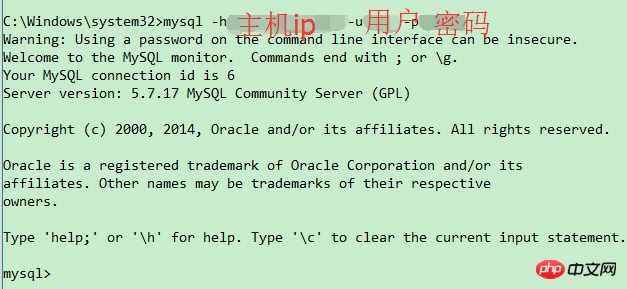
##Parsing: Use mysql -h host ip -u username -p password can be used for remote access
Step 7: Set up auto-start at boot
1. Add service mysql
chkconfig --add mysql [mysqld -install]
2. Set the mysql service to automatic
chkconfig mysql on
3. Restart the viewing process
init 6
ps -ef|grep mysql
Step 8: Configure environment variables
#In order to facilitate operation, it is still necessary to configure environment variables.
vi /etc/profile
export PATH=$JAVA_HOME/bin:/usr/local/mysql/bin:$PATH
Summary: At this point, the basic configuration is basically completed.
Related tutorials:
Tutorial on installing mysql5.7 under windows (picture and text)
Installing MySQL5.7 under CentOS7 Steps (pictures and text)
The above is the detailed content of Tutorial on installing MySQL-5.7 under Linux (picture and text). For more information, please follow other related articles on the PHP Chinese website!

Hot AI Tools

Undresser.AI Undress
AI-powered app for creating realistic nude photos

AI Clothes Remover
Online AI tool for removing clothes from photos.

Undress AI Tool
Undress images for free

Clothoff.io
AI clothes remover

AI Hentai Generator
Generate AI Hentai for free.

Hot Article

Hot Tools

Notepad++7.3.1
Easy-to-use and free code editor

SublimeText3 Chinese version
Chinese version, very easy to use

Zend Studio 13.0.1
Powerful PHP integrated development environment

Dreamweaver CS6
Visual web development tools

SublimeText3 Mac version
God-level code editing software (SublimeText3)

Hot Topics
 deepseek web version entrance deepseek official website entrance
Feb 19, 2025 pm 04:54 PM
deepseek web version entrance deepseek official website entrance
Feb 19, 2025 pm 04:54 PM
DeepSeek is a powerful intelligent search and analysis tool that provides two access methods: web version and official website. The web version is convenient and efficient, and can be used without installation; the official website provides comprehensive product information, download resources and support services. Whether individuals or corporate users, they can easily obtain and analyze massive data through DeepSeek to improve work efficiency, assist decision-making and promote innovation.
 How to install deepseek
Feb 19, 2025 pm 05:48 PM
How to install deepseek
Feb 19, 2025 pm 05:48 PM
There are many ways to install DeepSeek, including: compile from source (for experienced developers) using precompiled packages (for Windows users) using Docker containers (for most convenient, no need to worry about compatibility) No matter which method you choose, Please read the official documents carefully and prepare them fully to avoid unnecessary trouble.
 Ouyi okx installation package is directly included
Feb 21, 2025 pm 08:00 PM
Ouyi okx installation package is directly included
Feb 21, 2025 pm 08:00 PM
Ouyi OKX, the world's leading digital asset exchange, has now launched an official installation package to provide a safe and convenient trading experience. The OKX installation package of Ouyi does not need to be accessed through a browser. It can directly install independent applications on the device, creating a stable and efficient trading platform for users. The installation process is simple and easy to understand. Users only need to download the latest version of the installation package and follow the prompts to complete the installation step by step.
 BITGet official website installation (2025 beginner's guide)
Feb 21, 2025 pm 08:42 PM
BITGet official website installation (2025 beginner's guide)
Feb 21, 2025 pm 08:42 PM
BITGet is a cryptocurrency exchange that provides a variety of trading services including spot trading, contract trading and derivatives. Founded in 2018, the exchange is headquartered in Singapore and is committed to providing users with a safe and reliable trading platform. BITGet offers a variety of trading pairs, including BTC/USDT, ETH/USDT and XRP/USDT. Additionally, the exchange has a reputation for security and liquidity and offers a variety of features such as premium order types, leveraged trading and 24/7 customer support.
 Get the gate.io installation package for free
Feb 21, 2025 pm 08:21 PM
Get the gate.io installation package for free
Feb 21, 2025 pm 08:21 PM
Gate.io is a popular cryptocurrency exchange that users can use by downloading its installation package and installing it on their devices. The steps to obtain the installation package are as follows: Visit the official website of Gate.io, click "Download", select the corresponding operating system (Windows, Mac or Linux), and download the installation package to your computer. It is recommended to temporarily disable antivirus software or firewall during installation to ensure smooth installation. After completion, the user needs to create a Gate.io account to start using it.
 Ouyi Exchange Download Official Portal
Feb 21, 2025 pm 07:51 PM
Ouyi Exchange Download Official Portal
Feb 21, 2025 pm 07:51 PM
Ouyi, also known as OKX, is a world-leading cryptocurrency trading platform. The article provides a download portal for Ouyi's official installation package, which facilitates users to install Ouyi client on different devices. This installation package supports Windows, Mac, Android and iOS systems. Users can choose the corresponding version to download according to their device type. After the installation is completed, users can register or log in to the Ouyi account, start trading cryptocurrencies and enjoy other services provided by the platform.
 How to automatically set permissions of unixsocket after system restart?
Mar 31, 2025 pm 11:54 PM
How to automatically set permissions of unixsocket after system restart?
Mar 31, 2025 pm 11:54 PM
How to automatically set the permissions of unixsocket after the system restarts. Every time the system restarts, we need to execute the following command to modify the permissions of unixsocket: sudo...
 Why does an error occur when installing an extension using PECL in a Docker environment? How to solve it?
Apr 01, 2025 pm 03:06 PM
Why does an error occur when installing an extension using PECL in a Docker environment? How to solve it?
Apr 01, 2025 pm 03:06 PM
Causes and solutions for errors when using PECL to install extensions in Docker environment When using Docker environment, we often encounter some headaches...






