Detailed description of powerful Vue.js components
This article mainly tells you about the detailed description of the powerful Vue.js components. Components are one of the most powerful functions of Vue.js. Interested friends can refer to it
What is a component: Components are one of the most powerful features of Vue.js. Components can extend HTML elements, encapsulating reusable code. At a high level, a component is a self-defined element to which Vue.js's compiler adds special functionality. In some cases, components can also be in the form of native HTML elements, extended with the is attribute.
How to register a component?
You need to use the Vue.ext
method to create a component, and then use the Vue.component method to register the component. The format of the Vue.extend method is as follows: var MyComponent = Vue.extend({
// 选项...后面再介绍
})
Vue.component('my-component ', MyComponent)
After naming, you can use the component name in the
, just like using a DOM element. Let’s take a look at a complete component registration and usage example.
html code:
<p id="example"> <my-component></my-component> </p>
js code:
// 定义
var MyComponent = Vue.extend({
template: '<p>A custom component!</p>'
})
// 注册
Vue.component('my-component', MyComponent)
// 创建根实例
new Vue({
el: '#example'
})Output result:
<p id="example"> <p>A custom component!</p> </p
Nested components
The component itself can also contain components. The parent component below contains a component named child-component, but this component can only be used by the parent component: var child = Vue.extend({
template: '<p>A custom component!</p>'
});
var parent = Vue.extend({
template: '<p>Parent Component: <child-component></child-component></p>',
components: {
'child-component': child
}
});
Vue.component("parent-component", parent);
// 在一个步骤中扩展与注册
Vue.component('my-component', {
template: '<p>A custom component!</p>'
})
// 局部注册也可以这么做
var Parent = Vue.extend({
components: {
'my-component': {
template: '<p>A custom component!</p>'
}
}
})Dynamic components
More Two components can use the same mount point and then switch between them dynamically. Use the reserved
<p id="dynamic"> <button id="home">Home</button> <button id="posts">Posts</button> <button id="archive">Archive</button> <br> <component :is="currentView"></component> </p>
js code:
var vue = new Vue({
el:"#dynamic",
data: {
currentView: "home"
},
components: {
home:{
template: "Home"
},
posts: {
template: "Posts"
},
archive: {
template: "Archive"
}
}
});
document.getElementById("home").onclick = function(){
vue.currentView = "home";
};
document.getElementById("posts").onclick = function(){
vue.currentView = "posts";
};
document.getElementById("archive").onclick = function(){
vue.currentView = "archive";
};Component and v-
for
Cannot pass data to the component because the scope of the component is independent. In order to pass data to the component, props should be used:
:item="item" ? Take a look at the principle introduction below. to the vue instance as the data option, vue.js will traverse its properties, using Object. defineProperty converts it to a getter/setter. This is an ES5 feature and all vue.js does not support IE8 or lower. in the template has a corresponding watcher object, which records the properties as dependencies during the calculation process. Later, when the dependent setter is called, the watcher will be triggered to recalculate. The process is as follows: , the attributes must be in data Only then can vue.js convert it to getter/settermode, and then there will be a response. For example: ,value) instance method: 对于普通对象可以使用全局方法:Vue.set(object, key, value): 初始化数据:尽管Vue.js提供动态的添加相应属性,还是推荐在data对象上声明所有的相应属性。 不这么做: 应该这么做: 组件完整案例 html代码: js代码: css代码: 相关文章:
:index="$ index">
The reason why item is not automatically injected into the component is that this will cause the component to be tightly coupled with the current v-for. Explicitly declaring where the data comes from allows components to be reused in
When a component binds data, how can the binding be effective and can be dynamically modified and added
How to track changes: Pass a different
Each instruction/
Change detection problem: vue.js cannot detect the addition or var data = { a: 1 };
var vm = new Vue({
data: data
});
// `vm.a` 和 `data.a` 现在是响应的
vm.b = 2
// `vm.b` 不是响应的
data.b = 2
// `data.b` 不是响应的
vm. set('b', 2)
Vue.set(data, 'c', 3)
// `vm.c` 和 `data.c` 现在是响应的 var vm = new Vue({
template: '<p>{{msg}}</p>'
})
// 然后添加 `msg`
vm.$set('msg', 'Hello!')var vm = new Vue({
data: {
// 以一个空值声明 `msg`
msg: ''
},
template: '<p>{{msg}}</p>'
})
// 然后设置 `msg`
vm.msg = 'Hello!'
下面介绍的例子实现了模态窗口功能,代码也比较简单。<!-- 实现script定义一个模板 -->
<script type="x/template" id="modal-template">
<!--模板是否显示通过v-show="show"来设置, transition设置动画效果-->
<p class="modal-mask" v-show="show" transition="modal">
<p class="modal-wrapper">
<p class="modal-container">
<p class="modal-header">
<!--slot 相当于header占位符-->
<slot name="header">
default header
</slot>
</p>
<p class="modal-body">
<!--slot 相当于body占位符-->
<slot name="body">
default body
</slot>
</p>
<p class="modal-footer">
<!--slot 相当于footer占位符-->
<slot name="footer">
default footer
</slot>
<button class="modal-default-button" @click="show = false">OK</button>
</p>
</p>
</p>
</p>
</script>
<p id="app">
<!--点击按钮时设置vue实例特性showModal的值为true-->
<button id="show-modal" @click="showModal = true">show modal</button>
<!--modal是自定义的一个插件,插件的特性show绑定vue实例的showModal特性-->
<modal :show.sync="showModal">
<!--替换modal插件中slot那么为header的内容-->
<h3 id="Custom-nbsp-Header">Custom Header</h3>
</modal>
</p>
//定义一个插件,名称为modal
Vue.component("modal", {
//插件的模板绑定id为modal-template的DOM元素内容
template: "#modal-template",
props: {
//特性,类型为布尔
show:{
type: Boolean,
required: true,
twoWay: true
}
}
});
//实例化vue,作用域在id为app元素下,
new Vue({
el: "#app",
data: {
//特性,默认值为false
showModal: false
}
});.modal-mask {
position: fixed;
z-index: 9998;
top: 0;
left: 0;
width: 100%;
height: 100%;
background-color: rgba(0, 0, 0, .5);
display: table;
transition: opacity .3s ease;
}
.modal-wrapper {
display: table-cell;
vertical-align: middle;
}
.modal-container {
width: 300px;
margin: 0px auto;
padding: 20px 30px;
background-color: #fff;
border-radius: 2px;
box-shadow: 0 2px 8px rgba(0, 0, 0, .33);
transition: all .3s ease;
font-family: Helvetica, Arial, sans-serif;
}
.modal-header h3 {
margin-top: 0;
color: #42b983;
}
.modal-body {
margin: 20px 0;
}
.modal-default-button {
float: right;
}
/*
* the following styles are auto-applied to elements with
* v-transition="modal" when their visiblity is toggled
* by Vue.js.
*
* You can easily play with the modal transition by editing
* these styles.
*/
.modal-enter, .modal-leave {
opacity: 0;
}
.modal-enter .modal-container,
.modal-leave .modal-container {
-webkit-transform: scale(1.1);
transform: scale(1.1);
}
The above is the detailed content of Detailed description of powerful Vue.js components. For more information, please follow other related articles on the PHP Chinese website!

Hot AI Tools

Undresser.AI Undress
AI-powered app for creating realistic nude photos

AI Clothes Remover
Online AI tool for removing clothes from photos.

Undress AI Tool
Undress images for free

Clothoff.io
AI clothes remover

AI Hentai Generator
Generate AI Hentai for free.

Hot Article

Hot Tools

Notepad++7.3.1
Easy-to-use and free code editor

SublimeText3 Chinese version
Chinese version, very easy to use

Zend Studio 13.0.1
Powerful PHP integrated development environment

Dreamweaver CS6
Visual web development tools

SublimeText3 Mac version
God-level code editing software (SublimeText3)

Hot Topics
 1377
1377
 52
52
 How to install the Windows 10 old version component DirectPlay
Dec 28, 2023 pm 03:43 PM
How to install the Windows 10 old version component DirectPlay
Dec 28, 2023 pm 03:43 PM
Many users always encounter some problems when playing some games on win10, such as screen freezes and blurred screens. At this time, we can solve the problem by turning on the directplay function, and the operation method of the function is also Very simple. How to install directplay, the old component of win10 1. Enter "Control Panel" in the search box and open it 2. Select large icons as the viewing method 3. Find "Programs and Features" 4. Click on the left to enable or turn off win functions 5. Select the old version here Just check the box
 Detailed graphic explanation of how to integrate the Ace code editor in a Vue project
Apr 24, 2023 am 10:52 AM
Detailed graphic explanation of how to integrate the Ace code editor in a Vue project
Apr 24, 2023 am 10:52 AM
Ace is an embeddable code editor written in JavaScript. It matches the functionality and performance of native editors like Sublime, Vim, and TextMate. It can be easily embedded into any web page and JavaScript application. Ace is maintained as the main editor for the Cloud9 IDE and is the successor to the Mozilla Skywriter (Bespin) project.
 Explore how to write unit tests in Vue3
Apr 25, 2023 pm 07:41 PM
Explore how to write unit tests in Vue3
Apr 25, 2023 pm 07:41 PM
Vue.js has become a very popular framework in front-end development today. As Vue.js continues to evolve, unit testing is becoming more and more important. Today we’ll explore how to write unit tests in Vue.js 3 and provide some best practices and common problems and solutions.
 How to implement calendar component using Vue?
Jun 25, 2023 pm 01:28 PM
How to implement calendar component using Vue?
Jun 25, 2023 pm 01:28 PM
Vue is a very popular front-end framework. It provides many tools and functions, such as componentization, data binding, event handling, etc., which can help developers build efficient, flexible and easy-to-maintain Web applications. In this article, I will introduce how to implement a calendar component using Vue. 1. Requirements analysis First, we need to analyze the requirements of this calendar component. A basic calendar should have the following functions: display the calendar page of the current month; support switching to the previous month or next month; support clicking on a certain day,
 VUE3 development basics: using extends to inherit components
Jun 16, 2023 am 08:58 AM
VUE3 development basics: using extends to inherit components
Jun 16, 2023 am 08:58 AM
Vue is one of the most popular front-end frameworks currently, and VUE3 is the latest version of the Vue framework. Compared with VUE2, VUE3 has higher performance and a better development experience, and has become the first choice of many developers. In VUE3, using extends to inherit components is a very practical development method. This article will introduce how to use extends to inherit components. What is extends? In Vue, extends is a very practical attribute, which can be used for child components to inherit from their parents.
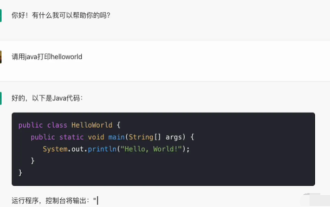 Detailed example of vue3 realizing the typewriter effect of chatgpt
Apr 18, 2023 pm 03:40 PM
Detailed example of vue3 realizing the typewriter effect of chatgpt
Apr 18, 2023 pm 03:40 PM
When I was working on the chatgpt mirror site, I found that some mirror sites did not have typewriter cursor effects, but only text output. Did they not want to do it? I want to do it anyway. So I studied it carefully and realized the effect of typewriter plus cursor. Now I will share my solution and renderings~
 Angular components and their display properties: understanding non-block default values
Mar 15, 2024 pm 04:51 PM
Angular components and their display properties: understanding non-block default values
Mar 15, 2024 pm 04:51 PM
The default display behavior for components in the Angular framework is not for block-level elements. This design choice promotes encapsulation of component styles and encourages developers to consciously define how each component is displayed. By explicitly setting the CSS property display, the display of Angular components can be fully controlled to achieve the desired layout and responsiveness.
 How to open the settings of the old version of win10 components
Dec 22, 2023 am 08:45 AM
How to open the settings of the old version of win10 components
Dec 22, 2023 am 08:45 AM
Win10 old version components need to be turned on by users themselves in the settings, because many components are usually closed by default. First we need to enter the settings. The operation is very simple. Just follow the steps below. Where are the win10 old version components? Open 1. Click Start, then click "Win System" 2. Click to enter the Control Panel 3. Then click the program below 4. Click "Enable or turn off Win functions" 5. Here you can choose what you want to open




